S20 Ngalih Bot Cleaning Robot

Matur nuwun kanggo milih Switch Bot!
- Manual iki bakal nuntun sampeyan liwat pangerten lengkap lan instalasi cepet prodhuk iki, lan menehi informasi penting babagan panggunaan lan pangopènan produk kanggo mbantu entuk pengalaman produk paling apik.
- If you have any questions during use, please call the service hotline or contact the official email. Switch Bot technical support experts will answer your questions.
- Persiyapan lan Ngatasi Masalah: support.switch-bot.com
- Dhukungan Pelanggan: support@switch-bot.com
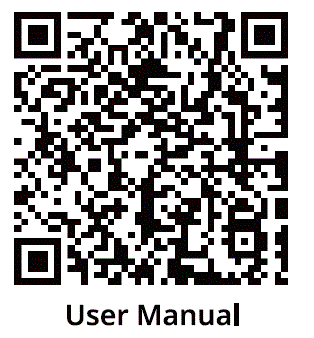
https://www.switch-bot.com/pages/switchbot-user-manual
Pindai kode QR kanggo miwiti nggunakake produk sampeyan. 
Produk Overview
Dhaptar Komponen 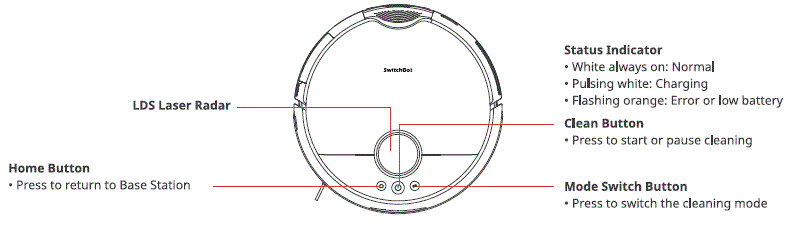
Top Robot View 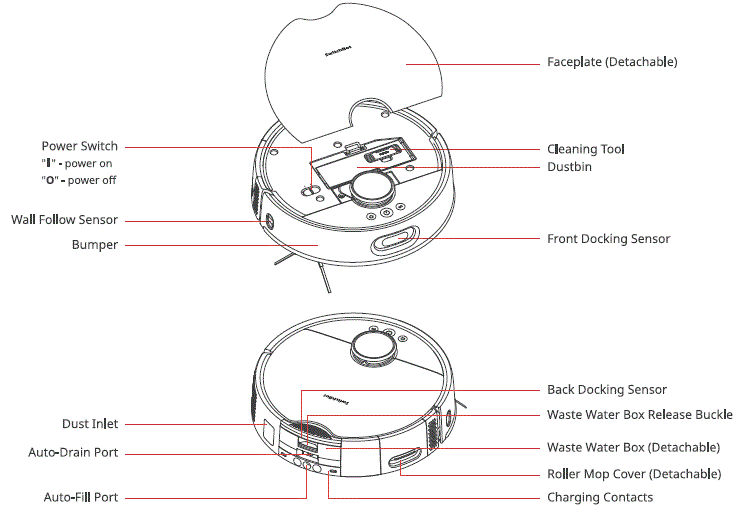
Robot Ngisor View 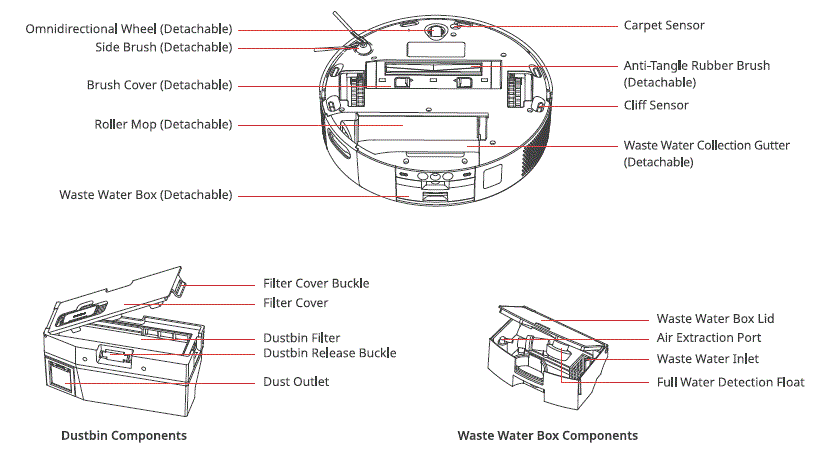
Base Station 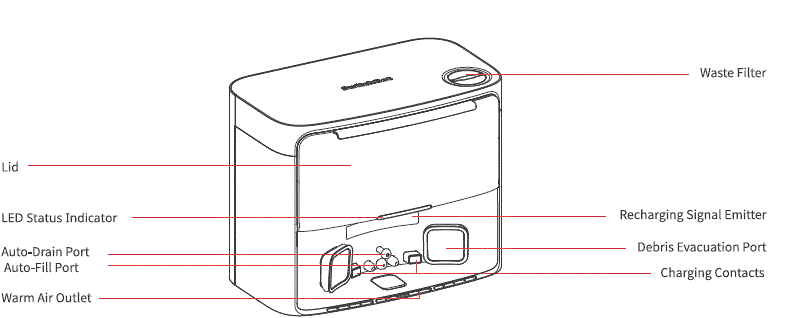
mburi View 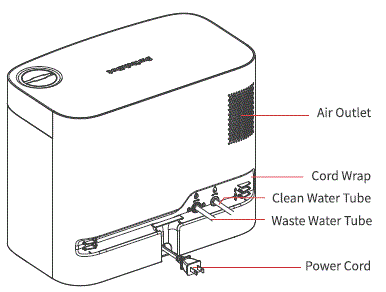
Kompartemen Dust Bag
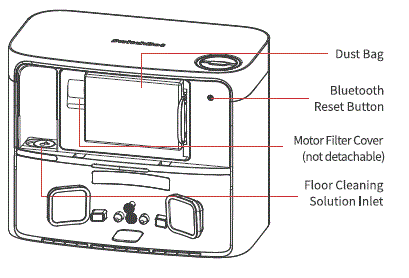
Lampu Indikator LED
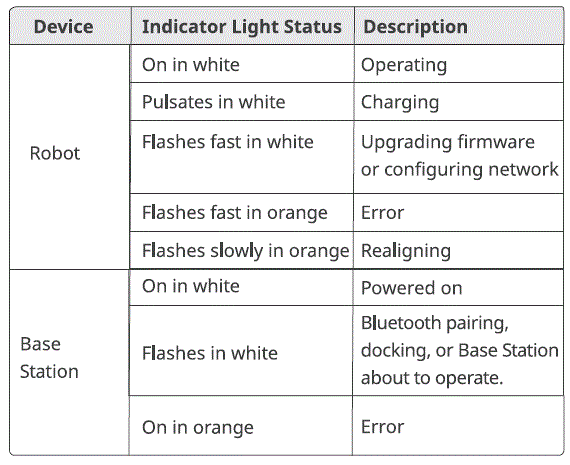
Nyiapake kanggo Gunakake
Nggawe Base Station lan Robot
Mbukak lan mriksa isi paket.
Ensure you have everything listed on our manual.
Selehake Base Station ing posisi sing tepat.
- Pilih lokasi sing cocog kanggo stasiun sampeyan kanthi sinyal Wi-Fi sing kuwat.
- Tancepake kabel daya stasiun menyang stopkontak.
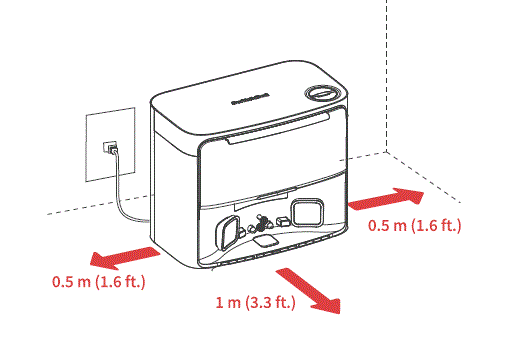
- Goleki Pad Kelembapan-bukti klebu, copot liner tape, lan masang menyang lemah ing ngarepe stasiun.
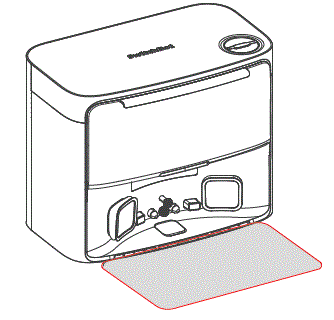
- Connect the Base Station to your home’s plumbing system. 0 Scan the QR code to watch the installation video. Follow the step-by-step instructions to select the appropriate installation method and accessories, then connect the station to your home’s plumbing system.
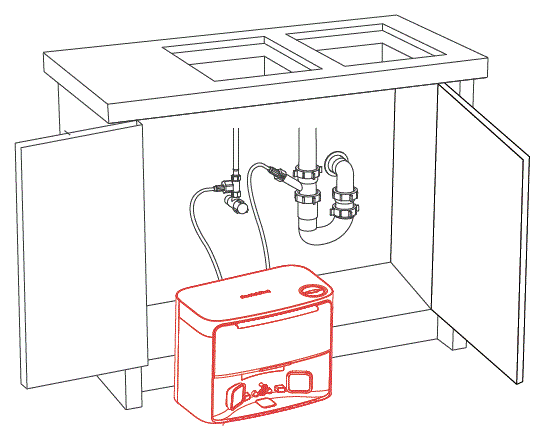
- Once connected, open the water valve to check the tube connections. When using the water exchange function for the first time, carefully inspect for any leaks to ensure proper installation.?1At¥M4,H*
PLEAE NOTE
- Organize the power cord. If left on the ground, it may be dragged by the robot, causing the station to move or disconnect from power.
- Place the station on a level indoor surface, away from open flames, heat sources, water, narrow spaces, or areas where the robot may fall.
- Placing the station on non-hard surfaces (such as carpets, mats, etc.) poses a risk of tipping over, and the robot may not be able to leave its station properly.
- Do not place the station under direct sunlight or block its signal emitter area with any objects, as this may prevent the robot from returning automatically.
- Please follow the maintenance instructions for the station and avoid using wet cloths or rinsing it with water.
Setel robot sampeyan.
- Copot strip busa ing loro-lorone robot sampeyan. Instal Side Brush, banjur daya.
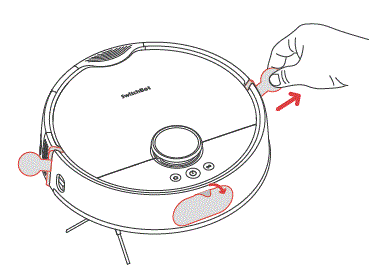 TIPS
TIPS
Yen sampeyan krungu swara klik, iku tegese Side Brush wis diinstal kanthi bener. - Copot faceplate lan uripake Power Switch. "I" tegese mateni, lan "O" tegese mateni.
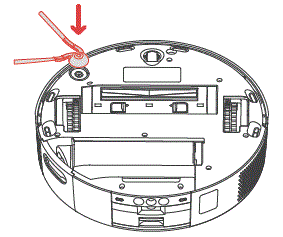
- Dock robot sampeyan menyang stasiun. Sampeyan bakal krungu swara pituduh nalika dok kasil.
Tips: Dock your robot for 30 minutes of charging before initial use.
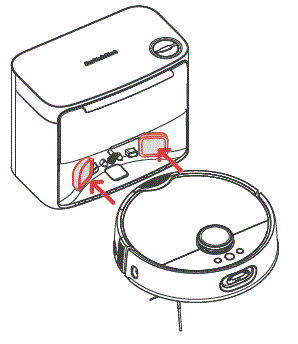
Tambah robot sampeyan menyang aplikasi SwitchBot.
- Pindai kode QR kanggo ndownload aplikasi kita. Ndhaptar akun utawa langsung mlebu yen sampeyan wis duwe.
- Tap the”+” icon located at the right-hand corner of the home page, select Add Device.
- Tindakake pandhuan kanggo nambah robot sampeyan.
Sampeyan mbutuhake:
- A smartphone utawa tablet nggunakake Bluetooth 4.2 utawa mengko.
- Versi paling anyar saka aplikasi kita, bisa didownload liwat Apple App Store utawa Google Play Store.
- Akun Switch Bot, sampeyan bisa ndhaptar liwat aplikasi kita utawa mlebu langsung menyang akun yen sampeyan wis duwe.
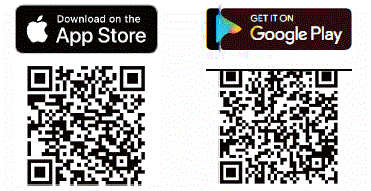
Persyaratan sistem iOS lan Android:
https://support.switch-bot.com/hc/en-us/articles/12567397397271

Tambah Solusi Reresik Lantai.
- Bukak kompartemen bledug lan goleki segel karet ing sisih kiwa.
- Pour 150 ml (5 fl oz) of Switch Bot Floor Cleaning Solution into the station.
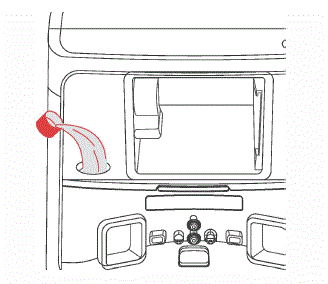
Elinga
- Please use the official Switch Bot cleaning solution, with each bottle containing 150 ml (5 fl oz.) and a cap volume of 6 ml (0.2 fl oz).
- Do not use non-official cleaning agents, as they may cause corrosion and device damage.
- When using with a SwitchBot Humidifier, do not add cleaning solution, as it may damage the device.
Deel uttering
- Sadurunge miwiti robot, priksa lantai lan ngresiki barang-barang sing kasebar kayata kabel, kaos kaki, sandal, dolanan bocah, lan sapiturute kanggo nambah efisiensi robot.
- Mbusak lantai saka obyek sing atos utawa landhep (contone, paku, kaca), lan pindhah barang sing rapuh, larang regane, utawa duweni potensi mbebayani supaya ora kejiret, kusut, utawa ditabuh dening robot, nyebabake karusakan pribadi utawa properti.
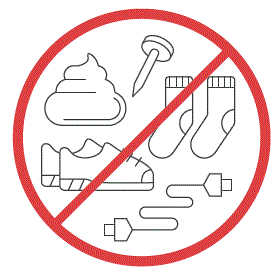
- Sadurunge ngresiki, gunakake penghalang fisik kanggo ngindhari wilayah sing nggandhol ing udhara utawa sithik, kanggo njamin keamanan lan operasi robot sampeyan.
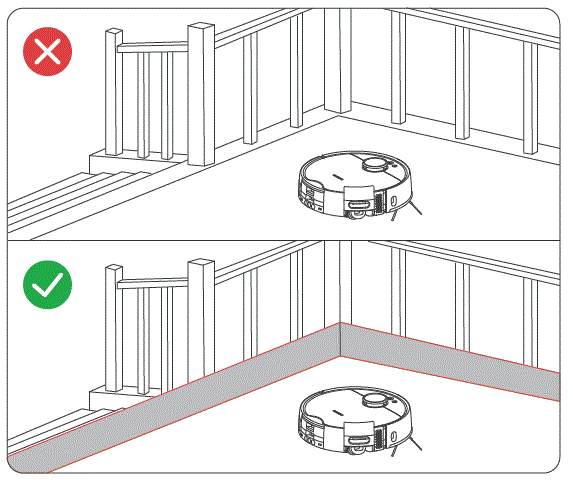
- Mbukak lawang kamar sing arep diresiki, atur perabotan kanthi rapi, lan coba ngresiki papan sing paling gedhe.
- Aja ngadeg ing ngarep robot, lawang, utawa dalan sing sempit yen robot sampeyan ora bisa ndeteksi area sing arep diresiki.
Pandhuan kanggo Gunakake
pemetaan
- Sadurunge miwiti pemetaan, priksa manawa robot sampeyan wis dipasang lan diisi daya. Tindakake pandhuan ing-app kanggo miwiti pemetaan cepet. Sawise pemetaan rampung, robot bakal kanthi otomatis bali menyang stasiun lan nyimpen peta.
- Tip: When using for the first-time, short press the
 tombol, lan robot bakal miwiti pemetaan nalika ngresiki.
tombol, lan robot bakal miwiti pemetaan nalika ngresiki.
Miwiti Robot Panjenengan
Ngontrol robot liwat app kita utawa pencet tombol![]() tombol ing robot kanggo miwiti. Robot sampeyan bakal ngrancang rute reresik adhedhasar peta sing disimpen. Kanggo nggunakake pisanan, robot sampeyan bakal kanthi otomatis bisa ing mode Vakum.
tombol ing robot kanggo miwiti. Robot sampeyan bakal ngrancang rute reresik adhedhasar peta sing disimpen. Kanggo nggunakake pisanan, robot sampeyan bakal kanthi otomatis bisa ing mode Vakum.
Elinga
- Kanggo nggampangake ijol-ijolan banyu normal robot, aja mindhah Base Station nalika proses reresik lan mopping. Yen ana lawang sing ndhelikake stasiun, mangga mbukak lawang.
- Yen baterei sithik, ngisi daya sadurunge miwiti tugas reresik.
- Yen baterei ora cukup sajrone proses reresik, robot bakal kanthi otomatis dock kanggo ngisi daya.
- When set to clean carpets, the robot will automatically lift the Roller Mop. You can also choose to skip carpet vacuuming in the app.
Ngalih Mode
Sampeyan bisa nyetel daya nyedhot reresik lan volume banyu mopping ing app adhedhasar tingkat rereget lantai kang. Utawa pencet cendhak  tombol ing robot kanggo ngalih ing antarane mode reresik standar.
tombol ing robot kanggo ngalih ing antarane mode reresik standar.
Elinga
Ing mode Vakum, Roller Mop bakal kanthi otomatis munggah lan mandheg muter.
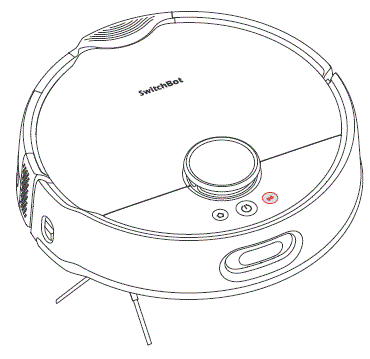
Ngaso Robot Panjenengan
Mungkasi robot sampeyan liwat app utawa kanthi mencet sembarang tombol ing robot. Nalika ngaso, nerusake tugas reresik sadurunge liwat app utawa kanthi mencet tombol ![]() tombol.
tombol.
Ngisi daya
- Sawise rampung tugas reresik, robot sampeyan bakal kanthi otomatis dock menyang Base Station kanggo ngisi daya.
- Nalika ing mode siyaga, robot bakal dock lan ngisi daya sawise mencet tombol
 tombol.
tombol. - Kanthi gawan, robot sampeyan bakal kanthi otomatis nerusake tugas reresik sing diganggu (contone, amarga baterei sithik utawa prentah anyar). Yen level baterei mudhun sajrone tugas, robot bakal dermaga kanggo ngisi ulang lan nerusake tugas kasebut sawise baterei tekan ndhuwur 80%.
Elinga
Yen robot ora nemokake Base Station, bakal kanthi otomatis bali menyang posisi wiwitan. Mangga dock kanthi manual kanggo ngisi daya.
Ganti Banyu
- Sajrone tugas ngepel, robot sampeyan bakal kanthi otomatis dock kanggo nguras banyu sampah lan banyu resik.
- Sawise ngrampungake tugas ngepel utawa ngresiki, robot sampeyan bakal mbukak bledug, ngganti banyu, ngresiki jero lan garing Roller Mop, banjur miwiti sesi ngisi daya.
Hibernasi
Yen robot sampeyan ora dioperasikake luwih saka 10 menit, robot bakal kanthi otomatis mlebu hibernasi. Pencet sembarang tombol kanggo tangi.
Elinga
Robot ora bakal mlebu hibernasi nalika ngisi daya.
Mode Aja Ganggu
- The default setting for this mode is from 22:00 to 08:00, and you can modify or disable this feature via our app.
- Sajrone periode Aja Ganggu, lampu tombol piranti bakal mati, lan robot ora bakal kanthi otomatis nerusake reresik utawa muter pituduh swara.
Kunci Bocah
Sampeyan bisa nggunakake fungsi Child Lock ing aplikasi kita kanggo ngunci tombol robot. Sampeyan bisa mbukak kunci liwat app kita.
Mulihake menyang Setelan Pabrik
Pencet terus tombol ![]() +
+![]() +
+ ![]() Ngalih tombol bebarengan kanggo 6 detik kanggo mulihake robot kanggo setelan pabrik.
Ngalih tombol bebarengan kanggo 6 detik kanggo mulihake robot kanggo setelan pabrik.
Nganyarke Firmware
- Kanggo nambah pengalaman pangguna, kita bakal ajeg ngeculake nganyari perangkat kukuh kanggo ngenalake fungsi anyar lan ngatasi cacat piranti lunak sing bisa kedadeyan sajrone panggunaan. Nalika versi perangkat kukuh anyar kasedhiya, kita bakal ngirim kabar upgrade menyang akun liwat app kita. Nalika nganyarke, priksa manawa produk sampeyan duwe baterei sing cukup utawa tetep diuripake lan priksa manawa smartphone sampeyan ana ing jangkoan kanggo nyegah gangguan.
- Sampeyan disaranake ngaktifake Nganyarke Otomatis liwat kaca Firmware & Baterei app kita.
Care lan Maintenance
Pangopènan Saben (Robot)
Kanggo njaga robot lan stasiun ing kinerja sing paling dhuwur, tindakake prosedur ing kaca ing ngisor iki.
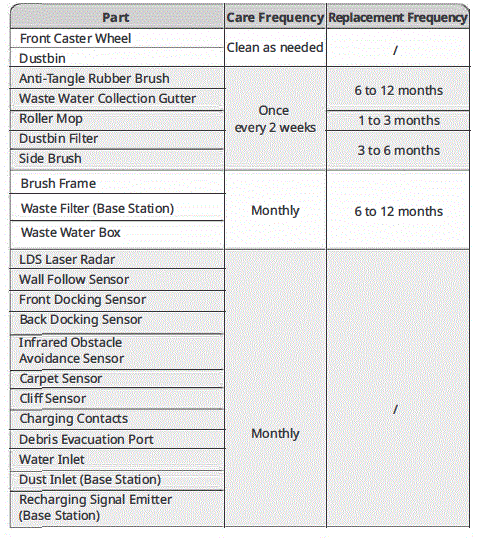
| Charging Contacts (Base Station) | ||
| Auto-Fill Port & Auto-Drain Port | ||
| Moisture-proof Pad | ||
| Diatom Mud Mat | 3 nganti 6 sasi | |
| Solusi Reresik Lantai | Add once every 1 to 3 months | |
| Tas lebu | Ganti
saben 1 nganti 3 sasi |
Alat reresik dibutuhake 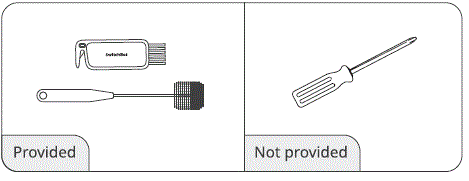
Kothak Banyu Limbah
- Copot Kothak Banyu Limbah saka robot lan bukak tutupe.
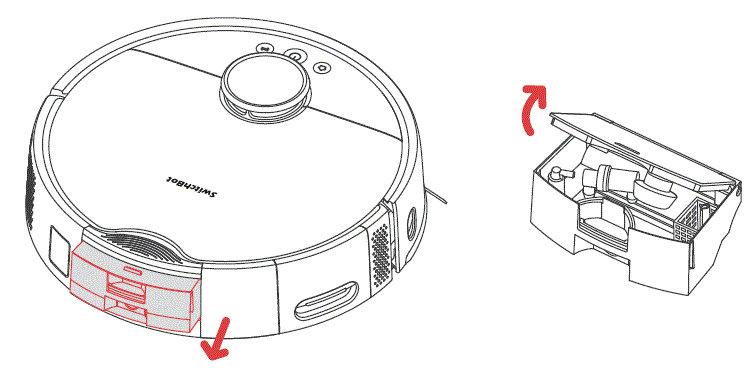
- Ngresiki endapan ing njero Kothak Banyu Limbah.
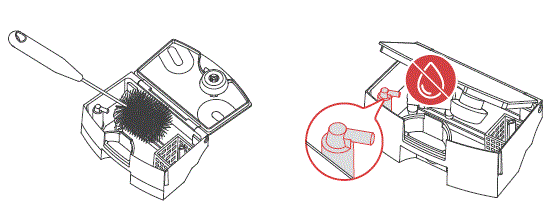 Elinga
Elinga
Aja njupuk banyu menyang Port Ekstraksi Udara sajrone proses reresik. - Pasang Kothak Banyu Limbah bali menyang robot.
Elinga
Sadurunge ngowahi robot kanggo ngresiki, kosongake Kothak Banyu Limbah dhisik kanggo nyegah tumpahan banyu sampah.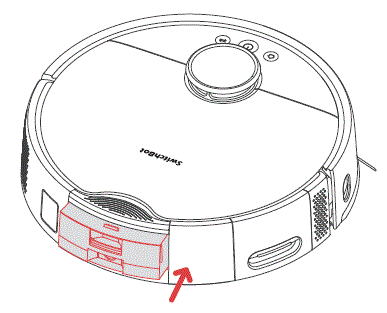
Talang Pengumpulan Limbah
- Copot Roller Mop saka robot.
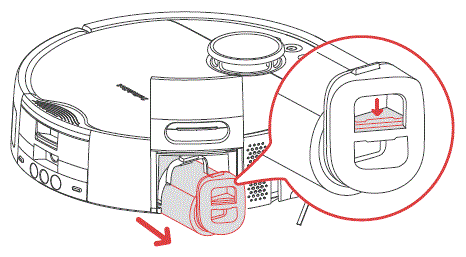
- Filp robot liwat, lan angkat Gutter Koleksi Water Limbah saka mburi kiwa kanggo mbusak.
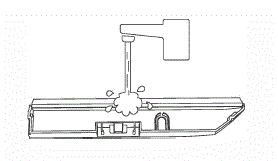
- Ngresiki endapan ing jero Talang Pangumpulan Banyu Limbah.
- Pasang Talang Koleksi Banyu Sampah maneh menyang robot kanthi nyelehake ujung tengen menyang robot dhisik, banjur pencet ujung kiwa menyang robot kanggo ngamanake. Sampeyan bakal krungu swara klik yen wis diinstal kanthi bener.
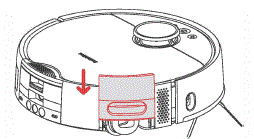
- Instal Roller Mop bali menyang robot.
Sikat Karet Anti Kusut
- Flip robot, pencet kancing, lan copot tutup sikat.
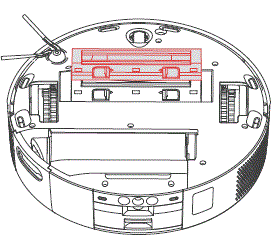
- Remove the Anti-Tangle Rubber Brush, pull out the bearings at both ends, and clean any hair or dirt wrapped around the brush. You can use the provided small cleaning tool for this.
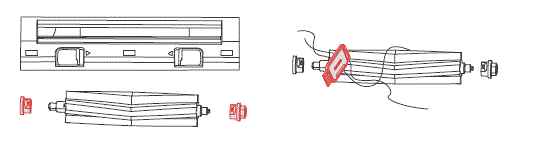
- Pasang Sikat Karet Anti-Kusut bali menyang robot. Sampeyan bakal krungu swara klik yen wis diinstal kanthi bener. Priksa manawa loro ujung sikat dilebokake ing pasak robot, banjur tutup nganggo tutup sikat.
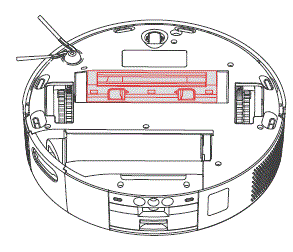
Elinga
- Wipe off the dirt on the Anti-Tangle Rubber Brush with a damp kain. Yen sikat wis direndhem, garing sak tenane lan supaya sinar srengenge langsung.
- Aja nggunakake cairan pembersih korosif utawa disinfektan kanggo ngresiki Sikat Karet Anti-Kusut.
Sikat Sisih
- Copot Sikat Sisih.
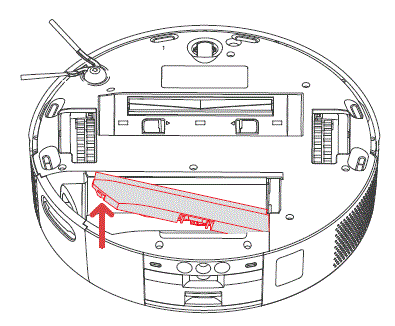
- Resik Sikat Sisih lan poros sing dipasang, banjur instal maneh.
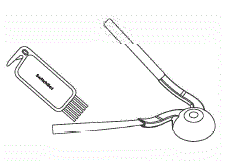
Roda Caster ngarep
- Gunakake screwdriver cilik utawa alat padha kanggo pry metu setir lan ngresiki.
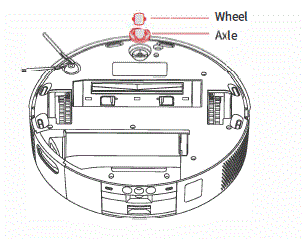
- Cuci roda lan poros kanggo mbusak rambut utawa rereget. Garing lan pasang maneh roda, pencet kanthi kuat ing panggonane.
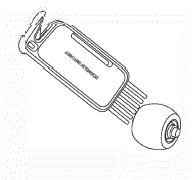
tong sampah
- Bukak faceplate robot lan copot tong sampah.
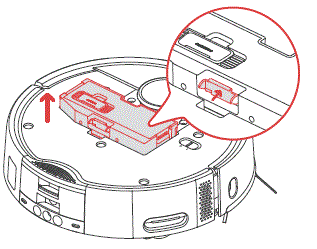
- Bukak tutup tong sampah lan kosongake sampah. Gunakake alat reresik sing kasedhiya kanggo ngresiki jero kothak.
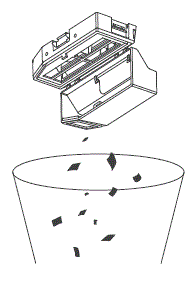
- Pasang maneh tong sampah.
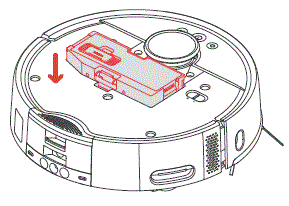
PENTING
Yen wisuh, aja ditambahake deterjen, amarga bisa nyebabake panyaring macet. Priksa manawa kanggo garing tong sampah lan saringan sak tenane sadurunge nginstal maneh.
Filter tong sampah
- Bukak tutup tong sampah lan copot panyaring.
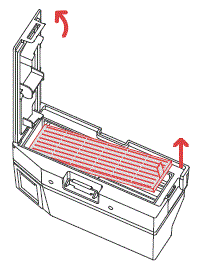
- Cuci panyaring bola-bali lan tutul alon-alon rereget nganti resik.
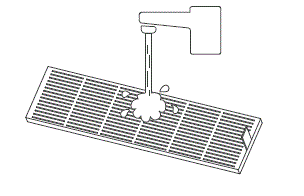 penting
penting
Aja ndemek lumahing panyaring nganggo tangan, sikat, utawa obyek sing landhep supaya ora ngrusak panyaring. - Air dry the filter for at least 24 hours before reuse. For optimal Performance, alternate between two filters.
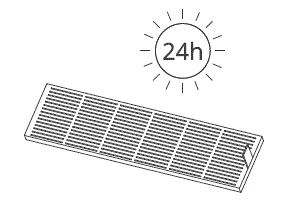 Roller Mop
Roller Mop
- Minangka ditampilake ing gambar, angkat Roller Mop Cover lan tarik Roller Mop.
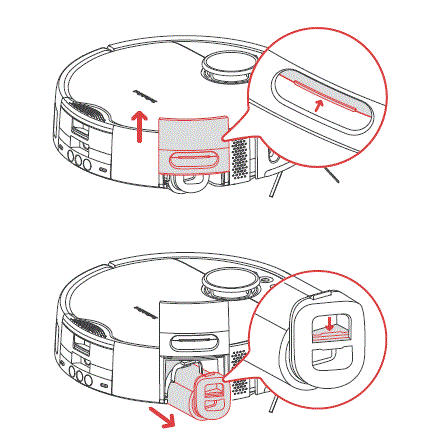
- Gunakake alat reresik cilik sing kasedhiya kanggo mbusak rambut utawa lebu sing kebungkus ing Roller Mop.
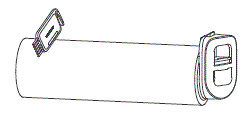
- Cuci permukaan Roller Mop nganggo banyu sing resik lan saluran banyu sing berlebihan.
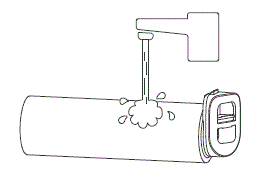
- Pasang maneh Roller Mop banjur pencet Roller Mop Cover bali menyang panggonan. Priksa manawa ora ana banyu utawa noda ing Roller Mop supaya ora ngrusak motor.
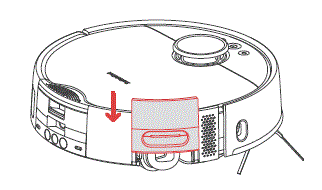
penting
Do not rinse the roller motor directly With water, as it may cause damage to the motor and the robot.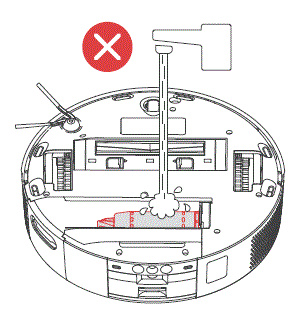
Sensor Robot
Clean the various sensors on the robot with a soft, dry cloth, including: LDS Laser Radar, Docking Sensors, Obstacle Avoidance Sensor; Wall Follow Sensor; Carpet Sensor; Cliff Sensor; and Charging Contacts. 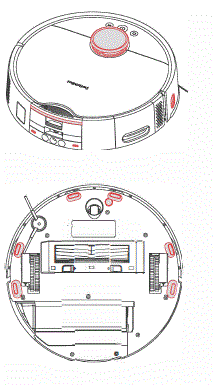
Pangopènan Saben (Base Station)
Tas lebu
Sampeyan bakal nampa pituduh app nalika Dust Bag kebak. Ing kasus iki, ngganti Dust bag ing wektu.
- Bukak tutup tabung, copot lan uncalan kantong bledug bekas.
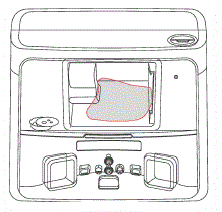 Tip:
Tip:
When removing the Dust Bag, its handle will seal the bag to effectively prevent dust leakage. - Pasang tas bledug anyar lan tutup tutup tabung.
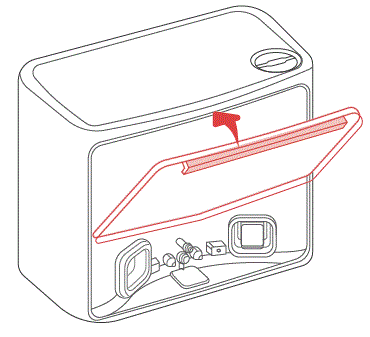
Diatom Mud Mat
Diatom Mud Mat nyerep tetesan banyu lan hawa garing dhewe. Ngresiki utawa ngganti minangka dijaluk dening app.
- Copot Mat Mud Diatom saka Base Station.
- Instal Mat Mud Diatom anyar.
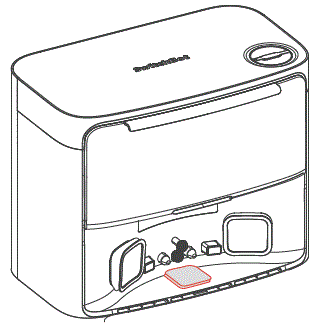
Area Ngisi daya
use a soft, dry doth to Clean the Base Station’s charging contacts and the Recharging Signal Emitter area.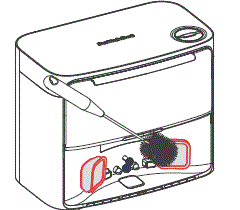
Filter Sampah
- Tindakake tandha ing jejere Tutup Filter Sampah kanggo mbukak.
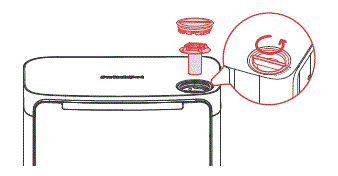
- Copot Filter Sampah ing njero, banjur mbilas nganggo tunyuk.
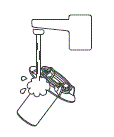
- Sijine Filter bali menyang stasiun lan kenceng tutup Filter Sampah.
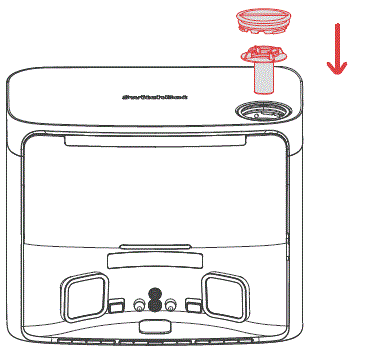
Spesifikasi
- Robot
- Bahan: ABS Size: 365 x 365 x 115 mm (14.3 x 14.3 x 4.5 in.)
- Bobot: 5.5 kg (12 lb) Power Supply: 21.6 V/4000 mAh lithium-ion battery
- Daya Rated: 85 W
- Suhu operasi: 0 °C to 40 °((32 °F to 104 °F)
- Operating Humidity:< 90% RH
- Wektu Pengisian Daya: 3 kanggo 4 h
- Konektivitas: 2.4 GHz Wi-Fi, Bluetooth 4.2 or later 4.2
- Base Sation
- ukuran: 380 x 223 x 300 mm (14.9 x 8.7 x 11 in.) Weight: 5.2 kg (11 lb)
- Input Rated 220-240 V- 50/60 Hz
- Daya Rated (Charging): 36 W
- Daya Rated (Emptying Dust): 900 W
- Daya Rated (Drying Mop and Charging): 150 W
- Rated Output Max 24 V – 1.5 A
Ngatasi masalah
Masalah Umum
Yen sampeyan nemoni masalah, wiwiti kanthi nganyari perangkat kukuh utawa miwiti maneh piranti, amarga langkah-langkah iki asring ngrampungake masalah umum. Yen masalah tetep, takon pandhuan ngatasi masalah utawa hubungi dhukungan pelanggan kanggo pitulung luwih lanjut.
Ora bisa diuripake
- The battery level is low. Put the robot on the Base Station and charge it before use.
- The ambient temperature is too low or too high. Only use the robot within the range of CC to 400c to 10400.
Ora bisa ngisi daya
- Check the poWer cord for any damage and make sure it’s securely plugged in. Ensure the station is powered on and its indicator light tums on in white.
- Poor contact, please clean the charging contacts on the Base Station and the robot.
- Make sure the firm wares of your robot and Base Station are up to date.
Gagal sambungan jaringan
- Sandhi Wi-Fi sing salah, ketik sandhi Wi-Fi sing bener.
- Ngalih menyang jaringan 2.4GHz kanggo pasangan, amarga jaringan 5GHz lan router perusahaan ora didhukung.
- Tansah robot ing jangkoan kanthi kekuatan sinyal Wi-Fi sing apik.
- Robot bisa uga ora ana ing status siap-kanggo-konfigurasi, metu saka app lan mlebu maneh, banjur tindakake langkah pasangan kanggo nyoba maneh.
Penghentian tugas sing ora normal
- Your robot’s battery is exhausted.
- Your robot has been stuck or tangled and cannot dock to charge. Set No-GO Zone or virtual wall in such areas.
Ora bisa ngenali Base Station
- Ensure that your station is powered on, with the white light turns on. Keep the power cord organized to avoid wear and entanglement.
- Check the Bluetooth connection between your robot and the station. If your product has undergone a warranty or replacement process, manually pair them after powering on.
Isi paket ora konsisten
- We’re continuously upgrading our package contents based on customer feedback, but documentation updates may lag behind. We apologize for any inconvenience.
- If this inconsistency affects the normal use of your product, please contact us.
Prilaku sing ora normal
- Make sure to declutter your room before initiating a cleaning task.
- Check and remave any hair or debris tangled on the Main Wheels or Caster Wheel.
- Check if the floor is slippery or uneven.
- Mangga mateni lan miwiti maneh robot.
Side Brush ambruk
- Mangga instal maneh Side Brush, priksa manawa krungu "klik" kanggo nunjukaké iku ing panggonan.
- Sikat Sisih bisa tiba amarga kabel kusut. Mangga mbusak kabel ing lantai sadurunge digunakake.
Lemah ora diresiki
- Tong sampah kebak. Mangga kosongaken.
- Filter bisa clogged karo bledug. Mangga dipriksa lan ngresiki yen perlu.
- Yen panyaring ora garing sawise diresiki. Mangga supaya hawa garing sadurunge nggunakake.
Banyu bocor nalika ngepel
- Remove the Roller Mop and Collection Gutter, and clear any debris.
- Ensure the firmware versions of all parts are up to date.
Bledug bocor nalika nggarap
- Remove the Anti-Tangle Rubber Brush and dustbin, and clear any debris near the Anti-Tangle Rubber Brush.
- Your Dustbin is full. Please dock your robot and empty dust.
Swara operasi banter
- Tong sampah kebak. Mangga kosongaken.
- Obyek atos bisa kusut ing Sikat Karet Anti-Kusut lan tong sampah. Mangga dipriksa lan ngresiki yen perlu.
- Sikat Sisih lan Sikat Karet Anti-Kusut bisa uga kusut karo lebu. Mangga dipriksa lan ngresiki yen perlu.
- Sampeyan bisa ngedhunake daya nyedhot robot dadi Tenang utawa Kurang yen perlu.
Gagal nganyarke perangkat kukuh
- Exit the firmware upgrade page and try again later.
- Make sure the network connection is stable.
Roller Mop garing / Mopping efek ora wareg
- Set your robot to an appropriate Mopping Water Level via our app.
- Wash your mop prior a mopping task to get the optimal mopping effect.
Mandeg amarga macet
- Robot kasebut bisa uga macet ing ngisor perabot kanthi dhuwur sing padha. Coba mundhakaken perabot, mblokir kanthi manual utawa gunakake aplikasi kita kanggo nyetel tembok virtual supaya ora ana wilayah kasebut.
- Priksa area sing cocog kanggo kabel, gorden, utawa pinggir karpet sing bisa kusut utawa ngalangi robot. Mbusak kabeh alangan kanthi manual supaya operasi lancar.
Kesalahan ngisi ulang banyu / draining
- Check if the tubes are properly connected and if the water valve is open.
- Check if the tube connectors are in normal state.
Ora kejawab ngresiki sawetara kamar
- Priksa manawa kabeh lawang kamar dibukak kanthi lengkap.
- Check if there is a doorstep higher than 1.8 cm at the entrance of the room, as this product cannot overcome higher doorsteps.
- Yen ngleboke lunyu, nyebabake robot skid lan malfunction, dianjurake kanggo ngresiki banyu ing lantai kanthi manual.
- Check if there is a small mat or carpet at the entrance of the room. When in Mop mode, the robot will avoid carpets. You can disable the carpet detection feature in the app settings page.
Lampu indikator robot urip utawa sumunar oranye
- Your robot is trying to free it from being stuck. Please check if your robot is getting stuck.
- Your robot’s battery is low. The indicator light will turn off after it is docked and charged.
- Your robot is abnormal. Please troubleshoot based on the app prompts. If the fault persists, please contact the customer support.
Water droplets found after refilling/draining denly
- During refilling or draining, water droplets may occur. Check if the Diatom Mud Mat is dry.
- Check if the silicone joints on your station are intact.
Ora nerusake reresik sawise kebak
- Priksa manawa robot ora ana ing mode Aja Ganggu, amarga ora bakal nerusake reresik ing mode iki.
- If the robot is docked manually or by pressing the Home button, it will not resume cleaning after being fully charged.
Solusi Purchasing Cleaning
Dolan maring kita website or contact Switch Bot customer support to purchase the official SwitchBot Floor Cleaning Solution.
Reresik sing dijadwal ora efektif
Reresik mung bakal diwiwiti nalika baterei isih luwih saka 1 S%.
Tabung ora bisa dipasang
- Refer to the installation video for guidance and select the appropriate installation methods and accessories.
- Ensure all components (gaskets, screws, clamps, etc.) wis diinstal kanthi bener lan dipasang kanthi aman.
- If the provided accessories are not suitable, measure the size of the tubes in your home and contact our support team. We will provide customized accessories tailored to your specific requirements.
Indikator Status LED ing Base Station tetep oranye
- Dustbag ora ana ing posisi. Mangga dipriksa lan nginstal kanthi bener.
- Dustbag kebak. Mangga dipriksa lan ngganti karo kantong bledug anyar.
- The canister lid of the Base Station is not closed. Please check and close it tightly.
Lampu indikator robot urip utawa sumunar oranye
- Your robot is trying to free it from being stuck. Please check if your robot is getting stuck.
- Your robot’s battery is low. The indicator light will turn off after it is docked and charged.
- Your robot is abnormal. Please troubleshoot based on the app prompts. If the fault persists, please contact the customer support.
Sepira kerepe ngganti solusi reresik
Enable the automatic cleaning solution refill feature in our app. You will be prompted when the cleaning solution level is low. Check and refill as needed.
CATETAN
Yen bali prodhuk kanggo ndandani, please kosongaké banyu lan nggunakake packaging asli kanggo nyegah karusakan sak transportasi.
Mangga ngunjungi kita websitus utawa pindai kode QR ing ngisor iki kanggo informasi luwih lengkap. https://support.switch-bot.com/hc/en-us/categories/29440818503831

Garansi & Dhukungan
Garansi
We njamin kanggo pemilik asli prodhuk sing prodhuk bakal bebas saka cacat ing bahan lan workmanship. Wigati dimangerteni manawa garansi winates iki ora kalebu:
- Produk sing dikirim ngluwihi periode garansi winates asli.
- Produk sing wis nyoba ndandani utawa ngowahi.
- Produk sing kena tiba, suhu ekstrem, banyu, utawa kahanan operasi liyane ing njaba spesifikasi produk.
- Kerusakan amarga bencana alam (kalebu nanging ora winates ing kilat, banjir, tornado, lindhu, utawa angin topan, lsp.).
- Kerusakan amarga penyalahgunaan, penyalahgunaan, kelalaian utawa korban (umpamane geni).
- Kerusakan liyane sing ora disebabake cacat ing pabrikan bahan produk.
- Produk sing dituku saka pengecer sing ora sah.
- Bagean sing bisa digunakake (kalebu nanging ora winates ing baterei).
- Nyandhang produk alami.
Penafian
- Kita ora tanggung jawab kanggo karusakan apa wae sing disebabake dening bencana alam kayata lindhu, kilat, angin lan karusakan banyu, geni sing ora disebabake dening produk, tumindak pihak katelu, nyalahi panggunaan sing disengaja utawa ora sengaja dening pelanggan, utawa kahanan panggunaan sing ora normal.
- We are not responsible for any incidental damages arising from the use or inability to use this product (such as changes or loss of recorded content, loss of business profits, business interruption).
- We are not liable for damages arising from non-compliance with the contents in this manual.
- We assume no responsibility for damages caused by improper actions or use with devices not controlled by us.
Kontak & Dhukungan
- Umpan balik: Yen sampeyan duwe masalah utawa masalah nalika nggunakake produk, kirim umpan balik liwat aplikasi liwat Profile> Dhukungan kaca.
- Persiyapan lan Ngatasi Masalah: support.switch-bot.com
- Email Dhukungan: support@switch-bot.com
Dokumen / Sumber Daya
 |
Ngalih Bot S20 Ngalih Bot Cleaning Robot [pdf] Manual pangguna S20 Switch Bot Cleaning Robot, S20, Switch Bot Cleaning Robot, Cleaning Robot, Robot |