S20 スイッチボット掃除ロボット

Switch Botをお選びいただきありがとうございます!
- このマニュアルは、この製品を総合的に理解し、迅速にインストールするためのガイドとなり、製品の使用とメンテナンスに関する重要な情報を提供して、最高の製品エクスペリエンスを実現するのに役立ちます。
- If you have any questions during use, please call the service hotline or contact the official email. Switch Bot technical support experts will answer your questions.
- セットアップとトラブルシューティング: support.switch-bot.com
- カスタマーサポート: support@switch-bot.com
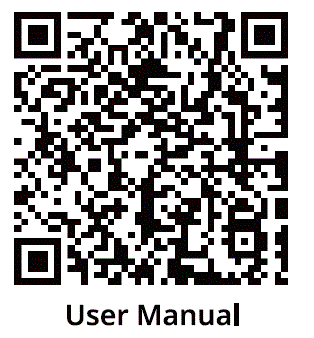
https://www.switch-bot.com/pages/switchbot-user-manual
製品の使用を開始するには、QR コードをスキャンしてください。 
製品終了view
コンポーネントのリスト 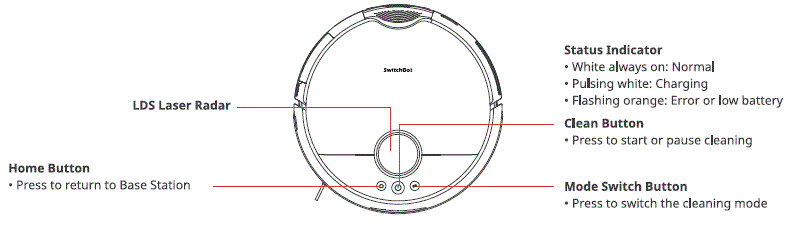
ロボットトップ View 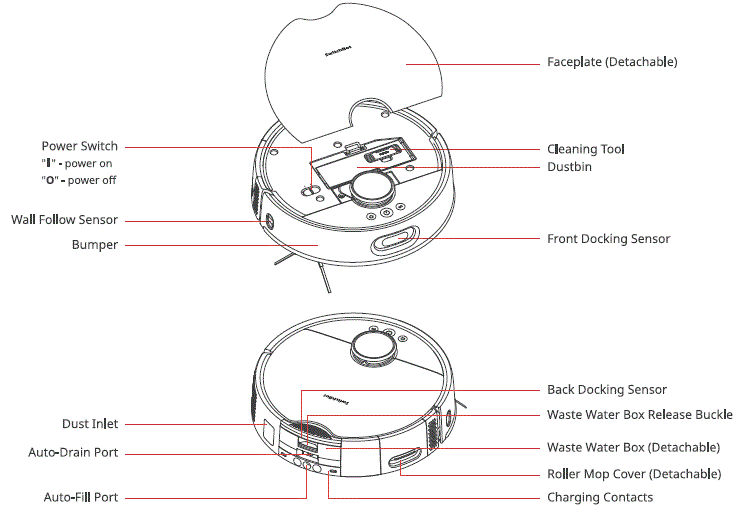
ロボットボトム View 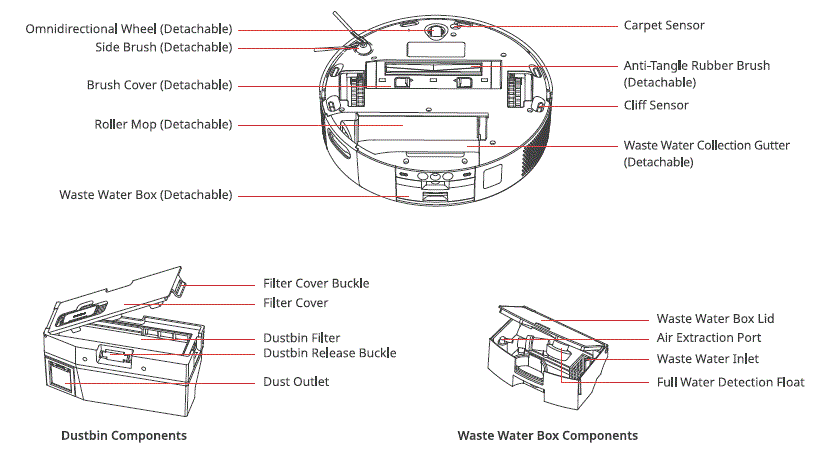
基地局 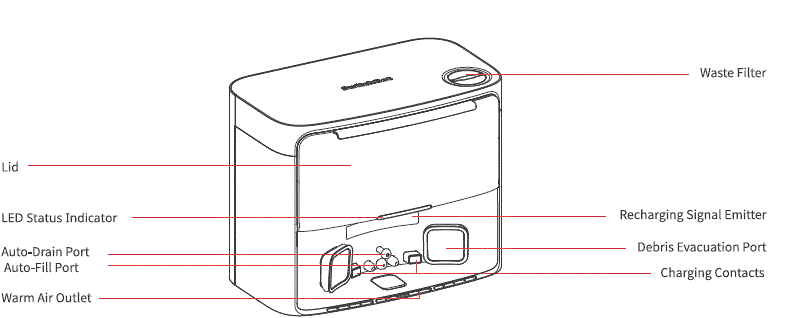
後方 View 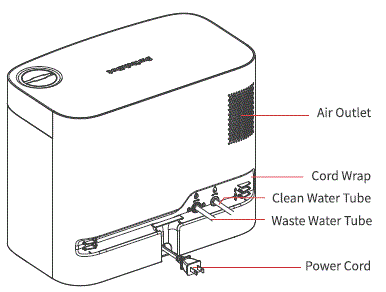
ダストバッグコンパートメント
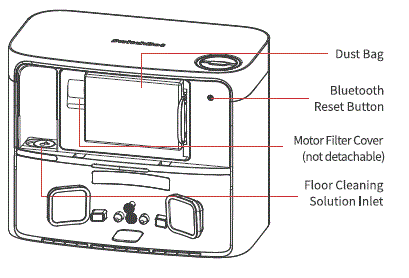
LEDインジケータライト
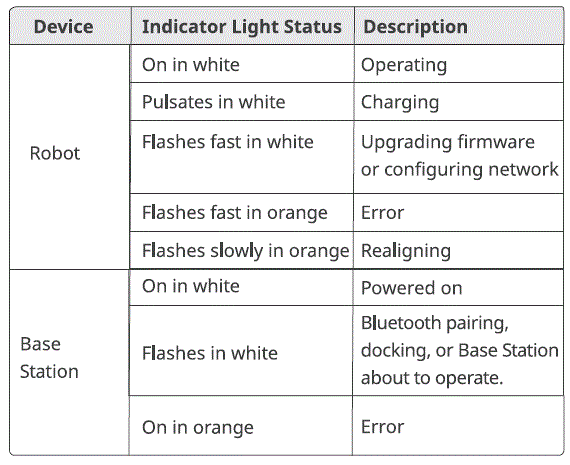
使用準備
ベースステーションとロボットのセットアップ
パッケージを開封して内容を確認します。
Ensure you have everything listed on our manual.
ベースステーションを適切な位置に設置します。
- Wi-Fi 信号が強い、ステーションに適した場所を選択してください。
- ステーションの電源コードをコンセントに差し込みます。
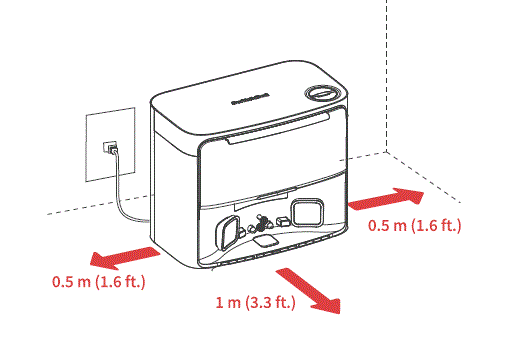
- 付属の防湿パッドを取り出し、テープのライナーをはがして、駅前の地面に貼り付けます。
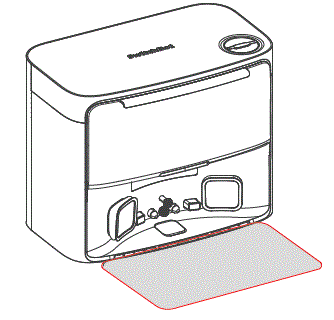
- Connect the Base Station to your home’s plumbing system. 0 Scan the QR code to watch the installation video. Follow the step-by-step instructions to select the appropriate installation method and accessories, then connect the station to your home’s plumbing system.
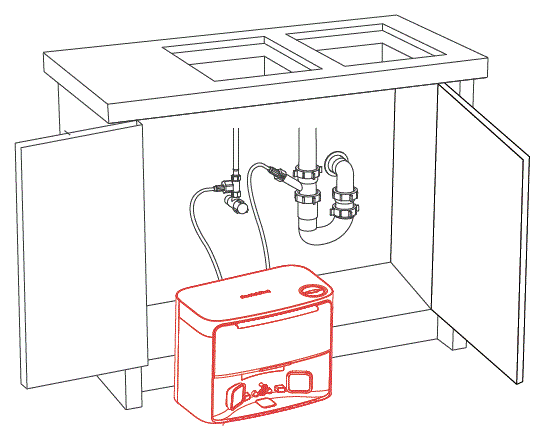
- Once connected, open the water valve to check the tube connections. When using the water exchange function for the first time, carefully inspect for any leaks to ensure proper installation.?1At¥M4,H*
PLEAE NOTE
- Organize the power cord. If left on the ground, it may be dragged by the robot, causing the station to move or disconnect from power.
- Place the station on a level indoor surface, away from open flames, heat sources, water, narrow spaces, or areas where the robot may fall.
- Placing the station on non-hard surfaces (such as carpets, mats, etc.) poses a risk of tipping over, and the robot may not be able to leave its station properly.
- Do not place the station under direct sunlight or block its signal emitter area with any objects, as this may prevent the robot from returning automatically.
- Please follow the maintenance instructions for the station and avoid using wet cloths or rinsing it with water.
ロボットをセットアップします。
- ロボットの両側にあるフォームストリップを取り外します。サイドブラシを取り付けて、電源を入れます。
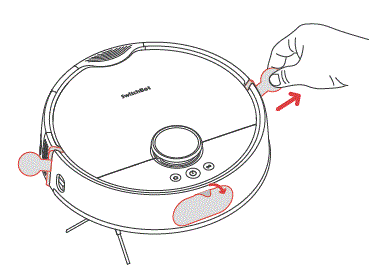 ヒント
ヒント
カチッという音が聞こえたら、サイドブラシが正しく取り付けられていることを意味します。 - フェースプレートを取り外し、電源スイッチをオンにします。「I」は電源オン、「O」は電源オフを意味します。
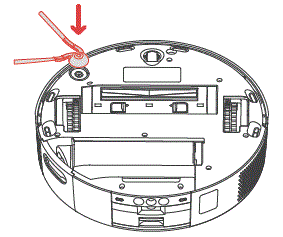
- ロボットをステーションにドッキングします。正常にドッキングされると、サウンド プロンプトが聞こえます。
ヒント: Dock your robot for 30 minutes of charging before initial use.
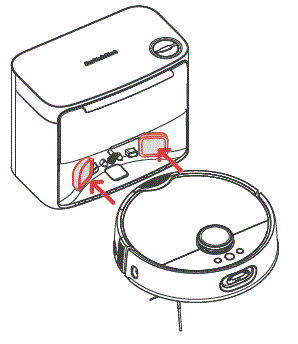
ロボットを SwitchBot アプリに追加します。
- QR コードをスキャンしてアプリをダウンロードしてください。アカウントを登録するか、すでにアカウントをお持ちの場合は直接ログインしてください。
- Tap the”+” icon located at the right-hand corner of the home page, select Add Device.
- 指示に従ってロボットを追加します。
必要なもの:
- Bluetooth 4.2 以降を使用するスマートフォンまたはタブレット。
- 当社のアプリの最新バージョンは、Apple App Store または Google Play Store からダウンロードできます。
- Switch Bot アカウント。アプリから登録するか、既にアカウントをお持ちの場合はアカウントに直接サインインできます。
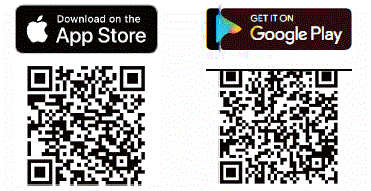
iOS および Android のシステム要件:
https://support.switch-bot.com/hc/en-us/articles/12567397397271

床洗浄液を追加します。
- ダストコンパートメントを開き、左側のゴム製シールを見つけます。
- Pour 150 ml (5 fl oz) of Switch Bot Floor Cleaning Solution into the station.
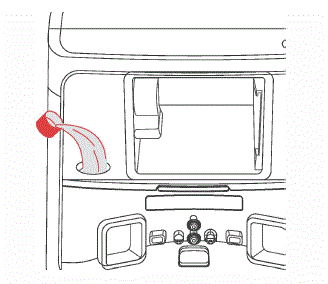
ご注意ください
- Please use the official Switch Bot cleaning solution, with each bottle containing 150 ml (5 fl oz.) and a cap volume of 6 ml (0.2 fl oz).
- Do not use non-official cleaning agents, as they may cause corrosion and device damage.
- When using with a SwitchBot Humidifier, do not add cleaning solution, as it may damage the device.
Deel uttering
- ロボットを起動する前に、床を確認し、配線、靴下、スリッパ、子供のおもちゃなど、散らばっているものを片付けて、ロボットの効率を向上させてください。
- ロボットに引っかかったり、絡まったり、倒されたりして人や財産に損害を与えないように、床から硬い物や鋭利な物(釘、ガラスなど)を取り除き、壊れやすい物、貴重品、潜在的に危険な物を移動させてください。
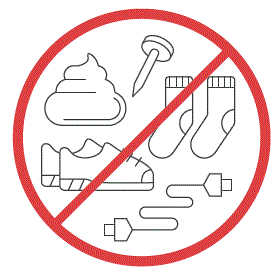
- 清掃の前に、物理的な障壁を使用して、空中に浮いている場所や低い場所を避け、ロボットの安全とスムーズな動作を確保してください。
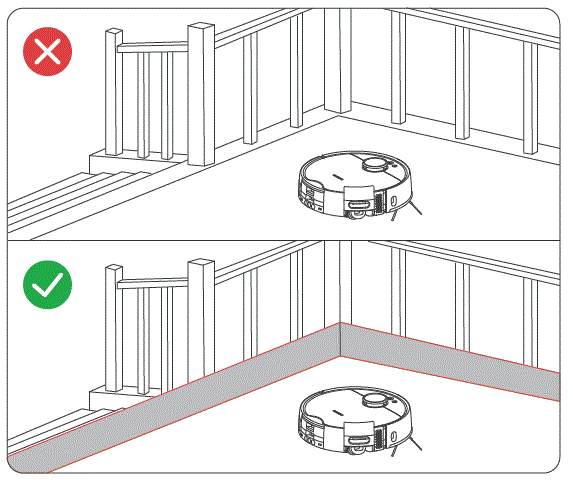
- 掃除する部屋のドアを開け、家具をきちんと配置し、掃除するスペースをできるだけ広く取るようにします。
- ロボットが掃除するエリアを検出できない場合に備えて、ロボットの前、出入り口、狭い通路に立たないようにしてください。
使用方法
マッピング
- マッピングを開始する前に、ロボットがドッキングされ、充電されていることを確認してください。アプリ内の指示に従って、高速マッピングを開始してください。マッピングが完了すると、ロボットは自動的にステーションに戻り、マップを保存します。
- ヒント: When using for the first-time, short press the
 ボタンを押すと、ロボットが掃除しながらマッピングを開始します。
ボタンを押すと、ロボットが掃除しながらマッピングを開始します。
ロボットの起動
アプリでロボットを操作するか、![]() ロボットのボタンを押して起動します。ロボットは保存したマップに基づいて掃除ルートを計画します。初めて使用する場合、ロボットは自動的に掃除機モードで動作します。
ロボットのボタンを押して起動します。ロボットは保存したマップに基づいて掃除ルートを計画します。初めて使用する場合、ロボットは自動的に掃除機モードで動作します。
ご注意ください
- ロボットの正常な水交換を容易にするために、掃除やモップがけのプロセス中にベースステーションを動かさないでください。ステーションを隠すドアがある場合は、ドアを開けたままにしてください。
- バッテリー残量が少ない場合は、掃除作業を開始する前に充電してください。
- 掃除中にバッテリーが不足した場合、ロボットは自動的にドッキングして充電します。
- When set to clean carpets, the robot will automatically lift the Roller Mop. You can also choose to skip carpet vacuuming in the app.
切り替えモード
床の汚れ具合に応じて、アプリで掃除の吸引力とモップの水量を調整できます。または、  ロボットのボタンを押して、デフォルトの掃除モードを切り替えます。
ロボットのボタンを押して、デフォルトの掃除モードを切り替えます。
ご注意ください
掃除機モードでは、ローラーモップが自動的に上昇し、回転を停止します。
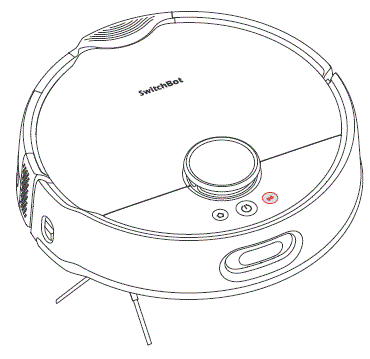
ロボットを一時停止する
アプリから、またはロボットのボタンを押してロボットを停止します。一時停止中は、アプリから、またはロボットのボタンを押して前回の掃除作業を再開します。 ![]() ボタン。
ボタン。
充電中
- 掃除作業が終了すると、ロボットは自動的にベース ステーションにドッキングして充電します。
- スタンバイモードのときは、ロボットはドッキングして充電を開始します。
 ボタン。
ボタン。 - デフォルトでは、ロボットは中断された掃除タスクを自動的に再開します (例: バッテリー残量の低下や新しいコマンドによる)。タスク中にバッテリー レベルが低下した場合、ロボットは充電のためにドッキングし、バッテリーが 80% を超えるとタスクを再開します。
ご注意ください
ロボットがベースステーションを見つけられない場合、自動的に開始位置に戻ります。充電するには手動でドッキングしてください。
水の交換
- モップがけ作業中、ロボットは自動的にドッキングして廃水を排出し、きれいな水を送ります。
- モップがけや掃除の作業が完了すると、ロボットはドッキングしてホコリを捨て、水を交換し、ローラーモップを徹底的に掃除して乾燥させ、その後充電セッションを開始します。
冬眠
ロボットが 10 分以上操作されない場合、自動的に休止状態になります。起動するには任意のボタンを押してください。
ご注意ください
充電中はロボットは休止状態になりません。
邪魔しないモード
- The default setting for this mode is from 22:00 to 08:00, and you can modify or disable this feature via our app.
- 「おやすみモード」期間中は、デバイスのボタンのライトは消灯したままになり、ロボットは自動的に掃除を再開したり、音声プロンプトを再生したりしません。
チャイルドロック
当社のアプリのチャイルドロック機能を使用して、ロボットのボタンをロックできます。当社のアプリからロックを解除できます。
工場出荷時の設定に戻す
を押し続けます ![]() +
+![]() +
+ ![]() ボタンを同時に 6 秒間押し続けると、ロボットが工場出荷時の設定に戻ります。
ボタンを同時に 6 秒間押し続けると、ロボットが工場出荷時の設定に戻ります。
ファームウェアのアップグレード
- ユーザーエクスペリエンスを向上させるため、当社は定期的にファームウェアアップデートをリリースし、新機能を導入し、使用中に発生する可能性のあるソフトウェアの欠陥を解決します。新しいファームウェアバージョンが利用可能になると、当社のアプリを通じてお客様のアカウントにアップグレード通知が送信されます。アップグレードする際は、製品に十分なバッテリーがあるか、電源がオンになっていることを確認し、干渉を防ぐためにスマートフォンが範囲内にあることを確認してください。
- アプリのファームウェアとバッテリーのページから自動アップグレードを有効にすることをお勧めします。
お手入れとメンテナンス
日常メンテナンス(ロボット)
ロボットとステーションを最高のパフォーマンスで稼働させるには、次のページの手順を実行してください。
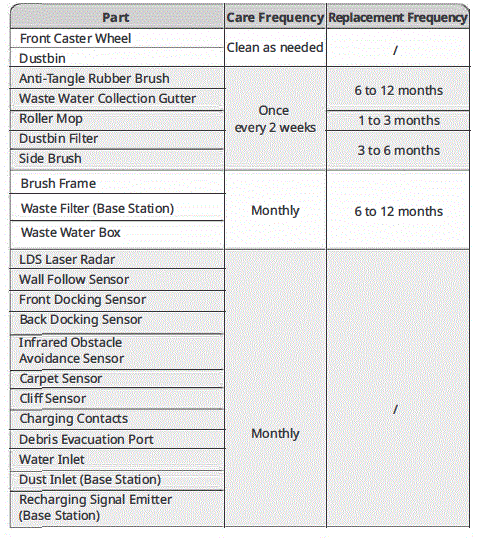
| 充電接点(ベースステーション) | ||
| 自動充填ポートと自動排出ポート | ||
| 防湿パッド | ||
| 珪藻土マット | 3~6か月 | |
| 床洗浄液 | Add once every 1 to 3 months | |
| ゴミ袋 | 交換する
1~3ヶ月ごと |
必要な掃除道具 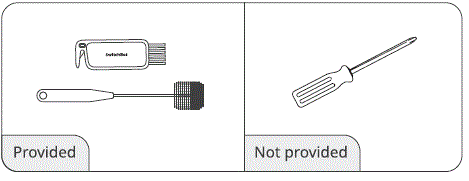
廃水ボックス
- ロボットから廃水ボックスを取り外し、蓋を開けます。
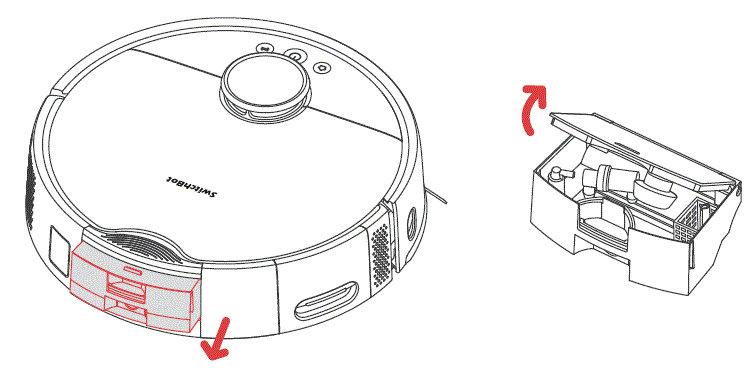
- 廃水ボックス内の沈殿物を清掃します。
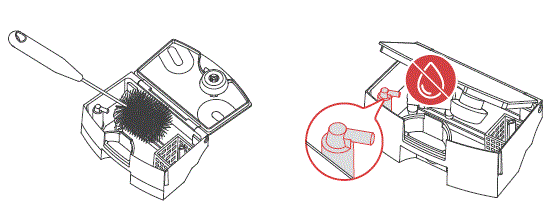 ご注意ください
ご注意ください
清掃中は、空気排出ポートに水が入らないようにしてください。 - 廃水ボックスをロボットに戻して取り付けます。
ご注意ください
ロボットをひっくり返して掃除する前に、廃水がこぼれないようにまず廃水ボックスを空にしてください。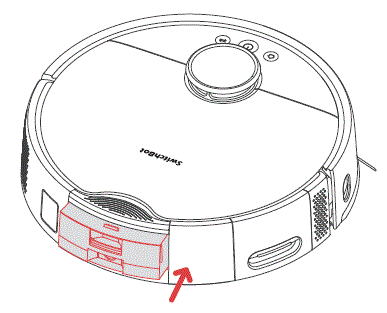
排水溝
- ロボットからローラーモップを取り外します。
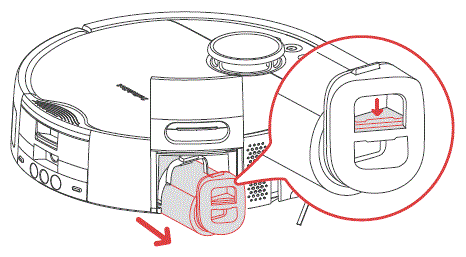
- ロボットをひっくり返し、左端から廃水収集溝を持ち上げて取り外します。
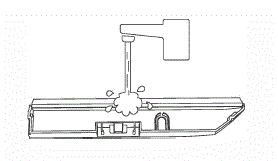
- 廃水収集溝内の堆積物を清掃します。
- 廃水収集ガターをロボットに取り付ける際は、まず右端をロボットに差し込み、次に左端をロボットに押し込んで固定します。正しく取り付けられると、カチッという音が聞こえます。
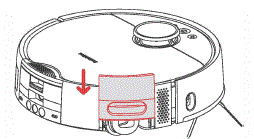
- ローラーモップをロボットに戻して取り付けます。
絡まり防止ラバーブラシ
- ロボットを裏返し、ラッチを押してブラシカバーを取り外します。
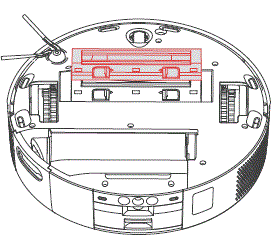
- Remove the Anti-Tangle Rubber Brush, pull out the bearings at both ends, and clean any hair or dirt wrapped around the brush. You can use the provided small cleaning tool for this.
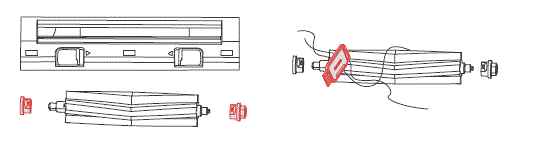
- 絡まり防止ゴムブラシをロボットに戻します。正しく取り付けられるとカチッという音が聞こえます。ブラシの両端がロボットのペグに挿入されていることを確認し、ブラシカバーで覆います。
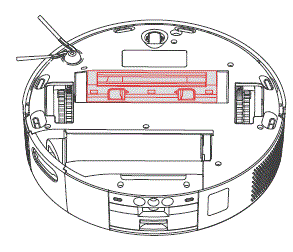
ご注意ください
- Wipe off the dirt on the Anti-Tangle Rubber Brush with a damp 布で拭いてください。ブラシが濡れた場合は、完全に乾かし、直射日光を避けてください。
- 絡まり防止ゴムブラシの洗浄には、腐食性の洗浄液や消毒剤を使用しないでください。
サイドブラシ
- サイドブラシを取り外します。
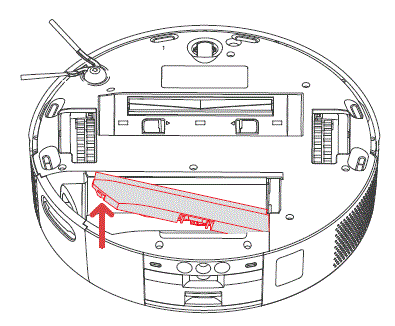
- サイドブラシとその取り付けシャフトを清掃してから、再度取り付けます。
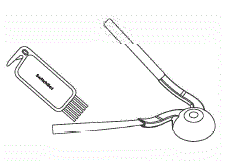
フロントキャスターホイール
- 小さなドライバーなどの工具を使用してホイールを取り外し、清掃します。
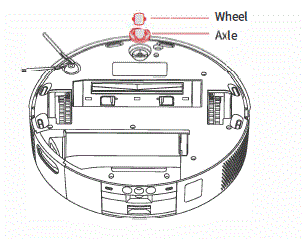
- ホイールと車軸を洗い流して、髪の毛や汚れを取り除きます。乾燥させてから、ホイールをしっかりと押し付けて再度取り付けます。
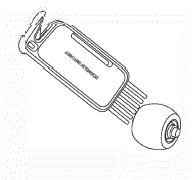
ごみ箱
- ロボットのフェイスプレートを開き、ゴミ箱を取り外します。
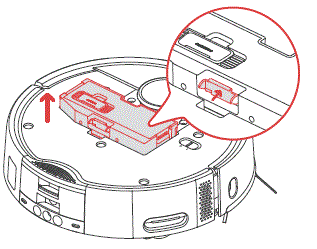
- ゴミ箱の蓋を開けてゴミを捨てます。付属のクリーニングツールを使用して、ゴミ箱を徹底的に掃除します。
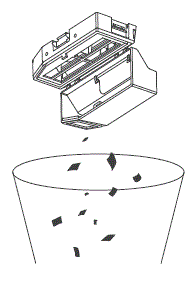
- ゴミ箱を再度取り付けます。
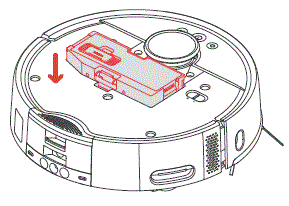
重要
洗浄する場合は、フィルターの詰まりの原因となるため、洗剤を入れないでください。ダストボックスとフィルターは、必ず完全に乾かしてから取り付けてください。
ゴミ箱フィルター
- ダストボックスのカバーを開けてフィルターを取り外します。
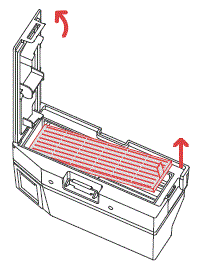
- フィルターを繰り返しすすぎ、汚れがきれいになるまで軽くたたいて落とします。
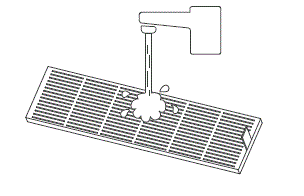 重要
重要
フィルターの損傷を防ぐため、手、ブラシ、鋭利な物でフィルターの表面に触れないでください。 - Air dry the filter for at least 24 hours before reuse. For optimal Performance, alternate between two filters.
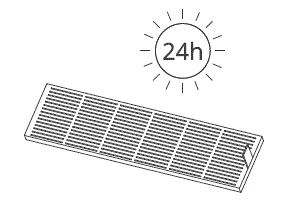 ローラーモップ
ローラーモップ
- 写真のように、ローラーモップカバーを持ち上げて、ローラーモップを引き出します。
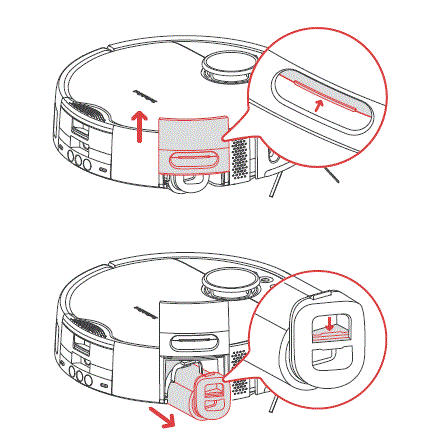
- 付属の小さなクリーニングツールを使用して、ローラーモップに巻き付いた髪の毛やゴミを取り除きます。
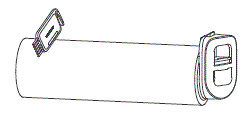
- ローラーモップの表面をきれいな水で洗い流し、余分な水を排出します。
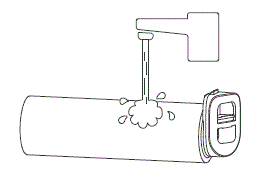
- ローラー モップを再度取り付け、ローラー モップ カバーを所定の位置に押し戻します。モーターへの損傷を防ぐため、ローラー モップ内に水や汚れがないことを確認してください。
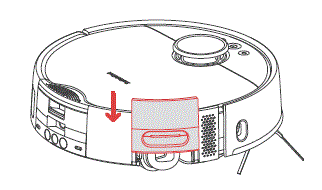
重要
Do not rinse the roller motor directly With water, as it may cause damage to the motor and the robot.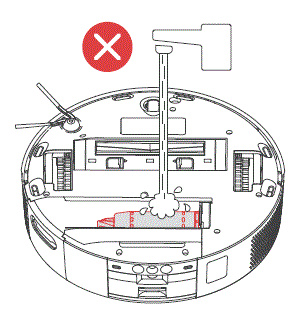
ロボットセンサー
Clean the various sensors on the robot with a soft, dry cloth, including: LDS Laser Radar, Docking Sensors, Obstacle Avoidance Sensor; Wall Follow Sensor; Carpet Sensor; Cliff Sensor; and Charging Contacts. 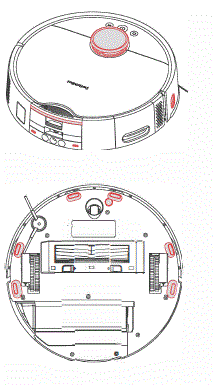
日常メンテナンス(ベースステーション)
ゴミ袋
ダストバッグがいっぱいになると、アプリからメッセージが表示されます。この場合は、ダストバッグを早めに交換してください。
- キャニスターの蓋を開け、使用済みのダストバッグを取り外して廃棄します。
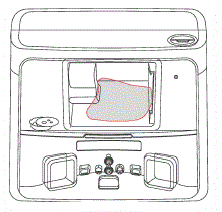 ヒント:
ヒント:
When removing the Dust Bag, its handle will seal the bag to effectively prevent dust leakage. - 新しいダストバッグを取り付け、キャニスターの蓋を閉じます。
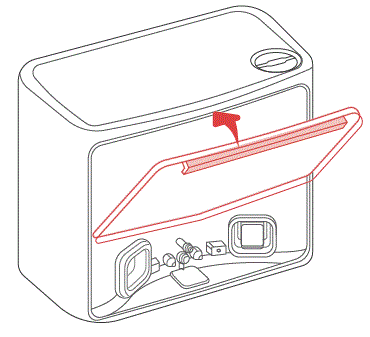
珪藻土マット
珪藻土マットは水滴を吸収し、自然に乾燥します。アプリの指示に従って清掃または交換してください。
- 珪藻土マットをベースステーションから取り外します。
- 新しい珪藻土マットを設置します。
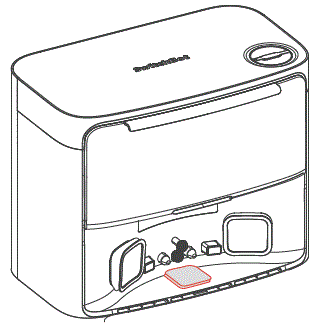
充電エリア
use a soft, dry doth to Clean the Base Station’s charging contacts and the Recharging Signal Emitter area.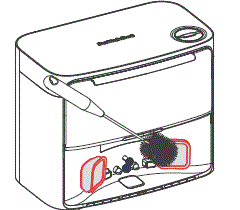
廃棄物フィルター
- 廃棄物フィルターカバーの横にあるマークに従って回して開きます。
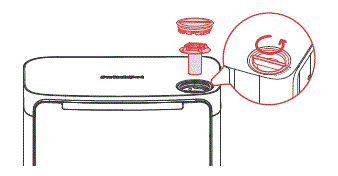
- 内部の廃棄物フィルターを取り外し、蛇口の下で洗い流してください。
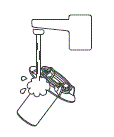
- フィルターをステーションに戻し、廃液フィルターカバーを締めます。
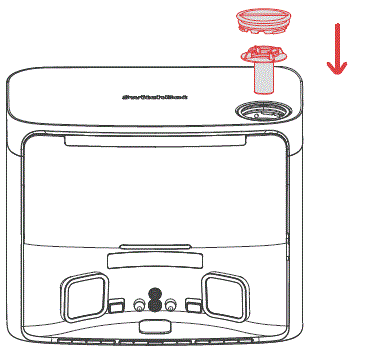
仕様
- ロボット
- 材料: ABS Size: 365 x 365 x 115 mm (14.3 x 14.3 x 4.5 in.)
- 重さ: 5.5 kg (12 lb) Power Supply: 21.6 V/4000 mAh lithium-ion battery
- 定格電力: 85ワット
- 動作温度: 0 °C to 40 °((32 °F to 104 °F)
- Operating Humidity:< 90% 相対湿度
- 充電時間: 3〜4時間
- 接続性: 2.4 GHz Wi-Fi, Bluetooth 4.2 or later 4.2
- ベースステーション
- サイズ: 380 x 223 x 300 mm (14.9 x 8.7 x 11 in.) Weight: 5.2 kg (11 lb)
- 定格入力 220-240V-50/60Hz
- 定格出力 (Charging): 36 W
- 定格出力 (Emptying Dust): 900 W
- 定格出力 (Drying Mop and Charging): 150 W
- 定格出力 Max 24 V – 1.5 A
トラブルシューティング
よくある問題
問題が発生した場合は、まずファームウェアを更新するかデバイスを再起動してください。これらの手順で一般的な問題が解決することがよくあります。問題が解決しない場合は、トラブルシューティング ガイドを参照するか、カスタマー サポートに連絡してさらにサポートを受けてください。
電源が入らない
- The battery level is low. Put the robot on the Base Station and charge it before use.
- The ambient temperature is too low or too high. Only use the robot within the range of CC to 400c to 10400.
充電できません
- Check the poWer cord for any damage and make sure it’s securely plugged in. Ensure the station is powered on and its indicator light tums on in white.
- Poor contact, please clean the charging contacts on the Base Station and the robot.
- Make sure the firm wares of your robot and Base Station are up to date.
ネットワーク接続の失敗
- Wi-Fi パスワードが正しくありません。正しい Wi-Fi パスワードを入力してください。
- 2.4GHz ネットワークとエンタープライズ ルーターはサポートされていないため、ペアリングには 5GHz ネットワークに切り替えてください。
- ロボットを Wi-Fi 信号強度が良好な範囲内に保ちます。
- ロボットが構成準備状態になっていない可能性があります。アプリを終了して再度開始し、ペアリング手順に従って再試行してください。
タスクの異常終了
- Your robot’s battery is exhausted.
- Your robot has been stuck or tangled and cannot dock to charge. Set No-GO Zone or virtual wall in such areas.
ベースステーションを識別できません
- Ensure that your station is powered on, with the white light turns on. Keep the power cord organized to avoid wear and entanglement.
- Check the Bluetooth connection between your robot and the station. If your product has undergone a warranty or replacement process, manually pair them after powering on.
パッケージ内容の不一致
- We’re continuously upgrading our package contents based on customer feedback, but documentation updates may lag behind. We apologize for any inconvenience.
- If this inconsistency affects the normal use of your product, please contact us.
異常な行動
- Make sure to declutter your room before initiating a cleaning task.
- Check and remave any hair or debris tangled on the Main Wheels or Caster Wheel.
- Check if the floor is slippery or uneven.
- ロボットの電源をオフにして再起動してください。
サイドブラシが外れた
- サイドブラシを再度取り付けてください。所定の位置に正しく取り付けられたことを示す「カチッ」という音が聞こえることを確認してください。
- 配線の絡まりによりサイドブラシが外れている可能性があります。ご使用前に床に落ちている配線を取り除いてください。
地面が掃除されていない
- ゴミ箱がいっぱいです。空にしてください。
- フィルターにほこりが詰まっている可能性があります。確認し、必要に応じて清掃してください。
- フィルターが洗浄後に乾燥していない場合は、使用前に自然乾燥させてください。
モップがけ中に水が漏れた
- Remove the Roller Mop and Collection Gutter, and clear any debris.
- Ensure the firmware versions of all parts are up to date.
作業中にほこりが漏れた
- Remove the Anti-Tangle Rubber Brush and dustbin, and clear any debris near the Anti-Tangle Rubber Brush.
- Your Dustbin is full. Please dock your robot and empty dust.
動作音が大きい
- ゴミ箱がいっぱいです。空にしてください。
- 絡まり防止ゴムブラシとダストボックス内に硬い物が絡まっている場合があります。必要に応じて点検し、清掃してください。
- サイドブラシと絡まり防止ゴムブラシにゴミが絡まっている場合があります。必要に応じて確認し、清掃してください。
- 必要に応じて、ロボットの吸引力を「静か」または「低」に下げることができます。
ファームウェアのアップグレードに失敗しました
- Exit the firmware upgrade page and try again later.
- Make sure the network connection is stable.
ローラーモップの乾き/拭き掃除効果が満足できない
- Set your robot to an appropriate Mopping Water Level via our app.
- Wash your mop prior a mopping task to get the optimal mopping effect.
スタックしたため停止しました
- ロボットが同じような高さの家具の下に挟まっている可能性があります。家具を高くしたり、手動でブロックしたり、アプリを使って仮想壁を設定してそのエリアを避けたりすることを検討してください。
- 該当エリアに、ロボットに絡まったり、ロボットの動作を妨げたりする可能性のある電線、カーテン、カーペットの端がないか確認してください。スムーズな動作のために、障害物があれば手動で取り除いてください。
水の補充/排水エラー
- Check if the tubes are properly connected and if the water valve is open.
- Check if the tube connectors are in normal state.
いくつかの部屋の掃除を忘れた
- すべての部屋のドアが完全に開いていることを確認してください。
- Check if there is a doorstep higher than 1.8 cm at the entrance of the room, as this product cannot overcome higher doorsteps.
- 入り口が滑りやすく、ロボットが滑って故障する恐れがある場合は、床の水を手動で掃除することをお勧めします。
- Check if there is a small mat or carpet at the entrance of the room. When in Mop mode, the robot will avoid carpets. You can disable the carpet detection feature in the app settings page.
ロボットのインジケータライトがオレンジ色に点灯または点滅します
- Your robot is trying to free it from being stuck. Please check if your robot is getting stuck.
- Your robot’s battery is low. The indicator light will turn off after it is docked and charged.
- Your robot is abnormal. Please troubleshoot based on the app prompts. If the fault persists, please contact the customer support.
Water droplets found after refilling/draining denly
- During refilling or draining, water droplets may occur. Check if the Diatom Mud Mat is dry.
- Check if the silicone joints on your station are intact.
完全に充電された後も掃除を再開しなかった
- ロボットが「Do Not Disturb」モードになっていないことを確認してください。このモードでは掃除は再開されません。
- If the robot is docked manually or by pressing the Home button, it will not resume cleaning after being fully charged.
洗浄液の購入
弊社の website or contact Switch Bot customer support to purchase the official SwitchBot Floor Cleaning Solution.
定期清掃が効果的でない
バッテリー残量が 1 S% を超えた場合にのみクリーニングが開始されます。
チューブを取り付けできません
- Refer to the installation video for guidance and select the appropriate installation methods and accessories.
- Ensure all components (gaskets, screws, clampなどが正しく設置され、しっかりと固定されていることを確認します。
- If the provided accessories are not suitable, measure the size of the tubes in your home and contact our support team. We will provide customized accessories tailored to your specific requirements.
ベースステーションのLEDステータスインジケーターがオレンジ色のまま
- ダストバッグが所定の位置ではありません。確認して正しく取り付けてください。
- ダストバッグがいっぱいです。確認して新しいダストバッグに交換してください。
- The canister lid of the Base Station is not closed. Please check and close it tightly.
ロボットのインジケータライトがオレンジ色に点灯または点滅します
- Your robot is trying to free it from being stuck. Please check if your robot is getting stuck.
- Your robot’s battery is low. The indicator light will turn off after it is docked and charged.
- Your robot is abnormal. Please troubleshoot based on the app prompts. If the fault persists, please contact the customer support.
洗浄液の交換頻度
Enable the automatic cleaning solution refill feature in our app. You will be prompted when the cleaning solution level is low. Check and refill as needed.
注記
製品を修理のために返送する場合は、輸送中の損傷を防ぐために、水を抜いて元の梱包を使用してください。
ぜひご覧ください webのサイトにアクセスするか、下の QR コードをスキャンして詳細を確認してください。 https://support.switch-bot.com/hc/en-us/categories/29440818503831

保証とサポート
保証
製品の元の所有者に対して、製品に材料および製造上の欠陥がないことを保証します。 この限定保証は以下を対象としないことに注意してください。
- 元の限定保証期間を過ぎて提出された製品。
- 修理や改造が試みられた製品。
- 落下、極端な温度、水、または製品仕様外のその他の動作条件にさらされた製品。
- 自然災害(落雷、洪水、竜巻、地震、ハリケーンなどを含むがこれらに限定されない)による損害。
- 誤用、乱用、過失または偶発的事故(火災など)による損害。
- 製品材料の製造上の欠陥に起因しないその他の損害。
- 許可されていない再販業者から購入した製品。
- 消耗部品(電池を含むがこれに限定されない)。
- 製品の自然な摩耗。
免責事項
- 地震、落雷、風水害などの自然災害、製品に起因しない火災、第三者の行為、お客様の故意または過失による誤用、その他異常な使用状況により生じた損害については、当社は一切責任を負いません。
- We are not responsible for any incidental damages arising from the use or inability to use this product (such as changes or loss of recorded content, loss of business profits, business interruption).
- We are not liable for damages arising from non-compliance with the contents in this manual.
- We assume no responsibility for damages caused by improper actions or use with devices not controlled by us.
お問い合わせとサポート
- フィードバック: 当社の製品を使用する際に懸念や問題がある場合は、プロを通じてアプリからフィードバックを送信してください。file> サポートページ。
- セットアップとトラブルシューティング: support.switch-bot.com
- サポートメール: support@switch-bot.com
ドキュメント / リソース
 |
スイッチボット S20 スイッチボット掃除ロボット [pdf] ユーザーマニュアル S20 スイッチボット 掃除ロボット、S20、スイッチボット 掃除ロボット、掃除ロボット、ロボット |