SOUND DEVICES CL-16 Linear Fader Control for Mixer Recorders

Vaj huam sib luag Views
TOP
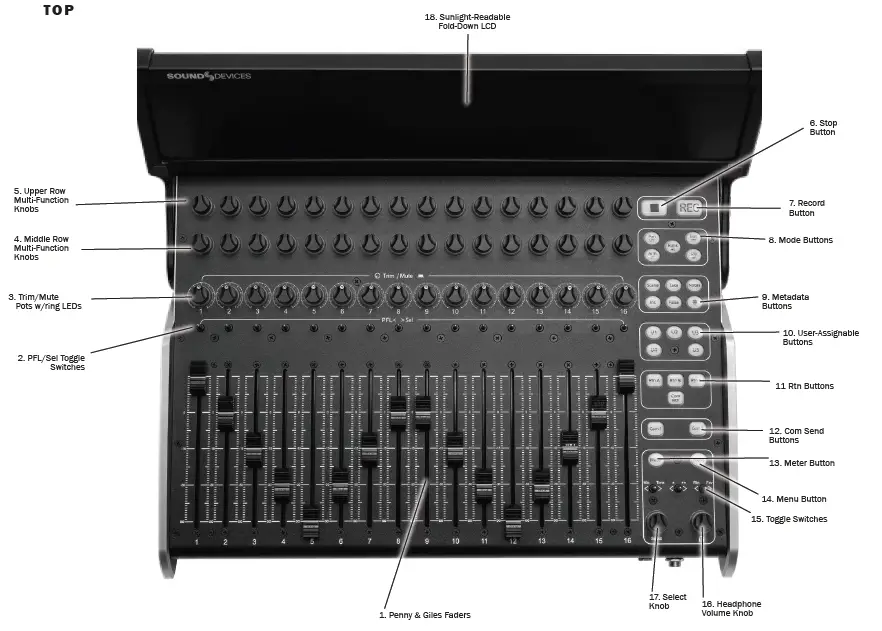
- PENNY & GILES FADERS
Kho cov qib fader rau channel 1-16. -Inf rau +16 dB fader ntau yam. Fader cov txiaj ntsig tau tshwm sim ntawm LCD. - PFL/SEL TOGGLE SWITCHES
Moving the toggle to the left, PFLs the selected channel or solos a bus when in Bus Mode. Moving the toggle to the right selects the channel’s setup mode (aka FAT channel) or selects a bus sends on faders mode when in Bus Mode. - TRIM/MUTE POTS W/RING LEDS
Rotate to adjust trim gain for channel’s 1-16. Trim gains are displayed in the LCD.
Press while holding Menu to mute/unmute channels 1-16. Surrounding ring LEDs provide visual indication of channel signal level, PFL, mute, and arm status.- Kev sib txawv ntawm cov xim ntsuab, daj / txiv kab ntxwv, thiab xim liab rau theem teeb liab, ua ntej / tom qab ploj limiter kev ua si thiab clipping feem.
- Flashing yellow = channel PFL'd.
- Xiav = channel muted
- Liab = channel armed.
- MIDDLE ROW MULTI-FUNCTION KNOBS W/RING LEDS
Rotary/press knobs with multiple functions depending on the selected mode. Values and status are displayed on the second row of the LCD. Rotate or press to adjust or toggle different parameters. The surrounding ring LEDs display various status information.
5. UPPER ROW MULTI-FUNCTION KNOBS W/RING LEDS.
Rotary/press knobs with multiple capabilities depending on the selected mode. Values and status are displayed on the top row of the LCD. Rotate or press to adjust or toggle different parameters. The surrounding ring LEDs display various status information. - NTAUB NTAWV
Tsis txhob kaw lossis playback. Nias Nres thaum nres keyboards kom pom cov npe coj mus tom ntej hauv LCD kom kho nrog Scene, Take, Notes nyees khawm. - TSIS TXAUS NTSEEG TABSIS
Starts a new recording.
Illuminates red when recording. - MOD HOM
Xaiv ntau hom los txiav txim seb qhov ntsuas thiab lwm yam ntaub ntawv tau tshwm sim ntawm LCD thiab kev ua haujlwm ntawm cov kab nruab nrab thiab nruab nrab cov khoom siv ntau yam thiab PFL / Sel toggle keyboards. - METADATA THAWJ
Shortcut nyees khawm rau kev kho sai ntawm metadata. Kho kom raug Scene, Coj thiab Sau ntawv rau tam sim no lossis tom ntej yuav siv. Ntxiv ib lub npe scene, voj voog ib tug coj los yog rho tawm qhov kawg kaw (False take). - USER-ASSIGNABLE BUTTONS
User-mappable to various functions for fast access
Mapped functions are displayed above in the LCD. - NRHIAV NYIAJ
Dedicated nyees khawm rau kev saib xyuas ntau yam rov qab los hauv lub mloog pob ntseg - COM Xa BUTTON
Nias mus tham. Routes tus xaiv slate mic mus rau qhov chaw teeb tsa hauv Com Xa Routing menus. - METER KHOOM
Nias kom rov qab mus rau lub neej ntawd lub tsev LCD view thiab tam sim no HP preset. Kuj tseem duplicates lub functionality ntawm Meter khawm ntawm 8-Series pem hauv ntej vaj huam sib luag. - TXIV NEEJ BUTTON
Duplicates cov haujlwm uas tau muab los ntawm Cov Ntawv Qhia khawm ntawm 8-Series pem hauv ntej vaj huam sib luag. Tuav ces nias ib tug channel 'trim lauj kaub rau mute cov channel. Kuj tseem siv los kaw cov tsheb npav thiab cov khoom tawm hauv cov hom uas cuam tshuam - TOGGLE SWITCHES
Duplicates lub luag haujlwm ntawm peb lub toggle keyboards hauv qab 8-Series pem hauv ntej vaj huam sib luag LCD. - HEADPHONE KNOB
Duplicates the functions of the headphone knob on the 8-Series front panel LCD. - On Scorpio, hold while pressing the Com Rtn button to toggle on/off the monitoring of Com Rtn 2 in headphones. Press when a channel or bus is soloed to toggle to the current headphone preset. Hold during playback to enter audio scrub mode.
- SELECT KNOB
Duplicates cov haujlwm ntawm Xaiv pob qhov rooj ntawm 8-Series pem hauv ntej vaj huam sib luag LCD. - SUNLIGHT-READABLE Fold-down LCD
Bright color display of metering, parameters, modes, transport, timecode, metadata and more.
LCD Brightness is set in the Menu>Controllers>CL-16>LCD Brightness menu.
Vaj huam sib luag Views
POB
Vaj huam sib luag Views
Rov qab 
Pem hauv ntej 
LUS QHIA LCD
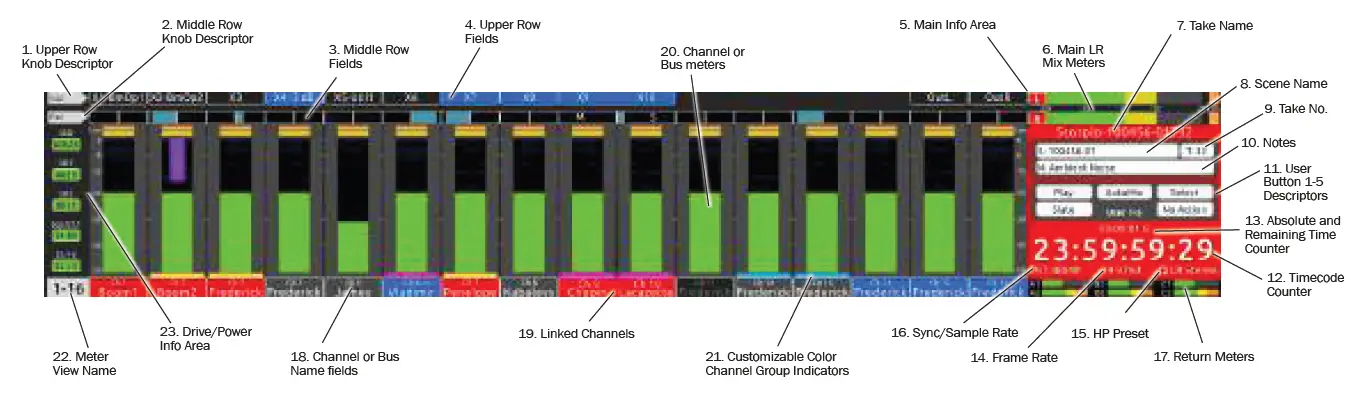
- UPPER ROW KNOB DESCRIPTOR
Piav qhia txog kev ua haujlwm ntawm ntau txoj haujlwm sab sauv kab tswj cov pob qhov rooj. Cov haujlwm hloov pauv nyob ntawm hom xaiv. - MIDDLE ROW KNOB DESCRIPTOR
Piav qhia txog kev ua haujlwm ntawm ntau txoj haujlwm nruab nrab kab tswj cov pob qhov rooj. Cov haujlwm hloov pauv nyob ntawm hom xaiv. - MIDDLE ROW FIELDS
Qhia txog cov ntaub ntawv tsim nyog rau txhua lub channel lossis tsheb npav nyob ntawm seb qhov ntsuas twg raug hloov kho siv cov kab nruab nrab xws li Pan, Ncua, HPF, EQ, Ch 17-32, Bus Gains, Bus Routing, Bus Sends, FAT Channel Parameters thiab ntau dua. - UPPER ROW FEEM
Qhia txog cov ntaub ntawv tsim nyog rau txhua qhov channel, tsheb npav, lossis cov khoom tso tawm nyob ntawm seb qhov ntsuas twg raug hloov kho siv cov kab saum toj kawg nkaus xws li Output Gains, HPF, EQ, Bus Gain, Bus Routing, Bus Sends, FAT Channel Parameters thiab ntau dua. - MAIN INFO AREA
Qhia ntau yam ntaub ntawv suav nrog LR ntsuas, lub sijhawm ntsuas, metadata, thiab ntau dua. Cov xim tom qab hloov pauv nyob ntawm lub xeev thauj raws li hauv qab no:- Red background = recording
- Black background = stopped
- Green background = playing
- Flashing green background = playback paused
- Blue background = FFWD or REW
- MAIN LR MIX METERS
Qhia txog lub ntsiab LR tsheb npav sib tov ntsuas thiab lawv cov ntaub ntawv teev caj npab. - UA LUB NPE
Tso saib thiab kho qhov Take Name tam sim no. Nias nres thaum nres kom tso saib lub npe tom ntej. - SCENE npe
Tso saib thiab kho lub npe Scene tam sim no. Nias Nres thaum nres los tso saib lub npe Scene tom ntej. - UA NUMBER
Tso saib thiab kho tus lej Take tam sim no. Nias Nres thaum nres kom pom tus lej tom ntej. - CEEB TOOM
Tso saib thiab kho tus lej Take tam sim no. Nias Nres thaum nres kom pom cov ntawv tom ntej Take. - LUB SIJ HAWM 1-5 DESCRIPTORS
Qhia cov npe ntawm cov shortcuts uas tau kos npe rau U1 – U5 nyees khawm. - TIMECODE COUNTER
Qhia lub sij hawm tam sim no thaum lub sij hawm cov ntaub ntawv thiab nres thiab lub sij hawm playback lub sij hawm ua si. - TSHUAJ TIV THAIV THIAB SIJ HAWM COUNTER
Qhia txog lub sijhawm siv sijhawm dhau los thaum cov ntaub ntawv kaw tseg thiab rov ua haujlwm. Thaum lub sij hawm playback, lub sij hawm seem yuav tshwm tom qab '/'. - FRAME RATE
Qhia txog lub sij hawm teev tus nqi tam sim no. - HP PRESET
Qhia qhov tam sim no HP qhov chaw thiab HP ntim thaum kho los ntawm HP pob qhov rooj. - SYNC/SAMPLE RATE
Qhia qhov tam sim no sync qhov chaw thiab sample tus. - Rov qab METERS
Qhia metering rau ob qho tib si ntawm txhua lub teeb liab rov qab. - CHANNEL LOS YOG LUB NPE HAUV TSEV
Qhia lub npe channel, luas, thiab fader nce thaum viewnyob rau hauv channel meters. Qhia tus naj npawb npav thiab cov npav nce thaum twg viewhauv bus meters. Cov teb no hloov lawv cov xim raws li hauv qab no:- Black background/gray text = channel off or no source selected.
- Grey keeb kwm yav dhau / ntawv dawb = channel / tsheb npav rau thiab tshem riam phom.
- Liab keeb kwm yav dhau / ntawv dawb = channel / tsheb npav rau thiab armed.
- Xiav keeb kwm yav dhau / ntawv dawb = channel / tsheb npav muted.
- TXOJ CAI CHANNEL
Channel Info fields yog merged thaum cov channel txuas. - CHANNEL LUB ME ME
Qhia cov channel lossis kev ntsuas tsheb npav nyob ntawm hom xaiv. - CUSTOMIZABLE COLOR CH. GROUP Indicators
Cov channel uas muaj qhov taw qhia xim tib yam yog pawg. Xaiv cov xim twg siv rau ib pawg hauv CL-16> Pab Pawg Xim ntawv qhia zaub mov. - METER VIEW NPE
- Qhia '1-16' thaum viewHauv Channel 1-16 meters
- Qhia '17-32' thaum viewHauv Channel 17-32 meters
- Qhia lub npe channel thaum viewhauv FAT channel
- Qhia 'Buses' thaum viewhauv Bus meters
- Qhia Bus No. thaum viewnyob rau hauv ib lub tsheb npav xa-on-faders hom
- DRIVE/POWER INFO AREA
- Tso saib SSD, SD1, thiab SD2 cov sijhawm sau tseg.
- Qhia 8-Series thiab CL-16 lub zog noj qab haus huv thiab voltage.
Connecting to Your 8-Series Mixer-Recorder
Begin with both the CL-16 and your 8-Series mixer-recorder powered down.
- Siv cov khoom siv USB-A rau USB-B cable, txuas 8-Series USB-A chaw nres nkoj rau CL-16 USB-B chaw nres nkoj.
- Txuas lub 8-Series '1/4" TRS lub mloog pob ntseg tawm rau CL-16's 1/4" TRS "Rau 8-Series Headphone Out" jack siv cov khoom siv cable.
- Txuas lub 10-18 V DC fais fab mov siv 4-pin XLR (F) rau DC Input ntawm CL-16. Lub zog tsis suav nrog.
- Fais fab ntawm 8-Series Mixer-Recorder. Xa mus rau qhov tsim nyog 8-Series Cov Neeg Siv Phau Ntawv Qhia rau tag nrho cov lus qhia ua haujlwm thiab cov ntsiab lus.
Lub hwj chim On / Off
- Fais fab ntawm 8-Series Mixer-Recorder. Thaum 8-Series tau ua kom muaj zog, nws yuav cia li pib CL-16.
- To power off, simply flick the 8-Series power toggle switch to the off position. The CL-16 will also power down.
Tshem tawm CL-16 los ntawm 8-Series
The CL-16 can be plugged/unplugged from the 8-Series while pow-ered on with no damage to either unit. When the CL-16 is unplugged, “Control Surface Unplugged” is displayed in the 8-Series LCD. No levels will change. At this point:
Expect sudden level changes if Controllers>Soft Fader/trim Pickup is not enabled as audio levels will now be determined by the trims and faders on the 8-Series.
or
Reconnect the CL-16. No levels will change unless OK is selected.
Hloov kho CL-16 Firmware
Thaum tsim nyog, CL-16 firmware tau hloov kho tshiab thaum hloov kho 8-Series firmware. 8-Series PRG firmware hloov tshiab file contains update data for both the 8-Series and the CL-16.
Connect the CL-16 to the 8-Series and ensure both are connected to reliable power sources. Update the 8-Series firmware using the normal procedure. If there is an available CL-16 firmware update, it will automatically start after the 8-Series has completed its update process. The CL-16’s stop button will flash yellow while the CL-16 is updating. Once the CL-16 update has completed, the 8-Series/CL-16 combo will power on and be ready for use.
Kev Ua Haujlwm Tshajview
Lub CL-16 sib txuas cov qauv ntawm cov tsoos tov khoom channel sawb nrog ntau lub peev xwm ntawm cov khoom siv niaj hnub digital. Thaum koj paub txog ntau yam kev tswj hwm, ntau hom thiab lawv cov ntsuas ntsuas views, lub peev xwm loj ntawm koj 8-Series tov khoom / kaw yuav pom meej. Tag nrho 8-Series kev ua haujlwm (chaw, tsheb npav, cov khoom tawm, cov ntawv qhia metadata, coms) tuaj yeem tswj tau los ntawm CL-16. Txawm hais tias feem ntau ntawm cov ntaub ntawv tau tso tawm rau ntawm CL-16 LCD, 8-Series LCD tseem muab cov ntaub ntawv tseem ceeb thaum ua qee yam haujlwm xws li kev xa mus, ntawv nkag.

Channel Sawb
Sab saum toj vaj huam sib luag channel tswj thiab lawv cov ntsuas LCD, cov npe, thiab cov txiaj ntsig tau ua raws li txoj kab ntsug 'kab' xws li lub qhov muag tuaj yeem txav mus los ntawm kev tswj hwm thiab tso saib.
- CHANNEL TRIMS 1-16 The 16 trim pots are dedicated to adjusting trim gain for channels 1-16. Trim gain is not available for channels 17-32. Rotate a trim pot to adjust its gain and display its gain value in dB in the bottom row of the LCD. Trim pot ring LEDs display channel level (variable intensity green), channel pre/post fade limiting (yellow/orange), and clipping (red).
- CHANNEL TRIMS 17-32 Press Bank to switch to Ch 17-32 then rotate a top knob to adjust its trim gain and display its gain value in dB in the bottom and top row of the LCD.
- CHANNEL MUTES 1-16 Press a trim pot while holding Menu to mute/unmute channels 1-16. When muted, a trim pot’s ring LED turns blue.
- CHANNEL MUTES 17-32 Press Bank to switch to Ch 17-32 then press a middle knob while holding Menu to mute/unmute channels 17-32. When muted, a middle knob’s ring LED turns blue.
- CHANNEL UA TSAUG 1-16 The 16 Penny and Giles linear faders are dedicated to adjusting fader gain for channels 1-16. Slide a fader to adjust its gain and display its gain value in dB in the bottom row of the LCD.
- CHANNEL FADERS 17-32 To mix channels 17-32, press Bank to switch to Ch 17-32 then rotate a middle knob to adjust its fader gain and display its gain value in dB in the bottom and middle row of the LCD.
- CHANNEL PFLS 1-16 When Ch 1-16 meters are displayed, move a toggle left to PFL channel’s 1-16. When a channel 1-16 is PFL’d, it’s associated trim pot ring LED blinks yellow and PFL ‘n’ blinks in the headphone field in the Main Info Area. Move the toggle left again or press Meter to cancel the PFL and return to the current HP preset.
- CHANNEL PFLS 17-32 When Ch 17-32 meters are displayed (by pressing bank), move a toggle left to PFL channel’s 17-32. When a channel 17-32 is PFL’d, it’s associated middle knob ring LED blinks yellow and PFL ‘n’ blinks in the headphone field in the Main Info Area. Move the toggle left again or press Meter to cancel the PFL and return to the current HP preset.
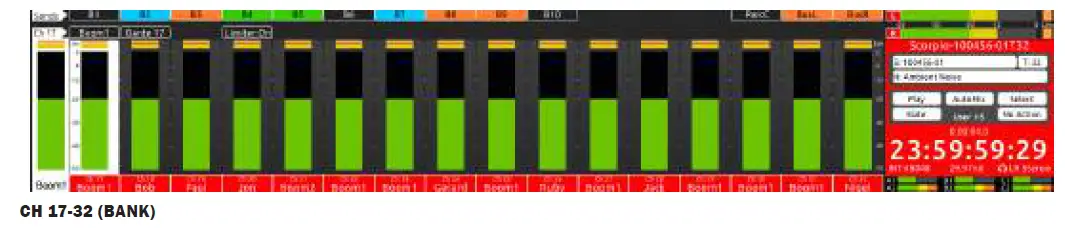
Hom / Meter Views
The CL-16 has various operation modes (listed below). Changing a mode changes the function of the multi-function knobs and in some cases, switches the LCD Meter View. The function and/or value of the multi-function knobs are displayed in the Upper and Middle Row LCD fields and in the top left corner descriptor fields.
- CH 1-16 (YUAV TSEEM CEEB VIEW) Press Meter button to always get back to this default home meter view. Tig lub pob qhov rooj sab saud los kho cov txiaj ntsig tau txais txiaj ntsig; nias thiab tuav Menu ces nias lub pob khawm sab sauv kom mute cov khoom sib thooj.
- CH 17-32 (BANK) Nias lub txhab nyiaj khawm. Lub txhab nyiaj khawm blinks ntsuab thiab lub 'meter' view changes to a green background. Rotate middle knobs to adjust Ch 17-32 fader gain; press while holding Menu to mute.
Rotate upper knobs to adjust Ch 17-32 trim gains.
Banking to Ch17-32 can be disabled by navigating to Controllers>CL-16>Bank Disable to On. - PAB CH 1-16 Nias Pan khawm thaum viewing Ch 1-16. Pan button illuminates pink. Rotate middle knobs to adjust ch 1-16 pan; press knobs to center pan. Pan position is indicated by a horizontal blue bar.
Rotate upper knobs to adjust output gains; press while holding menu to mute outputs. - PAB CH 17-32 Nias Pan khawm thaum viewing Ch 17-32. Pan button illuminates pink. Rotate middle knobs to adjust ch 17-32 pan; press knobs to center pan. Pan position is indicated by a horizontal blue bar.
Rotate upper knobs to adjust output gains; while holding menu to mute outputs. - NTAUB NTAWV / POLARITY CH 1-16 Nias Dly Button. Dly khawm illuminates lub teeb xiav. Tig nruab nrab pob qhov rooj los kho ch 1-16 ncua; nias pob khawm kom invert polarity. Tig lub pob qhov rooj sab saud los kho cov txiaj ntsig tau txais txiaj ntsig; nias thaum tuav cov ntawv qhia zaub mov kom mute outputs.
ARM Press and hold Arm button (arms can only be toggled when holding the arm button). Displays channel 1-16 arm status on trim pot ring LEDs and channel 17-32 arm status on middle knob ring
LEDs. Red is armed. Press knobs to toggle arm/disarm. In Buses mode (press Bus), pressing and holding Arm displays bus arms (Bus 1, Bus 2, Bus L, Bus R) on middle knob ring LEDs. In a Bus Sends on Faders mode, pressing and holding Arm displays all arms:- Ch 1-16 arms on trim pot ring LEDs, Ch 17-32 arms on middle knob ring LEDs, and bus arms on upper knob ring LEDs. - CHANNEL xim Channel colors can be used to help easily iden-tify and differentiate between channel sources.
For each channel 1-32, choose a color from the Controllers>-
CL-16>Channel Colors menu. The selected color is applied to the channel strip’s background and overrides the factory default colors of gray for ch 1-16 and green for ch 17-32.
Nco tseg: Channel colors are not displayed in a Bus Sends On Faders view.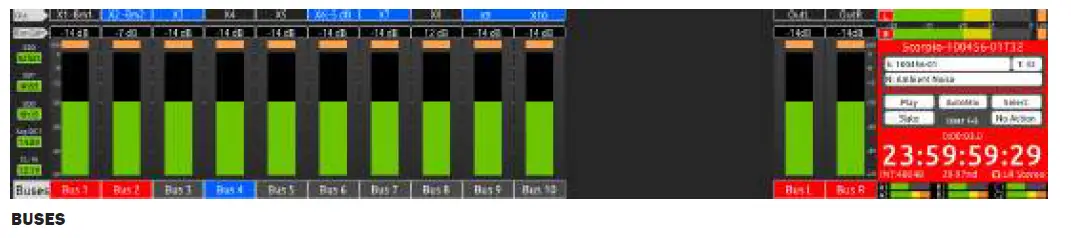
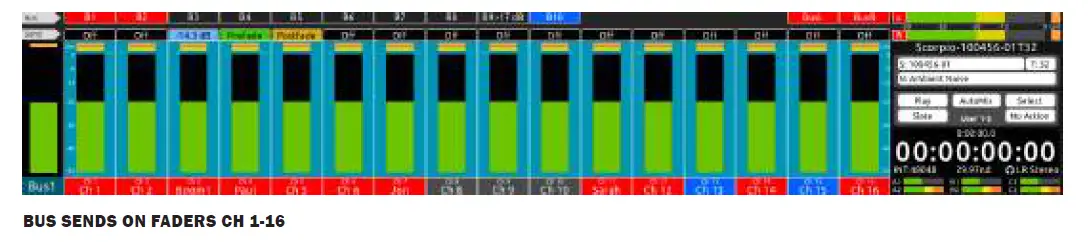
- BUSES Press to display Bus 1-10, L, R meters on the CL-16 LCD and Bus Routing screens on the 8-series LCD Bus button illuminates light pink. Rotate middle knobs to adjust Bus L, R, B1 – B10 master gains; move a toggle left to solo a bus; press while holding Menu to mute. Rotate upper knobs to adjust output gains; press while holding Menu to mute outputs.
- LUB SIJ HAWM NTAWM FADERS CH 1-16 Nias lub npav npav + Sel toggle. Lub tsheb npav yog solo'd thiab nws cov routing screen tshwm rau ntawm 8-series LCD. Lub tsheb npav blinks lub teeb liab liab thiab lub 'meter' view changes to a light blue background. Press middle knobs to route Ch 1-16 to bus prefade (green), postfade (orange) or via send gain (light blue). When set to send gain, rotate middle knob to adjust send gain. Press Bank button to access sends for ch 17-32. Rotate upper knobs to adjust master Bus gains; press upper knobs to mute buses.
- LUB SIJ HAWM NTAWM FADERS CH 17-32 Nias lub npav npav + Sel toggle thaum viewnyob rau hauv Ch 17-32. Lub tsheb npav yog solo'd thiab nws cov routing screen tshwm rau ntawm 8-series LCD. Lub tsheb npav blinks lub teeb liab liab thiab lub 'meter' view changes to a light blue background. Press middle knobs to route Ch 17-32 to bus prefade (green), postfade (orange) or via send gain (light blue). When set to send gain, rotate middle knob to adjust send gain. Press Bank button to access sends for Ch 1-16.
- HPF CH 1-16 Nias thiab tuav lub txhab nyiaj khawm ces Pan khawm. Hloov cov pob saum toj kawg nkaus los kho HPF zaus. Nias lub pob qhov nruab nrab kom hla HPF.
- EQ LF CH 1-16 Press and hold Bank button then Arm button. Rotate top knobs to adjust LF freq/Q. Press top knobs to toggle between LF freq/Q. Rotate middle knobs to adjust LF gain. Press middle knobs to bypass LF. Use Mic toggle to switch LF band between Off/Pre/Post. Use Fav toggle to toggle LF band between Peak and Shelf. When adjusting a channel’s top or middle EQ knobs, its EQ curve is displayed on the 8-series LCD.
- EQ MF CH 1-16 Press and hold Bank button then Bus button. Rotate top knobs to adjust MF freq/Q. Press top knobs to toggle between MF freq/Q. Rotate middle knobs to adjust MF gain. Press middle knobs to bypass MF. Use Mic toggle to switch MF band between Off/Pre/Post. When adjusting a channel’s top or middle EQ knobs, its EQ curve is displayed on the 8-series LCD.
- EQ HF CH 1-16 Press and hold Bank button then Dly button. Rotate top knobs to adjust HF freq/Q. Press top knobs to toggle between HF freq/Q. Rotate middle knobs to adjust HF gain. Press middle knobs to bypass HF. Use Mic toggle to switch HF band between Off/Pre/Post. Use Fav toggle to toggle HF band between Peak and Shelf. When adjusting a channel’s top or middle EQ knobs, its EQ curve is displayed on the 8-series LCD.
- CH 1-16 FAT CHANNELS Sel toggle. Rotate and/or press top and middle knobs to adjust various channel parameters.
- CH 17-32 FAT CHANNELS Lub txhab nyiaj khawm + Sel toggle. Tig thiab / lossis nias lub pob saum toj thiab nruab nrab los kho ntau yam channel tsis.
CHANNEL XOV XWM 1-32 (FAT CHANNEL) A fat channel is an often-used term in digital consoles to describe a display mode for setting parameters for a selected channel. It is equivalent to the Channel Screen on the 8-Series. When Ch 1-16 meters are displayed, move a toggle right towards ‘Sel’ to select a fat channel for Ch 1-16. When Ch 17-32 meters are displayed, move a toggle right towards ‘Sel’ to select a fat channel for Ch 17-32. To exit a Fat Channel, press Meter or move the channel’s toggle right again. When a fat channel is selected:
- Cov channel xaiv qhov ntsuas hloov mus rau tom qab dawb.
- Cov channel xaiv qhov ntsuas nrog rau cov channel tus naj npawb thiab lub npe tau tshwm sim nyob rau sab laug tes hauv thaj chaw Tsav Tsheb / Lub Zog
- The selected channel is PFL’d. Its associated trim pot ring LED blinks yellow and PFL ‘n’ blinks in the headphone field in the Main Info Area. Press the HP knob to toggle between the channel’s PFL and the current HP preset. This allows you to monitor the mix even when adjusting parameters for a channel.
- Cov pob qhov rooj sab saud thiab nruab nrab hloov mus rau qhov kev xaiv channel qhov kev txwv tsis pub lwm tus paub uas nws cov haujlwm tau piav qhia hauv cov kab sab sauv thiab nruab nrab raws li hauv qab no:
| Saum toj | B1 Send | B2 Send | B3 Send | B4 Send | B5 Send | B6 Send | B7 Send | B8 Send | B9 Send | B10 Send | — | EQ Routing | AMix | Pan | Bus L Send | Bus R Send |
| Nruab nrab | Ch Name | Ch Source | Dly/Polarity | Txwv | HPF | LF Gain | LF Freq | LF Q | LF Type | MF Gain | MF Freq | MF Q | HF Gain | HF zaus | HF Q | HF Hom |
MIDDLE ROW (FROM LEFT TO RIGHT)
- Ch Name: Press knob to bring up the channel’s
Edit Channel Name virtual keyboard in the 8-Series display. Use a USB keyboard or the Select Knob, HP knob, and Toggle switches near the bottom right hand corner of the CL-16 to edit channel (track) name. - Ch Source: Nias pob qhov rooj los nqa lub channel qhov chaw screen hauv 8-Series zaub. Tom qab ntawd tig lub Xaiv pob qhov taw qhia kom pom ib qhov chaw, tom qab ntawd nias xaiv nws.
- Dly/Polarity (Ch 1-16 nkaus xwb): Nias pob qhov rooj rau invert polarity – lub teb lub icon hloov ntsuab thaum inverted. Tig pob qhov rooj los kho cov tswv yim channel qeeb.
- Limiter: Nias lub pob khawm kom toggle limiter rau / tawm
- HPF (Ch 1-16 nkaus xwb): Nias lub pob kom toggle HPF rau / tawm. Tig pob qhov rooj los kho HPF 3dB yob tawm zaus. Thaum nyob rau, daim teb thiab nruab nrab kab nplhaib LED yuav pom lub teeb xiav
- LF Gain, LF Freq, LF Q, LF Hom (Ch 1-16 nkaus xwb): Tig pob qhov rooj los kho LF band EQ qhov tseem ceeb. Nias ib qho ntawm 4 lub pob khawm kom hla / tsis dhau LF band. Thaum unbypassed, cov teb thiab nruab nrab kab nplhaib LEDs pom txiv kab ntxwv.
- MF Gain, MF Freq, MF Q (Ch 1-16 only): Rotate knobs to adjust MF band EQ values. Press any of 3 knobs to bypass/unbypass MF band. When unbypassed, the fields and mid row ring LEDs display yellow.
- HF Gain, HF Freq, HF Q, HF Type (Ch 1-16 only): Rotate knobs to adjust HF band EQ values. Press any of 4 knobs to bypass/unbypass HF band. When unbypassed, the fields and mid row ring LEDs display green.
UPPER ROW (los ntawm sab laug mus rau sab xis):
- B1 – B10 Xa: Nias lub pob kom toggle xaiv lub npav xa ntawm Off, Prefade (ntsuab), Postfade (txiv kab ntxwv), thiab Xa (lub teeb xiav). Thaum teem rau Xa (lub teeb xiav), tig lub pob qhov rooj los kho cov channel xa mus rau lub npav ntawd.
- EQ Routing (Ch 1-16 nkaus xwb): Tig lub pob los xaiv seb EQ puas siv tau los yog tom qab lossis muab tua.
- AMix: Nias (Ch 1-16 nkaus xwb) pob qhov rooj los xaiv cov channel rau lub tshuab automixer. Daim teb cov ntawv nyeem yog grey yog tias lub automixer tsis ua haujlwm, ntshav ntawm Dugan tau qhib thiab ntsuab yog tias MixAssist qhib. Rau Ch 17-32 AMix yog hloov nrog Trim nce. Tig los kho cov kev xaiv channel trim nce.
- Pan: Tig lub pob qhov rooj los kho lub lauj kaub. Nias lub pob qhov rooj rau nruab nrab lauj kaub
- BusL, BusR: Nias lub pob mus rau Bus L, R, prefade (ntsuab), postfade (txiv kab ntxwv), los yog tsis routed (tawm).
How to make the CL-16 feel like an analog mixer
Ib qho analog mixer's channel strip feem ntau suav nrog luas, fader, solo, mute, yias thiab EQ. CL-16 muaj qhov zoo sib xws nrog nws cov faders, trims, solos (PFLs), thiab mutes. Los ntawm kev teeb tsa CL-16 rau ib qho EQ hom xws li LF EQ (Tuav txhab nyiaj ces caj npab), channel strip lub sab sauv thiab nruab nrab pob qhov rooj muab kev nkag mus rau EQ tswj thiab muab ntau dua ntawm analog channel strip xav.
Cov zis
Hauv txhua hom tshwj tsis yog Fat Channel, EQ thiab Tsheb Thauj Mus Los ntawm Faders hom, tig lub pob qhov rooj sab saud los kho cov txiaj ntsig tau txais txiaj ntsig thiab nias lub pob khawm sab saud thaum tuav Cov Ntawv Qhia kom tawm suab.
Tsheb Thauj Tswj
- TSIS TAU Press to stop playback or recording. The stop button illumi-nates yellow when stopped. While stopped, press stop to display the next take in the LCD.
- QHIA Nias kom pib sau ib qho tshiab. Cov ntaub ntawv khawm thiab Main Info Area teeb liab thaum kaw.
- Nco tseg: Rewind, Play and Fast Forward transport controls default to the U1, U2, ands U3 user buttons, respectively.
Hom Khawm
See Modes/Meter Views saum toj no yog xav paub ntxiv.
- PAN/HPF Nias lub lauj kaub los hloov cov pob qhov nruab nrab rau lub lauj kaub tswj. Thaum tuav lub txhab nyiaj / ALT, nias lub lauj kaub los hloov cov pob qhov nruab nrab rau HPF tswj.
- ARM/LF Press and hold Arm to display arm status on knobs, then press a knob to toggle arm/disarm. While holding Bank/ALT, press Arm to switch upper and middle knobs to LF EQ controls.
- BANK/ALT Nias kom pom thiab tswj Ch 17-32.
- BUS/MF Nias kom pom thiab tswj cov npav. Thaum tuav lub txhab nyiaj / ALT, nias Bus los hloov cov pob qhov rooj sab saud thiab nruab nrab rau MF EQ tswj.
- DLY/HF Nias kom hloov cov pob qhov nruab nrab kom ncua thiab polarity invert tswj. Thaum tuav lub txhab nyiaj / ALT, nias Dly los hloov cov pob khawm sab sauv thiab nruab nrab rau HF EQ tswj.
Metadata Khawm
Kho cov metadata rau tam sim no lossis tom ntej yuav siv. Thaum kaw, qhov tam sim no coj cov metadata raug kho. Thaum nres, qhov kawg sau tseg los yog tom ntej no cov metadata tuaj yeem hloov kho. Thaum nyob rau hauv hom nres, nias Stop hloov ntawm kev kho tam sim no thiab tom ntej no.
- SCENE Press to edit scene name. While recording, the current take’s scene is edited. While stopped, the last recorded take or next take’s scene can be edited. While in stop mode, press stop to switch between editing the current and next take’s scene.
- UA Press to edit the take number. In record, the current take’s take number is edited. In stop, the last recorded take or next take’s take number can be edited. While in stop, press stop to switch between editing the current and next take’s take number.
- CEEB TOOM Press to edit notes. In record, the current take’s notes are edited. In stop, the last recorded take or next take’s notes can be edited. While in stop, press stop to switch between editing the current and next take’s notes.
- INC Press to increment the scene name. Requires that the
- Files>Scene Increment Mode is set to Character or Numeric.
- FALSE Press to make the last recorded take a false take. Press to circle the selected take.
Tus Neeg Siv Tau Cov Khawm
The CL-16 provides five primary user-programmable buttons, U1 through U5 for quick access to five favorite functions. The functions mapped to these buttons are described in the User Button Descriptor fields of the LCD’s Main Info Area. Assign functions to these buttons in the Controllers>Mapping>Learn mode.
An additional five user button shortcuts (for a total of ten) can be accessed by holding the Bank/Alt button then pressing U1-U5. Map these by holding Alt then the U button in the Mapping>Learn mode.
Some other switches/buttons on the right hand side of the CL-16 can be mapped from this menu as well.
Rov qab / Com Buttons
Press to monitor the returns in headphones. When using Scorpio, monitor Com Rtn 2 by pressing Com Rtn while pressing the HP knob. The Com Rtn button illuminates green when monitoring Com Rtn 2 and orange when monitoring Com Rtn
- Press Com 1 to activate Com 1 communication. Press Com 2 to activate Com 2 communication.
Meter khawm
Nias kom tawm ntawm hom thiab hloov mus rau HP tam sim no preset kom rov qab mus rau ch 1-16 lub tsev ntsuas view.
Nyem khawm
- Nias kom nkag mus rau cov ntawv qhia zaub mov.
- Hold Menu then press trim pot to mute a channel.
- Hold Menu then press top row encoder to mute an output (when top row set is displaying outputs)
- Hold Menu then press mid row encoder in Bus Mode or top row encoder in Bus Send on Faders Mode to mute a bus.
- Hold Menu then move PFL toggles left to access menus as defined in the System>Menu+PFL Switch Action menu.
- Determines when momentary operation kicks in. Holding a selected option for longer than threshold time will configure that option to act as momentary.
Specifications
Cov lus qhia tshwj xeeb yuav hloov pauv yam tsis tau ceeb toom ua ntej.
Rau cov ntaub ntawv tshiab tshaj plaws muaj nyob rau ntawm txhua yam khoom siv suab nrov, mus saib peb webqhov chaw: www.sounddevices.com
- VOLTAGE 10-18 V DC at XLR-4. Pin 4 = +, pin 1 = ground.
- CURRENT DRAW (MIN) 560 mA quiescent at 12 V DC in, all USB ports left open
- CURRENT DRAW (MID) 2.93 A, USB ports total load 5A
- CURRENT DRAW (MAX) 5.51 A, USB ports total load 10A
- USB-A PORTS 5 V, 1.5 A each
- USB-C PORTS 5 V, 3 A each
- REMOTE PORTS, POWER 5 V, 1 A available on pin 10
- REMOTE PORTS, INPUT 60 k ohm typical input Z. Vih = 3.5 V min, Vil = 1.5 V max
- REMOTE PORTS, OUTPUT 100 ohm output Z when configured as output
- FOOT SWITCH 1 k ohm typical input Z. Connect to ground to operate (active low).
- WEIGHT: 4.71 kg (10 lbs 6 oz)
- DIMENSION: (HXWXD)
- SCREEN FOLDED DOWN 8.01 cm X 43.52 cm X 32.913 cm (3.15 in. X 17.13 in. X 12.96 in.)
- SCREEN FOLDED UP 14.64 cm X 43.52 cm X 35.90 cm (5.76 in. X 17.13 in. X 14.13 in.)
Kev Pabcuam Faders
The CL-16 features field-serviceable Penny & Giles faders. The faders can be quickly changed with minimal effort.
REPLACEMENT FADER:
Penny & Giles 104 hli Linear phau ntawv Fader PGF3210
YUAV TSUM TAU TXAIS FADER:
- STEP 1 Remove fader knob by gently pulling up.
- Kauj Ruam 2 Tshem cov screws uas tuav lub fader nyob rau hauv qhov chaw. Ib qho saum toj no
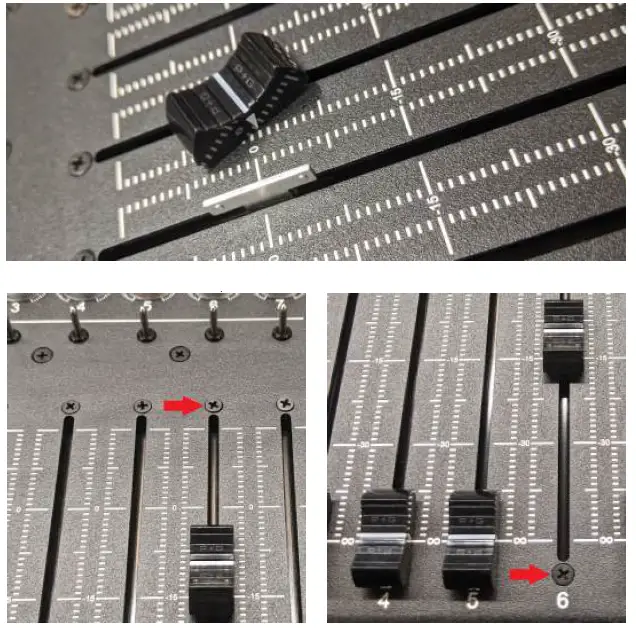
- STEP 3 Flip the unit over to access the fader port. Remove the two screws and remove the cover.
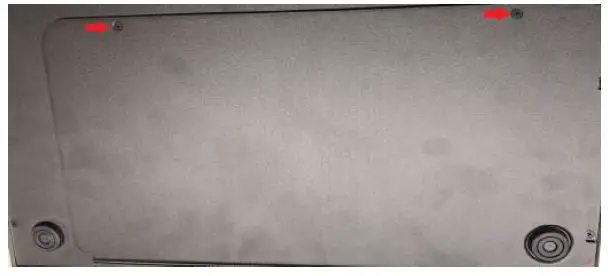
- KAUJ RUAM 4 Tshem tawm cov kev sib txuas hluav taws xob fader los ntawm rub maj mam.
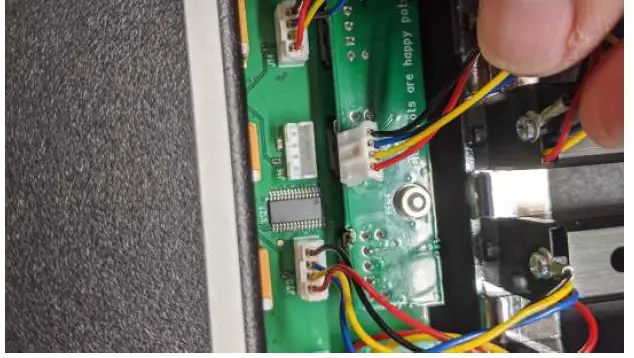
- Kauj ruam 5 Tshem tawm lub fader.
 HAIV NEEG TSHIAB FADER thim rov qab cov kauj ruam dhau los:
HAIV NEEG TSHIAB FADER thim rov qab cov kauj ruam dhau los: - STEP 6 Insert the new replacement fader. Replace with
Penny & Giles 104 mm Linear Manual Fader PGF3210. - KAUJ RUAM 7 Reconnect lub fader hluav taws xob sib txuas.
- KAUJ RUAM 8 Hloov lub vaj huam sib luag tom qab thiab rov qab siv cov ntsia hlau.
- Kauj Ruam 9 Hloov ob lub hau ntswj.
- STEP 10 Replace the fader knob.
Tshaj Tawm Txog Kev Ua Raws Cai
 Chaw tsim tshuaj paus lub npe: Sound Devices, LLC
Chaw tsim tshuaj paus lub npe: Sound Devices, LLC- Manufacturer’s Address: E7556 State Road 23 and 33
- Reedsburg, WI 53959 USA
We, Sound Devices LLC, declare under our sole responsibility that the product:
- Product Name: CL-16
- Tus Qauv Zauv: CL-16
- Description: Linear Fader Control Surface for 8-Series
yog ua raws li qhov yuav tsum tau muaj ntawm cov hauv qab no cuam tshuam txog kev sib haum xeeb hauv Union txoj cai lij choj:
- Electromagnetic Compatibility Cov Lus Qhia 2014/30/EU
- Tsawg Voltage Cov Lus Qhia 2014/35/EU
- RoHS Cov Lus Qhia 2011/65/EU
Cov qauv hauv qab no sib haum xeeb thiab/lossis cov ntaub ntawv raug cai tau siv:
- Safety EN 62368-1:2014
- EMC EN 55032:2015, Class B
- TS EN 55035: 2017
- Daim Ntawv Tshaj Tawm ntawm Kev Coj Ua Zoo no siv rau cov khoom lag luam saum toj no (s) tso rau hauv EU kev lag luam tom qab:
- Lub Ob Hlis 11, 2020
- Date Matt Anderson – Sound Devices, LLC President
This product incorporates software subject to the BSD license: Copyright 2001-2010 Georges Menie (www.menie.org)
Txhua txoj cai. Kev faib tawm thiab siv hauv qhov chaw thiab binary daim ntawv, nrog lossis tsis muaj kev hloov kho, raug tso cai los ntawm cov xwm txheej hauv qab no
- Kev faib tawm ntawm qhov chaws yuav tsum khaws cov ntawv ceeb toom kev cai lij choj saum toj no, cov npe ntawm cov xwm txheej no thiab tsis lees paub hauv qab no.
- Kev xa rov qab rau hauv daim ntawv binary yuav tsum rov ua dua daim ntawv ceeb toom kev cai lij choj saum toj no, cov npe ntawm cov xwm txheej no thiab cov lus tsis lees paub hauv qab no hauv cov ntaub ntawv thiab / lossis lwm yam ntaub ntawv muab nrog kev faib tawm.
- Neither the name of the University of California,
- Berkeley nor the names of its contributors may be used to endorse or promote products derived from this software without specific prior written permission.
THIS SOFTWARE IS PROVIDED BY THE REGENTS AND CONTRIBUTORS “AS IS’’ AND ANY EXPRESS OR IMPLIED WARRANTIES, INCLUDING, BUT NOT LIMITED TO, THE IMPLIED WARRANTIES OF MERCHANTABILITY AND FITNESS FOR A PARTICULAR PURPOSE ARE DISCLAIMED. IN NO EVENT SHALL THE REGENTS AND CONTRIBUTORS BE LIABLE FOR ANY DIRECT, INDIRECT, INCIDENTAL, SPECIAL, EXEMPLARY, OR CONSEQUENTIAL DAMAGES (INCLUDING, BUT NOT LIMITED TO, PROCUREMENT OF SUBSTITUTE GOODS OR SERVICES; LOSS OF USE, DATA, OR PROFITS; OR BUSINESS INTERRUPTION) HOWEVER CAUSED AND ON ANY THEORY OF LIABILITY, WHETHER IN CONTRACT, STRICT LIABILITY, OR TORT (INCLUDING NEGLIGENCE OR OTHERWISE) ARISING IN ANY WAY OUT OF THE USE OF THIS SOFTWARE, EVEN IF ADVISED OF THE POSSIBILITY OF SUCH DAMAGE.
- Two Level Segregated Fit memory allocator, version 3.1.
- Written by Matthew Conte Http://tlsf.baisoku.org
- Raws li cov ntaub ntawv qub los ntawm Miguel Masmano: http://www.gii.upv.es/tlsf/main/docs
- This implementation was written to the specification of the document, therefore no GPL restrictions apply. Copyright (c) 2006-2016, Matthew Conte All rights reserved. Redistribution and use in source and binary forms, with or without modification, are permitted provided that the following conditions are met:
- Kev faib tawm ntawm qhov chaws yuav tsum khaws cov ntawv ceeb toom kev cai lij choj saum toj no, cov npe ntawm cov xwm txheej no thiab tsis lees paub hauv qab no.
- Kev xa rov qab rau hauv daim ntawv binary yuav tsum rov ua dua daim ntawv ceeb toom kev cai lij choj saum toj no, cov npe ntawm cov xwm txheej no thiab cov lus tsis lees paub hauv qab no hauv cov ntaub ntawv thiab / lossis lwm yam ntaub ntawv muab nrog kev faib tawm.
- Tsis yog lub npe ntawm tus tswv tuav txoj cai lossis tsis siv cov npe ntawm cov neeg koom nrog yuav siv los sau npe lossis txhawb cov khoom tau los ntawm cov software no yam tsis tau sau ua ntej tso cai.
THIS SOFTWARE IS PROVIDED BY THE COPYRIGHT HOLDERS AND CONTRIBUTORS “AS IS” AND ANY EXPRESS OR IMPLIED WARRANTIES, INCLUDING, BUT NOT LIMITED TO, THE IMPLIED WARRANTIES OF MERCHANTABILITY AND FITNESS FOR A PARTICULAR PURPOSE ARE DISCLAIMED. IN NO EVENT SHALL MATTHEW CONTE BE LIABLE FOR ANY DIRECT, INDIRECT, INCIDENTAL, SPECIAL, EXEMPLARY, OR CONSEQUENTIAL DAMAGE (INCLUDING, BUT NOT LIMITED TO, PROCUREMENT OF SUBSTITUTE GOODS OR SERVICES; LOSS OF USE, DATA, OR PROFITS; OR BUSINESS INTERRUPTION) HOWEVER CAUSED AND ON ANY THEORY OF LIABILITY, WHETHER IN CONTRACT, STRICT LIABILITY, OR TORT (INCLUDING NEGLIGENCE OR OTHERWISE) ARISING IN ANY WAY OUT OF THE USE OF THIS SOFTWARE, EVEN IF ADVISED OF THE POSSIBILITY OF SUCH DAMAGE.
Post Office Box 576
E7556 State Rd. 23 thiab 33 Reedsburg, Wisconsin 53959 USA
support@sounddevices.com
+ 1 608.524.0625 main
+ 1 608.524.0655 fax 800.505.0625 tollfree
Cov ntaub ntawv / Cov ntaub ntawv
 |
SOUND DEVICES CL-16 Linear Fader Control for Mixer Recorders [ua pdf] Cov neeg siv phau ntawv qhia CL-16, CL-16 Linear Fader Control for Mixer Recorders, Linear Fader Control for Mixer Recorders, Fader Control for Mixer Recorders, Control for Mixer Recorders, Mixer Recorders |



