LinX GX-0 Series Continuous Glucose Monitoring System
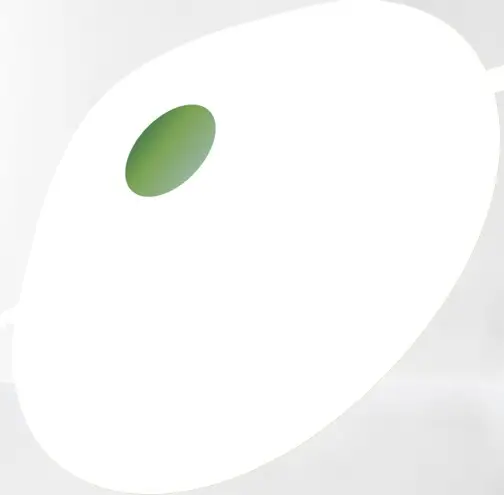
Specifications
The LinX Continuous Glucose Monitoring System consists of a sensor and an app for real-time glucose monitoring.
- Measurement: Real-time glucose levels
- Device Components: Continuous Glucose Monitoring System Sensor and Continuous Glucose Monitoring App
- Measurement Method: Interstitial fluid glucose measurement
- Monitoring Frequency: Every minute
Product Usage Instructions
Getting Started
Before using the LinX Continuous Glucose Monitoring System, ensure to read all provided instructions in the manual.
Applying Your Sensor
- Follow the steps outlined in the manual to properly apply the glucose sensor on your skin.
Starting the Sensor
- Activate the sensor according to the instructions to begin monitoring your glucose levels.
Viewing Glucose Levels
- Use the Continuous Glucose Monitoring App on your mobile device to view real-time glucose levels and trends.
Alerts and Notifications
- Pay attention to alerts from the app indicating unsafe glucose levels and take necessary actions.
Sensor Maintenance
- Regularly clean and replace the sensor as instructed to ensure accurate monitoring.
FAQ
- Q: How often should I replace the sensor?
- A: Follow the guidelines provided in the manual for sensor replacement based on the recommended service life.
- Q: Can I use the system without the mobile app?
- A: The app is essential for viewing real-time glucose data and receiving alerts, so it is recommended to use it with the system.
- Q: What should I do if I encounter issues with sensor readings?
- A: Refer to the troubleshooting section in the manual for guidance on resolving common sensor issues.
“`
Important information
1.1 Indications for use
The Continuous Glucose Monitoring System sensor is a real-time, continuous glucose monitoring device. When the system is used together with compatible devices, it is indicated for the management of diabetes in adults (age 18 and older). It is designed to replace finger stick blood glucose testing for diabetes treatment decisions. Interpretation of the system results should be based on the glucose trends and several sequential readings over time. The system also detects trends and tracks patterns, and aids in the detection of episodes of hyperglycemia and hypoglycemia, facilitating both acute and long-term therapy adjustment.
1
1.1.1 Intended Purpose Continuous Glucose Monitoring System Sensor: When the Continuous Glucose Monitoring System Sensor is used together with compatible software application, it is intended to continuously measure the glucose in the interstitial fluid and is designed to replace fingerstick blood glucose (BG) testing for treatment decisions. Continuous Glucose Monitoring App (iOS/Android): When the Continuous Glucose Monitoring App is used together with compatible sensors, it is intended to continuously measure the glucose in the interstitial fluid and is designed to replace fingerstick blood glucose (BG) testing for treatment decisions.
1.1.2 Indications 1) Type 1&2 Diabetes Mellitus 2) Special types of diabetes (excluding monogenic
diabetes syndromes , diseases of the exocrine pan-
2
creas, and drug or chemical induced diabetes) 3) Abnormal blood glucose levels 4) Patients requiring improved glycemic control 5) People requiring frequent or continuous monitoring
of blood glucose
1.2 Patients
Adult patients with diabetes (18 years old).
1.3 Intended user
The target users of this medical device are individuals aged 18 and above, who possess basic cognitive, literacy, and independent mobility skills. It is intended for both medical professionals and non-professional adults who need to continuously or periodically monitor their own or others’ glucose levels.
3
1.4 Contraindications
MR
The Continuous Glucose Monitoring System must be removed prior to Magnetic Resonance Imaging (MRI). Don’t wear your CGM sensor for computed tomography (CT) scan, or high-frequency electrical heat (diathermy) treatment. Taking higher than the maximum dose of acetaminophen (e.g. > 1 gram every 6 hours in adults) may affect the CGMS readings and make them look higher than they really are. The CGM System was not evaluated for the following persons: · Pregnant women
4
· Peritoneal dialysis patients · Patients with implanted pacemakers · Patients with coagulation disorders or those taking
anticoagulant drugs
1.5 Warning
· Don’t wear your CGM sensor for computed tomography (CT) scan, or high-frequency electrical heat (diathermy) treatment.
· Don’t wear your CGM while using electrocautery, electrosurgical units and diatherny equipment.
· The CGM System was not evaluated for the Peritoneal dialysis patients, Patients with implanted pacemakers and Patients with coagulation disorders or those taking anticoagulant drugs.Before you use the LinX System, review all the product instructions.
· The CGMS should not be used by Patients who have diffuse subcutaneous nodules.
· Before you use the LinX System, review all the prod-
5
uct instructions.
· The User’s Manual includes all safety information and instructions for use.
· Talk to your health care professional about how you should use your Sensor glucose information to help manage your diabetes.
· Failure to use the System according to the instructions for use may result in you missing a severe low blood glucose or high blood glucose event and/or making a treatment decision that may result in injury. If your glucose alarms and readings from the System do not match symptoms or expectations, use a fingerstick blood glucose value from a blood glucose meter to make diabetes treatment decisions. Seek medical attention when appropriate.
· Use of this equipment adjacent to or stacked with other equipment should be avoided because it could result in improper operation. If such use is necessary, this equipment and the other equipment should be observed to verify that they are operating normally.
· Use of accessories, transducers and cables other
6
than those specified or provided by the manufacturer of this equipment could result in increased electromagnetic emissions or decreased electromagnetic immunity of this equipment and result in improper operation. · PORTABLE RF communications equipment (including peripherals such as antenna cables and external antennas) should be used no closer than 30 cm (12 inches) to any part of the [GX-01, GX-02, GX01S and GX-02S], including cables specified by the MANUFACTURER. Otherwise, degradation of the performance of this equipment could result.
· After restarting your phone, please check again if Bluetooth is turned on. If it’s turned off, please enable Bluetooth again to ensure real-time data transmission and notifications.
· Avoid areas:
1.With loose skin or without enough fat to avoid muscles and bones.
7
2.That get bumped, pushed, or you lie on while sleeping. 3.Within 3 inches of infusion or injection site. 4.Near waistband or with irritations, scarring, tattoos, or lots of hair. 5.With moles or scars. · Android users, after enabling airplane mode, please double-check if Bluetooth is turned on. If it’s turned off, please enable Bluetooth again to ensure real-time data transmission and notifications. iOS users don’t need to consider this for the time being.
1.6 Precautions
· No modifications to the Continuous Glucose Monitoring System Sensor are allowed. Unauthorized modification of the CGMS may cause the product to malfunction and become unusable.
· Before using this product, you need to read the In-
8
struction Manual or be trained by a professional. No doctor’s prescription is required for use at home.
· The CGMS contains many small parts that can be dangerous if swallowed.
· During rapid changes in blood glucose (more than 0.1 mmol/L per minute), glucose levels measured in interstitial fluid by the CGMS may not be the same as blood glucose levels. When blood glucose levels drop rapidly, the sensor may produce a higher reading than the blood glucose level; Conversely, when blood glucose levels rise rapidly, the sensor may produce a lower reading than the blood glucose level. In these cases, the sensor’s reading is checked by a fingertip blood test using a glucose meter.
· Severe dehydration or excessive loss of water may result in inaccurate results. When you suspect you are dehydrated, consult a health care professional immediately.
· If you think the CGMS sensor reading is inaccurate or inconsistent with the symptoms, use a blood glucose meter to test your blood glucose level or
9
calibrate the glucose sensor. If the problem persists, remove and replace the sensor.
· The performance of the CGMS has not been evaluated when used with another implantable medical device, such as a pacemaker.
· Details of what interferences may affect the accuracy of the detection are given in “Potential Interference information”.
· The sensor loosens or takes off may cause the APP to have no readings.
· If a sensor tip breaks, do not handle it yourself. Please seek professional medical help.
· This product is waterproof and can be worn during showers and swimming, but do not bring sensors into water more than 2 meters deep for longer than 1 hour.
· While extensive user testing was done on LinX CGMS in Type 1 and Type 2 diabetic patients, the study groups did not include women with gestational diabetes.
· If the product is not working properly or has been
10
damaged, stop using the product.
1.7 Potential clinical side-effects
Like any medical device, the LinX CGMS has potential side effects. The most common side effects include Skin redness and Skin ulceration at the sensor insertion site.
1.8 Additional security information
· Physiological difference between interstitial fluid and capillary whole blood may cause difference in glucose readings. Differences between sensor glucose readings from interstitial fluid and capillary blood can be observed during periods of rapid changes in blood glucose levels, such as after eating, insulin doses, or exercise.
· If you are going to have a physical examination,
11
there is strong magnetic or electromagnetic radiation (for example, MRI or CT), remove your sensor, and install a new sensor after the inspection date. The impact of these procedures on sensor performance has not been evaluated.
· The sensor applicator is sterile in unopened and undamaged packages.
· Don’t freeze the sensor. Do not use it after it expires.
· You are responsible for properly securing and managing your phone. If you suspect an adverse cyber security event related to the LinX app, contact Customer Service.
· Make sure that your phone and Sensor kit are kept in a safe place, under your control. This is important to help prevent anyone from accessing or tampering with the System.
· The LinX app is not intended for use on a phone that has been altered or customized to remove, replace or circumvent the manufacturer’s approved configuration or use restriction, or that otherwise violates the manufacturer’s warranty.
12
Product list
Product list: The continuous glucose monitoring system sensor is intended to be used together with CGM App as a system. The compatibility list is as follows:
13
What you see
What it’s called
Model Number
What it does
Glucose Sensor before insertion (Sensor applicator)
Glucose Sensor after insertion
Continuous glucose monitoring system
sensor
Glucose Sensor before insertion (Sensor applicator)
GX-01 (For 15 days)
GX-02 (For 10 days)
GX-01S (For 15 days)
GX-02S (For 10 days)
The Sensor-Applicator helps you insert the Sensor under your skin. It contains a needle which is used to puncture the skin to introduce the flexible sensor tip into skin but will be retracted into the canister once the sensor is placed.
The Sensor is an applied part which is only visible after applied, the sensor measures and stores glucose readings when worn on your body.
Glucose Sensor after insertion
14
What you see
What it’s called
Model Number
What it does
Continuous Glucose
Monitoring App
RC2107 (For iOS )
RC2109 (For Android )
It is an application available on you phone used to receive and display the glucose concentration value and remind when the blood glucose value exceeds the upper or lower limit of the preset blood glucose value. It also has system Settings and other functions to help users analyze and evaluate the glucose reading of the continuous glucose monitoring system and form a report.
Each model of sensor can be used in conjunction with any model of the APP.
Apps and Software
3.1 Software Download
You can download the LinX App from Apple APP Store or Google Play. Please check the Operating System (OS) on your mobile device to make sure you get the correct App version.
3.2 Minimum Requirements for Software Installation
iOS Model No.: RC2107 Operating System (OS): iOS 14 and above
16
Memory: 2GB RAM Storage: Minimum 200 MB Network: WLAN (Wireless Local Area Network) or cellular network, as well as Bluetooth function Screen Resolution: 1334 x 750 pixels
Android Model No.: RC2109 Operating System (OS): Android 10.0 and above. Memory: 8GB RAM Storage: Minimum 200 MB Network: WLAN (Wireless Local Area Network) or cellular network, as well as Bluetooth function Screen Resolution: 1080*2400 pixels and above
17
Note
· To receive alerts, make sure: – Turning on the Alert function. – Keeping your mobile phone and CGMs equipment within 2 meters (6,56ft) maximum. If you want to receive alerts from the app, make sure your device is connected. – Do not force-quit LinX that must be running in the background to receive alerts. Otherwise, alerts can not be received. If alerts are unavailable, restarting the application may help you. – Check to make sure that you have the correct phone settings and permissions enabled. If your phone is not configured properly, you will not receive alerts.
· When you are not using headphones or speakers, you should take them off your smartphone, otherwise, you may not hear the alert. When you use headphones, put them in your ears. · If you use a peripheral connected to your smartphone, such as a wireless headset or smart watch, you may receive alerts on only one device or peripheral, rather than all devices. · Your smartphone should always be charged and turned on. · Open the application after the operating system is updated.
18
3.3 IT Environment
Do not use the APP when the Bluetooth function is turned off, in a complex Bluetooth environment or a high electrostatic discharge environment, otherwise it will cause the data reading failure of the continuous glucose detection system. Because Bluetooth will have communication barriers in complex Bluetooth environments or high electrostatic discharge environments, users need to ensure that they stay away from complex Bluetooth environments or high electrostatic discharge environments, and ensure that the Bluetooth function is turned on. No other external software or applications have been found to cause critical defects. Using in an environment with poor communication may cause signal loss, connection interruption, incomplete data, and other issues.
19
LinX App Overview
4.1 CGMS Service Life
The app will cease maintenance five years after the final batch of CGMS devices is discontinued from the market. During the maintenance period, it is necessary to ensure the normal operation of the servers, and the interactive functions related to CGMS devices should not be affected.
4.2 APP Setup
4.2.1 Software Registration If you do not have an account, click the “Register” button to enter the registration screen. Please input your email address and password. Read the Terms of Use and Privacy Policy before ticking the box. By ticking 20
the box, you agree to comply with the Terms of Use and the Privacy Policy. Click “Send verification code to my email” to receive a six-digit code. After keying in the verification code, click “Continue” to complete your registration. The rules for setting a username and password are: Username:
Use your email address as your username. Password: Password must contain at least 8 characters. Password must contain 1 capital letter, 1 small letter and 1 numerical number.
21
4.2.2 Software Login Use your registered account email address and Password to log in to the App.
Note · You may only log in to your account on one mobile device at a time. · You are responsible for properly securing and managing your phone. If you suspect an adverse cybersecurity event related to the LinX app, contact a local distributor. Make sure that your phone is kept in a safe place, under your control. Do not disclose your password to others. This is important to help prevent anyone from accessing or tampering with the System. · It is recommended to use the protection system of your mobile phone, such as lock screen password, biometrics, to strengthen the data protection of the APP.
22

Attention Make sure that you choose the right measurement unit (mmol/L or mg/dL). Consult with your healthcare professionals to decide which measurement unit that you should use.
23
Attention If login fails, this account may be logged in from other equipments. Please try again.
24
4.2.3 Software Logout To log out of the current account, click “Log out” under “Account Security” on the “Personal Center” page.
25
4.2.4 Software Update Please ensure that your application software is the latest version. Keep the network environment stable during the upgrade process, if the upgrade fails, please uninstall the application and reinstall it.
4.3 Functions
4.3.1 Home Dashboard Home dashboard displays the overview of your blood glucose levels. In the upper section of the dashboard, the real-time blood glucose level is displayed (updated every minute). In the lower section of the dashboard, the blood glucose against time graph is displayed. You can
26
select the time interval to see the glucose level history and trend in the past 6 hours, 12 hours or 24 hours. Scroll the plot to view blood glucose levels over different periods. The data point gives you the blood glucose value and the time of measurement (updated every minute). When your sensor expires, the sensor status on the LinX App will also change to “expired”. Please replace the used sensor.
Note
When “Sensor is stabilizing” or “Sensor Error Please wait …” appears on the Home Dashboard, the user needs to wait patiently. When “Replace sensor” appears on the Home Dashboard, the user needs to replace the sensor with a new one. There is no need to unpair the sensor when replacing the sensor.
27
4.3.2 History Dashboard History dashboard displays glucose alert records, events, as well as glucose data each day. 1.When the sensor blood glucose level is lower/higher than the pre-set alert value, the App will alert you every 30 minutes about your glucose levels. The alert and the time it took place are displayed in the History dashboard. 2.The events you added will be displayed in the History dashboard. 3.The glucose levels recorded in the “Home” screen will be displayed in the History dashboard.
4.Click “All”, “Alerts” or “Other” to access different types of records.

28
29
4.3.3 Trends Dashboard The Trends dashboard displays the blood glucose analysis results, which displays the various analysis results over a certain period ( Last 7 days, Last 14 Days, Last 30 Days, or your customized interval).Different periods can be switched to display.
1.Display Estimated HbA1c, Average Glucose Value, Time in Range, AGP profile, Multi-day Bg curves and Low BG Index over a period of time.
2.Multi-day Bg curves: Users can freely select different dates to compare the daily blood glucose curve.
3.Generate and share AGP reports.
30
Note
Please consult your healthcare professionals for the interpretation of the above parameters.
4.3.4 Blood Glucose (BG) Dashboard—-Calibration In the Blood Glucose (BG) dashboard, you can calibrate the CGMS and record the reference blood glucose level for sensor calibration. You can take regular or irregular finger blood glucose measurements while wearing this product. However, it is recommended to take a finger blood test to confirm your BG level in the following situations:
1) When you perceive symptoms of hypoglycemia such as palpitations, hand tremors, tremors, sweating, but the BG reading of your device is still normal.
2) When the reading indicates hypoglycemia (low
31
blood glucose) or close to hypoglycemia (high blood glucose).
3) When you expect a large gap between your blood glucose and CGM readings based on past experience. If the current reading of this product is more than 20% higher or lower than the finger blood measurement, please take the finger blood measurement again after 2 hours, and if the second measurement is still more than 20% higher or lower, you can calibrate the current sensor.
If you choose to calibrate, please make sure that you have not taken carbohydrates or insulin injections in the 15 minutes prior to calibration, and that your current blood glucose trend is not rising or falling rapidly (you can check the current blood glucose trend by looking at the trend arrow shown on the homepage of LinX APP). The blood glucose value entered for calibration should be the finger blood glucose value
32
measured within 5 minutes. If your current blood sugar trend is rising or falling rapidly, please wait for the blood sugar change to stabilize before taking a finger blood measurement and calibrating the product. In the Blood Glucose (BG) dashboard, there are two functions “Calibration” and “Recording”. 1.Click “Record” to enter the glucose value measured (from blood glucose meters or by your healthcare professionals). The record will be displayed on the Home and History dashboard. 2.When the glucose value measured from other channels is different from the sensor glucose level displayed in the Home dashboard, the user can manually input the calibration glucose level to calibrate the sensor.
33
Note Do not calibrate the system frequently afterward. Do not calibrate while your blood glucose is rising or falling rapidly. The glucose value used for calibration should be the value measured no earlier than 1 minute before the blood glucose test.
Scroll the slider to input your blood glucose test value. Once you have selected the right value, click “Calibrate” to complete the calibration. 34
4.3.5 Events Dashboard The LinX CGMS system allows you to log and track events that can affect your blood glucose level. 1. You can note down different types of events including “Carbs”, “Exercise”, “Medicine”, “Insulin” and “Other” on the top of the Event dashboard. 2. You can record the time that the event occurred. 3. The added events will also be displayed in the History dashboard. 4. The recorded events are uploaded to the Cloud Services. You can access the event history on the Cloud by using your LinX App account.
Using a New Glucose Sensor
5.1 Applying Your Sensor
Caution During intense exercise, your sensors may fall off due to sweat or sensor movement. If your sensors come off your skin, you may not get any readings, or only unreliable readings that are inconsistent with your health. Select the appropriate application site according to the instructions.
Note Click Help in the main menu to enter the tutorial in the application that explains how to install the sensor.
38
1. Recommended areas for sensor application include the outside and the back of the upper arm. Avoid areas with scars, moles, stretch marks or lumps. For best performance, avoid excessive motion which may weaken the sensor and its adhesive tape. Avoid accidental knocking off the sensor. Choose a skin area that is normally not affected by your usual daily activities (stretching or pressing). Choose a site at least 2.5 cm (1 inch) away from the insulin injection site. To avoid discomfort or skin irritation, you should choose a site different from the site you used last time.
39
2. Wash the smeared part with simple soap, dry it, and then clean it with alcohol pads. Remove any oily residue that may affect the adhesion of the sensor.
Note The skin area must be clean and dry. Otherwise, the sensor will not stick to the skin.
3. Remove cover from sensor applicator and set it aside.
40
Caution · Do not use the sensor applicator if it is damaged or if the
safety seal indicates that the sensor applicator is open. · Do not reattach the sensor applicator, as this will damage
the sensor. · Do not grasp the inside of the sensor applicator, because
there are needles here. · Do not use it after it expires.
4. Align the opening of the applicator with the skin where you want to apply it and press it tightly on the skin. Then press the implantation button of the applicator, wait for a few seconds after hearing the sound of the spring retreating to make the sensor stick on the skin, and the puncture needle in the applicator will automatically retreat.
41
5. Gently pull the sensor applicator away from the body, and the sensor should now be attached to the skin.
Note There may be bruises or bleeding when installing the sensor. If bleeding persists, remove the sensor and install a new sensor elsewhere.
6.After installing the sensor, make sure that the sensor is firmly in place. Put the cover back on the sensor applicator.
42
5.2 Starting the sensor
Pairing a sensor · Click “Pair” on the Homepage and select your sensor
by searching for devices.
43
· Select and click your device, enter the SN print on the box label for confirmation or Scan the QR code.
Note Please enable the Bluetooth function on your mobile device. The communication radius between your mobile device and sensor should be no more than 2 meters without obstacles. If pairing fails, a notification box will appear. Users can choose to retry or input the serial number again. 44
Sensor Warm-up When you have successfully paired the sensor, you need to wait for one hour for your sensor to warm up. You will see the real-time glucose readings (updated every 1 minute) on the “Home” screen after the sensor warm-up has finished.
45
5.3 Unpairing a sensor
Enter “My Devices”, click the “Unpair” button. If unpairing fails, you can choose to delete the sensor permanently.
46
Note Please make sure the LinX App is paired with the sensor before unpairing. If the sensor is not connected to the App, you may delete the sensor record permanently by clicking “Delete”.
5.4 Removing a sensor
1.The sensor needs to be removed from the skin when the phone application prompts the sensor to expire or when the user feels any irritation or discomfort with the application area during use. 2.Pull up the edge of the adhesive that keeps your Sensor attached to your skin. Slowly peel away from your skin in one motion.
47
Note
1.Any remaining adhesive residue on the skin can be removed with warm soapy water or alcohol. 2.The sensor and sensor applicator are designed for single use. Reuse may result in no glucose readings and infection. Please dispose of the used sensor and sensor applicator in accordance with local regulations.
When you are ready to apply a new Sensor, follow the instructions in “Chapter 5.1 Applying Your Sensor” and “Chapter 5.2 Starting Your Sensor”.
5.5 Replacing the sensor
After 10 or 15 days of use, your sensor will automatically stop working and need to be replaced. In addition, if you notice irritation or discomfort at the application site, or if the application fails, you should replace your sensor.
48
Note If the glucose reading on the sensor does not appear to be consistent with your health, check the sensor for looseness. If the sensor tip is no longer in the skin, or if the sensor is loose from the skin, remove the sensor and install a new one.
49
Personal Settings
6.1 Reminder Settings
This section describes how to set up and use alerts. Read all the information in this section to make sure you receive glucose alerts when they are activated.
Note
To receive alerts, make sure: · The alert is on, and your smartphone is always at the maximum distance of 2 meters ( 6.56 ft) away from you. The transmission range is 2 meters (6.56 ft) free environment. If you are outside the range, you may not receive the alerts. If you want to receive alerts from the app, make sure your device is connected. · The application must be running in the background all the time to receive alerts. · The App will ask for phone permissions which are needed to receive alerts.
50
Setting Alerts In the Alerts dashboard, you can set up alerts. You can set the values for high glucose alerts, low glucose alerts and urgent low alerts. High glucose alerts, low glucose alerts, rapid increase alerts, rapid decrease alerts, urgent Low Glucose alerts and sensor signal lost alerts will appear as pop-up notifications. The records of high glucose alerts and low glucose alerts will also be displayed in History dashboard.
You will be alerted by notification when: · Your glucose is too low. · Your glucose is too high.
51
· Your glucose is decreasing rapidly. · Your glucose is increasing rapidly. · Sensor signal is lost. · Urgent Low Glucose happens.
6.2 Share/Follow
Click the “Personal Settings” icon on the top right-hand corner, then click “Share/Follow” to set up glucose level data sharing.
Note Blood glucose data is for your private use only. Please think carefully before sharing your data with other accounts. Please also keep the blood glucose data shared with others confidential.
52
53
6.3 Local Log
If software fault or other troubles occur, you can give a feedback to technicians by clicking “Local log”. The developers team will investigate the cause of the problem.
54
6.4 Permission Management
The app may require certain permissions, such as the Enable Bluetooth, Enable notifications, App refreshed on background, Album and Camera, in order to provide you with corresponding services.
55
6.5 Account Security
On the Personal Settings page, click “Account Security” to access Reset Password, Log Out, and Delete Account functions.
56
6.6 Language
Click the “Personal Settings” icon on the top right-hand corner, then click “Language” to set up the LinX App language.
57
6.7 Theme
On the Personal Settings page, you can choose a light or dark style under “Theme”.
Note Under iOS, there is an additional option “Follow with the system”, which allows you to follow the system’s theme.
58
Maintenance
The sensor has no components that need maintenance.
The company uniformly collates and evaluates whether software functionality needs to be improved. If a new version of the Software is available and can be upgraded directly online for users who have installed the Software, please NOTE:
· Sensor is a precision device. If failure is not serviceable, third-party individuals or institutions are not allowed to disassemble and repair, and circuit diagrams and component lists are not provided in the instructions.
· Mobile phone applications continue to improve to meet new requirements or problem resolution. Customer service, sales staff feedback on usage, and feedback to follow the prompts to complete the up-
59
grade when the Software prompts for an update. · If the app update fails, you can uninstall the original
app and install the latest one.
7.1 Cleaning
Sensors are disposable sterile products and do not require cleaning, disinfection, maintenance or maintenance.
7.2 Disposal
Sensor: Please do not discard old products or accessories at will. The disposition of sensors and sensor applicators
60
should comply with the requirements of relevant local regulations for electronic devices, batteries and materials that may be exposed to body fluids. As Sensors may have been exposed to bodily fluids, you may wipe them prior to disposing. Please consult your local waste management authority for instructions on how to dispose Sensor Applicators at a designated place. Ensure the cap is on the Sensor Applicator as it contains a needle.
Note Sensors contain non-removable batteries and must not be incinerated. Batteries may explode upon incineration.
61
7.3 Transportation
Sensor sterile packaging should prevent heavy pressure, direct sunlight and wet rain when transporting. It shall be transported in accordance with the storage and transportation conditions specified in the product. Avoid placing heavy weight on top of the sensor. Avoid direct sunlight and rain.
7.4 Storage
If you are temporarily not using the sensor system, store it in a cool, dry, clean, well ventilated, non-corrosive gas environment.
62
8. Troubleshooting
Data Lost When the App is disconnected from the CGMS, please first check if the Bluetooth function in your mobile device has been turned on. If so, the pairing will be restored automatically. If the problem still persists, restart the App. The App can recover data after restarting. After restarting, the saved App data will be restored automatically. All the saved but not displayed data can be displayed again. If the App fails to display blood glucose data, please restart the Bluetooth and re-pair the App and the corresponding sensor or contact MicroTech Medical.
63
Sensor Signal Lost When the “Sensor Signal Lost” notification pops up, please check if you have turned off your Bluetooth. After turning on your Bluetooth function, the signal connection between the App and the sensor will be restored automatically. If the “Error” notification pops up, please restart the App or Bluetooth. The blood glucose data is temporarily stored in the sensor during signal loss. When the connection between the App and the sensor is restored, all relevant data will be transmitted to the App. Fail to read data Data reading failure can be caused by signal interference. Users are required to stay away from environments with strong electromagnetic interference or contact MicroTech Medical.
64
Note When an abnormality occurs in the software, the user can click “Feedback” to upload the software log to the cloud, and the technical support staff will analyze and solve the problem.
65
9. Performance characteristic
Note
Please consult your healthcare team on how to use the information in this section.
Performance of the Sensor was evaluated in a controlled clinical study. The study was conducted in 3 centers and a total of 91 subjects ages 18 years and older with diabetes were included in the effectiveness analysis. Each subject wore up to two Sensors for up to 15 days on the back of the upper arm. During the study, subjects had their venous blood glucose analyzed over up to three separate visits to the clinical center using the Glucose and lactate measuring Instruments manufactured by EKF-diagnostic GmbH.
66
Clinical performance
· Accuracy
Indicator
Result
Mean Absolute Relative Difference(MARD%)
8.66%
When glucose concentration 3.90mmol/L and< 10.00mmol/L
Results within a deviation range of ±15% from the reference value. 87.2%
Results within a deviation range of ±40% from the reference value. 99.8%
When the glucose concentration 10.00mmol/L
Results within a deviation range of ±15% from the reference value. 90.2%
Results within a deviation range of ±40% from the reference value. 100.0%
When the glucose concentration < 3.90mmol/L
Results within a deviation range of ±0.83mmol/L from the reference value.
94.6%
Results within a deviation range of ±2.22 mmol/L from the reference value.
100.0%
The percentage of data points that fall within Clarke error grid zones A+B
99.7%
The percentage of data points that fall within Consensus error grid zones A+B
100.0%
67
· Alert rate The success rate of hyperglycemic alert: 89.4% (hyperglycemic alert threshold set at 11.1mmol/L); The success rate of hypoglycemic alert: 89.3% (hypoglycemic alert threshold set at 4.4mmol/L). · Adverse event In the clinical trial, a total of 174 sensors were worn, and only three adverse events were possibly related to the product. The adverse events were characterized by local abnormalities in the area where the sensor was worn, but they resolved on their own without treatment.
Specifications
Continuous glucose monitoring system sensor
Item Model number Operating temperature Operating humidity Storage and transportation temperature Storage and transportation humidity Storage and transportation pressure Ingress protection level
Use life
Shelf life Detection range Wireless frequency and bandwidth Wireless modulation Radiated power
Specification GX-01; GX-02; GX-01S; GX-02S.
5-40°C (41-104°F) 10-93% (non-condensing)
2°C-25°C 10-90% (non-condensing)
700hPa~1060hPa IP68
GX-01/GX-01S: 15 days GX-02/GX-02S: 10 days
16 months 2.0mmol/L-25.0 mmol/L Frequency: 2.402GHz ~ 2.48 GHz
Bandwidth: 1Mbps GFSK -2dBm
69
Continuous glucose monitoring App
Item
Specification
Platform
iOS 14 and above, Android 10.0 and above.
Memory
2GB RAM for iOS 8GB RAM for Android
Resolution
1080*2400 pixels and above
Network
WLAN (Wireless Local Area Network) or cel-lular network, as well as Bluetooth function
Display
Real-time glucose value; glucose level history and trend in the past 6, 12 and 24 hours
Calibration
User can use the BG value for calibration
Alerts
Low blood glucose alert; High blood glucose alert; Rapid blood glucose rise alert; Rapid blood glucose drop alert; Urgent low blood glucose alert;
Signal lost alert
Glucose Reading Update Interval
Every 1 minute
Data loading time
Within seconds
Server response time
Within seconds
Mobile phone storage Space
Minimum 200 MB
Data download time in 15-day monitoring session
Within seconds
Data transmission bandwidth
8 M or above
70
11. Electromagnetic compatibility
These devices are intended for use in the electromagnetic environment specified below. The customer or the user of the device should ensure that the device is used in such an environment.
Portable and mobile RF communication interference may have an impact on the device.
The device should not be used adjacent to or stacked with other equipment. If adjacent or stacked use is necessary, the device should be observed to verify normal operation in the configuration in which it will be used.
Electromagnetic interference can still occur in the home healthcare environment as control over the EMC environment cannot be guaranteed. An interference
71
event can be recognized by gaps in CGMS readings or gross inaccuracies. The user is encouraged to try to mitigate these effects by one of the following measures: If your symptoms don’t match your CGMS readings, use your BG meter when making treatment decisions. If your CGMS readings don’t consistently match your symptoms or BG meter values, then talk to your healthcare professional about how you should be using the CGMS to help manage your diabetes. Your healthcare professional can help you decide how you should best use this device. The essential performance of this product is that within the measurement range, the glucose concentration measurement should meet the technical requirements for linearity and repeatability.
72
Guidance and manufacturer’s declaration electromagnetic immunity
The device is intended for use in the electromagnetic environment
specified below. The customer or the user of the device should ensure that it is used in such an environment.
Emissions test
Compliance
Electromagnetic environment guidance
RF emissions CISPR 11
Group 1
The device uses RF energy only for its internal function. Therefore, its RF emissions are very low and are not likely to cause any interference in nearby electronic equipment.
RF emissions CISPR 11
Class B
The device is suitable for use in all establishments, including domestic establishments and those directly connected to the public low-voltage power supply.
Harmonic emis-
Move to a place within the normal op-
sions IEC 61000-3- Not Applicable erating temperature range and repeat
2
the test.
Voltage fluctuations/Flicker emissions IEC 61000-33
Repeat test. If you see the same Not Applicable result, contact your healthcare profes-
sional immediately.
73
Manufacturer’s Declaration Electromagnetic Immunity
The equipment is intended for use in the electromagnetic environment specified below. The customer or the user of the equipment should assure that it is used in such an environment.
Immunity test Compliance Level Electromagnetic environment – guidance
Floors should be made of wood, concrete or Electromagnetic ± 8 kV Contact ceramic tile that hardly produces static. If floors discharge(ESD) ± 2 kV, ± 4 kV, ± 8 are covered with synthetic material that tends to (IEC61000-4-2) kV, ± 15 kV Air produce static, the relative humidity should be at
least 30%.
Power frequen-
cy (50/60 Hz) magnetic field
30 A/m
(IEC 61000-4-8)
Power frequency magnetic fields should be at levels characteristic of a typical location in a typical commercial or hospital environment.
Proximity magnetic fields (IEC 61000-439)
134.2 kHz, PM, 2.1 kHz, 65 A/m 13.56 MHz, PM, 50 kHz, 7.5 A/m
The sources of proximity magnetic fields should be used no closer than 0.15 m to any part of the product.
Radiated RF (IEC 61000-4-3)
10 V/m 80 MHz ~2.7 GHz
Portable and mobile RF communications equipment should be used no closer to any part of the equipment, including cables, than the recommended separation distance calculated from the equation applicable to the frequency of the sensor. Recommended separation distance. d=1.2P d=1.2P 80 MHz to 800 MHz d=1.2P 800 MHz to 2.7 GHz where P is the maximum output power rating of the sensor in watts (W) according to the sensor manufacturer and d is the recommended separation distance in meters (m). Field strengths from fixed RF sensor, as determined by an electromagnetic site survey(a), should be less than the compliance level in each frequency range(b). Interference may occur in the vicinity of equipment marked with the
following symbol:
74
Note : 1: At 80 MHz and 800 MHz, the higher frequency range applies. 2: These guidelines may not apply in all situations. Electromagnetic propagation is affected by absorption and reflection from structures, objects and people. 3: To establish the proximity threshold of 0.15 for Proximity magnetic fields, the IEC Subcommittee (SC) 62A considered the types of proximity magnetic field disturbance sources expected: induction cooking appliances and ovens operating at frequencies up to 30 kHz; RFID readers operating at both 134.2 kHz and 13.56 MHz; electronic article surveillance (EAS) systems; sponge detection systems; equipment used for position detection (e.g. in catheter labs); wireless power transfer charging systems for electrical vehicles that operate in the frequency range of 80 kHz to 90 kHz. These frequencies and applications are representative examples based on sources of magnetic field disturbance in use at the time of publication of the collateral standard IEC 60601-1-2:2014+A1:2020.
a. Field strengths from fixed sensor, such as base stations for radio (cellular/cordless) telephones and land mobile radios, amateur radio, AM and FM radio broadcasts and TV broadcasts cannot be predicted theoretically with accuracy. To assess the electromagnetic environment due to fixed RF sensor, an electromagnetic site survey should be considered. If the measured field strength in the location in which the equipment is used exceeds the applicable RF compliance level above, the equipment should be observed to verify normal operation. If abnormal performance is observed, additional measures may be necessary, such as re-orientating or relocating the equipment. b. Over the frequency range 150 kHz to 80 MHz, field strengths should be less than 3 V/m.
75
Note 1. The continuous glucose monitoring system is tested according to the recommendation of IEC TS 60601-4-2:2024, medical electrical equipment – Part 4-2: Guidance and interpretation – Electromagnetic immunity: Performance of medical electrical equipment and medical electrical systems. 2. The performance in relation to the intended use of continuous glucose monitoring systems is Within the measurement range, the repeatability of glucose concentration measurements should meet the specified requirements.
76
Recommended minimum separation distances: Nowadays, many RF wireless equipment are being used in various healthcare locations where medical equipment and/or systems are used. When they are used in close proximity to medical equipment and/or systems, the medical equipment and/or systems’ basic safety and essential performance may be affected. This Systems has been tested with the immunity test level in the below table and meets the related requirements of IEC 60601-1-2:2014. The customer and/or user should help keep a minimum distance between RF wireless communications equipment and this Systems as recommended below:
77
Test frequency
(MHz)
Band (MHz)
385
380-390
450
430-470
710
745
704-787
780
Service
TETRA 400 GMRS 460 FRS 460
LTE Band 13, 17
Modulation
Pulse modulation 18Hz FM ± 5 kHz deviation 1 kHz sine
Pulse modulation 217Hz
810
GSM 800/900,
870
TETRA 800, 800-960 iDEN 820,
CDMA 850,
Pulse modulation 18Hz
930
LTE Band 5
Maximum Dis- Immunity
power tance test level
(W)
(m) (V/m)
1.8
0.3
27
2
0.3
28
0.2
0.3
9
2
0.3
28
1720 1845 1970
17001990
GSM 1800;
CDMA 1900;
GSM 1900; DECT;
Pulse modulation 217Hz
2
LTE Band 1, 3,
4, 25; UMTS
0.3
28
2450
5240 5500 5785
24002570
Bluetooth,
WLAN, 802.11 b/g/n, RFID 2450,
Pulse modulation 217Hz
2
LTE Band 7
51005800
WLAN 802.11 Pulse modulation
Appendix
12.1 Symbols
Refer to Instruction manual
Do not re-use
Type BF applied part
Temperature limit
Atmospheric pressure limitation
Humidity limitation
Single sterile barrier system with protective packaging outside using irradiation The level of protection against ingress of solid foreign objects is 6 (Protected against access to hazardous parts with a wire). The level of protection against ingress of water with harmful effects is 8 (Protected against the effects of continuous immersion in water). Consult the Electronic Instructions for Use at microtechmd.com
2°C 700hpa
10 %
25°C 1060hpa 90 %
79
Manufacturer
Importer
Authorised Representative in the European Community
MR unsafe
Do not use if package is broken
Date of manufacture
Use-by date
Batch code
Serial number
Waste Electrical and Electronic Equipment (WEEE)
Caution
Unique device identifier
Medical device
CE Mark
0197
80
12.2 Potential interference information
It has been studied that when users take normal doses of ascorbic acid or acetaminophen (ascorbic acid blood concentration < 6mg/dL, acetaminophen blood concentration < 20mg/dL), the drug will not interfere with the sensor glucose measurement. When the user’s blood uric acid is significantly higher than the normal range (blood uric acid concentration > 10mg/dL or 600umol/L), the uric acid in the body may produce interference current on the surface of the sensor electrode, which reduces the accuracy of the final glucose measurement. However, hydroxyurea has a significant impact on CGM measurement values. The error size depends on the actual concentration of the blood uric acid value. If the user feels that the current physical condition does not match the glucose readings ob-
81
tained by the Continuous Glucose Monitoring System or suspects that the measurements may be inaccurate, the blood glucose test can be performed using a finger blood glucose meter and corresponding management actions can be taken based on the test values. When using finger blood glucose meter, record your blood glucose values promptly after measurement to avoid forgetting or inaccuracies in the readings. Any serious injury or death that has occurred in relation to the device should be reported to the manufacturer and the competent authority of the Member State in which the user and/or patient is established.
12.3 Potential Risks
· Inaccurate glucose values Exposure to heat for a longtime may cause inaccu-
82
rate results. · Mild to severe to sensor related -wear reactions
E.g. allergic reaction, moderate to severe itching, rash, erythema, bleeding, minor infection at the insertion site, discomfort during insertion. · Hyperglycemia or hypoglycaemia Hypo and Hyperglycemia events stemming from missed alerts or sensor inaccuracies.
83
12.4 Potential clinical benefit
The potential clinical benefits of the LinX CGM system are: · Improved management of A1C and TIR for tighter
glycemic control · Shortened time spent in hypoglycemia and hypergly-
cemia · Reduction in hypo and hyperglycemia events in dia-
betes patients
84
Glossary
Blood glucose meter A device used to measure the levels of glucose in the blood. Blood glucose result The concentration of glucose in the blood, measured as either milligrams of glucose per deciliter of blood (mg/dL) or millimoles of glucose per liter of blood (mmol/L). Continuous glucose monitor (CGM) A CGM uses a small sensor inserted below your skin to measure the amount of glucose in the fluid in your skin, called interstitial fluid. Those glucose results are then sent to an App, where they are displayed as glucose levels and long-term glucose trends. Hyperglycemia (high blood glucose) High levels of glucose in the blood, also known as high blood glucose. When left untreated, hyperglycemia can
85
lead to serious complications. Talk to your healthcare professional to determine your high glucose level. Hypoglycemia (low blood glucose) Low levels of glucose in the blood, also known as low blood glucose. When left untreated, hypoglycemia can lead to serious complications. Talk to your healthcare professional to determine your low glucose level. Interstitial fluid The fluid that surrounds all the cells of the body. Insulin A hormone produced by the pancreas that regulates the metabolism of glucose and other nutrients. Insulin injections may be prescribed by a healthcare professional to help people with diabetes process glucose (sugar), if their pancreas is damaged and does not produce insulin.
86
Limitations A safety statement outlining specific situations in which the LinX CGM should not be used because it may be harmful to you or damage the system. mg/dL Milligrams per deciliter; one of two standard units of measure for the concentration of blood glucose (sugar). mmol/L Millimoles per liter; one of two standard units of measure for the concentration of blood glucose (sugar).
87
EC REP Lotus NL B.V. Koningin Julianaplein 10, 1e Verd, 2595AA, The Hague, Netherlands.
You can request this IFU in paper form from your local dealer with no additional cost. You will receive it within 7 calender days.
1034-IFU-003. V04 1034-PMTL-413. V03 Effective Date: 2024-09-24 Support Software Version
V1.6.0 and older
Documents / Resources
 |
LinX GX-0 Series Continuous Glucose Monitoring System [pdf] Instruction Manual GX-0 Series Continuous Glucose Monitoring System, GX-0 Series, Continuous Glucose Monitoring System, Glucose Monitoring System, Monitoring System, System |
