AXXESS AXDSPX-GL10 Digital Signal Processor
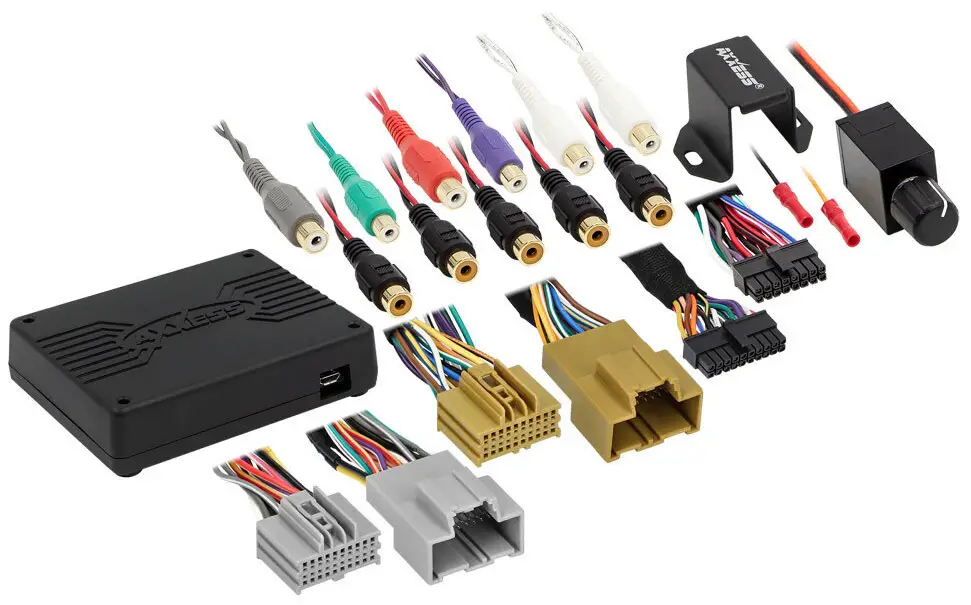
INTERFACE COMPONENTS
- AXDSPX-GL10 interface
- AXDSPX-GL10 interface harness
- AXDSPX-GL10 vehicle T-harness
- Bass knob
APPLICATIONS
- Visit Axxessinterfaces.com for current application list
GM DSP Interface with Pre-Wired Harness 2016-2019
INTERFACE FEATURES
- Designed for non-amplified models
- Includes a DSP (Digital Signal Processor)
- Selectable 31-band graphic EQ or 5 5-band parametric EQ
- 10 individually assignable outputs
- Independent equalization on each of the 10 outputs
- Independent high-pass, low-pass, and band-pass filters
- Each channel can be delayed independently up to 10ms
- Clipping detection and limiting circuits
- Retains factory parking sensor chimes
- Retains OnStar® voice prompts (Features continued on next page)
For Dash Disassembly Instructions, refer to metraonline.com. Enter the year, make, and model of the vehicle in the Vehicle Fit Guide for Radio Install kits.
FEATURES CONT.
- Adjustable chime level
- Easy behind the radio installation with pre-wired harness
- Bass knob included for level control of subwoofer amp
- Settings adjusted via Bluetooth® in a smart device application (tablet or mobile phone), compatible with both Android and Apple devices
- Read, write, and store configurations for future recall
- Password-protect feature available in the mobile app
- Micro-B USB updatable
TOOLS & INSTALLATION ACCESSORIES REQUIRED
- Crimping tool and connectors, or solder gun, solder, and heat shrink
- Tape
- Wire cutter
- Zip ties
- Multimeter

ATTENTION: With the key out of the ignition, disconnect the negative battery terminal before installing this product. Ensure that all installation connections, especially the air bag indicator lights, are plugged in before reconnecting the battery or cycling the ignition to test this product.
NOTE: Refer also to the instructions included with the aftermarket accessory before installing this device.
INSTALLATION
INSTALLATION OPTIONS
- Adding a subwoofer to a factory system:
- This feature offers the ability to add a subwoofer to a non-amplified factory system. (Refer to Page 3)
- Adding a full-range amp and subwoofer to a factory system:
- This feature offers the ability to add a full-range amp and sub to a factory system on a non-amplified system. (Refer to Page 4)
- Note: The interface provides a 12-volt 1-amp output to turn on aftermarket amp(s). If installing multiple amps, an SPDT automotive relay will be required if the amp turn-on current of all amps combined exceeds 1 amp. Use Metra part number E-123 (sold separately) for best results.
INSTALLATION
- Remove the factory radio*, then unplug all connectors.
- Install the AX-DSPX-GL10 vehicle T-harness to the vehicle and make all necessary connections, but leave the amp turn-on wire disconnected.
- Plug the AX-DSPX-GL10 vehicle T-harness to the AX-DSPX-GL10 interface.
- Plug the AX-DSPX-GL10 interface harness to the AX-DSPX-GL10 interface.
- Download and install the AXDSP-X app from the Google Play Store or Apple App Store.
- Open the app then select the Bluetooth® Connection tab. Follow the instructions to pair the mobile device to the interface. Refer to Page 5 for more information.
- Scroll to the Configuration tab then select the vehicle type. Press the Lock Down ** button to save the configuration. Refer to Page 6 for more information.
- Connect the amp turn-on wire.
- Adjust the settings in the app as desired. Press the Lock Down button to save any new configurations.
- Refer to metraonline.com for the dash disassembly. If Metra makes a dash kit for the vehicle, disassembly will be within those instructions.
- Anytime the interface is locked down, the key must be cycled off, then back on.
ADDING A SUBWOOFER TO A FACTORY SYSTEM

ADDING A FULL-RANGE AMP & SUB TO A FACTORY SYSTEM

MOBILE APP: QUICK SETUP STEPS THROUGH AXDSP-XL APP
Google Play Store
Android 9 or higher
Apple App Store
iOS 12.1 or higher
- Download and install the AXDSP-XL App from the Google Play Store or Apple App Store.
- Turn Vehicle Ignition on. Make sure the Remote Turn On lead is disconnected.
- Open the app: Select Bluetooth® Connections page.
- Select Scan, all available AXDSP devices within range will be displayed. Select your AXDSP and hit connect. (Figure A)
- Select the Configuration page.
- Select Vehicle Type Icon
- Select the Vehicle Make:____ (Example: CHEVROLET)
- Select the Vehicle’s model: ____ (Example: SILVERADO)
- Select With OE Amp or Without OE Amp
- Hit Apply (Figure B)
- Make sure radio volume is all the way down.
- Connect the amp turn-on wire from the AXDSPX-GL10 T-harness to the aftermarket amplifiers.

- From the Configuration page click the Identify button to confirm that the Locking Down Data AXDSPX-GL10 is connected properly. If so, a chime will be heard from the front left speaker.
- Press the Lock Down button to save the configuration. (Do not turn the ignition off until this process is completed) (Figure C)
- Select the Bluetooth® Configurations page and disconnect the DSPX.
- Turn ignition off, close all doors, then lock the vehicle using the key fob. The vehicle will need to sit uninterrupted for 10 minutes while the vehicle goes to sleep. (Make sure the Key fob is 15 feet away from the vehicle)
- Unlock Vehicle, turn ignition on and test radio’s functions.
- Adjust the DSP settings in the app as desired. Refer to the instructions under the Setup Instructions tab, or online at Axxessinterfaces.com for an explanation of each tab in the app.

Last and most important: You MUST lock down your configuration and cycle the key!!!
SPECIFICATIONS
Specifications
- Input Impedance 1M Ohm
- Input Channels 6 High/Low level Selectable
- Input Options: High Level or Low Level
- Input Type Differential-Balanced
- Input Voltage: High Level Range 0 – 28 volts (Peak to Peak)
- Input Voltage: Low Level Range 0 – 4.9 volts (Peak to Peak)
- Output Channels 10
- Output Voltage Up to 5-volts RMS
- Output Impedance 50 Ohms
- Equalizer Type 31 Band Graphic EQ, +/- 10dB
- THD <0.03%
- Frequency Response 20Hz – 20kHz
- Crossover 3-Way LPF, BPF, HPF, THP per channel
- Crossover Type Linkwitz-Riley 24 dB Slope, Fixed
- Sampling 48kHz
- S/N Ratio 105dB @ 5-volts RMS
General
- Operating Voltage 10 – 16-volts DC
- Standby Current Draw ~7mA
- Operation Current Draw ~150mA
- Adjustments/Controls Application via Bluetooth®
- Remote Output 12-volts DC (Signal Sense or with ignition)
MORE INFORMATION
- Scan QR Code
- Further troubleshooting steps and information can be located at: axxessinterfaces.com/product/AXDSPX-GL10

- Further troubleshooting steps and information can be located at: axxessinterfaces.com/product/AXDSPX-GL10
- Having difficulties? We’re here to help.
- Contact our Tech Support line at: 386-257-1187
- Or via email at:
- techsupport@metra-autosound.com
Tech Support Hours (Eastern Standard Time)
- Monday – Friday: 9:00 AM – 7:00 PM
- Saturday: 10:00 AM – 5:00 PM
- Sunday: 10:00 AM – 4:00 PM
- AxxessInterfaces.com
FAQs
- Q: Do I need to disconnect the negative battery terminal before installing the product?
- A: Yes, it is recommended to disconnect the negative battery terminal with the key out of the ignition before installation. Ensure all connections are made before reconnecting the battery.
- Q: How do I save configurations using the AXDSP-X app?
- A: In the app, navigate to the Configuration tab, select your vehicle type, adjust settings as desired, and press the Lock Down button to save the configurations.
Documents / Resources
 |
AXXESS AXDSPX-GL10 Digital Signal Processor [pdf] Instruction Manual AXDSPX-GL10, AXDSPX-GL10 Digital Signal Processor, Digital Signal Processor, Signal Processor, Processor |
