TriNet Plus Integration Select Network of Applications

Product Specifications
- Product Name: TriNet + Integration
- Functionality: Integration between TriNet and Multiplier
- Features: Single Sign-On Data Sync, Professional’s Data Management, Synchronization of International Workers’ Information
Product Usage Instructions
Section 1: Set up Integration with Multiplier
- Step 1: Configure the Integration in TriNet
Obtain access keys from the Multiplier platform and avoid storing them on your computer. Navigate to the Multiplier platform in a separate tab to complete the integration setup. - Step 2: Configure the Integration in Multiplier
Log in to Multiplier as a company administrator and locate TriNet in the Settings > Integrations section.
Section 2: Single Sign-On (SSO) to Multiplier
Once the integration is enabled, authorized personnel can access Multiplier directly from the TriNet platform. The following permissions will see the Multiplier links throughout the portal:
Overview
The integration between TriNet and Multiplier allows your HR Personnel to access certain information about your international workers (“professionals”) from Multiplier that is displayed in TriNet’s platform via Single Sign-On.

Data Sync
- The synchronization of international workers’ information between TriNet and Multiplier allows you to view your entire company roster in a single place in TriNet.
- Multiplier professionals will be added to TriNet as international workers, and the two systems will sync continuously to keep the international workers’ data viewed in TriNet up to date. You are still expected to manage your global workforce in the Multiplier system.
- With the integration enabled, all Multiplier professionals will be loaded in TriNet as follows:
- All international workers will be added to one single department called MP -International Workers.
- A unique work location will be created for each country you manage professionals for in Multiplier. The location will be named MP – country code.
- The following information will be shared between the systems for each of your international workers:
- Name (primary and preferred)
- Home Address
- Job Title
- Work Email
- Work Phone
- Start Date/Seniority Date
Only professionals with the status of Active will be synced. All others will be ignored.
- Once the international workers are added to the TriNet platform, the following events will be tracked in Multiplier and will be reflected in TriNet:
- Termination
- Job Title change
- Name change
- Home address change
- Work contact Information (email, phone) change
Once synced, Multiplier’s managed international workers will be available in the following functions in TriNet:
- Company Directory
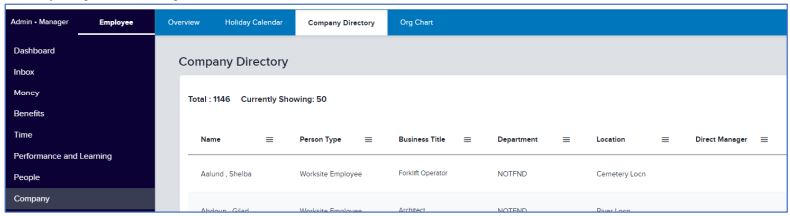
- Company Org Chart
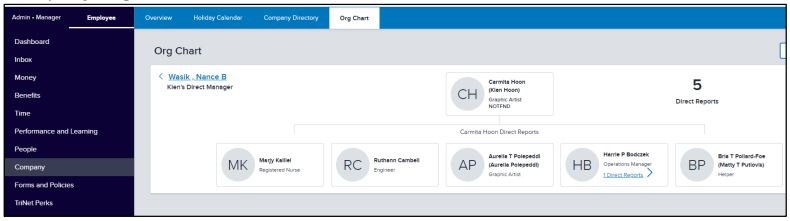
- Census Report
You will also be able to assign the manager role to international workers via the Employees/Assign Manager function.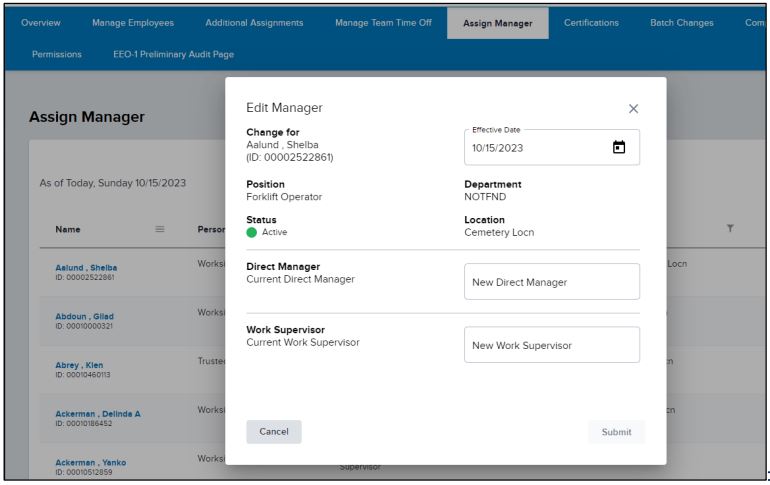
Single Sign-On
- Upon configuration of the integration, single sign-on between TriNet and Multiplier will be enabled to allow you to launch Multiplier directly from the TriNet platform and automatically log in.
- The following permissions will be able to access Multiplier:
- HR Security
- HR Authorizer
- HR Administrator
- Payroll Entry
- The single sign-on will auto-provision admins on the Multiplier site if they do not exist. The following role mapping will be applied when auto-provisioning administrators:
TriNet Role Multiplier Role Payroll Entry – only Payroll access All other role combinations Admin - In this scenario:
- TriNet serves as an Identity Provider.
- Multiplier serves as a Service Provider.
Section 1: Set up Integration with Multiplier
- Step 1: Configure the Integration in TriNet
- Click on Marketplace in the navigation menu.
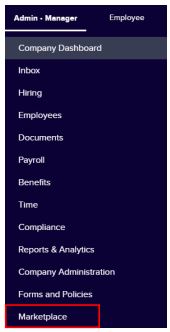
- Under All Apps, search for the Multiplier card and click View Details.
- Click Set up Integration.
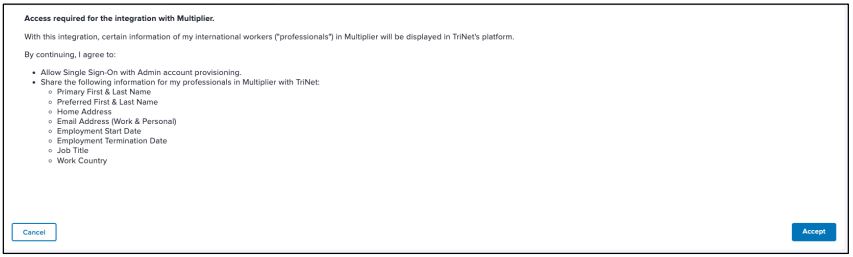
- Click Accept
- The access keys are now generated. This is the only time you will see the access keys. It is NOT recommended to store them on your computer. Instead, please go to the Multiplier platform in another tab to complete the integration setup.
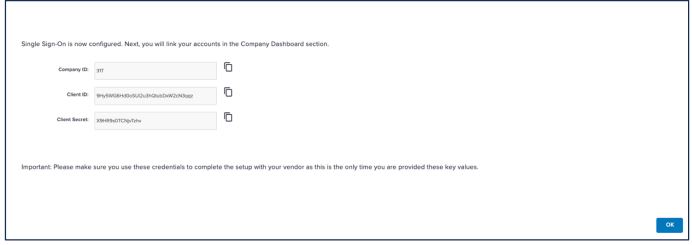
- Click on Marketplace in the navigation menu.
- Step 2: Configure the Integration in Multiplier
Log in to Multiplier as a company administrator and locate TriNet in the Settings> Integrations section: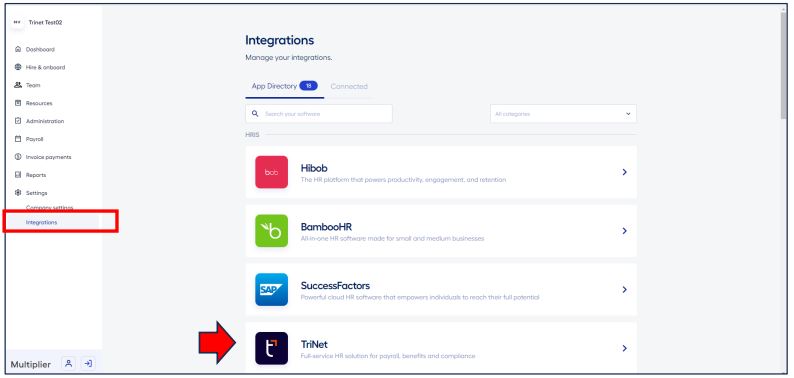
- Click Connect for free:
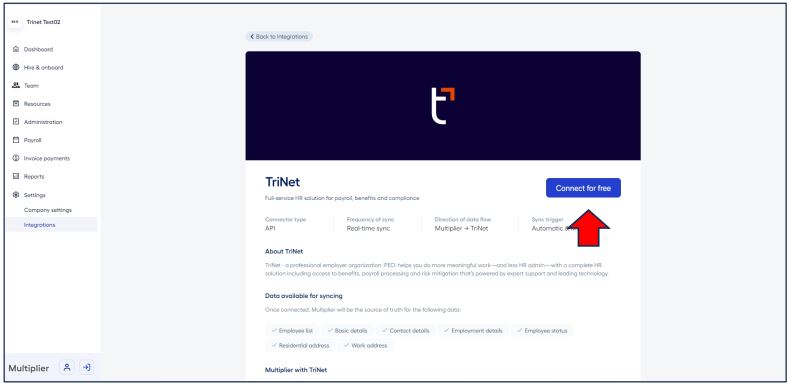
- Click Continue.
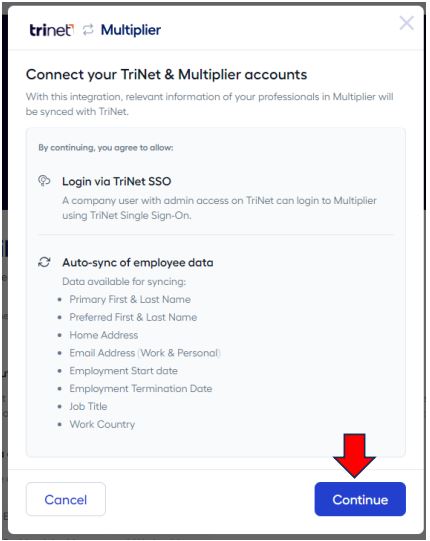
- Copy/Paste the credentials from the TriNet Integration Center and click Connect:
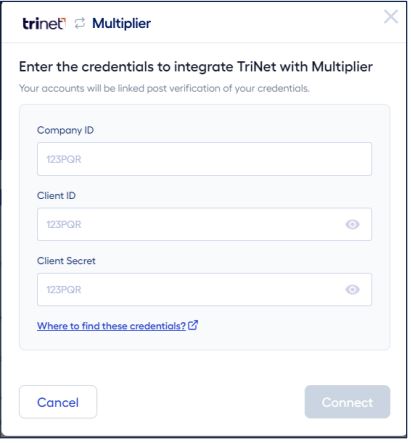
- The integration is now enabled.
- Now you can complete the integration on the TriNet side. Click OK.
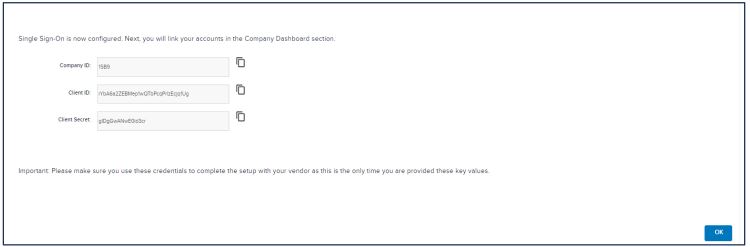
Multiplier will now be available under the My Connected Apps section.
- Click Connect for free:
Section 2: SSO to Multiplier
- Once the integration is enabled, authorized personnel will have access to Multiplier directly from the TriNet platform.
- The following permissions will see the Multiplier links throughout the portal:
- HR Security
- HR Authorizer
- HR Administrator
- Payroll Entry
- Access to Multiplier will be visible in:
- Company Dashboard:
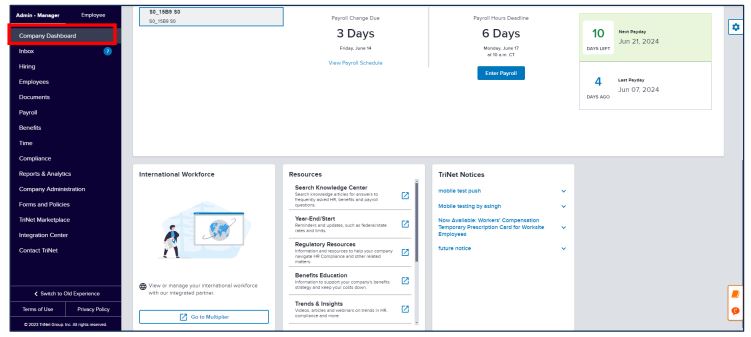
- Employees:
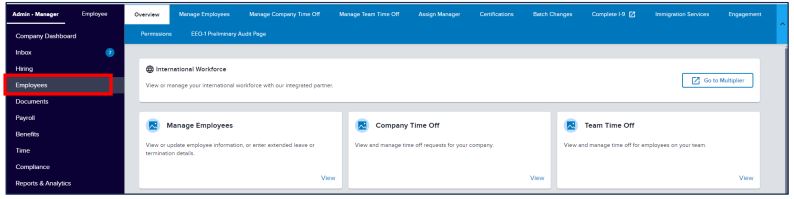
- Manage Employees:

- Company Dashboard:
Section 3: Disconnecting the Integration
Disconnecting the integration will stop both:
- Data Integration
- Single Sign-On logic
To properly disconnect the integration and avoid any errors, please disconnect in the following order:
- Multiplier
- TriNet
Disconnect in Multiplier
- In Multiplier, locate the TriNet integration in Partners Integrations and click Details.
- Click Settings and delete the integration.
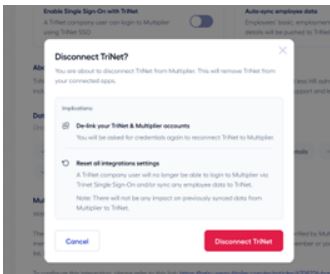
Disconnect in TriNet
In Marketplace under My Connected Apps, locate the Multiplier app and click Disconnect.
It is important to disconnect in TriNet as well so that API access keys are removed and can no longer be used.
© 2024 TriNet Group, Inc. All rights reserved. This communication is for informational purposes only, is not legal, tax, or accounting advice, and is not an offer to sell, buy, or procure insurance. TriNet is the single-employer sponsor of all its benefit plans, which do not include voluntary benefits that are not ERISA-covered group health insurance plans, and enrollment is voluntary. Official plan documents always control, and TriNet reserves the right to amend the benefit plans or change the offerings and deadlines.
FAQ
- What data is synchronized between TriNet and Multiplier?
The synchronization includes the sharing of international workers’ information such as name, address, job title, contact details, and start date. Only active professionals will be synced. - What events are tracked and reflected in TriNet after integration?
Termination, job title changes, name changes, home address changes, and work contact information changes are tracked and reflected in TriNet after integration. - How can I assign the manager role to international workers in TriNet?
You can assign the manager role to international workers via the Employees/Assign Manager function in TriNet once they are added through the integration.
Documents / Resources
 |
trinet TriNet Plus Integration Select Network of Applications [pdf] User Guide TriNet Plus Integration Select Network of Applications, Integration Select Network of Applications, Select Network of Applications, Applications |
