 Šaltinis-RTL
Šaltinis-RTL
Vartotojo vadovas
Pristatome „Source-RTL“
Written by Source Elements | Last published at: January 09, 2023
Šis straipsnis yra „Source-RTL 1.0“ naudotojo vadovo dalis.
„Source-RTL Remote TimeLine Creator & Player“ yra labai paprasta RTS (nuotolinio perdavimo sinchronizavimo) programa, leidžianti nuotoliniu būdu valdyti ADR, kai talentui nereikia DAW.
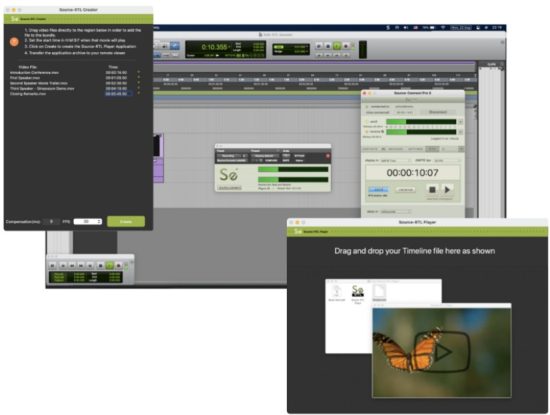
Vienintelis reikalavimas yra „Source-Connect Standard“ arba „Pro“ abiejose pusėse. Talentui nereikia atidaryti jokios programos, išskyrus „Source-Connect“ ir RTL grotuvą.
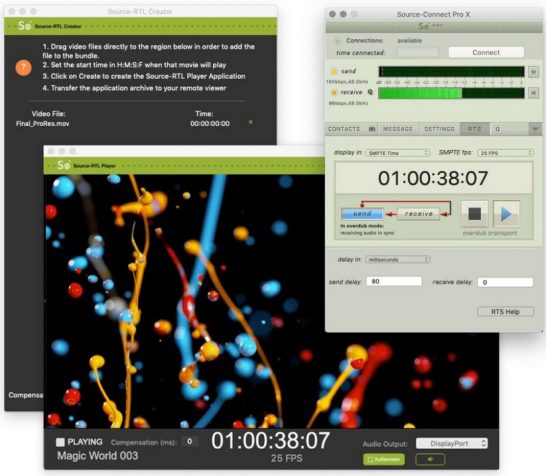
Source-RTL techniniai reikalavimai
Parašė Šaltinio elementai | Paskutinį kartą paskelbta: 17 m. spalio 2024 d
Šis straipsnis yra „Source-RTL 1.0“ naudotojo vadovo dalis.
„Source-RTL“ skirtas veikti kartu su „Source-Connect“, todėl jam keliami tie patys reikalavimai. Tačiau, skirtingai nei „Source-Connect“, „Source-RTL“ veikia tik „Mac 10.10“ ir naujesnėse versijose.
Minimalios rekomenduojamos konfigūracijos
For Mac, the recommended configurations are as follows:
- macOS 10.14 (“Mojave”)
- 1 GHz Intel Core i7, 2GB RAM
- 1MB Internet upload or higher
Palaikomos operacinės sistemos
- „Source-RTL“ palaiko „macOS 10.10“ – „10.15“.
Šiuo metu palaikomi vaizdo įrašų formatai ir kodekai
Parašė „Source Elements“ | Paskutinį kartą publikuota: 15 m. rugpjūčio 2022 d.
Šis straipsnis yra „Source-RTL 1.0“ naudotojo vadovo dalis.
Šiame straipsnyje pateikiamas multimedijos sąrašas. file „Source-RTL“ palaikomi tipai ir vaizdo kodekai.
File Tipai
The supported video formats for Source-RTL Creator are the following:
- MP4
- MOV
- 3GP
Kiti vaizdo formatai šiuo metu nepalaikomi.
Vaizdo kodekai
Below are the video codecs which are supported by Source-RTL:
- Apple Pro Res
- MPEG-4
- H.264 (Preferred)
- Several formats in the DV video and MPEG-2 family.
The following codecs are NOT supported:
- DNxHD codec (for example, DnxHD36)
- HEVC-encoded QuickTime videos or movies
Atminkite, kad konkretus kompiuteris, nešiojamas kompiuteris ar įrenginys gali palaikyti papildomus formatus arba file tipai, kurie nėra išvardyti aukščiau.
„Source-RTL“ atsisiuntimas ir diegimas
Parašė „Source Elements“ | Paskutinį kartą publikuota: 24 m. birželio 2024 d.
Šis straipsnis yra „Source-RTL 1.0“ naudotojo vadovo dalis.
You can find Source-RTL, along with any other Source Elements software, on mūsų websvetainę. Tiesiog prisijungti with your account name and go to the Atsisiuntimai skyrių.
Pastaba: To get access to the Downloads page, you will need a free iLok account and a valid evaluation or purchased license for RTL.
If you requested an evaluation license, or purchased a license you should have also created a new Source Elements account at the same time. Use this account to login to your account and download the software.
Reikia užsiregistruoti „Source Elements“ paskyrai?
Patikrinkite šis straipsnis Norėdami gauti daugiau informacijos.
Atsisiuntus diegimo programą
Patekę į prietaisų skydelį, slinkite žemyn iki puslapio „Mano atsisiuntimai“.
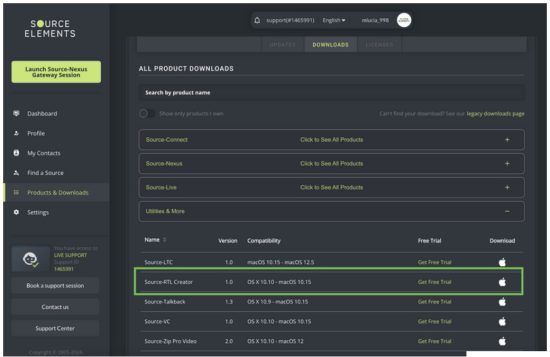
Source-RTL diegimas
You should now have downloaded the correct software for your iLok license.
Launch the installer and follow the instructions. Newer versions of Source-RTL will install over existing installations.
„Source-RTL“ kūrėjas ir grotuvas iš pirmo žvilgsnio
Parašė „Source Elements“ | Paskutinį kartą publikuota: 31 m. sausio 2025 d.
After installing Source-RTL, you will see an application named Source-RTL Creator, which will allow you to drag and drop videos to create your timeline. The following is the interface you will see:
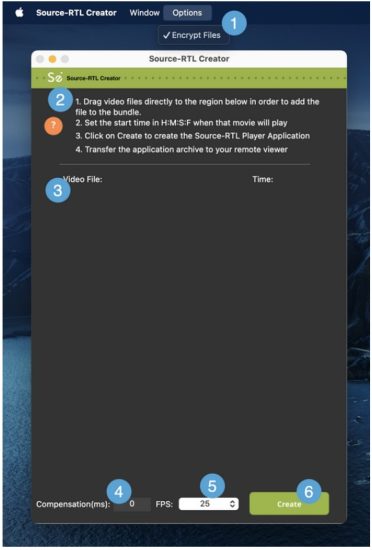
- Šifruoti files. This option allows you to set a password for your videos – it is enabled by default.
- Greitos pradžios vadovas. The application comes with a set of quick instructions in order to get started with the Source-RTL creator.
- Video drop zone. The area where you can drop files, kad sukurtumėte nuotolinę laiko juostą. Šiuo metu palaikomų vaizdo formatų ir kodekų sąrašą rasite 5 puslapyje.
- Compensation (ms): the input where you can enter the compensation time (in milliseconds). Compensation serves as a possible delay offset between the input and output timecode in order to compensate for audio or network latency.
- FPS: the frames per second (frequency) at which the still images from the video will appear on the screen. By default, it will be set to 30
- Create button. The “Create” button on Source-RTL will start creating the Source-RTL Player application you will send to your remote viewer.
Kai siunčiate „Source-RTL Player“ į nuotolinio valdymo pultą viewe., jie matys tokią sąsają (su skirtingu vaizdo įrašo vaizdu, priklausomai nuo įkelto turinio):
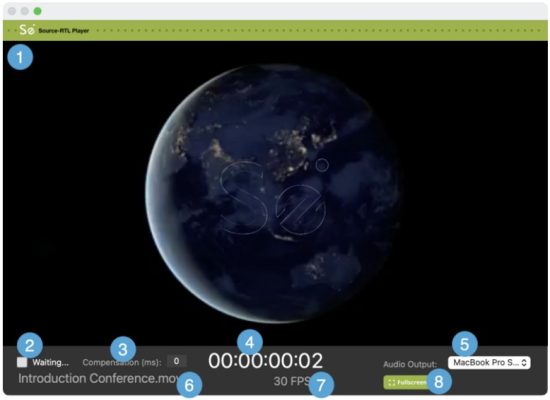
- Video reproduction: the videos you drop on the video drop zone will be played here once the RTS session starts.
- “Waiting…” message: before the RTS session starts, the Source-RTL Player will display a “Waiting…” message. Once the RTS session has been correctly started and configured, you will see “Playing” instead.
- Compensation (ms): a read-only display of the compensation time in milliseconds.
- Timecode display: the time main counter in timecode format (HH:MM:SS frames)
- Garso išėjimas: nuotolinio valdymo pultas viewer can configure the output device (speakers) to listen to the video in the Source-RTL Player.
- Vaizdo įrašas file vardas: the name of the video being played.
- FPS: the frames per second of the video file žaidžiamas.
- Visas ekranas: by default, the Source-RTL Player will be playing in a view which does not occupy your full screen. Click on this button to go into fullscreen.
Greitas paleidimas: šaltinio ir RTL kūrėjas ir grotuvas
Parašė „Source Elements“ | Paskutinį kartą publikuota: 31 m. sausio 2025 d.
Šis straipsnis yra „Source-RTL 1.0“ naudotojo vadovo dalis.
Nuotolinio laiko juostos greitas paleidimas: 1.0.3 versija
„Source-RTL Remote TimeLine Creator & Player“ yra labai paprasta RTS (nuotolinio perdavimo sinchronizavimo) programa, leidžianti nuotoliniu būdu valdyti ADR, kur talentui nereikia DAW. Vienintelis reikalavimas yra „Source-Connect Standard“ arba „Pro“ abiejose pusėse. Talentui nereikia atidaryti jokios programos, išskyrus „Source-Connect“ ir RTL Player.
Šis straipsnis yra labai trumpa apžvalgaviewŠis produktas yra sparčiai tobulinamas, todėl naujos funkcijos pridedamos greitai. Laukiame jūsų atsiliepimų apie tai, ką jums reikia pamatyti, kad galėtumėte pasinaudoti privalumais.tagšios darbo eigos e.
Inžinieriaus pusė
- Set your frame rate in your DAW to match your project.
- Drag the video you want to send to the talent to the Creator window.
- Set the time in Hours, Minutes, Seconds and Frames when that movie will play so it matches your DAW session.
- Click on the “Create Player App” button. An archive will be created in the location you specify.
- Transfer this archive to your talent using any file pervežimo paslauga.
Jei perkelsite duomenis naudodami „Dropbox“ file, siųsdami „Dropbox“ nuorodą, būtinai pridėkite ?dl=1 arba nurodykite savo talentui atsisiųsti file iš „Dropbox“ lango viršutinio dešiniojo kampo.
Talento pusė
- Unarchive the zip file. Do NOT move the application from the folder.
- Right-click on the application to open it. On Catalina, you will need to allow permissions as this application is not yet Notarized.
- Optionally set the SMTPE fps menu (for visual verification only of sync between Source-Connect and the RTL player)
- Set the audio output device that the talent will use to listen to the videos or they can mute the audio if they choose.
Operacija
- The Engineer must have Re Wire and RTS properly configured (see RTS checklist).
- Use the ADR sync mode/Overdub Transport mode.
- The talent’s video will start playing, and your Pro Tools transport will be delayed until the synced audio is returned via Source-Connect thus triggering your DAW to chase the talents picture.
- You will now hear the talent’s audio in sync with your local video.
Rekomendacijos
See the RTS Checklist that covers using ADR sync mode, along with resolving Re Wire errors and a discussion on best practices:
- Rewire Checklist: https://support.source-elements.com/show/quickstart-checklist-forsourceconnect-rts
- Using RTS with Pro Tools: https://support.source-elements.com/show/remote-transport-sync-rtsand-pro-tools
Pastabos
- Familiarity with Source-Connect and Remote Transport Sync is assumed on the engineer side. Please schedule a support session with us if training is needed.
- Many talent are on macOS 10.15 Catalina. See https://support.sourceelements.com/show/sourceconnect-and-macos-catalina-1015
– It may be helpful to use a screen sharing application to set up the talent until the application is notarized: some can find it difficult to open an un-notarized application in macOS Catalina 10.15.
„Source-RTL Creator“ naudojimas kaip inžinieriui
Parašė „Source Elements“ | Paskutinį kartą publikuota: 26 m. balandžio 2023 d.
Using Source-RTL Creator is very easy and straightforward. After opening up the application, you will see a quick guide to get started.
Before getting started, you will need to prepare the video you will import into Source-RTL. The supported video formats for RTL are the following:
- MP4
- MOV
- 3GP
Kiti vaizdo formatai šiuo metu nepalaikomi.
Importuojant File į Source-RTL
Kai vaizdo įrašas bus paruoštas, nuvilkite jį į „Source-RTL Creator“. file bus rodomas skiltyje „Vaizdo įrašas“ File” list, along with any others you have added to the application.
PATARIMAS: If you are adding more than one video into Source-RTL Creator, they must all have the same frame rate.
The video (or videos) you have added to the application will be displayed in the “Video File“ skyrių.
You will be able to set the start time for each video (HH:MM:SS:FF) from the “Time” section.
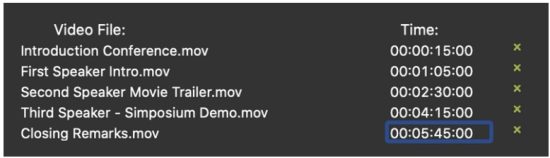
Vaizdo įrašus taip pat galima pašalinti naudojant „x“ piktogramą šalia laiko.amp.
Papildomų nustatymų konfigūravimas prieš kuriant paketą
„Source-RTL“ programos apačioje matysite poraštės skyrių su dviem papildomais nustatymais, kuriuos galite konfigūruoti:

- Compensation (in milliseconds): serves as a possible delay offset between the input and output timecode in order to compensate for audio or network (or other) latency. It can be used to finetune the sync between Source-RTL and Source-Connect.
- FPS (frames per second): the frequency at which the still images from the videos will appear on the screen. By default, it will be set to 30.
Make sure these settings match your DAW session.
Paketo kūrimas
Kai būsite pasiruošę, spustelėkite žalią mygtuką „Sukurti“, kad sukurtumėte „Source-RTL Player“ programą. Kitame dialogo lange galėsite nustatyti grotuvo pavadinimą ir atsisiuntimo vietą.
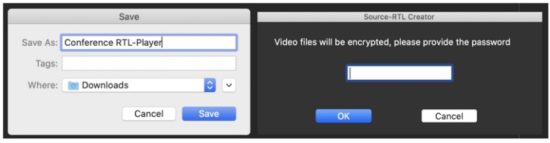 If File Encryption is enabled in the Options menu, you will also be prompted to set a password for the videos.
If File Encryption is enabled in the Options menu, you will also be prompted to set a password for the videos.
This will create a .ZIP file pasirinktame aplanke su šiais duomenimis files:
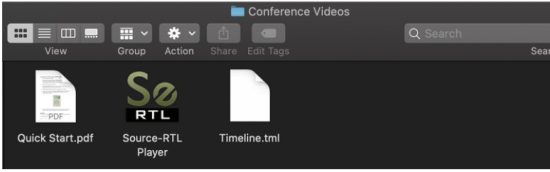
Dukart spustelėdami „Source-RTL Player“, galėsite patikrinti, kaip jūsų talentui veiks vaizdo įrašas:
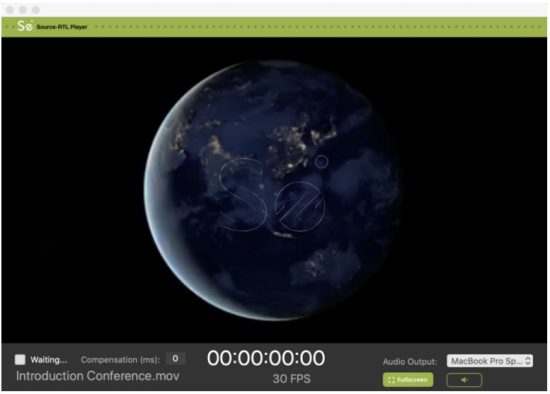
Nustatymą „Laukiama“ valdo nuotolinis naudotojas. Jis gali būti „Laukiama“ būsenoje tik tam, kad gautų ir paleistų vaizdo įrašą bei suaktyvintų RTS.
Siunčiame rinkinį savo talentams
Kai įsitikinsite, kad grotuvas tinkamai nustatytas ir laiko juosta patikrinta, perkelkite Timeline.tml failą. file savo talentui naudodami bet kokį file pervežimo paslauga.
Jei perkelsite duomenis naudodami „Dropbox“ file, siųsdami „Dropbox“ nuorodą, būtinai pridėkite ?dl=1 arba nurodykite savo talentui atsisiųsti file iš „Dropbox“ lango viršutinio dešiniojo kampo.
„Source-RTL Player“ naudojimas: greitas paleidimas
Parašė „Source Elements“ | Paskutinį kartą publikuota: 13 m. birželio 2023 d.
Šis straipsnis yra „Source-RTL 1.0“ naudotojo vadovo dalis.
- You must have the Source-RTL Player open before connecting to your engineer.
Right-click on the application to open it. On Catalina you will need to allow permissions as this application is not yet Notarized. See here how to open it. - Drag the Timeline.tml file to the program.
- Set the audio output device that you will use to listen to the videos or you can mute the audio if they choose – your engineer will help you decide.
- Login to Source-Connect and establish a connection with your engineer.
- Once you are connected, go to the RTS menu and click RECEIVE. The button will then turn green (only selected buttons turn green). Optionally, you can also set the SMPTE fps menu to the value you see in the Source-RTS Player window.
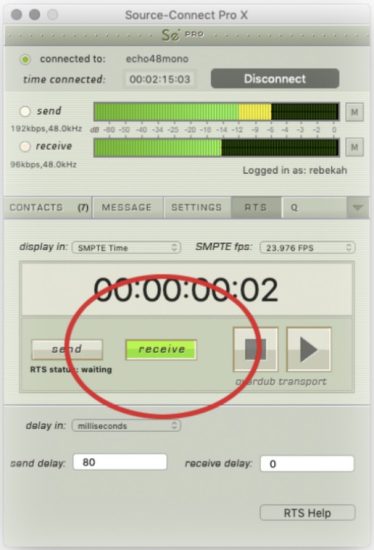
- Before quitting the Source-RTL Player, you must do one of the following:
● Disconnect from your engineer.
● Unclick the RECEIVE button.
● Quit Source-Connect.
SVARBU: Do NOT move the application from the folder you unzipped it from or it will no longer function.
For support please email support@source-elements.com
Šaltinio RTL trikčių šalinimas
Parašė „Source Elements“ | Paskutinį kartą publikuota: 13 m. sausio 2025 d.
Šis straipsnis yra „Source-RTL 1.0“ naudotojo vadovo dalis.
Pastabos ir žinomos problemos
- We recommend that both parties use Source-Connect version 3.9 as Source-Stream is enabled for all users on this version and means that no port forwarding is required, lessening greatly the effort of the talent to get set up.
- When using Dropbox to transfer files, būtinai pridėkite parametrą ?dl=1 prie savo URL so your talent downloads the Zip archive. This will force-download their file.
- HEVC-encoded Quick Times may not play on all systems.
- On rare occasions, the mute button in the Source-RTL Player may not be displayed. Since the Source-RTL Player defaults with the mute enabled, you will need to click within the red area to unmute the sound.
Ataskaitų teikimo problemos
Norėdami pranešti apie problemą, pateikite šią informaciją:
- Source-RTL build number (available from the About Source-RTL Creator box)
- System configuration (Operating system, computer hardware)
- Network configuration i.e. LAN, DSL, wireless etc
- Source-RTL settings: username, settings
- Bandwidth report, for example nuo http://speedtest.net
- Description of what action(s) you were taking when the issue occurred, for exampŽinokite, su kuo buvote susisiekę ir kokie buvo jūsų nustatymai. Techninė pagalba teikiama el. paštu, telefonu ir tiesiogiai per „Source-RTL“.
Susisiekite su mumis
Dėl techninės ir bendros pagalbos susisiekite su „Source Elements“:
- Email: send an e-mail to technical support: support@source-mail.com
- Telephone: See our numbers here: http://source-elements.com/contact

Dokumentai / Ištekliai
 |
Šaltinio elementai Šaltinis RTL Nuotolinis balsas [pdfVartotojo vadovas 1.0, Šaltinis RTL Nuotolinis balsas, Šaltinis RTL, Nuotolinis balsas, Balsas |