 Boarne-RTL
Boarne-RTL
Brûkersgids
Yntroduksje fan Boarne-RTL
Written by Source Elements | Last published at: January 09, 2023
Dit artikel is ûnderdiel fan 'e brûkershantlieding foar Source-RTL 1.0
Source-RTL Remote TimeLine Creator & Player is in heul ienfâldige RTS-ynskeakele (Remote Transport Sync) applikaasje dy't ADR op ôfstân mooglik makket wêr't it talint gjin DAW nedich hat.
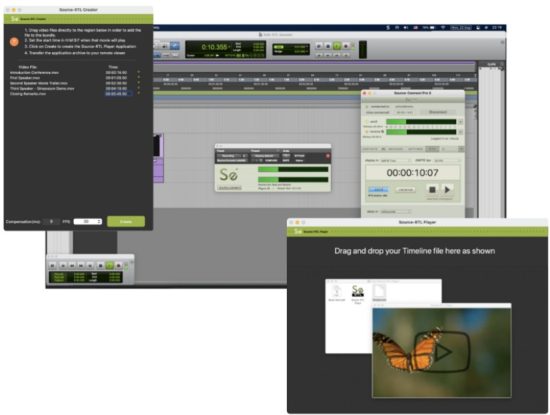
De ienige eask is Source-Connect Standard of Pro oan beide kanten. It talint hoecht gjin applikaasje iepen te hawwen, útsein Source-Connect en de RTL Player.
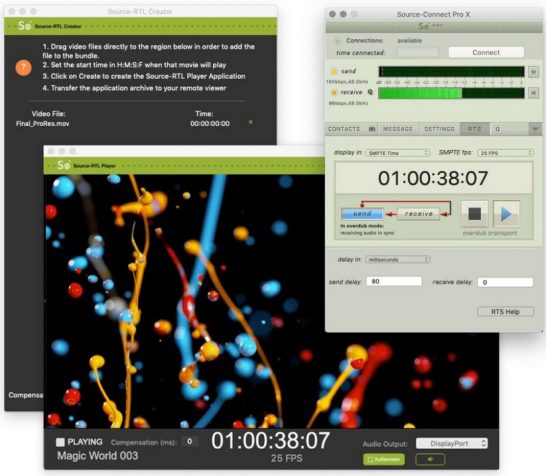
Technyske easken foar Boarne-RTL
Skreaun troch Boarne-eleminten | Lêst publisearre op: 17 oktober 2024
Dit artikel is ûnderdiel fan 'e brûkershantlieding foar Source-RTL 1.0
Source-RTL is bedoeld om mei Source-Connect útfierd te wurden, dus it hat deselde easken. Oars as Source-Connect wurket Source-RTL lykwols allinich op Mac 10.10 en heger.
Minimale oanrikkemandearre konfiguraasjes
For Mac, the recommended configurations are as follows:
- macOS 10.14 (“Mojave”)
- 1 GHz Intel Core i7, 2GB RAM
- 1MB Internet upload or higher
Stipe bestjoeringssystemen
- Boarne-RTL stipet macOS 10.10 – 10.15.
Op it stuit stipe fideoformaten en codecs
Skreaun troch Boarne-eleminten | Lêst publisearre op: 15 augustus 2022
Dit artikel is ûnderdiel fan 'e brûkershantlieding foar Source-RTL 1.0
Dit artikel listet de multimedia op file typen en fideokodecs stipe troch Source-RTL.
File Soarten
The supported video formats for Source-RTL Creator are the following:
- MP4
- MOV
- 3GP
Oare fideoformaten wurde op it stuit net stipe.
video codecs
Below are the video codecs which are supported by Source-RTL:
- Apple Pro Res
- MPEG-4
- H.264 (Preferred)
- Several formats in the DV video and MPEG-2 family.
The following codecs are NOT supported:
- DNxHD codec (for example, DnxHD36)
- HEVC-encoded QuickTime videos or movies
Tink derom dat in bepaalde kompjûter, laptop of apparaat mooglik ekstra formaten of file typen dy't net hjirboppe neamd binne.
Downloaden en ynstallearjen fan Source-RTL
Skreaun troch Boarne-eleminten | Lêst publisearre op: 24 juny 2024
Dit artikel is ûnderdiel fan 'e brûkershantlieding foar Source-RTL 1.0
You can find Source-RTL, along with any other Source Elements software, on ús websiteGewoan ynlogge with your account name and go to the Downloads ôfdieling.
Noat: To get access to the Downloads page, you will need a free iLok account and a valid evaluation or purchased license for RTL.
If you requested an evaluation license, or purchased a license you should have also created a new Source Elements account at the same time. Use this account to login to your account and download the software.
Moatte jo jo oanmelde foar in Source Elements-akkount?
Betelje dit artikel foar mear ynformaasje.
It ynstallearjen fan it ynstallearder
As jo ienris yn it dashboard binne, rôlje dan nei ûnderen nei de side Myn downloads.
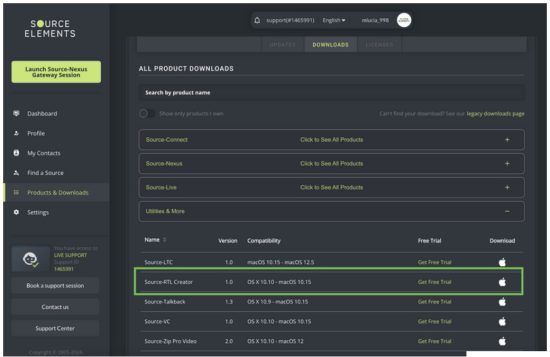
Ynstallearjen fan Boarne-RTL
You should now have downloaded the correct software for your iLok license.
Launch the installer and follow the instructions. Newer versions of Source-RTL will install over existing installations.
Boarne-RTL Skepper en Spiler op in earste eachopslach
Skreaun troch Boarne-eleminten | Lêst publisearre op: 31 jannewaris 2025
After installing Source-RTL, you will see an application named Source-RTL Creator, which will allow you to drag and drop videos to create your timeline. The following is the interface you will see:
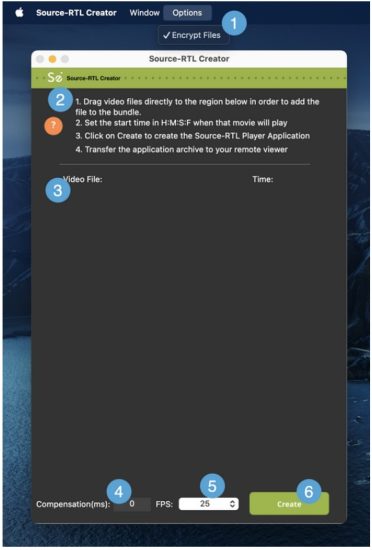
- Fersiferje files. This option allows you to set a password for your videos – it is enabled by default.
- Fluchstartgids. The application comes with a set of quick instructions in order to get started with the Source-RTL creator.
- Video drop zone. The area where you can drop files om jo ôfstânstiidline te meitsjen. Sjoch side 5 foar in list mei op it stuit stipe fideoformaten en codecs.
- Compensation (ms): the input where you can enter the compensation time (in milliseconds). Compensation serves as a possible delay offset between the input and output timecode in order to compensate for audio or network latency.
- FPS: the frames per second (frequency) at which the still images from the video will appear on the screen. By default, it will be set to 30
- Create button. The “Create” button on Source-RTL will start creating the Source-RTL Player application you will send to your remote viewer.
As jo de Source-RTL Player nei jo ôfstânsbetsjinning stjoere vieweh, se sille de folgjende ynterface sjen (mei in oare fideoôfbylding ôfhinklik fan 'e ynhâld dy't jo hawwe uploaden):
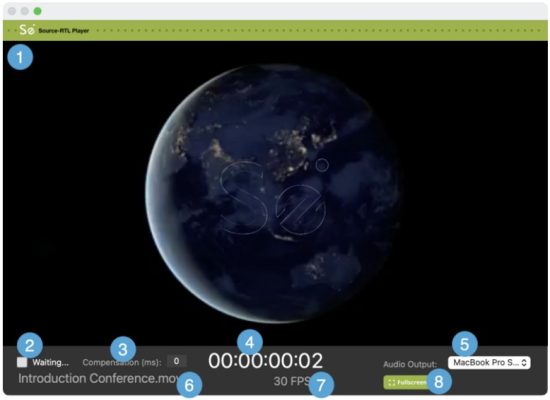
- Video reproduction: the videos you drop on the video drop zone will be played here once the RTS session starts.
- “Waiting…” message: before the RTS session starts, the Source-RTL Player will display a “Waiting…” message. Once the RTS session has been correctly started and configured, you will see “Playing” instead.
- Compensation (ms): a read-only display of the compensation time in milliseconds.
- Timecode display: the time main counter in timecode format (HH:MM:SS frames)
- Audio útfier: de ôfstân viewer can configure the output device (speakers) to listen to the video in the Source-RTL Player.
- Video file namme: the name of the video being played.
- FPS: the frames per second of the video file wurdt spile.
- Folslein skerm: by default, the Source-RTL Player will be playing in a view which does not occupy your full screen. Click on this button to go into fullscreen.
Fluchstart: Boarne-RTL-skepper en spiler
Skreaun troch Boarne-eleminten | Lêst publisearre op: 31 jannewaris 2025
Dit artikel is ûnderdiel fan 'e brûkershantlieding foar Source-RTL 1.0
Fluchstart op ôfstân: ferzje 1.0.3
Source-RTL Remote TimeLine Creator & Player is in tige ienfâldige RTS-ynskeakele (Remote Transport Sync) applikaasje dy't ADR op ôfstân mooglik makket wêr't it talint gjin DAW nedich hat. De ienige eask is Source-Connect Standard of Pro oan beide kanten. It talint hoecht gjin applikaasje iepen te hawwen, útsein Source-Connect & de RTL Player.
Dit artikel tsjinnet as in tige rappe oersjochviewDit produkt is yn rappe ûntwikkeling, dus nije funksjes wurde fluch tafoege. Wy ferwolkomje jo feedback oer wat jo moatte sjen, sadat jo foardiel kinne nimme.tage fan dizze workflow.
Yngenieurkant
- Set your frame rate in your DAW to match your project.
- Drag the video you want to send to the talent to the Creator window.
- Set the time in Hours, Minutes, Seconds and Frames when that movie will play so it matches your DAW session.
- Click on the “Create Player App” button. An archive will be created in the location you specify.
- Transfer this archive to your talent using any file oerdracht tsjinst.
As jo Dropbox brûke om jo gegevens oer te dragen file, soargje derfoar dat jo ?dl=1 tafoegje by it ferstjoeren fan de Dropbox-keppeling of ynstruearje jo talint om de te downloaden file fan 'e rjochter boppeste kant fan it Dropbox-finster.
Talintekant
- Unarchive the zip file. Do NOT move the application from the folder.
- Right-click on the application to open it. On Catalina, you will need to allow permissions as this application is not yet Notarized.
- Optionally set the SMTPE fps menu (for visual verification only of sync between Source-Connect and the RTL player)
- Set the audio output device that the talent will use to listen to the videos or they can mute the audio if they choose.
Operaasje
- The Engineer must have Re Wire and RTS properly configured (see RTS checklist).
- Use the ADR sync mode/Overdub Transport mode.
- The talent’s video will start playing, and your Pro Tools transport will be delayed until the synced audio is returned via Source-Connect thus triggering your DAW to chase the talents picture.
- You will now hear the talent’s audio in sync with your local video.
Oanbefellings
See the RTS Checklist that covers using ADR sync mode, along with resolving Re Wire errors and a discussion on best practices:
- Rewire Checklist: https://support.source-elements.com/show/quickstart-checklist-forsourceconnect-rts
- Using RTS with Pro Tools: https://support.source-elements.com/show/remote-transport-sync-rtsand-pro-tools
Notysjes
- Familiarity with Source-Connect and Remote Transport Sync is assumed on the engineer side. Please schedule a support session with us if training is needed.
- Many talent are on macOS 10.15 Catalina. See https://support.sourceelements.com/show/sourceconnect-and-macos-catalina-1015
– It may be helpful to use a screen sharing application to set up the talent until the application is notarized: some can find it difficult to open an un-notarized application in macOS Catalina 10.15.
Mei help fan Source-RTL Creator as in yngenieur
Skreaun troch Boarne-eleminten | Lêst publisearre op: 26 april 2023
Using Source-RTL Creator is very easy and straightforward. After opening up the application, you will see a quick guide to get started.
Before getting started, you will need to prepare the video you will import into Source-RTL. The supported video formats for RTL are the following:
- MP4
- MOV
- 3GP
Oare fideoformaten wurde op it stuit net stipe.
It ymportearjen fan de File yn Boarne-RTL
As de fideo klear is, sleep it dan nei Source-RTL Creator. file sil ferskine ûnder de "Fideo File” list, along with any others you have added to the application.
TIP: If you are adding more than one video into Source-RTL Creator, they must all have the same frame rate.
The video (or videos) you have added to the application will be displayed in the “Video File” seksje.
You will be able to set the start time for each video (HH:MM:SS:FF) from the “Time” section.
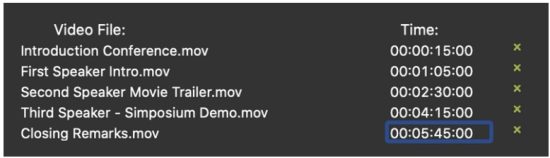
Fideo's kinne ek fuortsmiten wurde mei it "x"-ikoantsje neist de tiidamp.
Oanfoljende ynstellings konfigurearje foardat jo de bondel oanmeitsje
Oan 'e ûnderkant fan 'e Source-RTL-applikaasje sjogge jo in fuottekstseksje mei twa ekstra ynstellings dy't jo kinne konfigurearje:

- Compensation (in milliseconds): serves as a possible delay offset between the input and output timecode in order to compensate for audio or network (or other) latency. It can be used to finetune the sync between Source-RTL and Source-Connect.
- FPS (frames per second): the frequency at which the still images from the videos will appear on the screen. By default, it will be set to 30.
Make sure these settings match your DAW session.
De bondel oanmeitsje
As jo klear binne, klikje jo op de griene knop "Oanmeitsje" om de Source-RTL Player-applikaasje te meitsjen. Jo kinne in titel en downloadlokaasje foar jo spiler ynstelle yn it folgjende dialoochfinster.
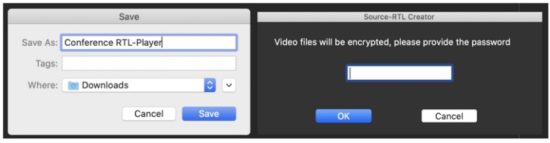 If File Encryption is enabled in the Options menu, you will also be prompted to set a password for the videos.
If File Encryption is enabled in the Options menu, you will also be prompted to set a password for the videos.
This will create a .ZIP file yn de map fan jo kar mei it folgjende files:
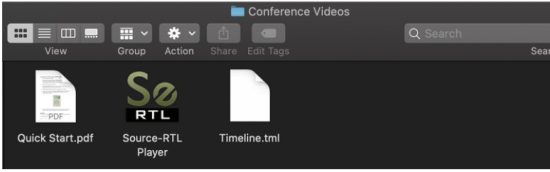
Jo sille kinne kontrolearje hoe't de fideo foar jo talint ôfspile wurdt troch dûbel te klikken op Boarne-RTL Player:
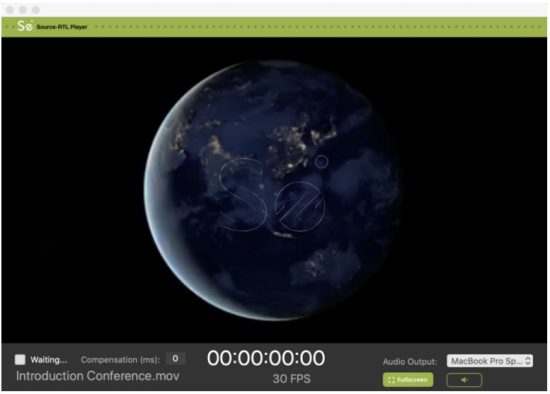
De ynstelling "Wachtsje" wurdt kontroleare troch de brûker op ôfstân. Se kinne allinich yn 'e status "Wachtsje" wêze om de fideo te ûntfangen en ôf te spyljen en RTS te triggerjen.
It pakket nei jo talint ferstjoere
As jo ienris ferifiearre hawwe dat de spiler goed ynsteld is, en de tiidline ferifiearre is, oerdrage dan de Timeline.tml file oan jo talint mei help fan hokker dan ek file oerdracht tsjinst.
As jo Dropbox brûke om jo gegevens oer te dragen file, soargje derfoar dat jo ?dl=1 tafoegje by it ferstjoeren fan de Dropbox-keppeling of ynstruearje jo talint om de te downloaden file fan 'e rjochter boppeste kant fan it Dropbox-finster.
Mei help fan de Source-RTL-spieler: Fluchstart
Skreaun troch Boarne-eleminten | Lêst publisearre op: 13 juny 2023
Dit artikel is ûnderdiel fan 'e brûkershantlieding foar Source-RTL 1.0
- You must have the Source-RTL Player open before connecting to your engineer.
Right-click on the application to open it. On Catalina you will need to allow permissions as this application is not yet Notarized. See here how to open it. - Drag the Timeline.tml file to the program.
- Set the audio output device that you will use to listen to the videos or you can mute the audio if they choose – your engineer will help you decide.
- Login to Source-Connect and establish a connection with your engineer.
- Once you are connected, go to the RTS menu and click RECEIVE. The button will then turn green (only selected buttons turn green). Optionally, you can also set the SMPTE fps menu to the value you see in the Source-RTS Player window.
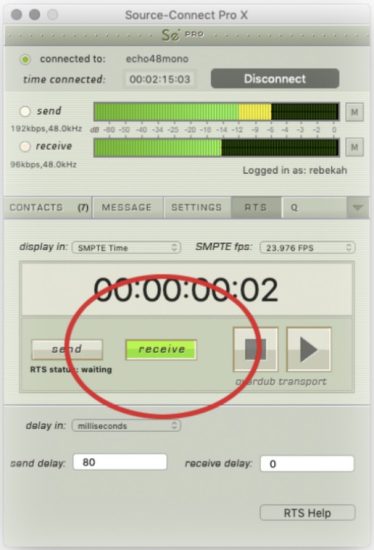
- Before quitting the Source-RTL Player, you must do one of the following:
● Disconnect from your engineer.
● Unclick the RECEIVE button.
● Quit Source-Connect.
BELANGRYK: Do NOT move the application from the folder you unzipped it from or it will no longer function.
For support please email support@source-elements.com
Problemen mei boarne-RTL oplosse
Skreaun troch Boarne-eleminten | Lêst publisearre op: 13 jannewaris 2025
Dit artikel is ûnderdiel fan 'e brûkershantlieding foar Source-RTL 1.0
Notysjes en bekende problemen
- We recommend that both parties use Source-Connect version 3.9 as Source-Stream is enabled for all users on this version and means that no port forwarding is required, lessening greatly the effort of the talent to get set up.
- When using Dropbox to transfer files, soargje derfoar dat jo de parameter ?dl=1 tafoegje oan jo URL so your talent downloads the Zip archive. This will force-download their file.
- HEVC-encoded Quick Times may not play on all systems.
- On rare occasions, the mute button in the Source-RTL Player may not be displayed. Since the Source-RTL Player defaults with the mute enabled, you will need to click within the red area to unmute the sound.
Problemen melde
Om in probleem te melden, jou asjebleaft de folgjende ynformaasje:
- Source-RTL build number (available from the About Source-RTL Creator box)
- System configuration (Operating system, computer hardware)
- Network configuration i.e. LAN, DSL, wireless etc
- Source-RTL settings: username, settings
- Bandwidth report, for example fan http://speedtest.net
- Description of what action(s) you were taking when the issue occurred, for exampmei wa't jo ferbûn wiene en wat de ynstellings wiene Technyske stipe is beskikber fia e-post, tillefoan en direkt fia Source-RTL
Kontakt mei ús opnimme
Nim kontakt op mei Boarne-eleminten foar technyske en algemiene stipe:
- Email: send an e-mail to technical support: support@source-mail.com
- Telephone: See our numbers here: http://source-elements.com/contact

Dokuminten / Resources
 |
Boarne-eleminten Boarne RTL Remote Voice [pdf] Brûkersgids 1.0, Boarne RTL Stim op ôfstân, Boarne RTL, Stim op ôfstân, Stim |