 源-RTL
源-RTL
使用者指南
Source-RTL 簡介
作者:Source Elements | 最後發佈於:2019 年 1 月 9 日 2023
本文是 Source-RTL 1.0 使用者指南的一部分
Source-RTL Remote TimeLine Creator & Player 是一款非常簡單的支援 RTS(遠端傳輸同步)的應用程序,允許在人員不需要 DAW 的情況下進行遠端 ADR。
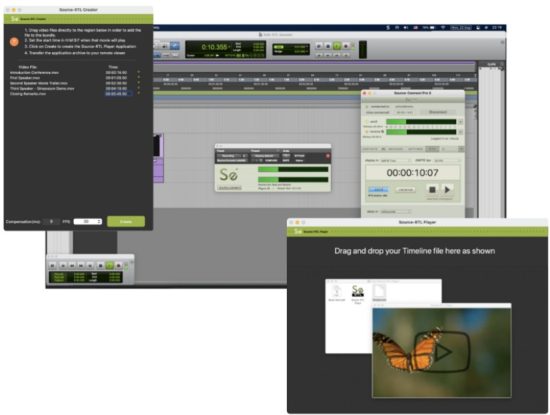
唯一的要求是兩邊都安裝 Source-Connect Standard 或 Pro。除了 Source-Connect 和 RTL Player 之外,無需打開任何其他應用程式。
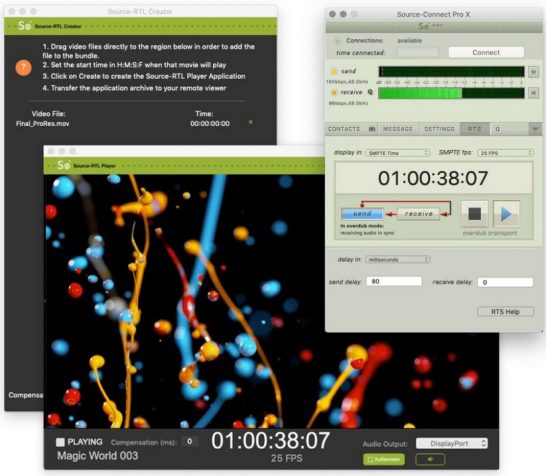
Source-RTL 的技術要求
由源元素撰寫 |最後發佈於:17 年 2024 月 XNUMX 日
本文是 Source-RTL 1.0 使用者指南的一部分
Source-RTL 旨在與 Source-Connect 一起運行,因此其要求相同。然而,與 Source-Connect 不同的是,Source-RTL 僅在 Mac 10.10 及更高版本上運作。
最低推薦配置
對於 Mac,建議配置如下:
- macOS 10.14(“Mojave”)
- 1 GHz Intel Core i7,2GB RAM
- 1MB 或更高的網路上傳速度
支援的作業系統
- Source-RTL 支援 macOS 10.10 – 10.15。
目前支援的視訊格式和編解碼器
作者:Source Elements | 最後發佈時間:15 年 2022 月 XNUMX 日
本文是 Source-RTL 1.0 使用者指南的一部分
本文列出了多媒體 file Source-RTL 支援的類型和視訊編解碼器。
File 類型
Source-RTL Creator 支援的影片格式如下:
- MP4
- MOV
- 3GP
目前不支援其他影片格式。
視頻編解碼器
以下是 Source-RTL 支援的視訊編解碼器:
- 蘋果專業版
- MPEG-4
- H.264(首選)
- DV 影片和 MPEG-2 系列中的幾種格式。
不支援以下編解碼器:
- DNxHD 編解碼器(例如amp樂,DnxHD36)
- HEVC 編碼的 QuickTime 影片或電影
請注意,特定的計算機、筆記型電腦或裝置可能支援其他格式或 file 上面未列出的類型。
下載並安裝 Source-RTL
作者:Source Elements | 最後發佈時間:24 年 2024 月 XNUMX 日
本文是 Source-RTL 1.0 使用者指南的一部分
您可以在以下位置找到 Source-RTL 以及任何其他 Source Elements 軟體 我們的 web地點。只是 登入 使用您的帳戶名稱並前往 下載 部分。
筆記: 要存取下載頁面,您需要一個免費的 iLok 帳戶和一個有效的 RTL 評估或購買許可證。
如果您申請了評估許可證,或者購買了許可證,則應該同時建立一個新的 Source Elements 帳戶。使用此帳戶登入您的帳戶並下載軟體。
需要註冊一個 Source Elements 帳號嗎?
查看 本文 了解更多。
下載安裝程序
進入儀表板後,向下捲動至「我的下載」頁面。
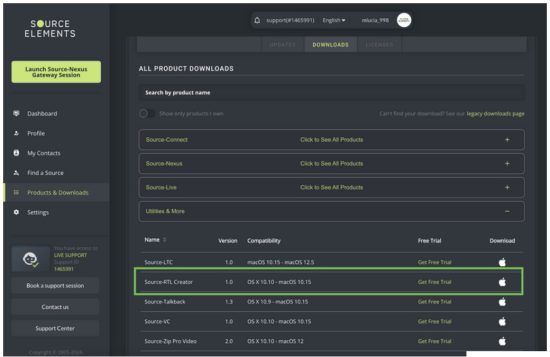
安裝 Source-RTL
現在您應該已經下載了適合您的 iLok 授權的正確軟體。
啟動安裝程式並按照說明操作。新版本的 Source-RTL 將覆蓋現有版本。
一眼看去,Source-RTL Creator 和 Player
作者:Source Elements | 最後發佈時間:31 年 2025 月 XNUMX 日
安裝 Source-RTL 後,您將看到一個名為 Source-RTL Creator 的應用程序,它允許您拖放視訊來建立時間軸。您將看到的介面如下:
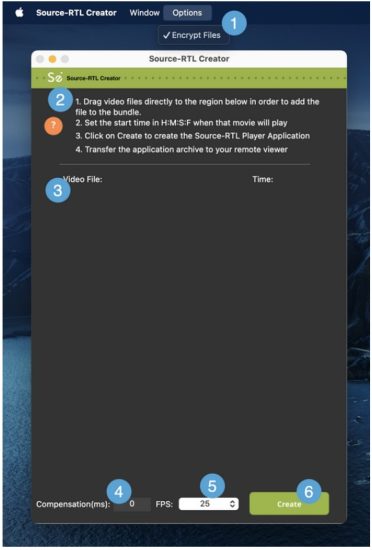
- 加密 files. 此選項可讓您為影片設定密碼 - 預設啟用。
- 快速入門指南。 該應用程式附帶一組快速說明,以便開始使用 Source-RTL 建立器。
- 影片拖放區。 您可以放置的區域 file建立遠端時間軸。請參閱第 5 頁,查看目前支援的影片格式和編解碼器清單。
- 補償(毫秒): 輸入框,您可以輸入補償時間(以毫秒為單位)。補償值是輸入和輸出時間碼之間可能的延遲偏移,用於補償音訊或網路延遲。
- 幀率: 影片中靜態影像在螢幕上顯示的每秒影格數(頻率)。預設情況下,該值設定為 30
- 創建按鈕。 Source-RTL 上的「建立」按鈕將開始建立您將發送到遙控器的 Source-RTL 播放器應用程式 view呃。
當你將 Source-RTL 播放器傳送到你的遙控器時 view他們將看到以下介面(根據您上傳的內容,視訊圖像會有所不同):
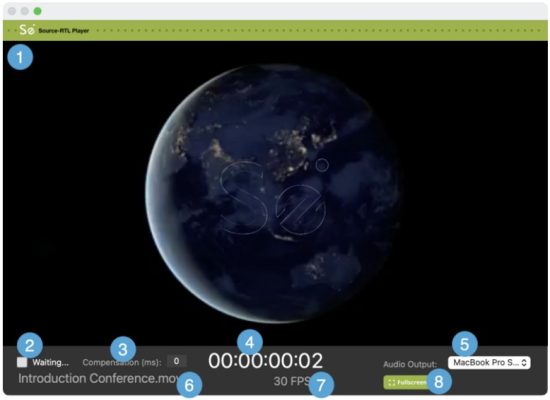
- 影片重現: 一旦 RTS 會話開始,您放置在影片放置區的影片就會在這裡播放。
- 「正在等待...」訊息: 在 RTS 會話啟動之前,Source-RTL 播放器會顯示「等待…」訊息。正確啟動並配置 RTS 會話後,您將看到「正在播放」。
- 補償(毫秒): 以毫秒為單位的唯讀補償時間顯示。
- 時間碼顯示: 時間碼格式的時間主計數器(HH:MM:SS 訊框)
- 音頻輸出: 遙控器 view使用者可以設定輸出裝置(揚聲器)來收聽 Source-RTL 播放器中的影片。
- 影片 file 姓名: 正在播放的影片的名稱。
- 幀率: 影片每秒的影格數 file 正在播放。
- 全螢幕: 預設情況下,Source-RTL 播放器將以 view 不會佔據整個螢幕。點擊此按鈕即可進入全螢幕模式。
快速入門:Source-RTL 建立器和播放器
作者:Source Elements | 最後發佈時間:31 年 2025 月 XNUMX 日
本文是 Source-RTL 1.0 使用者指南的一部分
遠端時間軸快速入門:版本 1.0.3
Source-RTL Remote TimeLine Creator & Player 是一款非常簡單易用、支援 RTS(遠端傳輸同步)的應用程序,允許進行遠端 ADR,而無需使用 DAW。唯一的要求是兩端都安裝 Source-Connect Standard 或 Pro。除了 Source-Connect 和 RTL Player 之外,無需打開任何其他應用程式。
本文可作為view。該產品正在快速開發中,因此新功能正在快速添加,我們歡迎您提供回饋,告訴我們您需要了解哪些功能,以便您可以提前了解tag此工作流程的 e。
工程師方面
- 在 DAW 中設定幀速率以符合您的項目。
- 將您想要發送給藝人的影片拖曳到創作者視窗。
- 設定電影播放的時間(以小時、分鐘、秒和影格為單位),以便與您的 DAW 會話相匹配。
- 點擊「建立播放器應用程式」按鈕。系統會在您指定的位置建立一個存檔。
- 使用任何方式將此檔案轉移給您的人才 file 接送服務。
如果您使用 Dropbox 傳輸您的 file,請確保在發送 Dropbox 連結時添加 ?dl=1 或指示您的人才下載 file 從 Dropbox 視窗的右上角。
人才方面
- 解壓縮 zip 檔案 file. 請勿將應用程式從資料夾移出。
- 右鍵單擊該應用程式以將其打開。在 Catalina 上,您需要允許權限,因為此應用程式尚未經過公證。
- 可選擇設定 SMTPE fps 選單(僅用於 Source-Connect 和 RTL 播放器之間的同步的視覺驗證)
- 設定藝人用來聆聽影片的音訊輸出設備,或者他們也可以選擇將音訊靜音。
手術
- 工程師必須正確配置 Re Wire 和 RTS(參見 RTS 檢查清單).
- 使用 ADR 同步模式/Overdub Transport 模式。
- 藝人的影片將開始播放,並且您的 Pro Tools 傳輸將被延遲,直到同步音訊通過 Source-Connect 返回,從而觸發您的 DAW 追逐藝人的圖片。
- 現在,您將可以聽到與本地視訊同步的藝人的音訊。
建議
請參閱涵蓋使用 ADR 同步模式的 RTS 清單,以及解決 Re Wire 錯誤和有關最佳實踐的討論:
- 重新佈線清單: https://support.source-elements.com/show/quickstart-checklist-forsourceconnect-rts
- 將 RTS 與 Pro Tools 結合使用: https://support.source-elements.com/show/remote-transport-sync-rtsand-pro-tools
筆記
- 工程師方面需熟悉 Source-Connect 和 Remote Transport Sync。如需培訓,請與我們預約支援會議。
- 許多人才都在使用 macOS 10.15 Catalina。參見 https://support.sourceelements.com/show/sourceconnect-and-macos-catalina-1015
- 在應用程式公證之前,使用螢幕分享應用程式來設定人才可能會有所幫助:有些人可能會發現在 macOS Catalina 10.15 中開啟未經公證的應用程式很困難。
工程師使用 Source-RTL Creator
作者:Source Elements | 最後發佈時間:26 年 2023 月 XNUMX 日
Source-RTL Creator 的使用非常簡單直覺。打開應用程式後,您將看到快速入門指南。
在開始之前,您需要準備要匯入 Source-RTL 的影片。 RTL 支援的影片格式如下:
- MP4
- MOV
- 3GP
目前不支援其他影片格式。
導入 File 進入 Source-RTL
影片準備好後,將其拖放到 Source-RTL Creator 中。 file 將顯示在“視頻 File”列表,以及您添加到應用程式的任何其他列表。
提示: 如果您要向 Source-RTL Creator 添加多個視頻,則它們必須具有相同的幀速率。
您添加到應用程式的視頻將顯示在“視頻 File“ 部分。
您將能夠從「時間」部分設定每個影片的開始時間(HH:MM:SS:FF)。
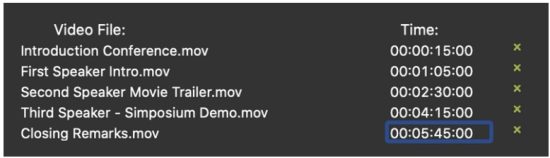
您也可以使用時間戳旁邊的“x”圖示刪除視頻amp.
在建立 Bundle 之前配置其他設置
在 Source-RTL 應用程式的底部,您將看到一個頁腳部分,其中有兩個可設定的附加設定:

- 補償(以毫秒為單位):用於補償音訊、網路(或其他)延遲,作為輸入和輸出時間碼之間可能的延遲偏移。它可用於微調 Source-RTL 和 Source-Connect 之間的同步。
- FPS(每秒影格數):影片中靜態影像在螢幕上顯示的頻率。預設為 30。
確保這些設定與您的 DAW 會話相符。
建立捆綁包
準備好後,點擊綠色的「建立」按鈕以建立 Source-RTL 播放器應用程式。您可以在以下對話方塊中設定播放器的標題和下載位置。
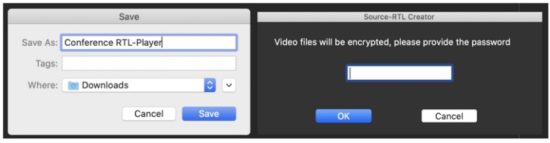 If File 選項選單中啟用了加密,您還將被提示為影片設定密碼。
If File 選項選單中啟用了加密,您還將被提示為影片設定密碼。
這將創建一個 .ZIP file 在您選擇的資料夾中包含以下內容 files:
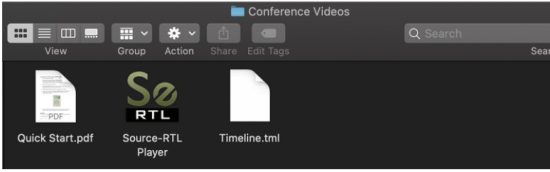
您可以透過雙擊 Source-RTL Player 來驗證影片的播放效果:
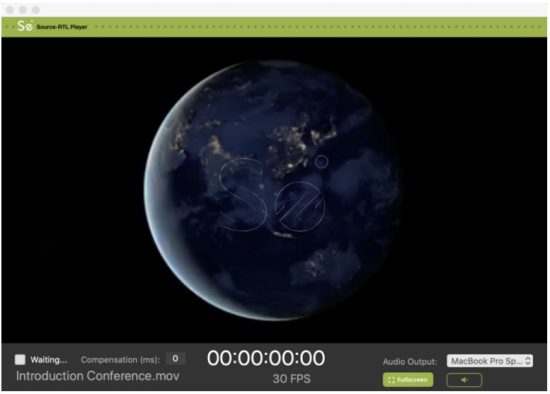
“等待”設定由遠端使用者控制。他們只能處於「等待」狀態才能接收和播放影片並觸發RTS。
將禮包送給你的人才
確認播放器設定正確,時間軸已驗證後,傳送 Timeline.tml file 發揮你的才能 file 接送服務。
如果您使用 Dropbox 傳輸您的 file,請確保在發送 Dropbox 連結時添加 ?dl=1 或指示您的人才下載 file 從 Dropbox 視窗的右上角。
使用 Source-RTL 播放器:快速入門
作者:Source Elements | 最後發佈時間:13 年 2023 月 XNUMX 日
本文是 Source-RTL 1.0 使用者指南的一部分
- 在連接到您的工程師之前,您必須開啟 Source-RTL 播放器。
右鍵單擊該應用程式即可打開。在 Catalina 上,您需要授予權限,因為此應用程式尚未公證。請參閱此處以了解如何打開它。 - 拖曳 Timeline.tml file 到程序中。
- 設定音訊輸出設備 您可以用它來收聽視頻,或者如果他們願意的話,您也可以將音頻靜音——您的工程師將幫助您做出決定。
- 登入 Source-Connect 並與您的工程師建立聯繫。
- 連接成功後,前往 RTS 選單並點擊「接收」。按鈕會變成綠色(只有選定的按鈕才會變成綠色)。您也可以選擇將 SMPTE fps 選單設定為您在 Source-RTS 播放器視窗中看到的值。
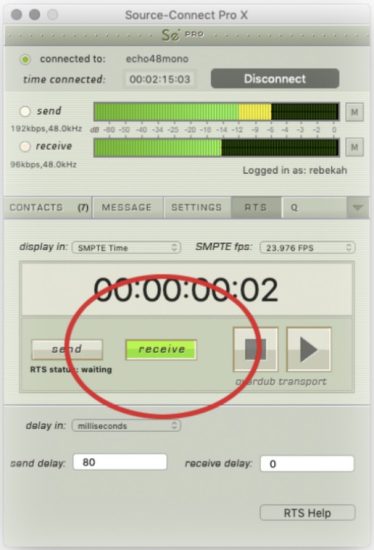
- 在退出 Source-RTL 播放器之前,您必須執行下列其中一項操作:
● 斷開與工程師的連線。
● 取消點擊接收按鈕。
●退出 Source-Connect。
重要的: 請勿將應用程式從解壓縮的資料夾中移出,否則它將不再起作用。
如需支持,請發送電子郵件 support@source-elements.com
Source-RTL 故障排除
作者:Source Elements | 最後發佈時間:13 年 2025 月 XNUMX 日
本文是 Source-RTL 1.0 使用者指南的一部分
注意事項和已知問題
- 我們建議雙方使用 Source-Connect 3.9 版本作為 來源流 此版本對所有使用者均啟用,這表示不需要連接埠轉發,大大減少了人員設定的工作量。
- 使用 Dropbox 傳輸時 files,請確保將 ?dl=1 參數附加到您的 URL 所以你的人才會下載 Zip 檔案。這將 強制下載他們的 file.
- HEVC 編碼的 Quick Times 可能無法在所有系統上播放。
- 在極少數情況下,Source-RTL 播放器中的靜音按鈕可能無法顯示。由於 Source-RTL 播放器預設啟用靜音功能,您需要點擊紅色區域來取消靜音。
報告問題
若要回報問題,請提供以下資訊:
- Source-RTL 版本號碼(可從關於 Source-RTL 建立器框中取得)
- 系統配置(作業系統、電腦硬體)
- 網路配置,例如 LAN、DSL、無線等
- 來源 RTL 設定:使用者名稱、設定
- 例如頻寬報告amp來自 http://speedtest.net
- 描述問題發生時您正在採取的措施,例如ample 您連接到了誰以及設定是什麼可透過電子郵件、電話和直接透過 Source-RTL 獲得技術支持
聯絡我們
聯絡 Source Elements 以取得技術和一般支援:
- 電子郵件:發送電子郵件至技術支援: support@source-mail.com
- 電話:請在此查看我們的電話號碼: http://source-elements.com/contact

文件/資源
 |
來源元素源 RTL 遠端語音 [pdf] 使用者指南 1.0,來源 RTL 遠端語音,來源 RTL,遠端語音,語音 |