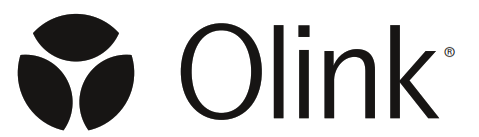 Q100 Desktop Instrument
Q100 Desktop Instrument
Installation Guide
Introduction
1.1 About This Guide and Target Group
This document describes how to unpack and install the Olink® Signature Q100 instrument at the customer’s site. If assistance for lifting, installation qualification (IQ) or operational qualification (OQ) is needed, please contact our support: support@olink.com.
Safety
2.1 Instrument Safety
The system should be serviced by authorized personnel only.
For complete instrument safety information, including a full list of the symbols on the instrument, refer to the Olink® Signature Q100 User Manual (1172).
WARNING: PHYSICAL INJURY HAZARD. 2-person lift. Use proper lifting techniques.
![]() The instrument weighs approximately 41.5 kg (91.5 lb). If you choose to lift or move the instrument after it has been installed, do not attempt to do so without the assistance of at least one more person. Use appropriate moving equipment and proper lifting techniques to minimize the risk of physical injury. Follow local ergonomic directives and regulations. Also make sure to not plug it until all top, side and back panels are in their closed positions.
The instrument weighs approximately 41.5 kg (91.5 lb). If you choose to lift or move the instrument after it has been installed, do not attempt to do so without the assistance of at least one more person. Use appropriate moving equipment and proper lifting techniques to minimize the risk of physical injury. Follow local ergonomic directives and regulations. Also make sure to not plug it until all top, side and back panels are in their closed positions.
![]() WARNING: Do not tilt or tip the Olink® Signature Q100 system as it may damage the hardware and electronics of the instrument.
WARNING: Do not tilt or tip the Olink® Signature Q100 system as it may damage the hardware and electronics of the instrument.
![]() CAUTION: Removing the enclosure creates a potential shock hazard from exposed internal components. Ensure the instrument is unplugged from the power source before removing the Z optics lock.
CAUTION: Removing the enclosure creates a potential shock hazard from exposed internal components. Ensure the instrument is unplugged from the power source before removing the Z optics lock.
![]() CAUTION: PINCH HAZARD. The instrument door and tray can pinch your hand. Make sure your fingers, hands, and shirtsleeves are clear of the door and tray when oading or ejecting a chip.
CAUTION: PINCH HAZARD. The instrument door and tray can pinch your hand. Make sure your fingers, hands, and shirtsleeves are clear of the door and tray when oading or ejecting a chip.
2.2 Electrical Safety
![]() NOTE: The main power switch is on the rear panel of the instrument.
NOTE: The main power switch is on the rear panel of the instrument.
![]() ELECTRICAL HAZARD: Plug the system into a properly grounded receptacle withadequate current capacity.
ELECTRICAL HAZARD: Plug the system into a properly grounded receptacle withadequate current capacity.
2.3 Chemical Safety
The responsible individuals must take the necessary precautions to ensure that the surrounding workplace is safe and that the system operator is not exposed to hazardous evels of toxic substances. When working with any chemicals, refer to the manufacturer or supplier’s applicable safety data sheets (SDSs).
Installation
3.1 Workflow
| 1 | 2 | 3 | 4 | 5 | 6 |
| Pre-requisite | Delivery and System Inspection | Uncrate the Instrument | Remove the Shipping Lock Screw | Connect the power cable. | Installation and Configuration |
3.1.1 Pre-requisite
The Olink Signature Q100 instrument is equipped with pneumatic and thermal stack that can prepare, load, and perform PCR using microfluidic chips. It is also equipped with an optical system to read fluorescence using a 2-color wavelength filter system.
Proper installation of the instrument is essential to ensure optimal performance of the instrument.
The customer is responsible for the site to be compliant with site preparation and requirements as described in the Olink® Signature Q100 Site Requirements Guide (1170) before the instrument is installed.
3.1.2 Tools and Equipment
Included
- Olink Signature Q100 Instrument
Items included with the instrument:- Power cable
- Interface plate 96.96
Not included
- #2 Phillips screwdriver (not included)
- Scissors or box cutters to cut packaging straps (not included)
3.2 Delivery and System Inspection
Use this checklist to perform a check of all delivered components:
- Check the packing list against the original order.
- Check all boxes and crates for damage.
- Note any damage and report it to the Olink service representative.
- Locate the reagent kit (if ordered) and unpack it immediately.
- Store each component at the appropriate temperature according to the instructions.
3.2.1 Components Included in the Shipping Box
| Component | Purpose |
| Olink Signature Q100 instrument | Primes, loads, and thermal-cycles the IFC and collects real-time and endpoint data. |
| Power cable | A country-specific power cable to connect the Olink Signature Q100 instrument to the wall socket. |
| Olink®Signature Q100 Interface Plate kit |
The Olink Signature Q100 Interface Plates are specific to the type of integrated fluidic circuit (IFC, also referred to as a chip) you are using. Store interface plates in the storage container when not in use. • 96.96 Interface Plate. This interface plate (96010) is included with the system and allows you to use the Olink 96.96 IFC for Protein Expression with Olink Signature Q100. |
3.3 Uncrate the Instrument
WARNING: PHYSICAL INJURY HAZARD. 2-person lift. Use proper lifting techniques.
![]() The instrument weighs approximately 41.5 kg (91.5 lb). If you choose to lift or move the instrument after it has been installed, do not attempt to do so without the assistance of at least one more person. Use appropriate moving equipment and proper lifting techniques to minimize the risk of physical injury. Follow local ergonomic directives and regulations.
The instrument weighs approximately 41.5 kg (91.5 lb). If you choose to lift or move the instrument after it has been installed, do not attempt to do so without the assistance of at least one more person. Use appropriate moving equipment and proper lifting techniques to minimize the risk of physical injury. Follow local ergonomic directives and regulations.
![]() NOTE: We recommend retaining all of the instrument packaging materials in case the system requires transport or shipment at a later date. The system’s packaging is designed to protect the instrument during shipment when routine handling and transport instructions are followed.
NOTE: We recommend retaining all of the instrument packaging materials in case the system requires transport or shipment at a later date. The system’s packaging is designed to protect the instrument during shipment when routine handling and transport instructions are followed.
![]() NOTE: Always contact an Olink representative before moving the instrument. Failure to do so may invalidate the warranty.
NOTE: Always contact an Olink representative before moving the instrument. Failure to do so may invalidate the warranty.
- Cut the shipping straps and lift the box to expose the instrument.
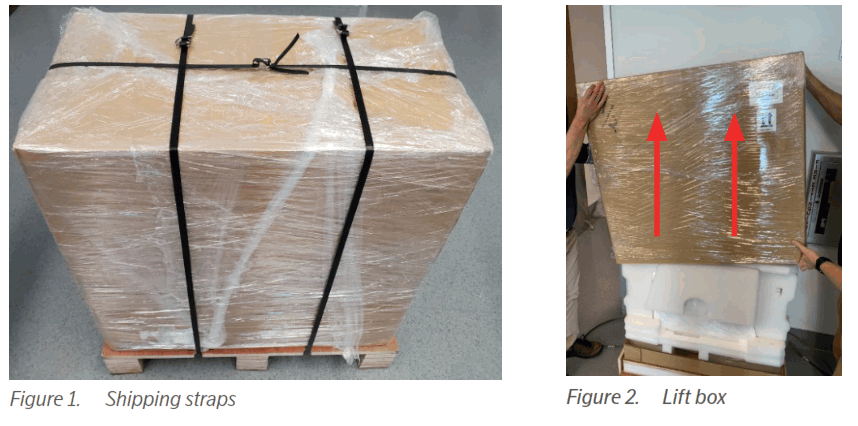
- Remove the top foam covering to access the instrument accessories underneath. Remove the included power cord and the interface plate (96.96) and have them accessible for later steps.
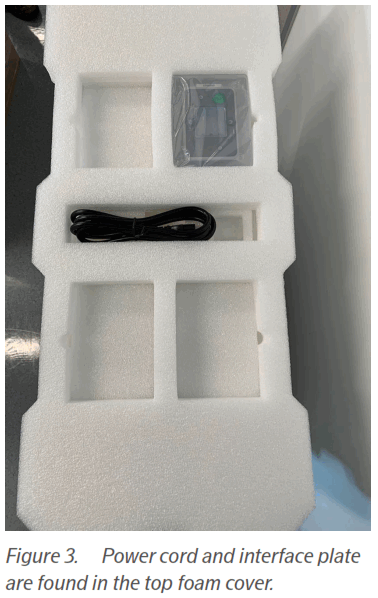
- Lift and remove the foam enclosure to reveal the instrument.
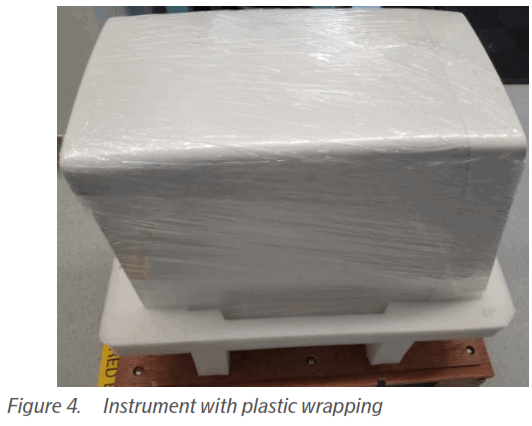
- With the assistance of at least one more person, lift the instrument by the rear handle and the pocket underneath the bottom front of the instrument. Place the instrument onto the workbench.
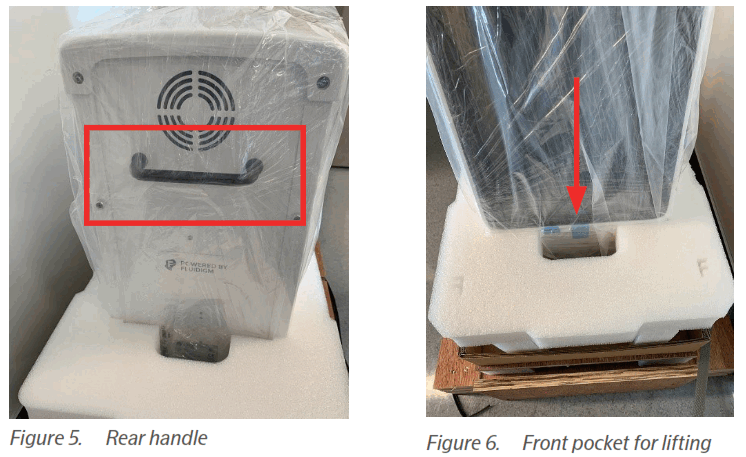
- Remove the plastic wrapping around the instrument and peel away the protective plastic cover on the glass panel.
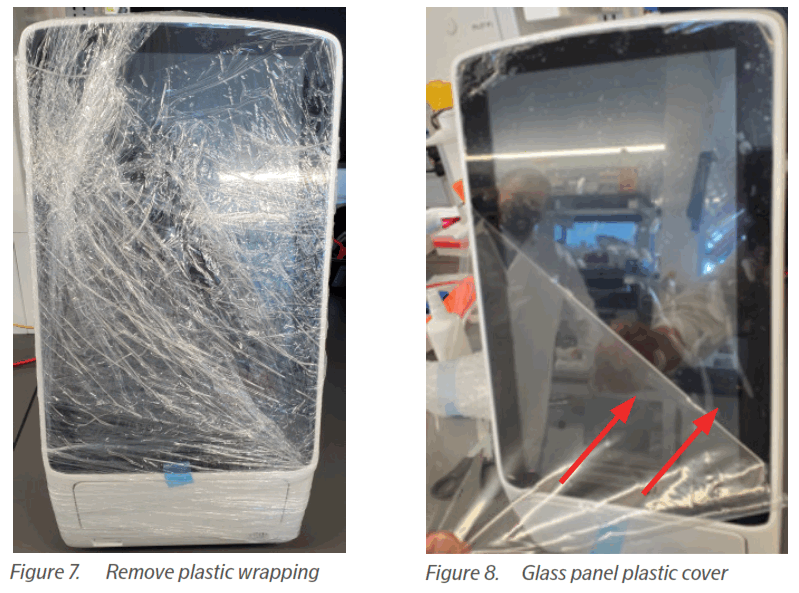
![]() NOTE: Remove all plastic before lifting the instrument if found easier.
NOTE: Remove all plastic before lifting the instrument if found easier.
3.4 Remove the Shipping Lock Screw
![]() CAUTION:
CAUTION:
Removing the enclosure creates a potential shock hazard from exposed internal components. Ensure the instrument is unplugged from the power source before beginning this procedure (as in figure herebelow).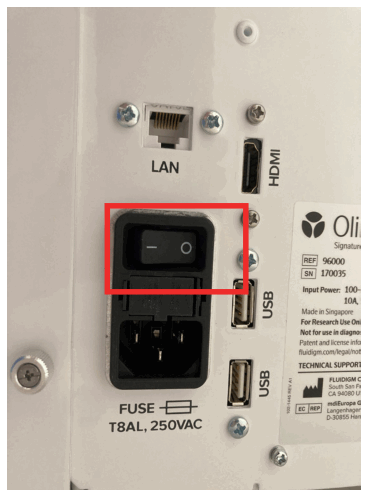
- Carefully turn the instrument around. Locate and remove the two (2) Phillips screws at the rear of the top panel of the instrument by using a #2 Phillips screwdriver. Set the screws aside.
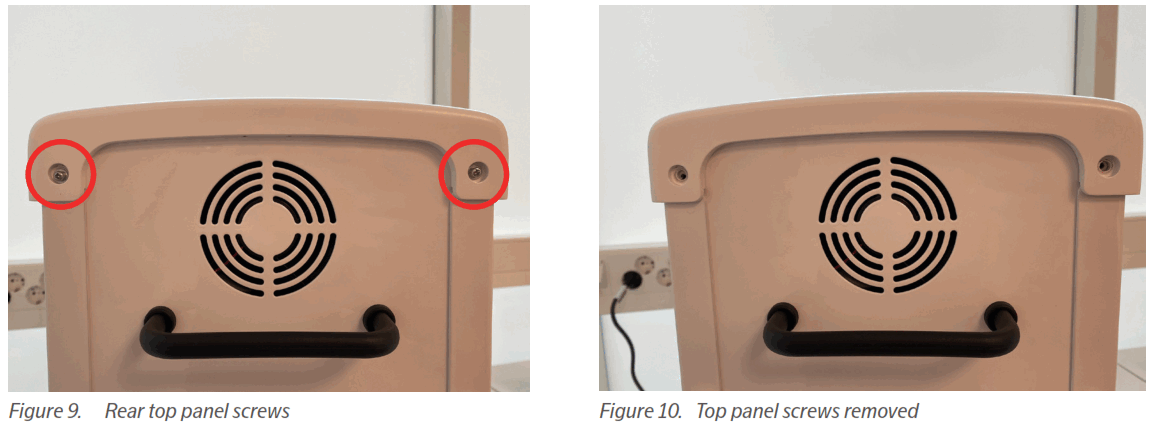
- Lift the top panel from the rear, then slide the top panel back and remove it.
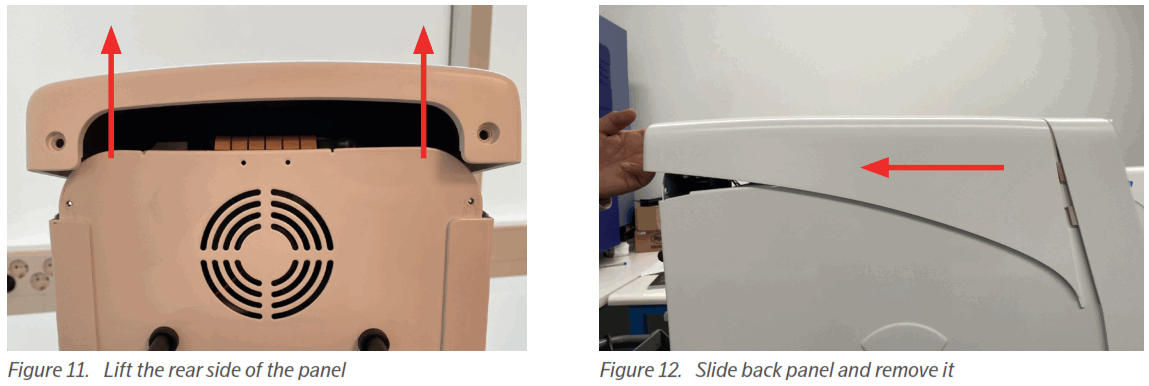
- Loosen the two (2) thumbscrews at the rear left of the instrument panel.
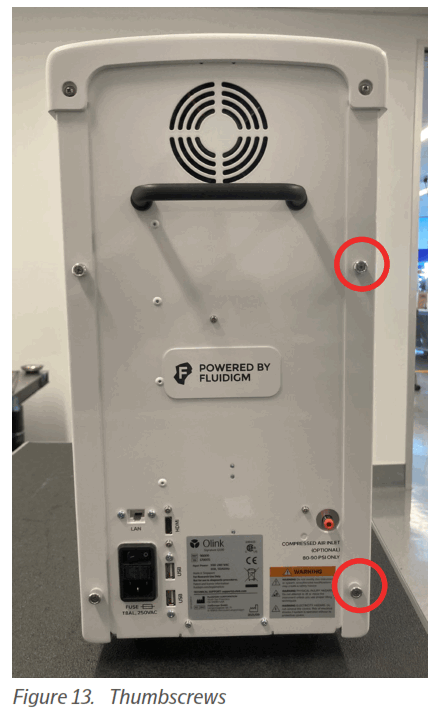
 NOTE: The thumbscrews cannot be removed completely but will still be attached.
NOTE: The thumbscrews cannot be removed completely but will still be attached. - Gently slide the left side panel back from the instrument and remove it.
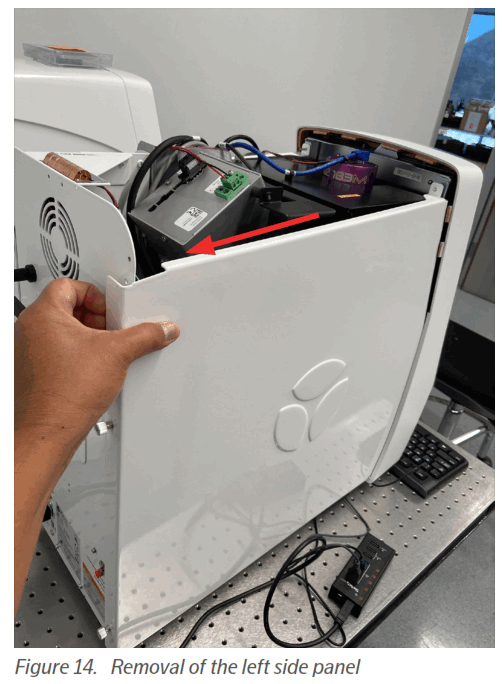
- Locate the red shipping lock located internally just inside the black optical enclosure on the left side of the instrument. We recommend that you attach the screw to the neighbouring whole (see figure), as it will need to be reinstalled if the instrument is to be relocated or shipped in the future.

- Move the shipping screw to the whole to the right to unlock the shipping lock..
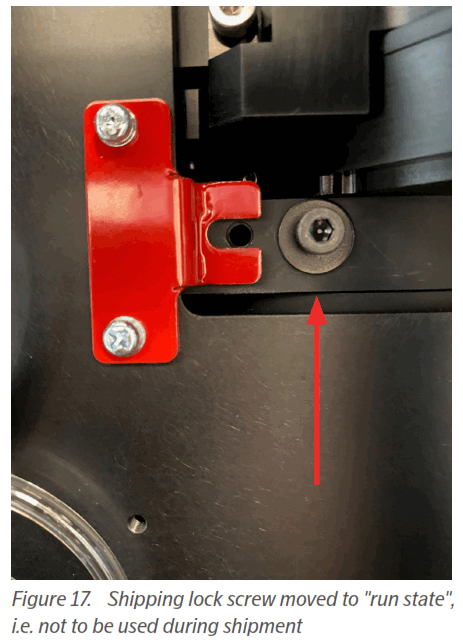
3.4.1 Reinstall the Top and Side Panels
- Reinstall the left side panels, matching the left side panel mounting holes with the aligning pin in the instrument’s front side.
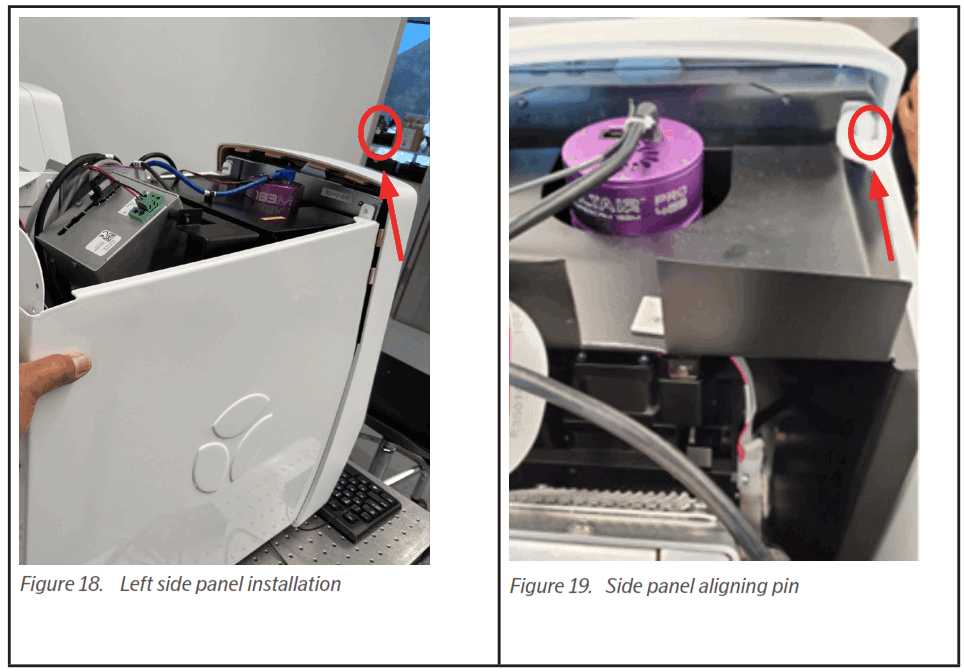
- Align the panel with the pin while tucking it behind the front bezel tabs.
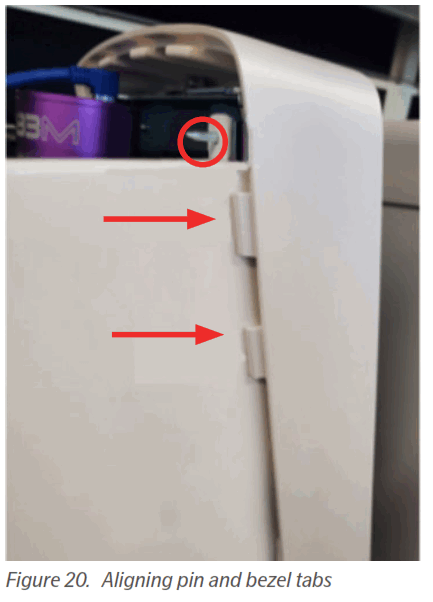
- Reinstall the top panel by sliding it forward.
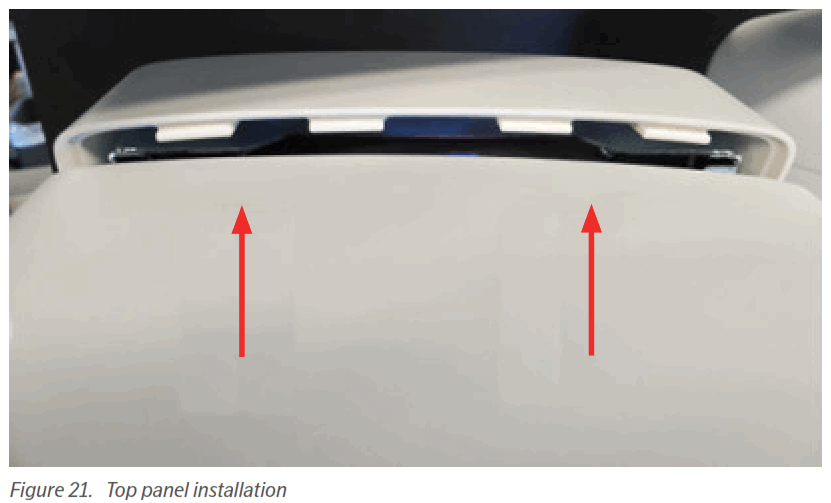
- Tuck the front of the top panel between the tabs so that the panel seam closes.
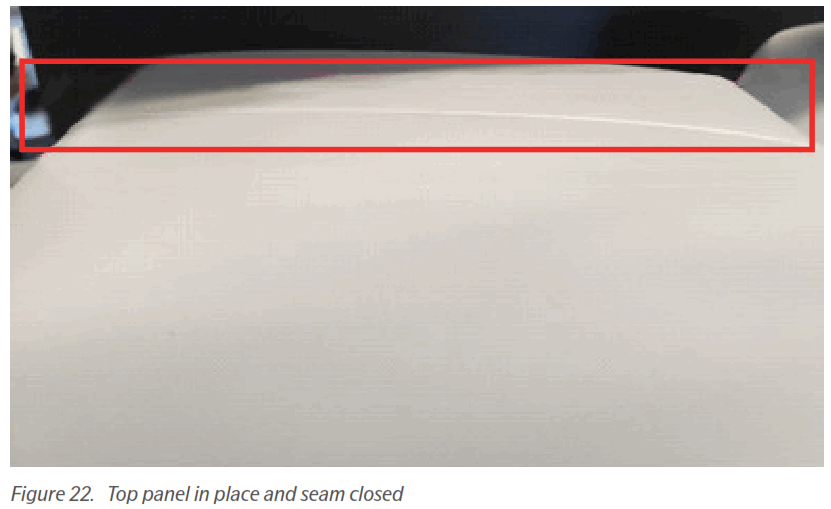
- Tighten the two captive screws at the right rear of the instrument panel (no tools are needed).
- Re-attach the two Phillips screws at the rear of the top panel.
3.5 Connect the Ethernet Cable (Optional)
If you would like to use domain authentication for managing user accounts, import data directly from the instrument using the NPX Signature software. You can optionally enable remote technical support, connecting the instrument to your network by using an ethernet cable.
For more information on how to securely connect the Signature Q100 to a network, refer to Olink® Signature Q100 User Manual (1172) and Olink® NPX Signature User Manual (1173).
3.6 Installation and Configuration
- Attach the power cord at the rear panel of the instrument and connect to an electrical outlet. The instrument is ready to be powered on by toggling on the power switch located above the power cord.
 ELECTRICAL HAZARD: Plug the system into a properly grounded receptacle with adequate current capacity.
ELECTRICAL HAZARD: Plug the system into a properly grounded receptacle with adequate current capacity.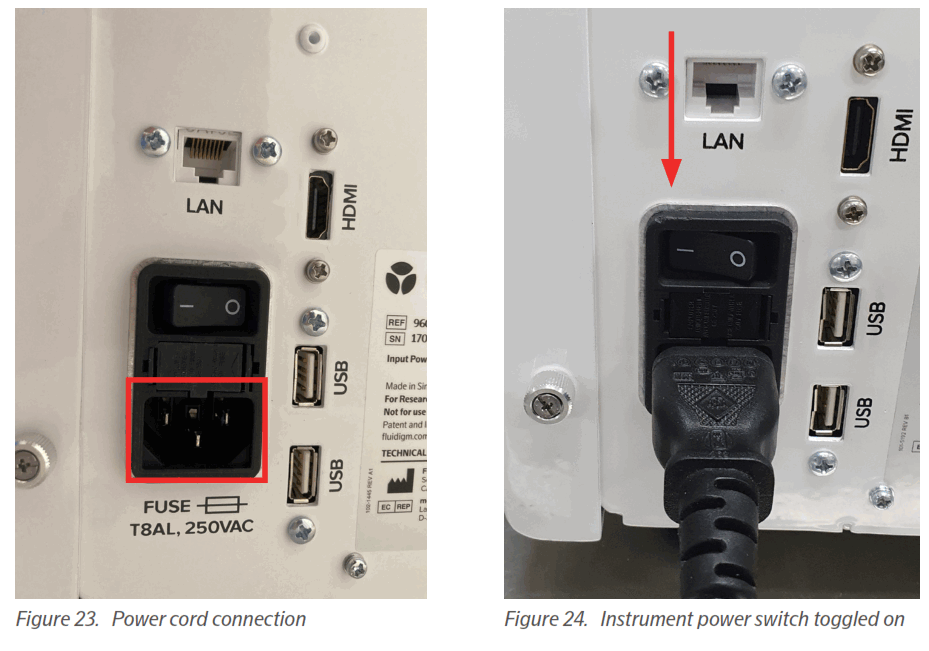
- The instrument initialization begins.
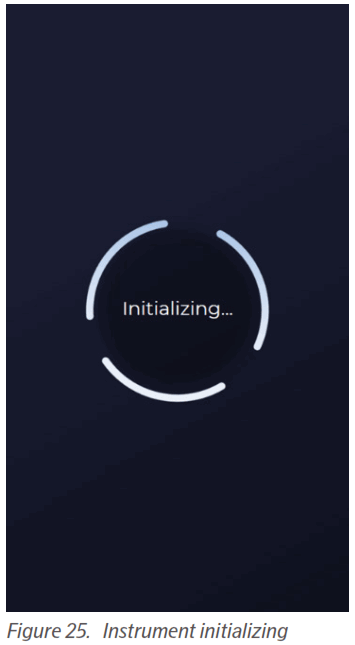
- After the system starts up, the screen prompts you to begin by tapping Next .
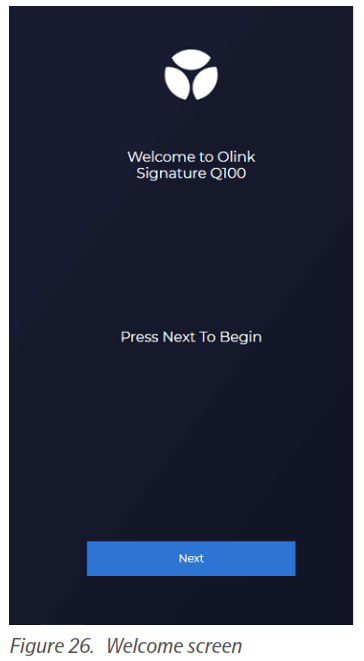
- To perform the installation: Follow the instructions on the touch screen.
- Set the time zone by scrolling to and selecting the desired time zone setting. Confirm the selection by tapping OK. Tap Next.
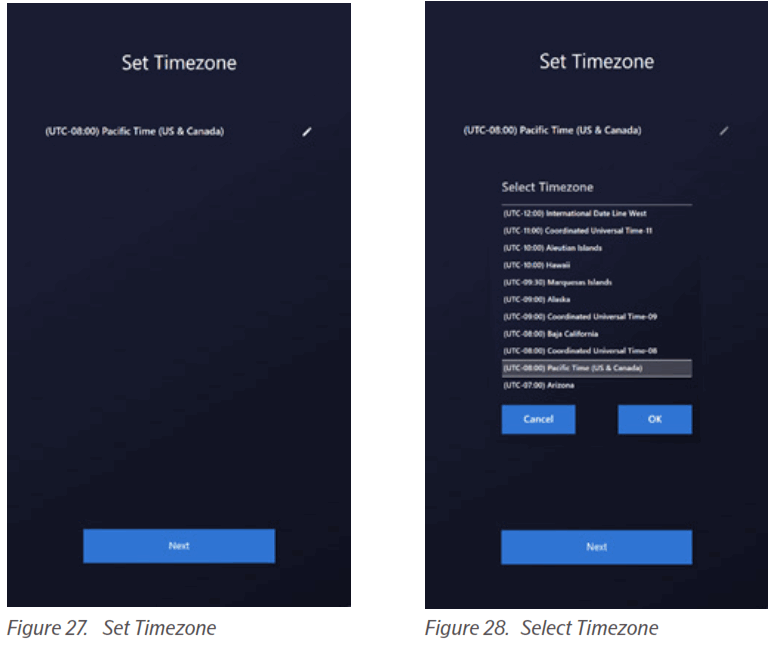
- Set the time and date by scrolling to the correct values. Tap Next.
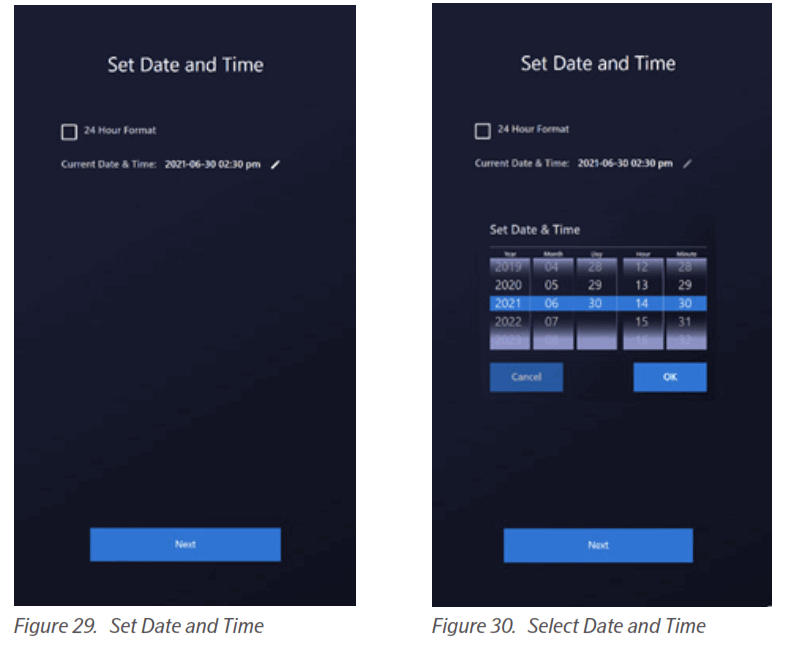
- Set the Authentication and Domain for IT directory identification. Uncheck the Require Authentication checkbox to proceed without authentication. Tap Next.
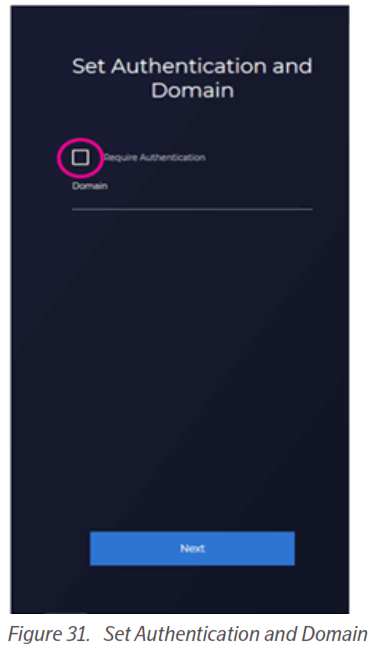
- Follow the prompts to remove the shuttle compartment packing material and tape.
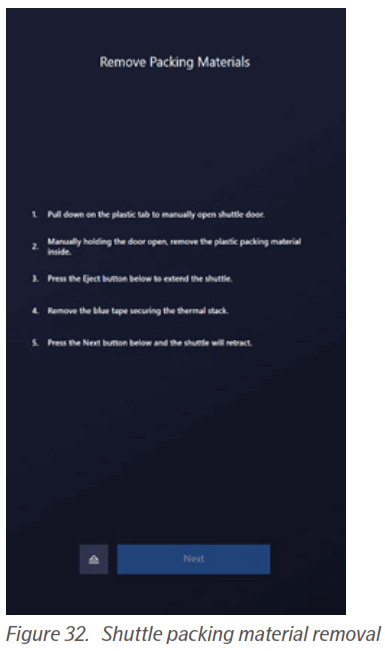
 NOTE: Store the shuttle packing materials with the rest of the instrument packaging.
NOTE: Store the shuttle packing materials with the rest of the instrument packaging. - Remove the tape across the lid, and open the shuttle door by pulling down on the plastic tab. Remove the shuttle compartment packing material.
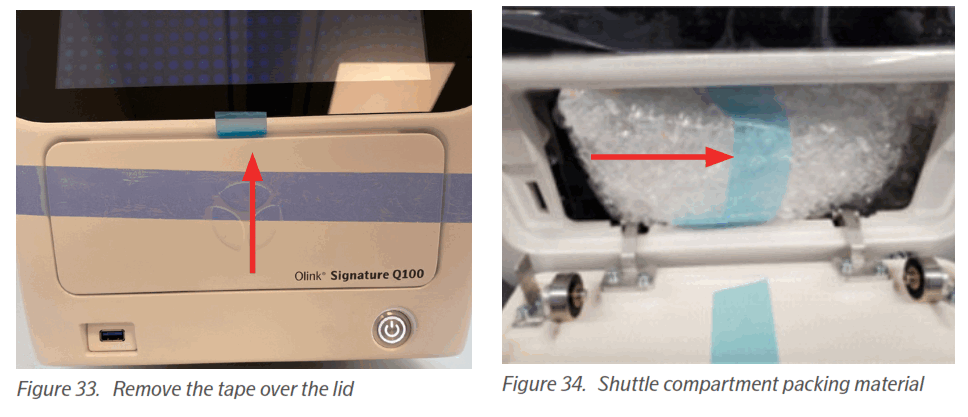
- Press Eject on the screen to extend the shuttle and then remove the blue tape securing the thermal stack.
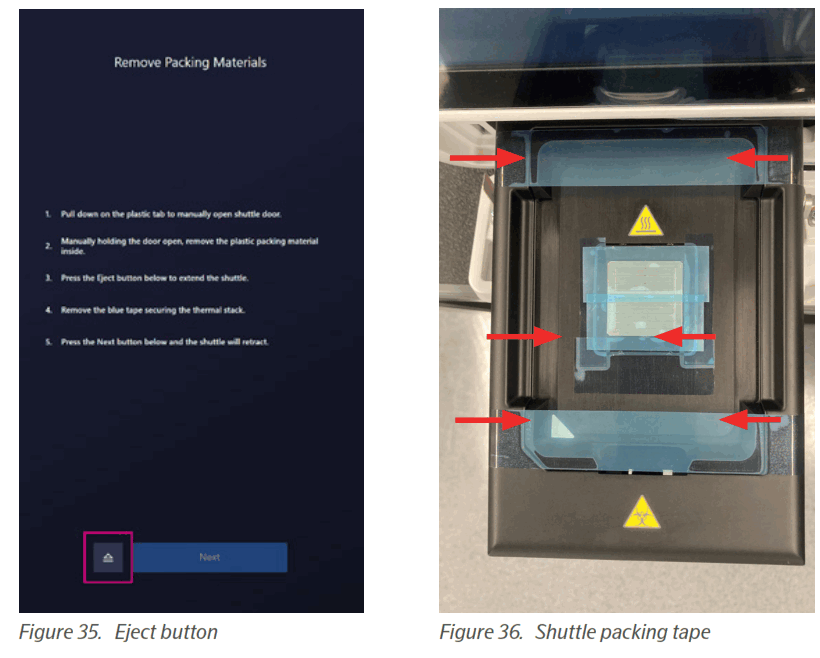
- Press Next to retract the shuttle. The Testing System screen appears, and the Installation Instrument Check runs for ~10 minutes. Upon completion of testing the system, the Installation Checklist appears. Verify all items in the checklist and check all the boxes to confirm essential instrument condition and functionality.
 NOTE: If self-diagnostics fails, re-run a second time again. If the self-diagnostics fails again, please contact Olink support.
NOTE: If self-diagnostics fails, re-run a second time again. If the self-diagnostics fails again, please contact Olink support.
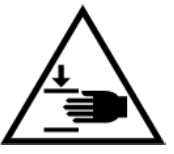 CAUTION: PINCH HAZARD. The instrument door and tray can pinch your hand. Make sure your fingers, hands, and shirtsleeves are clear of the door and tray when loading or ejecting a chip.
CAUTION: PINCH HAZARD. The instrument door and tray can pinch your hand. Make sure your fingers, hands, and shirtsleeves are clear of the door and tray when loading or ejecting a chip.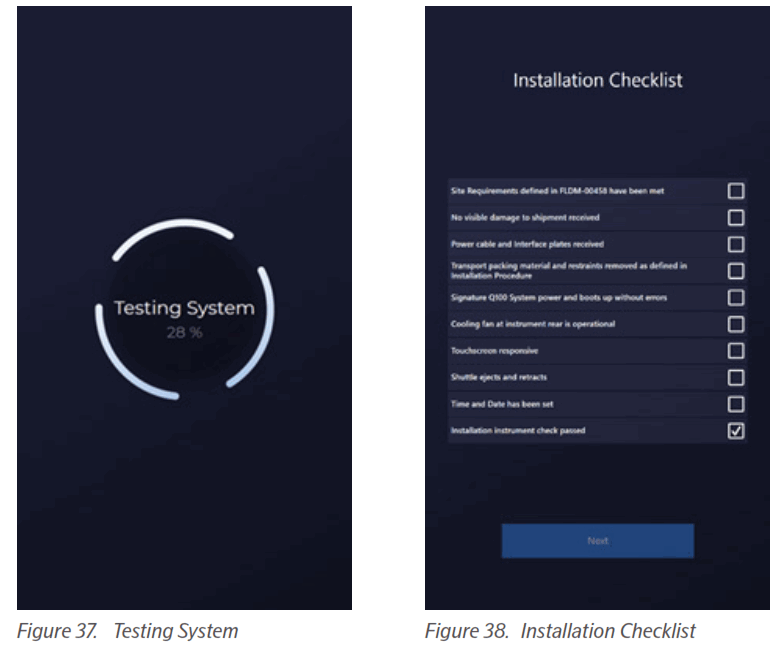 The installation checklist consists of the following checkpoints:
The installation checklist consists of the following checkpoints:
 Site Requirements defined in document Olink® Signature Q100 Site Requirements (1170) have been met
Site Requirements defined in document Olink® Signature Q100 Site Requirements (1170) have been met
 No visible damage to shipment received
No visible damage to shipment received
 Power cable and 96.96 Interface plate received
Power cable and 96.96 Interface plate received
 Transport packing material and restraints removed as defined in Installation Procedure
Transport packing material and restraints removed as defined in Installation Procedure
 Olink Signature Q100 System power and boots up without errors
Olink Signature Q100 System power and boots up without errors
 Cooling fans at the instruments’ rear are operational
Cooling fans at the instruments’ rear are operational
 Touchscreen responsive
Touchscreen responsive
 Shuttle ejects and retracts
Shuttle ejects and retracts
 Time and Date has been set
Time and Date has been set
 Installation Instrument Check Passed
Installation Instrument Check Passed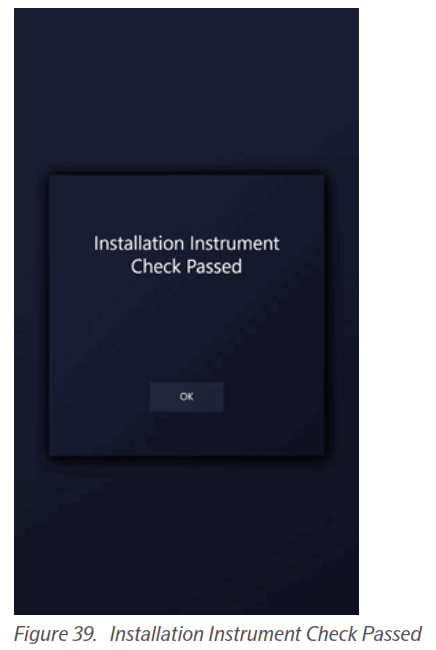
 NOTE: If the Installation Instrument Check fails, a notification appears. Contact Olink for tech support.
NOTE: If the Installation Instrument Check fails, a notification appears. Contact Olink for tech support.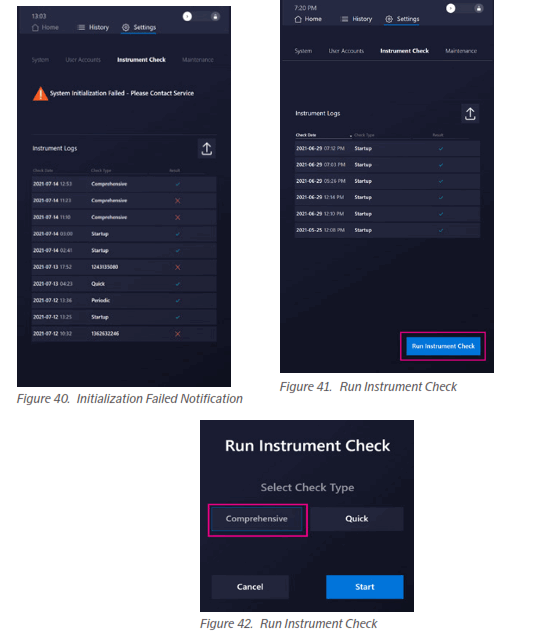
- The Swipe to Unlock screen appears. After swiping, the Start a new run screen appears, and the instrument is ready to be used.
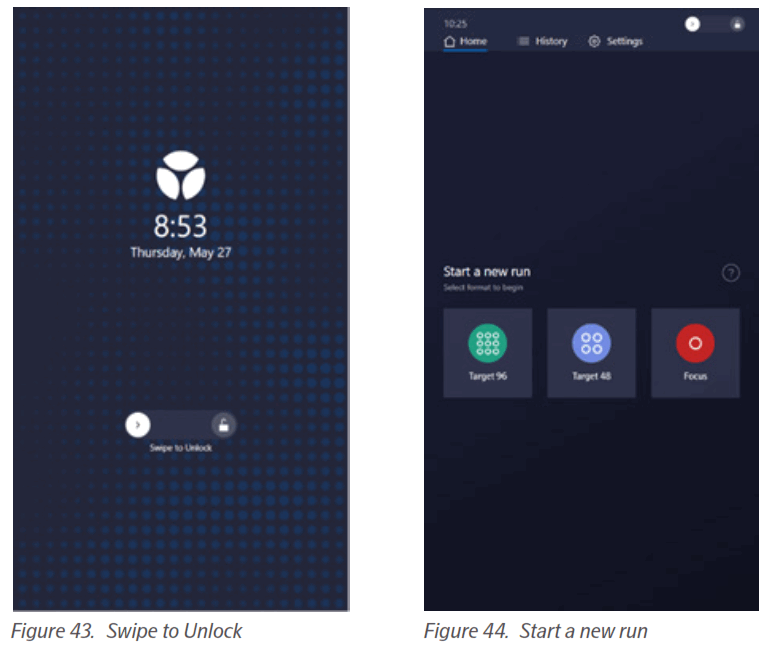
![]() NOTE: To perform a Focus or Target 48 run, you need the 24.192 Interface Plate or 48.48 Interface Plate, respectively. These interface plates can be purchased separately from Olink.
NOTE: To perform a Focus or Target 48 run, you need the 24.192 Interface Plate or 48.48 Interface Plate, respectively. These interface plates can be purchased separately from Olink.
Revision history
| Version | Date | Description |
| 1.1 | 2022-01-25 | Changed reference information in section 3.5 Revision history added Editorial changes |
| 1 | 2021-11-10 | New |
www.olink.com
For technical support contact support@olink.com.
For Research Use Only. Not for use in diagnostic procedures.
All information in this publication is subject to change without notice. Trademarks: Olink and the Olink logo are trademarks and/or registered
trademarks of Olink Proteomics AB in the United States and/or other countries. All other trademarks are the sole property of their respective owners.
FLDM-00460 Rev 03 © 2021 Olink Proteomics AB. All rights reserved. 10/2021
1171, v1.1, 2022-01-25
Documents / Resources
 |
Olink Signature Q100 Desktop Instrument [pdf] Installation Guide Signature Q100 Desktop Instrument, Signature Q100, Signature Desktop Instrument, Q100 Desktop Instrument, Q100, Desktop Instrument |



