MMViCTY MY-V82 Multi Function Transparent Customized Keyboard

Specifications
- Product: Multi-function transparent customized keyboard
- Execution standard: GB/T 14081-2010
- Interface: Type-C
- Connectivity: Bluetooth/wired/2.4G
- Sleep mechanism: Yes
- Battery Indicator: Yes
- Switch light color options
- Multi-media keys and function keys
Product Usage Instructions
Basic Parameters
The keyboard features knob Caps/WIN lock/charging/indicator light, a Type-C interface, and a three-stage switch for Bluetooth/wired/2.4G connectivity with a 2.4G receiver storage area.
Sleep Mechanism:
In wireless mode, the keyboard goes into deep sleep mode after 30 minutes of standby time. In wired mode, the keyboard does notsleep. The keyboard backlight turns off after 3 minutes of standby time in wireless mode.
Battery Indicator:
When the battery voltage is below 3.3V in wireless mode, the low voltage indicator light flashes. The charging indicator light remains constant during charging and turns off when fully charged. Normal operation can be restored after wired charging.
Switch Light Color:
Use different key combinations to change the light color, slow down or speed up the lighting, and adjust the brightness of the light.
Connection Methods:
- 2.4G Connection: Insert the dedicated receiver, turn the three-stage switch to the 2.4G mark for normal use.
- Bluetooth Connectivity: Pair with Bluetooth-enabled devices.
- Wired Connection: Connect via Type-C interface and switch to the USB icon for normal operation.
List of Items:
- One keyboard
- One TYPE-C charging cable
- 2.4G receiver
- One set of tools
- One copy of the manual warranty card
OPERATING GUIDE
- Execution standard: GB/T 14081-2010
- Note: The product images are for reference only and may differ from the actual product. Please refer to the actual object. We apologize for any inconvenience caused!
Basic parameters
- Product model: Forester MY-V 82
- Battery parameters:3.7V 3000mAh
- Input:5V 1A
- Driver: Support (go to the official download or consult the customer service of the purchasing platform to request)
- Connection modes: wired connection, Bluetooth connection (3.0+5.0),2.4G connection
- Wireless version:2.4G,BLE5.0+BT3.0
- Wirelessconnection distance:10 meters (in unobstructed open environments)
- Charging port: Type-C (USB-C). Supported systems: Windows,macOS, iOS, Android
- Product size:Height:40mm,Length:330mm,Width: 142mm
- Product weight:82.3g
Product Overview

- knob
- Caps/WIN lock/charging/ indicator light
- Type-C interface
- Three-stage switch Bluetooth/wired/2.4G
- 2.4G receiver storage area
Sleep mechanism
- The key is invalid, and the keyboard is awakened. The second key value is validity. Light up; In wired mode, the keyboard does not sleep 30 minutes of standby time to enter deep sleep mode; Release the button for 3 minutes in wireless mode for the first time to enter standby mode. The keyboard backlight will turn off. Press any key.
BatteryIndicator
- In wireless mode, when the battery voltage is below 3.3V, the low voltage indicator light flashes. In charging state The charging indicator light remains constant and turns off when fully charged. After plugging in the wired charging, normal operation can be restored.
Lighting settings
- FN+\|Switch lighting effects Classic music rhythm (driver), light and shadow mode (driver); Dynamic breathing, spectral cycling, customization (driver), music rhythm electronic music (driver), one stone, two birds, peak turning, colorful crisscrossing, flying snow in the sky, shooting stars, constant brightness, towering mountains, sine waves, surging colorful springs, stepping on snow without leaving a trace, blooming flowers, drifting with the flow, rippling green waves, twinkling stars, endless streams, following closely like a shadow.
- Switch light color FN+HOME
- Colorful, red, orange, yellow, green, green, blue, purple, white;
- FN+-Slow down the light speed; FN+→Speed up the lighting;
- FN+个increasesthe brightnessof the light; FN+↓Decreased brightness of the light
Multimedia keys and function keys
Automatic detection and switching system after connection
| MAC | Function |
| F1 | Screen brightness- |
| F2 | Screen brightness+ |
| F3 | Array running program |
| F4 | Search |
| F5 | Siri |
| F6 | Screenshot |
| MAC | Function |
| F7 | Previous song |
| F8 | Play/Pause |
| F9 | Next song |
| F10 | Mute |
| F11 | Volume- |
| F12 | Volume+ |
| WIN | Function |
| FN+F1 | My computer |
| FN+F2 | Mailbox |
| FN+F3 | Homepage |
| FN+F4 | Search |
| FN+F5 | Refresh |
| FN+F6 | Music |
| FN+F7 | Previous song |
| FN+F8 | Play/Pause |
| FN+F9 | Next song |
| FN+F10 | Mute |
| WIN | Function |
| FN+F11 | Volume- |
| FN+F12 | Volume+ |
| FN+WIN | Lock WIN and APP keys |
| FN+ESC | Restore factory settings |
| FN+U | Prtsc |
| FN+l | Scrlk |
| FN+0 | Pause |
| FN+J | Ins |
| FN+L | End |
- Turning the knob to the right increases the volume, while turning it to the left decreases the volume, Press the knob to turn the keyboard light on/off.
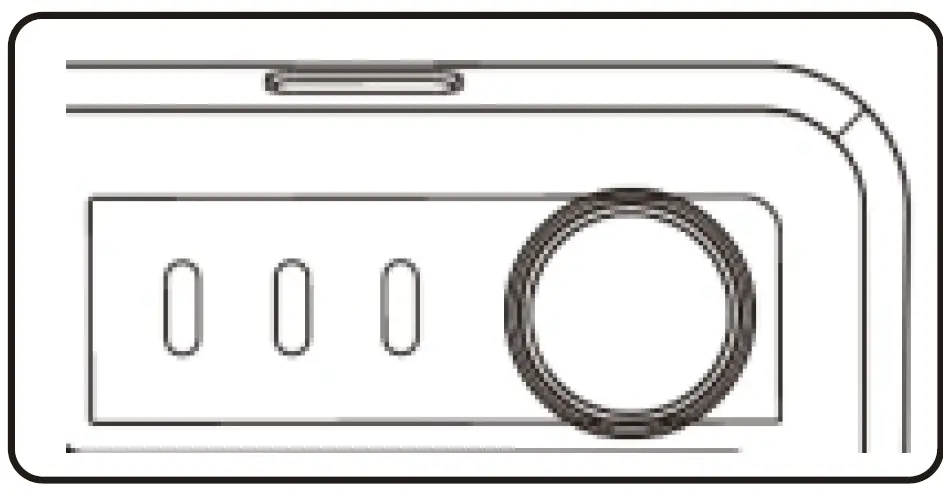
Connection method
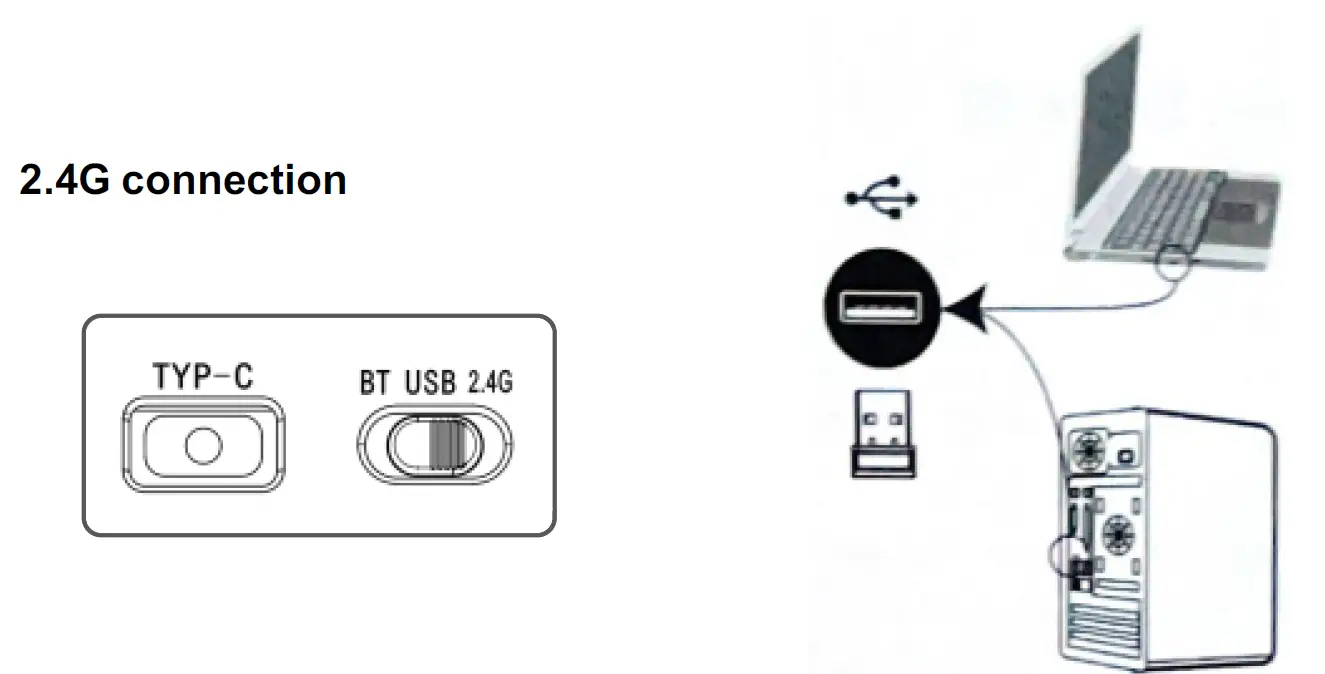
- 2.4G mode: Insert a dedicated receiver that has been paired with the code, turn the three-stage switch to the 2.4G mark, and use the keyboard normally
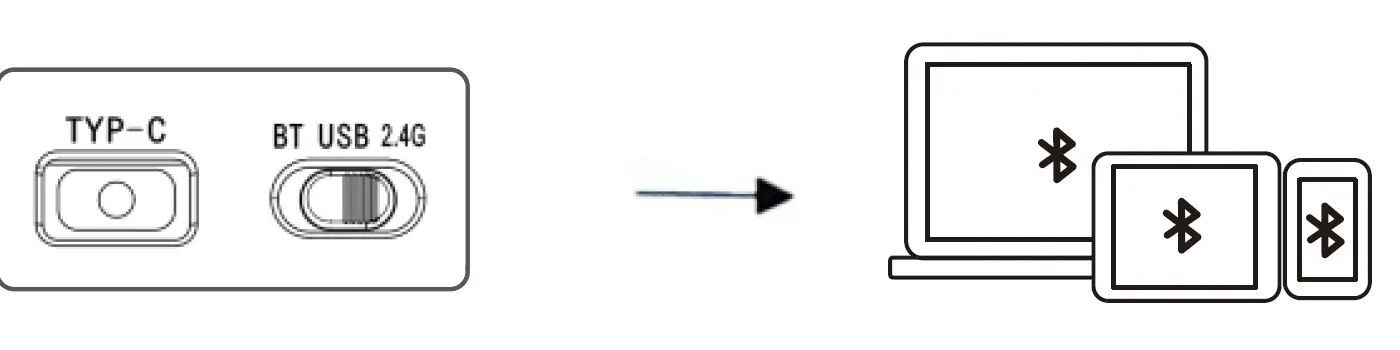
Bluetooth name:
- Bluetooth mode: Turn the three-stage switch to Bluetooth mode. There are three Bluetooth channels in total:
- Short press FN+0:Bluetooth 1 FN+W: Bluetooth 2 FN+E: Bluetooth 3. Open the device that needs to be paired for Bluetooth pairing, and once paired successfully, the keyboard can be used normally. When connecting multiple
- Bluetooth devices simultaneously, short press the corresponding Bluetooth key to switch between Bluetooth devices.Long press FN+0: search for Bluetooth 1 FN+W: search for Bluetooth 2 FN+E: search for Bluetooth 3.
Wired connection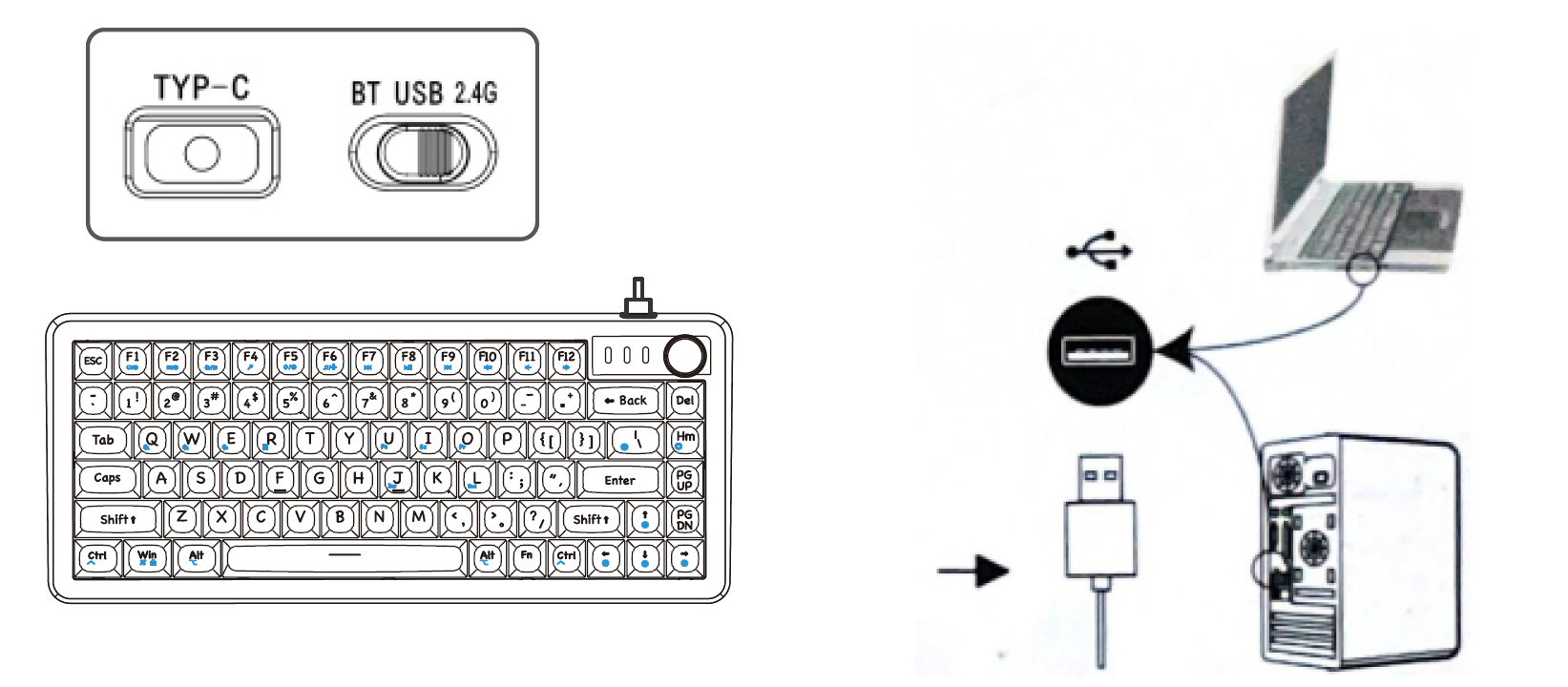
- Wired mode: First, insert the connecting cable into the TYPE-C interface, then connect the other end to the computer. Turn the three-stage switch to the USB icon, and the keyboard can be used normally
List of Items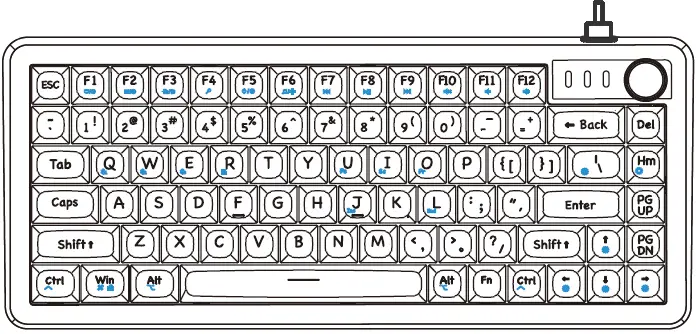
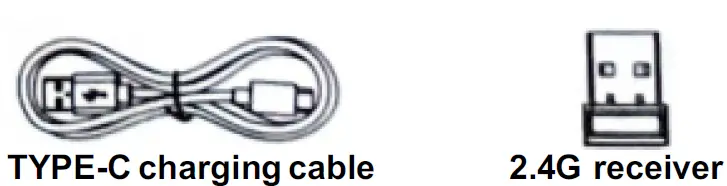
- One keyboard
- One TYPE-C charging cable
- 2.4G receiver
- One set of tools
- One copy of the manual warranty card
Fcc
FCC Warnning:
This equipment has been tested and found to comply with the limits for a Class B digital device, under part 15 of the FCC Rules. These limits are designed to provide reasonable protection againstharmful interference in a residential installation. This equipment generates, uses, and can radiate radio frequency energy and, if not installed and used according to the instructions, may cause harmful interference to radio communications. However, there is no guarantee that interference will not occur in a particular installation. If this equipment does cause harmful interference to radio or television reception, which can be determined by turning the equipment off and on, the user is encouraged to try to correct the interference by one or more of the following measures:
- Reorient or relocate the receiving antenna.
- Increase the separation between the equipment and receiver.
- Connect the equipment into an outlet on a circuit different from that to which the receiver is connected.
- Consult the dealer or an experienced radio/TV technician for help.
Caution: Any changes or modifications to this device not explicitly approved by the manufacturer could void your authority to operate this equipment.
This device complies with part 15 of the FCC Rules. Operation is subject to the following two conditions:
- This device may not cause harmful interference, and
- This device must accept any interference received, including interference that may cause undesired operation.
This equipment complies with FCC radiation exposure limits set forth for an uncontrolled environment. This equipment should be installed and operated with minimum distance 0cm between the radiator and your body.
Frequently Asked Questions
- Q: How do I change the color of the keyboard lights?
- A: Press FN+HOME to cycle through various colors. Use other key combinations to control the brightness and speed of lighting.
- Q: What should I do if the keyboard does not respond in wireless mode?
- A: Ensure the battery voltage is above 3.3V. If not, charge the keyboard. If the issue persists, contact customer support.
- Q: How do I connect the keyboard to my computer via Bluetooth?
- A: Put the keyboard in Bluetooth mode, search for available devices on your computer, and select the keyboard to pair.
Documents / Resources
 |
MMViCTY MY-V82 Multi Function Transparent Customized Keyboard [pdf] User Guide 2BNX9-MY-V82, 2BNX9MYV82, MY-V82 Multi Function Transparent Customized Keyboard, MY-V82, Multi Function Transparent Customized Keyboard, Transparent Customized Keyboard, Customized Keyboard, Keyboard |



