ThermElc TE-02 Temperature Data Logger

Product Introductions
ThermElc TE-02 is used for monitoring temperature of the sensitive goods during storage and transportation. After the recording is finished, the ThermElc TE-02 is connected to any USB port and automatically generates a PDF report with the temperature logging results. No additional software is required to read out the ThermElc TE-02.
Main feature
- Multiple use logger
- Auto PDF logger
- Auto generate CSV reports
- Logging of 32,000 values
- Interval of 10 seconds to 18 hours
- No special device driver required
- MKT alarm and Temperature Alarm

PLEASE NOTE:
After the device is configurated for the first time or after re-configuration, please leave the device in an open environment over 30 minutes. This will ensure the device is calibrated with the accurate current temperature
Quick start
Software Download
https://www.thermelc.com/pages/download config your parameter
Helps https://www.thermelc.com/pages/contact-us
Configuration of a ThermElc TE-02
The device can be configured using the free Data Management software.
- Time zone: UTC
- Temperature scales: ℃ /℉
- Screen display: Always on / Timed
- Log interval: 10 to 18 hours
- Start delays: 0/ timed
- Stop mode: Press button/ disabled
- Time format: DD/MM/YY or MM/DD/YY
- Start mode: Press button or Timed
- Alarm setting: Upper Limit and Lower Limit
- Description: Your reference which will appear on the report
Operation Functions
- Start Recording
Press and hold the PLAY ( ) button for approximately 3sec.The ‘OK’light is on and the (
) button for approximately 3sec.The ‘OK’light is on and the (  ) or ( WAIT ) indicates the logger is started.
) or ( WAIT ) indicates the logger is started. - Mark
When the device is recording, press and hold the PLAY ( ) button for more than 3sec, and the screen will switch to the ‘MARK’ interface. The number of ‘MARK’ will increase by one, indicating data was marked successfully.
) button for more than 3sec, and the screen will switch to the ‘MARK’ interface. The number of ‘MARK’ will increase by one, indicating data was marked successfully.
(Note:One record interval can mark one time only, the logger can mark 6 times in one recording trip. Under the status of start delay, the mark operation is disabled.) - Stop Recording
Press and hold the STOP ( ) button for more than 3sec until the ‘ALARM’ light is on, and the STOP (
) button for more than 3sec until the ‘ALARM’ light is on, and the STOP ( ) symbol displays on the screen, indicating stopping recording successfully. (Note: If the logger is stopped during the status of start delay, a PDF report is generated when inserted into PC but without data.) During the normal recording process, press PLAY (
) symbol displays on the screen, indicating stopping recording successfully. (Note: If the logger is stopped during the status of start delay, a PDF report is generated when inserted into PC but without data.) During the normal recording process, press PLAY (  ) to switch to a different display interface.
) to switch to a different display interface. - The interfaces shown in sequence are respectively: Realtime Temperature > LOG > MARK > Temperature Upper Limit > Temperature Lower Limit.
- Get Report
Connect logger to PC via USB, and it will auto-generate PDF and CSV file
LCD Display Instructions
Battery Replacement
Technical Specifications
Youtube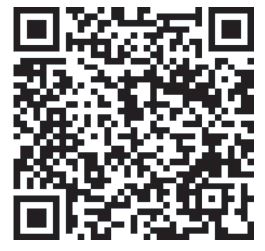
https://www.thermelc.com sales@thermelc.com +44 (0)207 1939 488
Documents / Resources
 |
ThermElc TE-02 Temperature Data Logger [pdf] User Manual TE-02, TE-02 Temperature Data Logger, Temperature Data Logger, Data Logger, Logger |
 |
ThermElc TE-02 Temperature Data Logger [pdf] User Manual TE-02, TE-02 Temperature Data Logger, Temperature Data Logger, Data Logger, TE-02pro, TE-o2 pro TH, TE-03 TH |




