
Thank you for purchasing this product.
Before use, please read the instruction manual carefully.
After reading, please keep the manual for reference.
*PC compatibility not tested nor endorsed by Sony Interactive Entertainment.
Quick Start Guide
Before using this product, please read the instructions carefully.
Please check that your console is updated to the latest system software.
PS5® console
- Select “Settings” → “System”.
- Select “System Software” → “System Software Update and Settings”. If a new update is available, “Update Available” will be displayed.
- Select “Update System Software” to update the software.
PS4® console
- Select “Settings” → “System Software Update”.
- If a new update is available, follow the steps as shown on the screen to update the software.
1 Set the Hardware Toggle Switch as appropriate.

2 Connect the USB cable to the controller.

3 Plug in the cable to the hardware.

*When using the controller with PlayStation®4 consoles, please use a USB-C™ to USB-A data cable such as HORI SPF-015U USB Charging Play Cable to use this product (sold separately).
Please follow the instructions below to avoid malfunction.
- Do not use this product with a USB hub or extension cable.
- Do not plug or unplug the USB during gameplay.
- Do not use the controller in the following scenarios.
– When connecting to your PS5® console, PS4® console or PC.
– When turning on your PS5® console, PS4® console or PC.
– When waking your PS5® console, PS4® console or PC from rest mode.

![]() Caution
Caution
Parents / Guardians:
Please read the following information carefully.
- This product contains small parts. Keep away from children under 3 years old.
- Keep this product away from small children or infants. Seek medical attention immediately if any small parts are swallowed.
- This product is for indoor use only.
- Please use this product where the room temperature is 0-40°C (32-104°F).
- Do not pull the cable to unplug the controller from the PC. Doing so may cause the cable to break or become damaged.
- Be careful not to get your foot caught on the cable. Doing so may cause bodily injury or damage to the cable.
- Do not bend the cables roughly or use the cables while they are bundled.
- Long cord. Strangulation hazard. Keep away from children under 3 years old.
- Do not use the product if there is foreign material or dust on the terminals of the product. This may cause electric shock, malfunction, or poor contact. Remove any foreign material or dust with a dry cloth.
- Keep the product away from dusty or humid areas.
- Do not use this product if it has been damaged or modified.
- Do not touch this product with wet hands. This may cause an electric shock.
- Do not get this product wet. This may cause an electric shock or malfunction.
- Do not place this product near heat sources or leave under direct sunlight for an extended period.
- Overheating may cause malfunction.
- Do not use this product with a USB hub. The product may not function properly.
- Do not touch the metal parts of the USB plug.
- Do not insert the USB plug into socket-outlets.
- Do not apply strong impact or weight on the product.
- Do not disassemble, modify or attempt to repair this product.
- If product needs cleaning, use only a soft dry cloth. Do not use any chemical agents like benzene or thinner.
- We are not responsible for any accidents or damages in the event of use other than the intended purpose.
- The packaging must be retained since it contains important information.
- The normal function of the product may be disturbed by strong electro-magnetic interference. If so, simply reset the product to resume normal operation by following the instruction manual. In case the function does not resume, please relocate to an area which does not have electro-magnetic interference to use the product.
Contents

- The “Button Removal Pin” is attached to the bottom of the product.
- Do not touch the metal parts of the switch.
- When storing the mechanical switch, avoid places with high temperature and humidity to prevent discoloration due to sulfurization of the terminals (metal parts).
- To avoid damage, please keep the Switch (spare) package unopened until just before use.
Compatibility
PlayStation®5 console
The NOLVA Mechanical All-Button Arcade Controller comes with a USB-C™ to USB-C™ data cable included for PlayStation®5 consoles. However, PlayStation®4 consoles need a USB-C™ to USB-A data cable. When using the controller with PlayStation®4 consoles, please use a USB-C™ to USB-A data cable such as HORI SPF-015U USB Charging Play Cable to use this product (sold separately).
Important
Before using this product, please read the instruction manuals for the software and console hardware to be involved in its use. Please check that your console is updated to the latest system software. An internet connection is required to update the PS5® console and PS4® console to the latest system software.
This user manual focuses on use with the console, but this product can also be used on a PC following the same instructions.
PC*
*PC compatibility not tested nor endorsed by Sony Interactive Entertainment.

Layout and Features




Key Lock Feature
Some inputs can be disabled by using the LOCK Switch. In LOCK Mode, the functions listed in the table below are disabled.

Headset Jack
A headset or headphones can be connected by plugging the product into the headset jack.
Please connect the headset to the controller before gameplay. Connecting a headset during gameplay may momentarily disconnect the controller.
Please turn down the volume on the hardware before connecting a headset, as the sudden high volume may cause discomfort to your ears.
Do not use high volume settings for an extended period of time to avoid hearing loss.
The Custom Buttons can be removed and covered with the included Button Socket Cover when not in use.
How to remove Custom Buttons and Button Socket Cover
Insert the Button Removal Pin into the corresponding hole on underside of the product.

How to install Button Socket Cover
Make sure the position of the two tabs are aligned and push in the Button Socket Cover until it clicks into place.
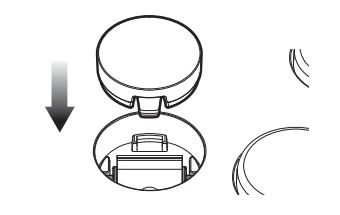
How to install Custom Buttons

Assign Mode
The following buttons can be assigned to other functions by using the HORI Device Manager app or the controller itself.
PS5® console / PS4® console

PC

How to Assign Button Functions
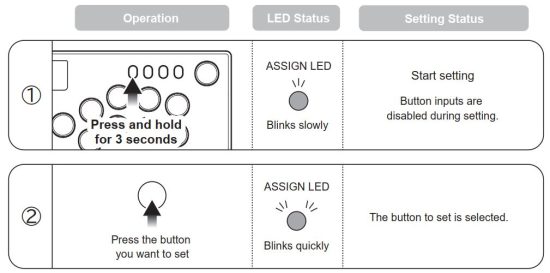
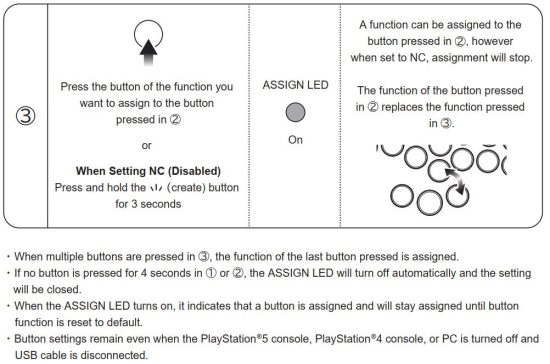
Return all Buttons to Default

App [ HORI Device Manager Vol.2 ]
Use the app to customize button assignments and directional buttons input priorities. Any changes you make in the app will be saved in the controller.

Troubleshooting
If this product does not function as desired, please check the following:


Specifications



![]() PRODUCT DISPOSAL INFORMATION
PRODUCT DISPOSAL INFORMATION
Where you see this symbol on any of our electrical products or packaging, it indicates that the relevant electrical product or battery should not be disposed of as general household waste in Europe. To ensure the correct waste treatment of the product and battery, please dispose of them in accordance with any applicable local laws or requirements for disposal of electrical equipment or batteries. In so doing, you will help to conserve natural resources and improve standards of environmental protection in treatment and disposal of electrical waste.
HORI warrants to the original purchaser that our product purchased new in its original packaging shall be free of any defects in both material and workmanship for a period of one year from the original date of purchase. If the warranty claim cannot be processed through the original retailer, please contact HORI customer support.
For customer support in Europe, please email info@horiuk.com
Warranty Information:
For Europe & Middle East : https://hori.co.uk/policies/
Actual product may differ from image.
The manufacturer reserves the right to change the product design or specifications without notice.
“1“, “PlayStation”, “PS5”, “PS4”, “DualSense”, and “DUALSHOCK” are registered trademarks or trademarks of Sony Interactive Entertainment Inc. All other trademarks are the property of their respective owners. Manufactured and distributed under license from Sony Interactive Entertainment Inc. or its affiliates.
USB-C is a registered trademark of USB Implementers Forum.
HORI & HORI logo are registered trademarks of HORI.
Read More About This Manual & Download PDF:
Documents / Resources
 |
HORI SPF-049E NOLVA Mechanical Button Arcade Controller [pdf] Instruction Manual SPF-049E NOLVA Mechanical Button Arcade Controller, SPF-049E, NOLVA Mechanical Button Arcade Controller, Mechanical Button Arcade Controller, Button Arcade Controller, Button Arcade Controller |