A3 PPPoE DHCP static IP settings
It is suitable for: A3
Application introduction: Solution about how to configure multiple SSID for TOTOLINK products.
Solution about how to configure Internet mode with PPPoE ,Static IP and DHCP for TOTOLINK products
STEP-1:
Connect your computer to the router by cable, enter http://192.168.0.1

STEP-2.1:
User Name and Password are required, by default both are admin in lowercase letter. Meanwhile you should fill in the vertification code .then Click Login.
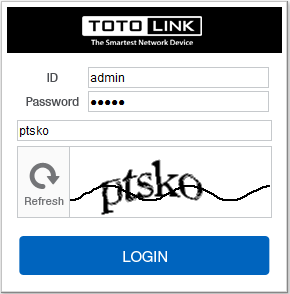
STEP-2.2:
Then click the Advance setup bottom
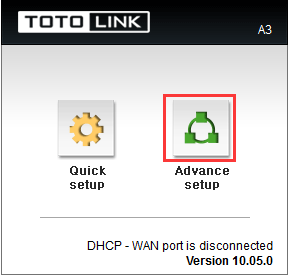
STEP-3.1.1: Easy Setup DHCP setting
Please go to Inernet Setup page, and check which you have selected. Selecting DHCP IP as Connection Type .Then Click Apply.
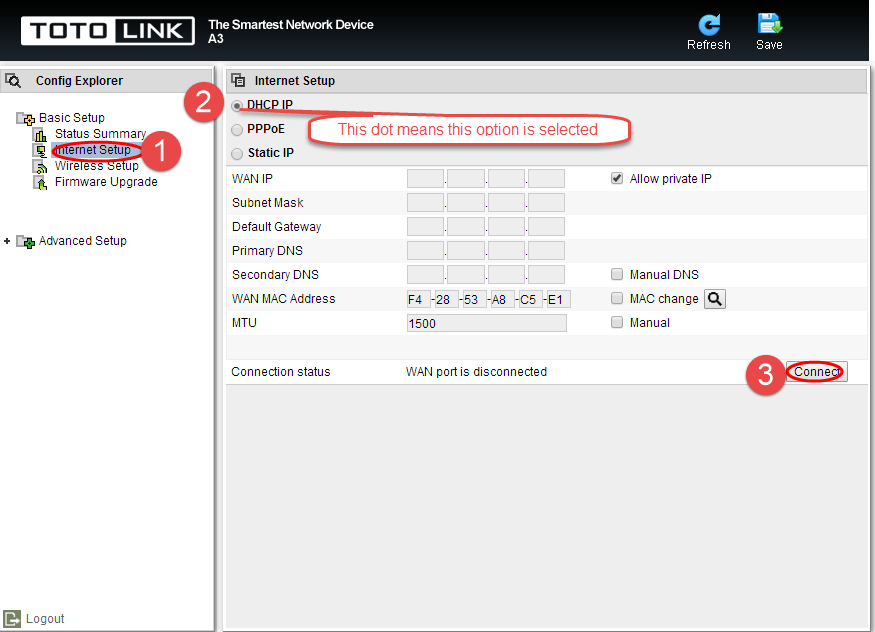
STEP-3.1.2: Advanced Setup DHCP setting
Please go to Advance Setup ->Network ->Internet Setup page, and check which you have selected .Then return to STEP-3.1.1.
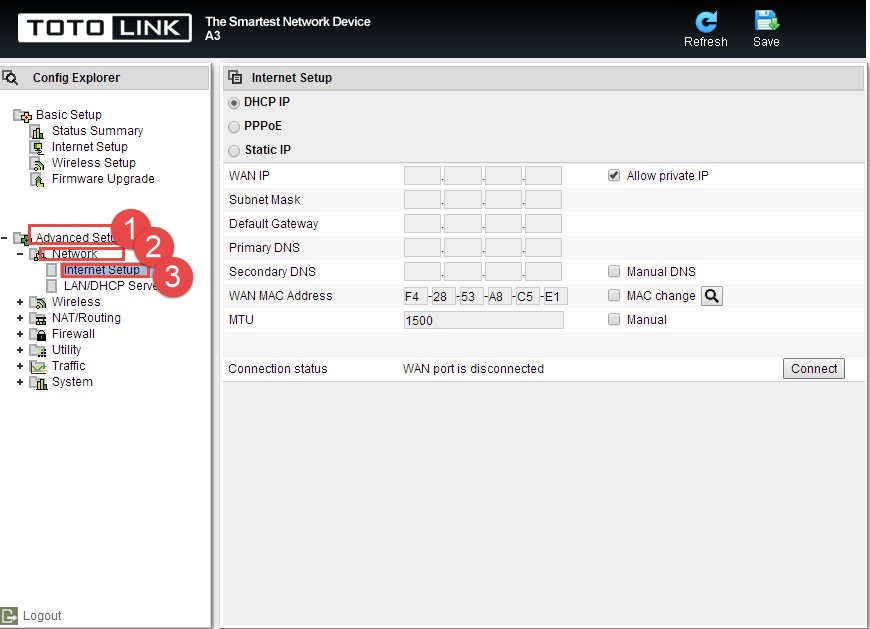
STEP-3.2.1: Easy Setup PPPOE setting
Please go to Inernet Setup page, and check which you have selected. Selecting PPPoE as Connection Type .Then Click Apply.
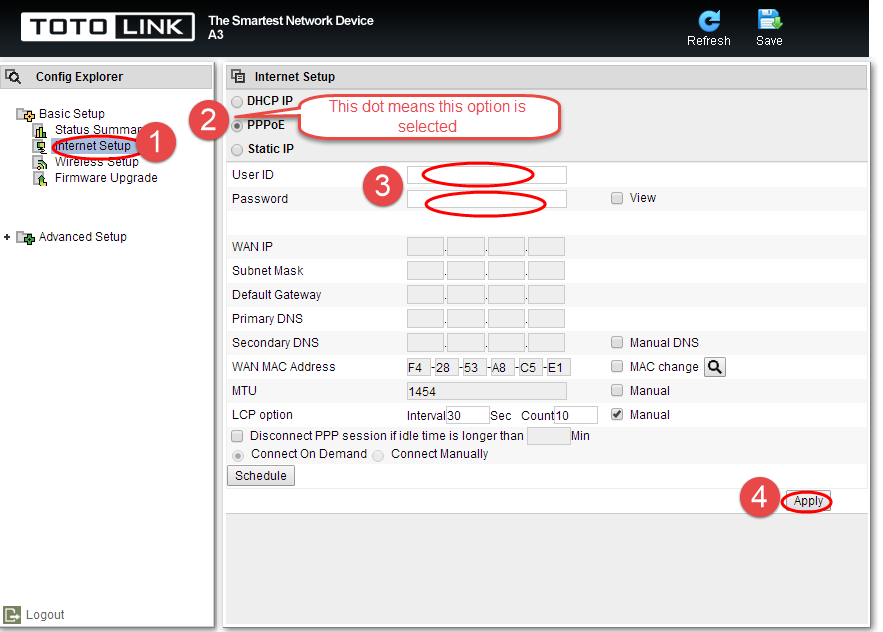
STEP-3.2.2: Advanced Setup PPPOE setting
Please go to Advance Setup ->Network ->Internet Setup page, and check which you have selected .Then return to STEP-3.2.1.
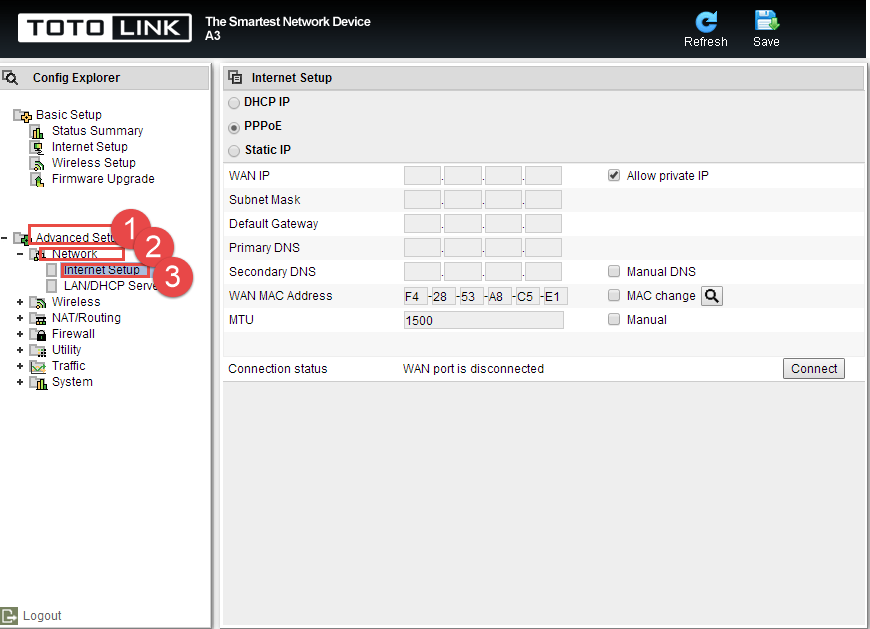
STEP-3.3.1: Easy Setup Static IP setting
Please go to Inernet Setup page, and check which you have selected. Selecting Static IP as Connection Type .Then Click Apply.
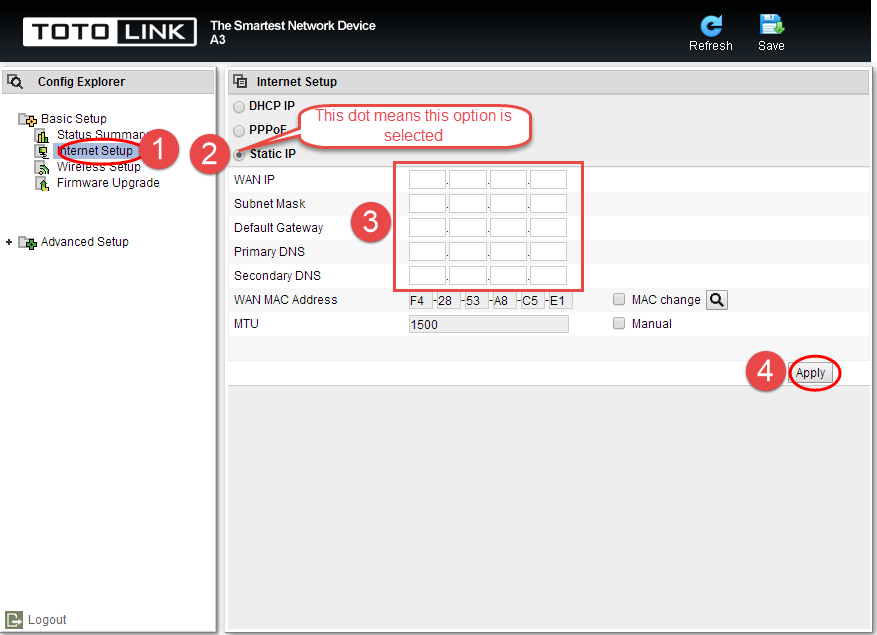
STEP-3.3.2: Advanced Setup Static IP setting
Please go to Advance Setup ->Network ->Internet Setup page, and check which you have selected .Then return to STEP-3.3.1.
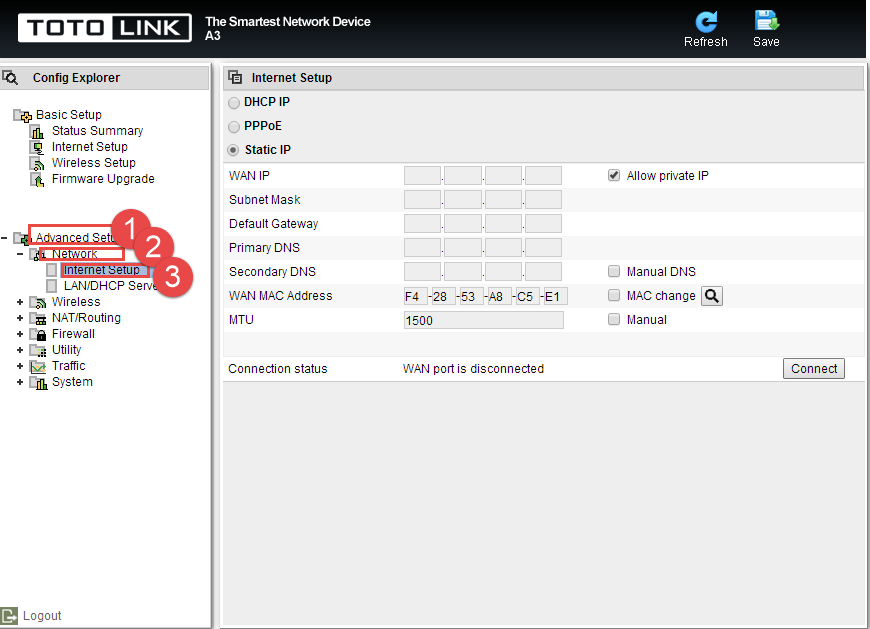
DOWNLOAD
A3 PPPoE DHCP static IP settings – [Download PDF]



