A3 QOS settings
It is suitable for: A3
Application introduction: Solution about how to configure QoS on TOTOLINK products.
STEP-1:
Connect your computer to the router by cable, enter http://192.168.0.1

STEP-2:
User Name and Password are required, by default both are admin in lowercase letter. Meanwhile you should fill in the vertification code .then Click Login.
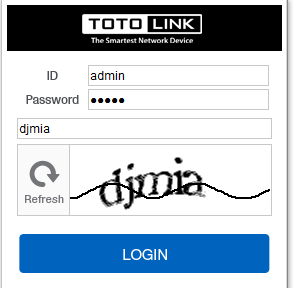
Then click the Advance Setup bottom
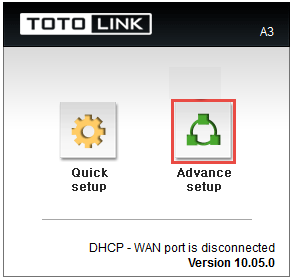
STEP-3:
Please go to Advance Setup ->Traffic->Qos Setup and click Bandwidth page,and check which you have selected.
Select Bandwidth Speed, then Input Download Speed and Upload Speed, then Click Apply.
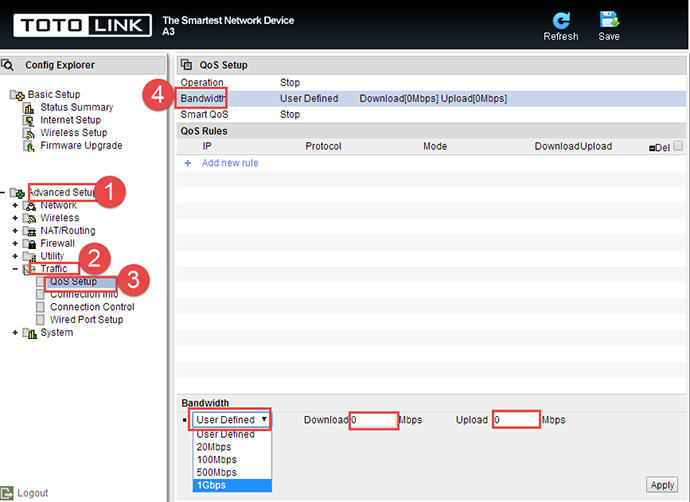
Or you can fill in IP Address and Down and Up Speed you want to restrain, then Click Apply.
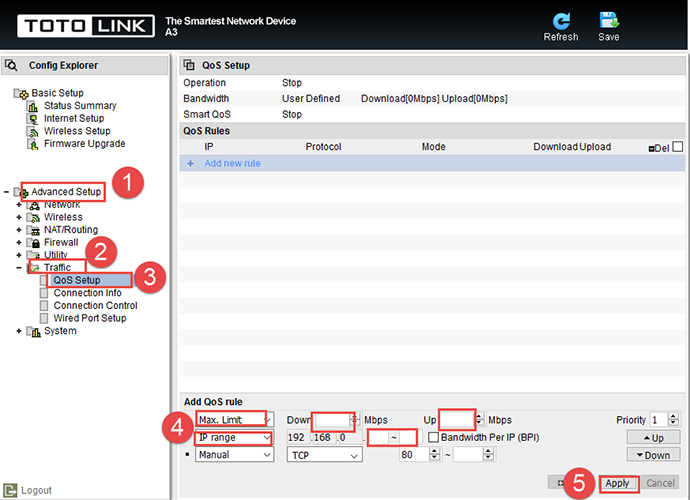
DOWNLOAD
A3 QOS settings – [Download PDF]



