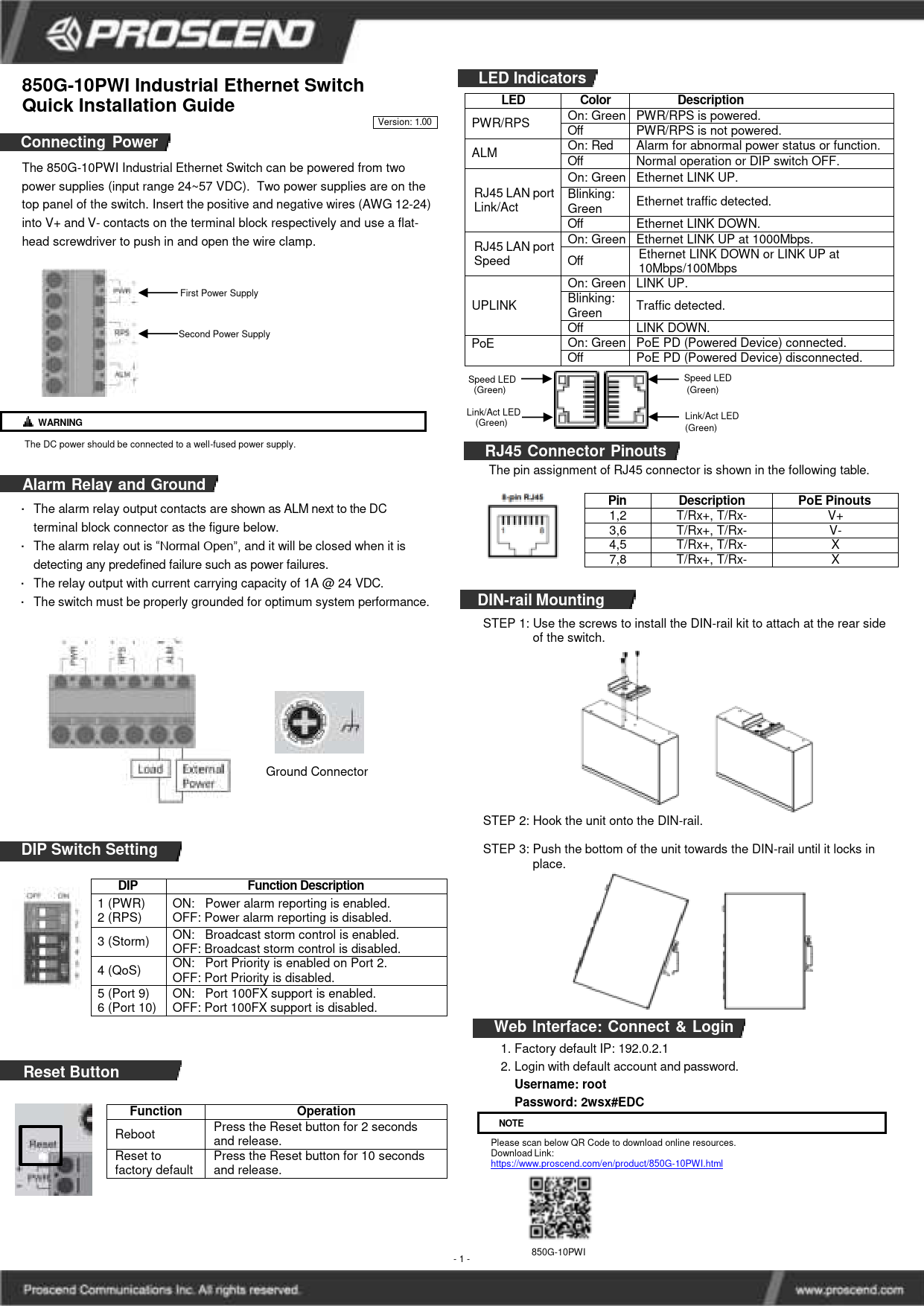PROSCEND 850X-28 & 850X-28I Managed Switch
24-Port GbE + 4-Port 10G SFP+ Quick Installation Guide
Version: 1.10
Connecting Power
These 24-port GbE + 4-port 10G SFP+ switches can automatically adjust the AC power setting to adapt to any voltage supply in the range 100~240 VAC 50/60Hz. Connect one end of the supplied AC power cord to the AC power connector on the rear panel and the other end into a properly grounded power outlet.
LED Indicators
| LED | Color | Description |
|---|---|---|
| PWR | On: Green | Power on. |
| Off | Power off. | |
| SYS | On: Green | System is ready. |
| Blinking | System is booting up. | |
| Off | No power or system boot up failed. | |
| ALM | On: Red | Alarm for system failure because of overheat or wrong voltage. |
| Off | Switch is in operation with normal condition. | |
| 1~24 LAN Port Link/Act | On: Green | Ethernet LINK UP at 1000Mbps. |
| On: Amber | Ethernet LINK UP at 10/100Mbps. | |
| Blinking | Ethernet traffic detected. | |
| Off | Ethernet LINK DOWN. | |
| 25~28 SFP+ Port Link/Act | On: Blue | LINK UP at 10Gbps. |
| On: Green | LINK UP at 1000Mbps. | |
| Blinking | Traffic detected. | |
| Off | LINK DOWN. |
RJ45 Connector Pinouts
The pin assignment of RJ45 connector is shown in the following table.
Diagram Description: An 8-pin RJ45 connector is depicted, showing the standard pin layout.
| Pin | Description | PoE Pinouts |
|---|---|---|
| 1,2 | T/Rx+,T/Rx- | V+ |
| 3,6 | T/Rx+,T/Rx- | V- |
| 4,5 | T/Rx+,T/Rx- | X |
| 7,8 | T/Rx+,T/Rx- | X |
Console Connection
The console port on the front panel is for local management by using a terminal emulator or a computer with terminal emulation software.
- DB9 connector connects to computer COM port
- Baud rate: 115200bps
- 8 data bits, 1 stop bit
- None Priority
- None flow control
To connect the host PC to the console port, a RJ45 (male) connector-to-RS232 DB9 (female) connector cable is used. The RJ45 connector of the cable connects to the console port of the switch, and the DB9 connector of the cable connects to the PC COM port. The pin assignment of the console cable is shown below:
Diagram Description: A diagram illustrates the console connection. It shows a DB9 connector (labeled 1-9) connecting to a computer's COM port and an RJ45 connector (labeled 1-8) connecting to the switch's console port.
Note: The console cable is not included in the package.
Rack Mounting
STEP 1: Align two brackets with the holes on the sides of the Switch and fasten the mounting kits using screws.
Note: The type of screw is flat head M3 x 5mm.
STEP 2: After attaching two brackets, align the rack-mounting positions of the holes in the brackets with the appropriate holes on the rack, and then fasten the Switch on the rack using screws.
Note: The rack-mounting screws are not included in the package.
Diagram Description: Two diagrams illustrate the rack mounting process. Step 1 shows brackets being attached to the sides of the switch. Step 2 shows the switch with attached brackets being mounted into a server rack.
Web Interface: Connect & Login
- Factory default IP: 192.168.1.1
- Login with default account and password:
- Username: root
- Password: 2wsx#EDC
CLI Initialization and Configuration
- Key-in the command under Telnet:
telnet 192.168.1.1 - Login with default account and password:
- Username: root
- Password: 2wsx#EDC
- Change the IP with commands listed below:
configip address xxx.xxx.xxx.xxx mask xxx.xxx.xxx.xxxexit
Resources
Please scan below QR Code to download online resources.
Download link: https://www.proscend.com/en/product/850X-28.html
Download link: https://www.proscend.com/en/product/850X-28I.html
QR Code Description: Two QR codes are displayed, labeled "850X-28" and "850X-28I", linking to the respective product pages for downloading online resources.