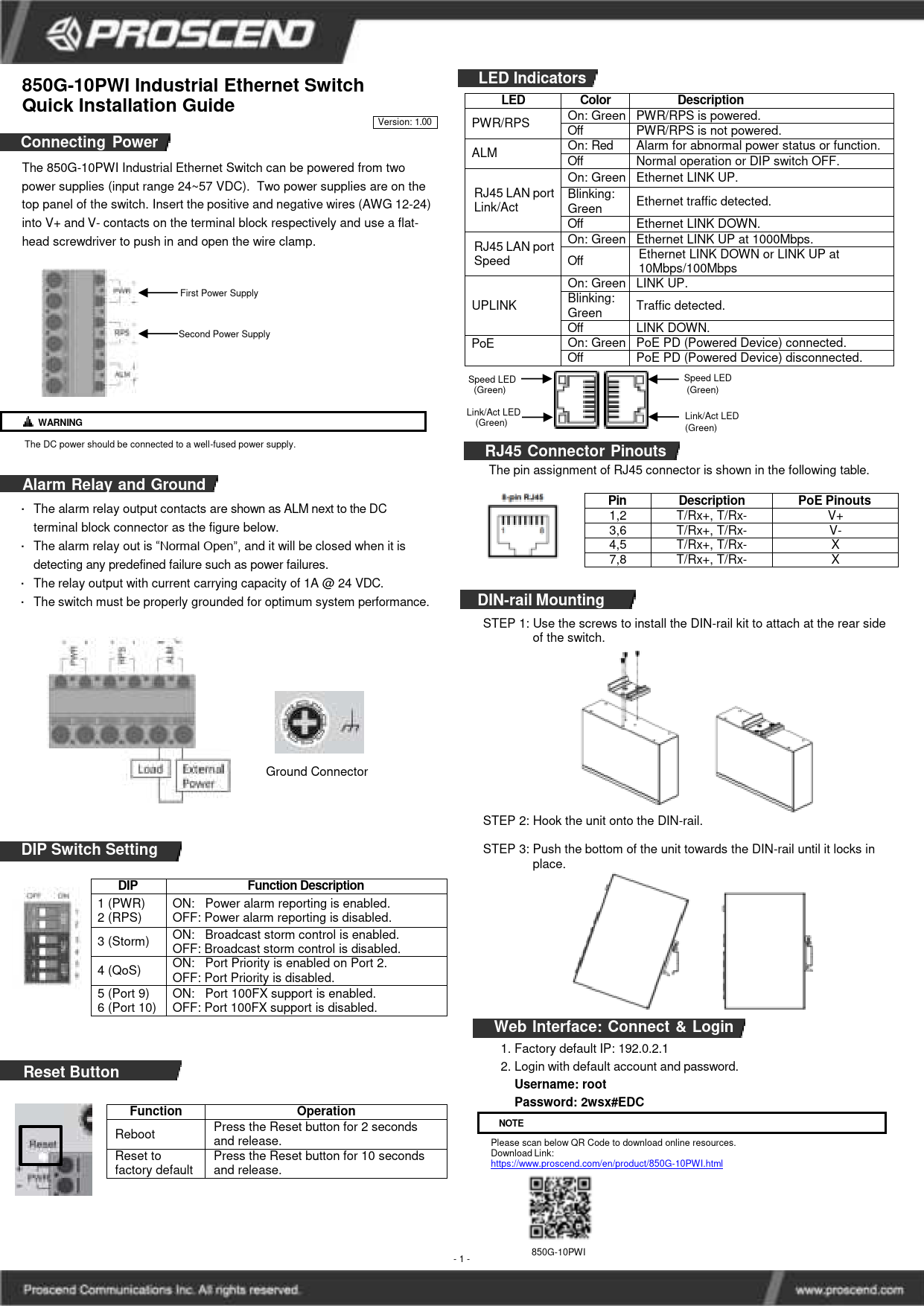Proscend 701EPI/101EPI, 701CPI/101CPI Long Reach Ethernet Extenders Quick Installation Guide
Overview
The 701EPI and 101EPI Long Reach Ethernet Extenders offer a plug-and-play solution for transmitting Ethernet traffic and power over Ethernet cables up to 800 meters. The 701CPI and 101CPI Ethernet-over-Coax Extenders provide data and power transmission over coaxial cables up to 1 km. The 701EPI and 701CPI are designed for network sides, while the 101EPI and 101CPI are for remote sides.
Specifications
| Model Name | 701EPI | 101EPI | 701CPI | 101CPI |
|---|---|---|---|---|
| Connector | RJ45 x 1 | RJ45 x 1 | BNC 75 ohm x 1 | BNC 75 ohm x 1 |
| LINE Interface Compliance | IEEE 802.3/802.3u | IEEE 802.3/802.3u/ 802.3at/802.3af | IEEE 802.3/802.3u | IEEE 802.3/802.3u/ 802.3at/802.3af |
| LINE Interface PoE | Passive POE PSE | Passive POE PD | Passive POE PSE | Passive POE PD |
| LAN Interface Compliance | IEEE 802.3/802.3u | IEEE 802.3/802.3u/ 802.3at/802.3af | IEEE 802.3/802.3u | IEEE 802.3/802.3u/ 802.3at/802.3af |
| LAN Interface PoE | PSE | PSE | PSE | PSE |
| Power Input | 2-pin Terminal Block 55~57 VDC | Powered by LINE interface | 2-pin Terminal Block 55~57 VDC | Powered by LINE interface |
NOTE: Power Sourcing Equipment (PSE), Powered Device (PD)
RJ45 Pin Assignments
Both 701EPI/101EPI LAN and LINE interfaces and the 701CPI/101CPI LAN interfaces use standard 8-pin RJ45 connectors. The following tables display the pinouts.
MDI/MDI-X Port Pinouts
| MDI Port Pinouts | MDI-X Port Pinouts | ||
|---|---|---|---|
| Pin | Description | Pin | Description |
| 1 | TX+ | 1 | RX+ |
| 2 | TX- | 2 | RX- |
| 3 | RX+ | 3 | TX+ |
| 4 | Not used | 4 | Not used |
| 5 | Not used | 5 | Not used |
| 6 | RX- | 6 | TX- |
| 7 | Not used | 7 | Not used |
| 8 | Not used | 8 | Not used |
PoE Pinouts for 701EPI/101EPI LINE Interfaces
| Pin | Description | Pin | Description |
|---|---|---|---|
| 1 | V+ | 5 | V+ |
| 2 | V+ | 6 | V- |
| 3 | V- | 7 | V- |
| 4 | V+ | 8 | V- |
PoE Pinouts for 101EPI/101CPI LAN Interfaces
| Pin | Description | Pin | Description |
|---|---|---|---|
| 1 | V+ | 5 | Not used |
| 2 | V+ | 6 | V- |
| 3 | V- | 7 | Not used |
| 4 | Not used | 8 | Not used |
LED Indicators
System LEDs
There are three LEDs on the front panel of the 701EPI and 701CPI:
| LED | Color | State | Description |
|---|---|---|---|
| PWR | Green | On | Device Power On |
| Off | Device Power Off | ||
| LINE | Green | On | Line LINK UP |
| Off | Line LINK DOWN | ||
| PoL (Power over LINE) | Green | On | Powered Device Connected |
| Off | Powered Device Disconnected |
There are three LEDs on the front panel of the 101EPI and 101CPI:
| LED | Color | State | Description |
|---|---|---|---|
| PWR | Green | On | Device Power On |
| Off | Device Power Off | ||
| LINE | Green | On | Line LINK UP |
| Off | Line LINK DOWN | ||
| PoE (Power over LAN) | Green | On | Powered Device Connected |
| Off | Powered Device Disconnected |
Ethernet Port LEDs
| LAN LED | State | Description |
|---|---|---|
| On | Data Transmitting | |
| Blinking | Data Transmitting | |
| 10M | On | 10Mbps LINK UP |
| Off | LINK DOWN | |
| 100M | On | 100Mbps LINK UP |
| Off | LINK DOWN |
CFG (DIP Switch)
The configuration descriptions for the 701EPI and 701CPI:
| DIP Switch | Mode | ON | OFF |
|---|---|---|---|
| 1 | PoE (Power over LINE) | PoE Output Enabled | PoE Output Disabled |
| 2 | LFPT (Link Fault Pass Through) | LFPT Enabled | LFPT Disabled |
| 3 | Auto Speed | 100Mbps/10Mbps Auto Speed | 10Mbps |
The configuration descriptions for the 101EPI and 101CPI:
| DIP Switch | Mode | ON | OFF |
|---|---|---|---|
| 1 | PoE (Power over LAN) | PoE Output Enabled | PoE Output Disabled |
| 2 | LFPT (Link Fault Pass Through) | LFPT Enabled | LFPT Disabled |
| 3 | Auto Speed | 100Mbps/10Mbps Auto Speed | 10Mbps |
LFPT Behavior
Link Fault Pass Through (LFPT) is used to notify the network administrator about the long-distance cable status and to power the connected device on and off. The following explains LFPT modes when DIP switches are in the ON state for both master (701EPI/701CPI) and remote (101EPI/101CPI) devices.
- The 701EPI/701CPI detects LINK DOWN on its LINE interface. It passes this status to the network administrator by triggering LINK DOWN on its LAN interface.
- The 701EPI/701CPI detects LINK UP on its LINE interface. It passes this status to the network administrator by triggering LINK UP on its LAN interface.
- The 701EPI/701CPI detects LINK DOWN on its LAN interface (due to cable break or administrator action). It passes this status to the 101EPI/101CPI by triggering LINK DOWN on its LINE interface.
- The 101EPI/101CPI detects LINK DOWN on its LINE interface (due to cable break or 701EPI/701CPI action). It turns off the PoE power output to the powered device connected to its LAN interface.
- The 701EPI/701CPI detects LINK UP on its LAN interface (due to cable connection or administrator action). It passes this status to the 101EPI/101CPI by triggering LINK UP on its LINE interface.
- The 101EPI/101CPI detects LINK UP on its LINE interface (due to cable connection or administrator action). It turns on the PoE power output to the powered device connected to its LAN interface.
Power Connection
The power input interfaces for the 701EPI and 701CPI are 2-pin terminal blocks, accepting a power input voltage of 55~57 VDC from a power supply.
Insert the positive and negative wires into the V+ and V- contacts on the terminal block and tighten the wire-clamp screws to secure the wires.
Ground Connection
To prevent noise from electromagnetic interference (EMI), connect the ground wire from the ground screw to the grounding surface before connecting the devices.
Wall Mounting
STEP 1: Install the Bracket
At the rear side of the Ethernet Extender, use two screws to install the bracket, as shown in Figure 1.
NOTE: Each screw is flat head M3 x 4 mm.
STEP 2: Attach the Bracket for Wall Mounting
Use screws to attach the bracket of the Ethernet Extender for wall mounting, as shown in Figure 2 and Figure 3.
NOTE: These screws are not included in the package. The head of each screw should be less than 7 mm in diameter, the shaft less than 3 mm in diameter, and the length less than 10 mm.
ATTENTION: Safety Warning
- Disconnect all power from devices before attempting installation.
- This device is intended for installation only in restricted access locations, defined by the following conditions:
- Access is controlled by a lock or tool and key, or other security measures, and is managed by the authority responsible for the location.
- Access is restricted to service personnel or users instructed on the location's restrictions and necessary precautions.
- All electrical installations must comply with local and national regulations.
- Avoid working on the system, connecting, or disconnecting cables during lightning activity.
- The equipment must be connected to earth. The shield of RJ45 cables must be connected to the same earth potential as the equipment.
- Remove the ground connection last when uninstalling the device.
- If the LINE interface is used for connections between buildings, ensure all necessary external protective measures are in place.
- This equipment relies on the building's installation for short-circuit (overcurrent) protection. Ensure a fuse or circuit breaker no larger than 1A is used.
NOTE: Please scan the QR codes below to download online resources.