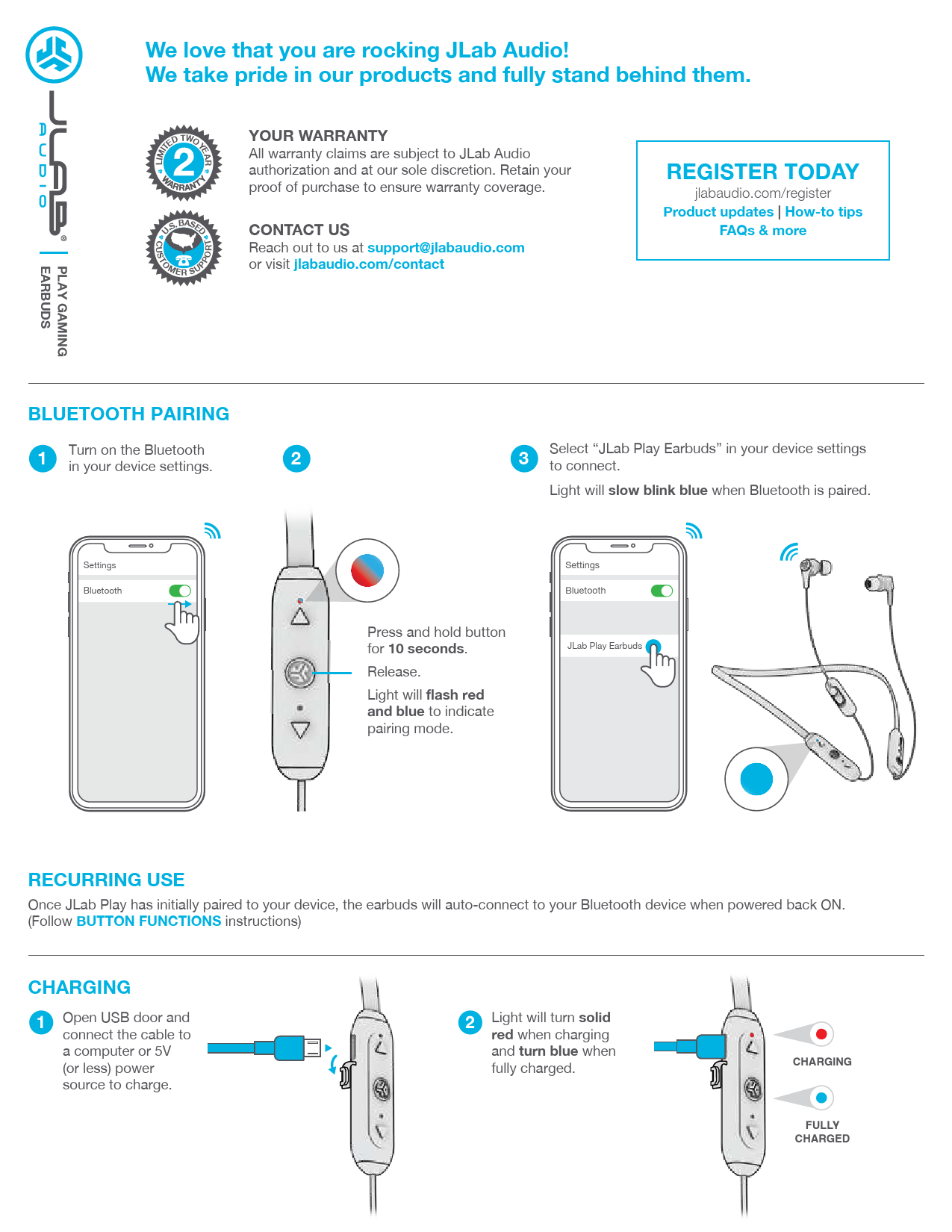JLab Play Gaming Earbuds
We love that you are rocking JLab Audio! We take pride in our products and fully stand behind them. ?
Warranty & Support
YOUR WARRANTY
All warranty claims are subject to JLab Audio authorization and at our sole discretion. Retain your proof of purchase to ensure warranty coverage. ?️
CONTACT US
Reach out to us at support@jlabaudio.com or visit jlabaudio.com/contact
REGISTER TODAY
Visit jlabaudio.com/register for product updates, how-to tips, and FAQs. ?
Bluetooth Pairing
Turn on the Bluetooth ? in your device settings.
Illustration: Smartphone screen showing Bluetooth settings open, displaying available devices.
Press and hold the button on the earbud for 10 seconds. Release. The light will flash red and blue to indicate pairing mode. ??
Diagram: Earbud multi-function button, indicating a 10-second press for pairing mode, with a visual cue of flashing red and blue lights.
Select "JLab Play Earbuds" in your device settings to connect. The light will slow blink blue when Bluetooth is paired. ?
Illustration: Smartphone screen with "JLab Play Earbuds" selected in the Bluetooth menu, indicating a slow blinking blue light.
Recurring Use
Once JLab Play has initially paired to your device, the earbuds will auto-connect to your Bluetooth device when powered back ON. (Follow BUTTON FUNCTIONS instructions)
Charging
Open the USB door and connect the cable to a computer or 5V (or less) power source to charge. ?
Illustration: USB cable connecting to the earbud's charging port and a power source (computer).
The light will turn solid red ? when charging and turn blue ? when fully charged.
Visual representation: Charging indicator light: solid red for charging, turning blue when fully charged.
Button Functions (Bluetooth Mode)
- VOLUME DOWN: Click once ?
- TRACK BACKWARD: Click & hold 2+ seconds ⏪
- POWER ON / OFF: Click & hold 2 seconds
- PLAY / PAUSE / ANSWER HANG UP CALLS: Click once ▶️ / ⏸️
- REJECT INCOMING CALL: Click & hold 1 second ❌
- ACTIVATE SIRI (iOS) OR "OK GOOGLE" (ANDROID): Click twice ?️
- BLUETOOTH PAIRING: (Follow First Time Setup: Bluetooth Pairing)
- VOLUME UP: Click once ?
- TRACK FORWARD: Click & hold 2+ seconds ⏩
Equalizer Modes
Press and hold both buttons simultaneously for 1+ second. (JLab Play will always be in GAMING MODE from initial power ON.)
- GAMING (One Beep): Increased mid-high frequency response for clear vocals and spatial awareness.
- MUSIC (Two Beeps): Amplified vocals and bass for enhanced music listening.
MICROPHONE ON: Switch Up (See blue indicator) ?
MICROPHONE OFF (MUTE): Switch Down
Voice Prompts
- "HELLO": Power is ON.
- "READY TO PAIR": JLab Play earbuds are ready to connect to your Bluetooth device.
- "YOU'RE CONNECTED": JLab Play earbuds are connected to your Bluetooth device and ready for use.
- "GOODBYE": Power turning OFF.
Connecting Console / Device
Plug in the Micro USB into the Micro USB input. ?
Diagram: Micro USB cable being plugged into the earbud's charging port.
Plug in the AUX input into your controller or device. ?
Illustration: Gaming console controllers with an AUX cable plugged into a controller's audio jack.
HEADPHONE VOLUME WHEEL: Adjust your console/device volume accordingly. ?️
PC / MAC Setup (If Connected via Bluetooth)
SETUP with PC (Windows 7, 8, or 10):
- From the Start Menu, select the Control Panel.
- Select Hardware and Sound category.
- Select the Sound category.
- The Playback tab should show JLab Play Gaming Earbuds connected as the Default Device.
- Click the next tab that says Recording.
- Right click the JLab Play Gaming Earbuds icon and select "Set as Default Device".
- Click OK to save changes.
SETUP with MAC (macOS 10.1 and higher):
- Open System Preferences and select the Sound icon.
- Select the Input tab and select "JLab Play".
- Select Output tab and select "JLab Play".
- From this screen, set the Output volume to the desired level.
- Closing out of the window will save settings.
Notes
- When using the AUX INPUT, the microphone and game volume will be determined by your console settings. Adjust accordingly.
- The in-line microphone and mute function works in both Bluetooth and AUX INPUT modes.
- The button functions on the earbuds will only work in Bluetooth mode.
Fitting
- Choose ear tip size. ?
- Move the earbud to the desired location from the Adjustable Tip Placement.
- Rest the band around the neck with the controls facing the right-hand side.
Cautions
- Avoid getting moisture or liquids into the tip of the earbuds or charging port.
- Avoid extreme heat, cold, and humidity.
- Avoid dropping or crushing the earbuds, stressing the cable by rapid pulling or extreme force, or bending the cable at a sharp angle.
- Wax may build up in the earbud tips, lowering the sound quality. Carefully remove the wax with a cotton swab or other small tool to improve the sound quality.
- If you experience discomfort or pain, try lowering the volume or discontinuing use temporarily.
- If you experience regular discomfort while using this product, discontinue use and consult your physician.
- We recommend you treat your earbuds as you would a nice pair of sunglasses and keep them in a safe location when not in use.
More from JLab Audio
Shop products | Product alerts | Burn-in your headphones
Download the JLab Audio + Burn-in Tool: