JLab Play Gaming Earbuds
We are delighted you chose JLab Audio! We are proud of our products and stand fully behind them.
Warranty & Support
Your Warranty: All warranty claims are subject to JLab Audio authorization and our sole discretion. Keep your proof of purchase to guarantee your warranty.
Contact Us: Contact us at support@jlabaudio.com or visit intl.jlabaudio.com/contact
Register Today: Visit intl.jlabaudio.com/register for product updates, tips, and FAQs.
Bluetooth Pairing
- Turn on Bluetooth in your device settings.
(Visual: Phone screen showing Bluetooth settings enabled) - Press and hold the button on the earbud for 10 seconds. Release. The light will flash red and blue to indicate pairing mode.
(Visual: Earbud with button pressed, indicator light flashing red and blue) - Select "JLab Play Earbuds" in your device settings to pair. The light will flash slowly blue when Bluetooth is paired.
(Visual: Phone screen showing "JLab Play Earbuds" selected in Bluetooth menu)
Reconnecting
If the JLab Play has been previously paired with your device, the earbuds will automatically reconnect to your Bluetooth device when powered on (ON). Follow the BUTTON FUNCTIONS instructions for power on.
Charging
- Open the USB cover and connect the cable to a computer or a 5V (or less) power source to charge.
(Visual: Earbud USB port cover opening, cable connecting to a computer USB port, power rating "5V (or less)") - The light will be solid red while charging and blue when fully charged.
(Visual: Earbud indicator light showing solid red for charging and solid blue for fully charged)
Button Functions
- Volume Down: Single click
- Track Back: Press and hold for over 2 seconds
- Power On / Off: Press and hold for 2 seconds
- Play / Pause / Answer Call / Hang Up: Single click
- Reject Incoming Call: Click and hold for 1 second
- Activate Siri (iOS) or "OK Google" (Android): Double click
- Bluetooth Pairing (after initial pairing): (See Bluetooth Pairing section)
- Volume Up: Single click
- Track Forward: Press and hold for over 2 seconds
Equalizer Modes
Press and hold both buttons simultaneously for 1+ second to switch modes. The JLab Play is always in GAMING MODE from the first time it is powered on.
- GAMING (One Beep): Enhanced mid-high frequency response for clear voice and spatial awareness.
- MUSIC (Two Beeps): Enhanced voice and bass for an improved listening experience.
Microphone Control
- Microphone ON: Flip up (indicated by blue light)
- Microphone OFF (Mute): Flip down
Sound Notifications
- Power On: Ringtone
- Bluetooth Pairing: Two beeps
- Battery Low: "Low battery" (Less than 20%)
- Power Off: Ringtone
Connecting to Console / Device
- Insert the Micro USB cable into the Micro USB port on the earbuds.
(Visual: Micro USB cable connecting to the earbuds' Micro USB port) - Insert the AUX cable into your controller or device's AUX port.
(Visual: AUX cable connecting to a game controller's AUX port)
Headphone Volume Wheel: Adjust your console/device volume accordingly.
PC / MAC Setup via Bluetooth
Setup with PC (Windows 7, 8, or 10):
- Select Control Panel from the Start Menu.
- Select the Hardware and Sound category.
- Select the Sound category.
- In the Playback tab, ensure JLab Play Gaming Earbuds are connected as the default device.
- Click the Recording tab.
- Right-click the JLab Play Gaming Earbuds icon and select "Set as default device".
- Click OK to save changes.
Setup with MAC (macOS 10.1 and later):
- Open System Preferences and select the Sound icon.
- Select the Input tab and choose "JLab Play".
- Select the Output tab and choose "JLab Play".
- Set the output volume to your desired level.
- Closing the screen saves the settings.
Notes
- When using AUX INPUT, microphone and game volume are controlled by your console settings. Adjust accordingly.
- The in-line microphone and mute function work in both Bluetooth and AUX INPUT modes.
- The button functions on the earbuds only work in Bluetooth mode.
Fit
- Choose the appropriate ear tip size for a secure fit.
(Visual: Earbuds shown with different sized ear tips) - Adjust the earbud for the desired fit using the "Adjustable ear tip placement" feature.
(Visual: Earbud being adjusted in the ear for optimal comfort) - Place the neckband around your neck with the controls facing right.
(Visual: Person wearing the earbuds with the neckband, controls positioned on the right side)
Warnings
- Ensure no moisture or liquids enter the ear tip or charging port.
- Avoid extreme heat, cold, and moisture.
- Avoid dropping or crushing the earbuds, straining the cable with sudden pulls or excessive force, or bending the cable at sharp angles.
- Earwax may accumulate in the earbuds, reducing sound quality. Gently remove earwax with a cotton swab or other small object to improve sound quality.
- If you experience discomfort or pain, try lowering the volume or temporarily stop using the product.
- If you regularly experience discomfort while using this product, discontinue use and consult a doctor.
- Treat your earbuds with care, similar to fine eyewear, and store them in a safe place when not in use.
Shop Products | Product Updates | Tune Your Headphones
Explore the JLab Audio + Burn-in Tool.
Download on the App Store | GET IT ON Google Play
Visit us at: intl.jlabaudio.com
Related Documents
 |
JLab Play Gaming Earbuds: Setup, Features, and Care Guide Comprehensive guide for JLab Play Gaming Earbuds, covering Bluetooth pairing, charging, button functions, equalizer modes, console connection, fitting, and important cautions for optimal performance and longevity. |
 |
JLab Play Gaming Earbuds: Setup, Features, and Usage Guide Comprehensive guide to setting up, connecting, and using JLab Play Gaming Earbuds. Learn about Bluetooth pairing, charging, button functions, EQ modes, and console/PC connectivity. |
 |
JLab Play Gaming Earbuds: User Manual and Setup Guide Comprehensive guide to setting up, connecting, and using your JLab Play Gaming Earbuds. Includes Bluetooth pairing, console connection, button functions, equalizer modes, and care instructions. |
 |
JLab Play Gaming Earbuds: User Guide & Setup Comprehensive guide to setting up, pairing, and using your JLab Play Gaming Earbuds. Includes button functions, charging instructions, and PC/Mac setup. |
 |
JLab Play Gaming Earbuds Bedienungsanleitung und Funktionen Umfassende Anleitung für die JLab Play Gaming Earbuds, einschließlich Bluetooth-Verbindung, Tastenfunktionen, Equalizer-Modi und Ladeanweisungen. |
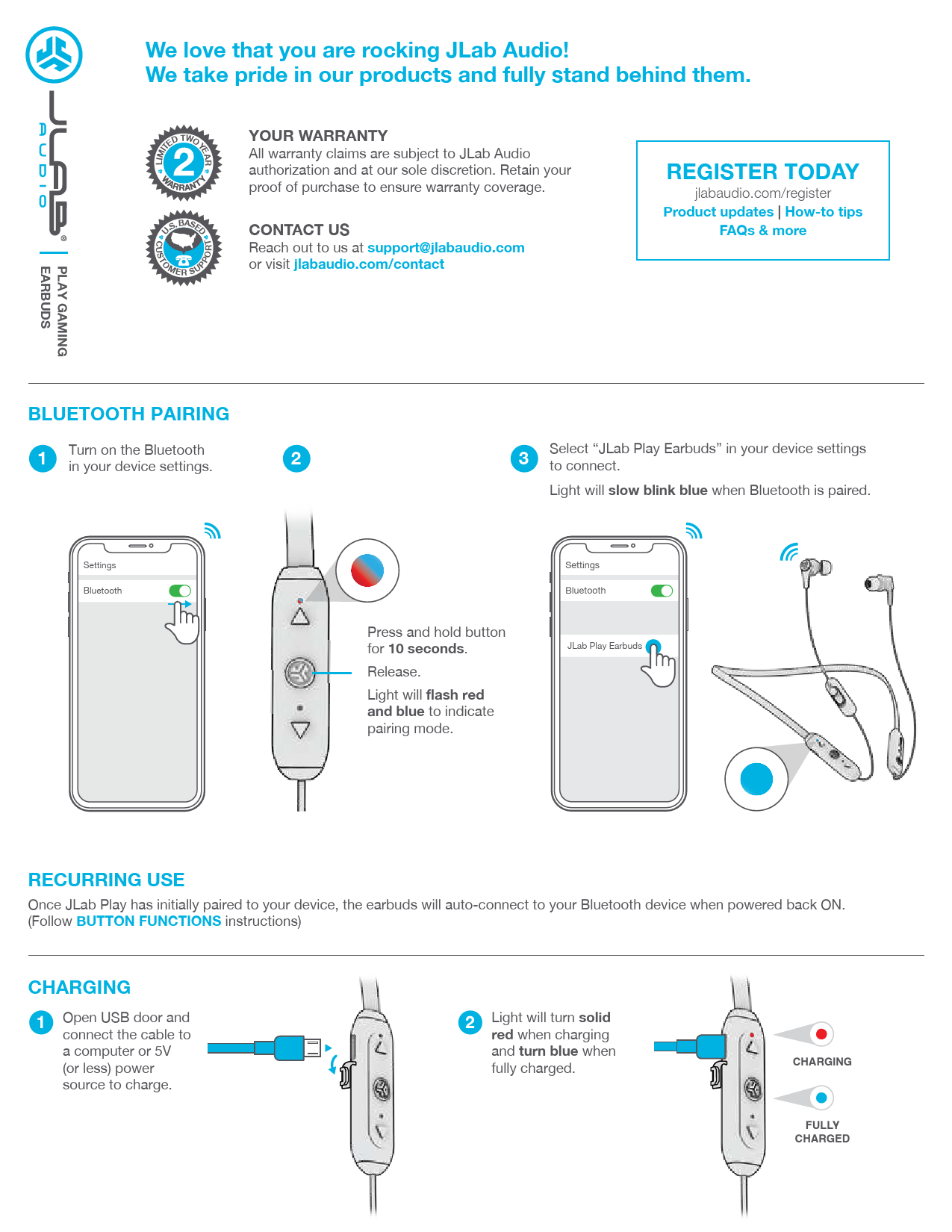 |
JLab Play Gaming Earbuds User Manual - Setup, Features, and Support Comprehensive user manual for JLab Play Gaming Earbuds. Learn about Bluetooth pairing, charging, button functions, equalizer modes, console connectivity, PC/Mac setup, fitting, and important cautions. |
 |
JLab Play Gaming Earbuds: User Manual and Setup Guide Comprehensive guide to setting up, connecting, and using your JLab Play Gaming Earbuds. Learn about Bluetooth pairing, charging, button functions, and audio modes for an optimal gaming experience. |
 |
JLab Audio Play Gaming Earbuds: User Manual & Setup Guide Comprehensive guide for JLab Audio Play Gaming Earbuds, covering Bluetooth pairing, button functions, equalizer modes, charging, console connection, and important warnings. Get the most out of your gaming audio experience. |
