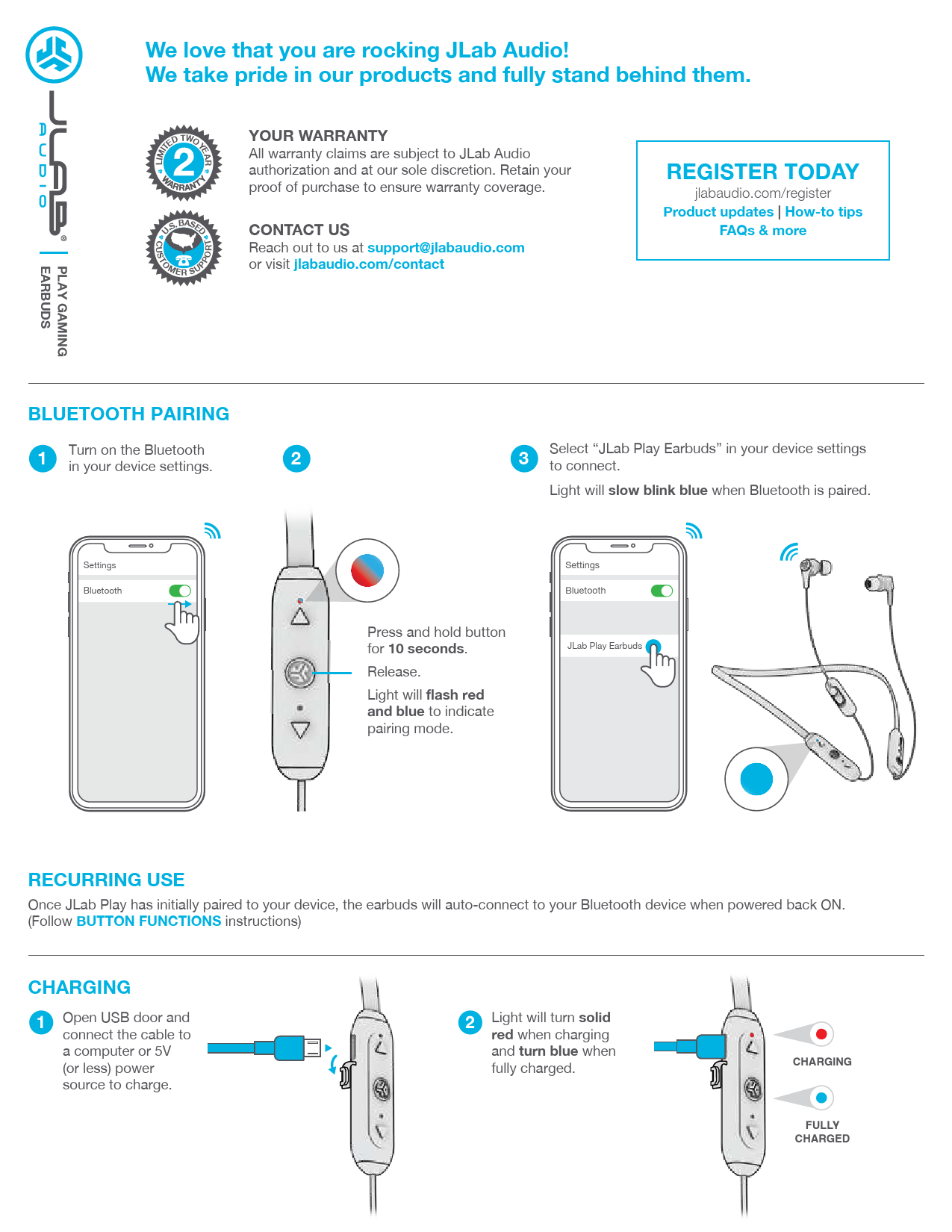JLab Play Gaming Earbuds
Great that JLab Audio rocks your ears! We are proud of our products and stand behind them.
Warranty & Support ?️
All warranty claims require JLab Audio authorization and will be handled at our discretion. Please keep your proof of purchase to ensure warranty.
Contact us: ✉️ support@jlabaudio.com or visit intl.jlabaudio.com/contact
Register Today: ✍️ intl.jlabaudio.com/register for product updates | usage tips | FAQ and more.
Connecting to a Bluetooth Device ?
- Turn on Bluetooth on your device.
- Press and hold the button for 10 seconds. Release. The light will flash red and blue in pairing mode.
- Select "JLab Play Earbuds" in your device's settings to connect. The light will flash slowly blue when the Bluetooth device is connected.
Repeated Use: Once JLab Play earbuds are paired with your device, they will automatically connect to your Bluetooth device whenever you turn the device ON. (Follow the BUTTON FUNCTIONS section for details).
Charging ?
- Open the USB cover and connect the cable to a computer or power source with a voltage of 5V (or less) for charging.
- During charging, the light stays solid red and turns blue when charging is complete.
Button Functions ?
- Volume Down: Single press.
- Rewind ⏪: Press and hold for over 2 seconds.
- Power On/Off ?: Press and hold for 2 seconds.
- Play/Pause/Answer Call ⏯️: Single press.
- Reject Incoming Call ?❌: Press and hold for 1 second.
- Activate Siri (iOS) or "OK Google" (Android) ?️: Double press.
- Bluetooth Pairing ?: (See Connecting to a Bluetooth Device).
- Volume Up: Single press.
- Fast Forward ⏩: Press and hold for over 2 seconds.
Equalizer (EQ) Modes ?️
Press and hold both buttons simultaneously for over 1 second. (JLab Play is always in GAME MODE when powered ON).
- GAME MODE (One beep) ?: Enhanced mid-frequency response for clearer voice and positional audio.
- MUSIC MODE (Two beeps) ?: Boosted vocals and bass for a better music listening experience.
Microphone ?
- Microphone ON: Slide up (blue color visible).
- Microphone OFF (Muted) ?❌: Slide down.
Sound Indicators ?
- Power ON ?: Beep.
- Bluetooth Connected ?: 2 Beeps.
- Low Battery ?⬇️: "Low Battery" voice prompt (under 20%).
- Power OFF ?❌: Beep.
Connecting to Console / Device ?
- Connect the Micro USB to the designated port.
- Connect the AUX connector to the controller or device.
Headset Volume Adjustment: (Adjust console/device volume accordingly).
PC/MAC Settings for Bluetooth Connection
PC Settings (Windows 7, 8, or 10)
- Go to Control Panel.
- Select Hardware and Sound.
- Select Sound.
- On the Playback tab, JLab Play Gaming earbuds should appear as the default device.
- Next, click the Recording tab.
- Right-click the JLab Play Gaming earbuds icon and select "Set as Default Device."
- Click OK to save changes.
MAC Settings (macOS 10.1 or later)
- Select System Preferences and then click the Sound icon.
- Select the Input tab and then JLab Play.
- Select the Output tab and then JLab Play.
- On this screen, you can adjust the output volume to your desired level.
- Settings are saved when you close the window.
Note:
- When in AUX INPUT mode, microphone and game volume are adjusted via console settings. Adjust as needed.
- The in-line microphone and mute function can be used in both Bluetooth and AUX INPUT modes.
- Earbud button functions are only available in Bluetooth mode.
Fitting ?
- Choose the correct earbud size.
- Insert the earbud into the desired position by adjusting the earbud's angle.
- Place the neckband around your neck, ensuring the control unit is on your right side.
Warnings ⚠️
- Avoid getting earbuds or charging case wet.
- Avoid extreme heat, cold, and humidity.
- Do not drop or crush earbuds, do not pull or bend the wire forcefully.
- Earwax may build up in earbud tips, affecting sound quality. Clean gently with a cotton swab or small tool.
- If you experience discomfort or pain, reduce volume or stop using the earbuds.
- If discomfort persists, discontinue use and consult a doctor.
- Treat your earbuds like your favorite sunglasses and keep them in a safe place when not in use.
Shop & Resources
Shop Products | Product News | Earbud Burn-in Stress Test
JLab Audio + Burn-in Tool
Download on the App Store | Get it on Google Play
Visit us at: intl.jlabaudio.com