
 SDG2000X Series
SDG2000X Series
Function/Arbitrary
Waveform Generator
User Manual
UM0202X-E02G
SIGLENT TECHNOLOGIES CO..LTD
SDG2000X Series Function Arbitrary Waveform Generator
Declaration
Copyright © SIGLENT TECHNOLOGIES CO., LTD. All rights reserved.
Without permission, contents in this manual are not allowed to be copied, extracted or translated.
General Safety Summary
Carefully read the following safety precautions to avoid any personal injuries or damages to the instrument and any product connected to it. To avoid potential hazards, please use the instrument as specified.
Only qualified technical personnel should service this instrument.
Avoid fire or open flame.
Use properly rated power line connections.
Use only the specified power line which has been approved by your local regulatory agency.
Ground the Instrument.
The instrument is grounded through the protective ground conductor of the power line. To avoid electric shock, the ground conductor must be connected to the earth ground. Make sure the instrument is grounded correctly before connecting its input or output terminals.
Connect the signal wire correctly.
The potential of the signal wire ground is equal to the earth, therefore do not connect the signal wire to a high voltage. Do not touch the exposed contacts or components.
Observe all terminal ratings.
To avoid fire or electric shock, please observe all ratings and sign instructions on the instrument.
Before connecting the instrument, please read the manual carefully to gain more information about the ratings.
Do not operate with suspected failures.
If you suspect that the product is damaged, please let only qualified service personnel check it.
Avoid circuit or wire exposure.
Do not touch exposed contacts or components when the power is on.
Do not operate in wet/damp conditions.
Do not operate in an explosive atmosphere.
Keep the surface of the instrument clean and dry.
Safety Terms and Symbols
Terms used on the instrument. Terms may appear on the instrument:
DANGER: Indicates an injury or hazard that may immediately happen.
WARNING: Indicates an injury or hazard that may not immediately happen.
CAUTION: Indicates that a potential damage to the instrument or other property might occur.
Symbols used on the instrument. Symbols may appear on the instrument:
| Hazardous Voltage | |
 |
Protective Earth Ground |
| Warning | |
 |
Chassis Ground |
 |
Power Switch |
Introduction of SDG2000X
The manual covers the following 3 models of SDG2000X Series Function/Arbitrary Waveform Generators: SDG2042X, SDG2082X and SDG2122X.
SIGLENT’s SDG2000X is a series of dual-channel function/arbitrary waveform generators with specifications of up to 120MHz maximum bandwidth, 1.2GSa/s sampling rate and 16-bit vertical resolution. The proprietary TrueArb & EasyPulse techniques help to solve the weaknesses inherent in traditional DDS generators when generating arbitrary, square and pulse waveforms. Using these techniques the SDG2000X provides users with a variety of high fidelity, low jitter signals in order to meet the growing requirements for a multitude of complex applications.
Key Features
◆ Dual-channel, 120MHz maximum bandwidth, 20Vpp maximum output amplitude, output with 80dB dynamic range
◆ High-performance sampling system with 1.2GSa/s sampling rate and 16-bit vertical resolution. No detail in your waveforms will be lost
◆ Innovative TrueArb technology, based on a point-by-point architecture, supports any 8pts~8Mpts Arb waveform with a sampling rate in range of 1μSa/s~75MSa/s
◆ Innovative Easy Pulse technology, capable of generating lower jitter Square or Pulse waveforms, brings a wide range and extremely high precision in pulse width and rise/fall times adjustment
◆ A variety of analog and digital modulation types: AM、DSB-AM、FM、PM、FSK、ASK 、PSK and PWM
◆ Sweep and Burst functions
◆ Harmonic waveforms generating function
◆ Waveforms combining function
◆ High precision Frequency Counter
◆ 196 kinds of built-in arbitrary waveforms
◆ Standard interfaces: USB Host, USB Device(USBTMC), LAN(VXI-1 1 )Optional interface: GPIB
◆ 4.3” touch screen display for easier operation
Quick Start
This chapter covers the following topics:
- Handle Adjustment
- The Front/Rear Panel
- To Select a Waveform
- To Set Modulation/Sweep/Burst
- To Turn On/Off Output
- To Use Numeric Input
- To Use Common Function Keys
1.1 Handle Adjustment
To adjust the handle position of SDG2000X, please grip the handle by the sides and pull it outward.
Then, make the handle rotate to the desired position. Figure 1-1 Viewing Position and Carrying Position
Figure 1-1 Viewing Position and Carrying Position
1.2 The Front/Rear Panel
This chapter will provide a brief introduction and description for the operation and functions of the front/rear panel.
Front Panel
SDG2000X has a clear and simple front panel which includes 4.3 inch touch screen, menu softkeys, numeric keyboard, knob, function keys, arrow keys, and channel control area, etc.  Rear Panel
Rear Panel
The rear panel provides multiple interfaces, including Counter, 10MHz In/Out, Aux In/Out, LAN, USB Device, Earth Terminal and AC Power Supply Input.  Touch Screen Display
Touch Screen Display
SDG2000X can only display parameters and waveform of one channel at a time. The picture below shows the interface when CH1 chooses AM modulation of sine waveform. The information displayed may vary depending on the function selected.
The entire screen of the SDG2000X is a touch screen. You can use your figure or touch pen to control the instrument. Most functions and selections can be chosen using the touch screen in a similar manner to the front panel keys and knob. 
- Waveform Display Area
Displays the currently selected waveform of each channel. - Channel Status Bar
Indicates the selected status and output configuration of the channels. - Basic Waveform Parameters Area
Shows the current waveform’s parameters of each channel. Press Parameter and select the corresponding softkey to highlight the parameter to configure. Then use number keys or knob to change the parameter value. - Channel Parameters Area
Displays the load and output settings of the currentl y selected channel.
Load —-Value of the output load, as selected by the user.
Press Utility → Output → Load , then use the softkeys, number keys or knob to change the parameter value; or continue pressing the corresponding output key for two second to switch between High Impedance and 50Ω.
High Impedance: display HiZ.
Load: display impedance value (the default is 50Ω and the range is 50Ω to 100kΩ).
Note: This setting does not actually change the instrument’s output impedance of 50Ω but rather is used to maintain amplitude accuracy into different load values.
Output —-Channel output state.
After pressing corresponding channel output control port, the current channel can be turned on/off. - LAN Status Icon
SDG2000X will show different prompt messages based on the current network status.
 This mark indicates LAN connection is successful.
This mark indicates LAN connection is successful.
 This mark indicates there is no LAN connection or LAN connection is unsuccessful.
This mark indicates there is no LAN connection or LAN connection is unsuccessful. - Mode Icon
SDG2000X will show different prompt messages based on the current mode.
 This mark indicates current mode is Phase-locked.
This mark indicates current mode is Phase-locked.
 This mark indicates current mode is Independent.
This mark indicates current mode is Independent. - Menu
Shows the menu corresponding to the displayed function. For example, Figure 1-4 Touch Screen Display shows the parameters of “AM modulation”. - Modulation Parameters Area
Shows the parameters of the current modulation function. After selecting the corresponding menu, use number keys or knob to change the parameter value. - Clock Source Icon
 This mark indicates current clock source is internal source.
This mark indicates current clock source is internal source.
 This mark indicates that the current clock source is not available as an external source
This mark indicates that the current clock source is not available as an external source
 This mark indicates current clock source is external source.
This mark indicates current clock source is external source.
1.3 To Select a Waveform
Press Waveforms to enter the menu as Figure 1-5 shows. The example below will help familiarize with the waveform selection settings. 
- Press Waveforms key and then press Sine softkey. The SDG2000X can generate sine waveforms with frequencies from 1μHz to 120MHz. By setting Frequency/Period, Amplitude/High level, Offset/Low level and Phase, a sine signal with different parameters can be generated.

- Press Waveforms key and then press Square softkey. The generator can generate square waveforms with frequencies from 1μHz to 25MHz and variable duty cycle. By setting Frequency/Period, Amplitude/High level, Offset/Low level, Phase and DutyCycle, a square waveform with different parameters can be generated.

- Press Waveforms key and then press Ramp softkey. The generator can generate ramp waveforms with frequencies from 1μHz to 1MHz and variable symmetry. By setting Frequency/Period, Amplitude/High level, Offset/Low level, Phase and Symmetry, a ramp waveform with different parameters can be generated.

- Press Waveforms key and then press Pulse softkey. The generator can generate pulse waveforms with frequencies from 1μHz to 25 MHz and variable pulse width and rise/fall times. By setting Frequency/Period, Amplitude/High level, Offset/Low level, Pu l Width/Duty, Rise/Fall and Delay, a pulse waveform with different parameters can be generated.

- Press Waveforms key and then press Noise softkey. The generator can generate noise with bandwidth from 20MHz to 120MHz. By setting Stdev and Mean, noise with different parameters can be generated.

- Press Waveforms key and then press Page 1/2 , last press the DC softkey. The generator can generate a DC signal with a level up to ±10V into a HighZ load or ±5V into a 50Ω load.

- Press Waveforms key and then press Page 1/2 , last press the Arb softkey. The generator can generate repeatable arbitrary waveforms with length from 8 to 8M points and frequencies up to 20MHz. By setting Frequency/Period, Amplitude/High level, Offset/Low level, Phase and Arb Mode, an arbitrary signal with different parameters can be generated.

1.4 To Set Modulation/Sweep/Burst
As shown in Figure 1-13, there are three keys on the front panel which are used for modulation, sweep and burst settings. The instructions below will help to explain these functions. 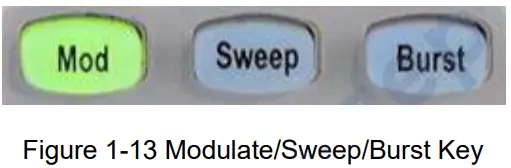
- Press Mod , the Modulation function will be enabled.
The modulated waveform can be changed by modifying the parameters such as Type, Source, AM Depth, AM Freq, Shape, etc. The SDG2000X can modulate waveforms using AM, FM, PM, ASK, FSK, PSK, PWM and DSB-AM, etc. Pulse waveforms can only be modulated using PWM. Noise and DC waveforms cannot be modulated.
- Press Sweep , the Sweep function will be enabled.
Sine, square, ramp and arbitrary waveforms support the sweep function. In sweep mode, the SDG2000X can generate signals with variable frequency. The available range of sweep time is from 1ms to 500s. The trigger source can be “Internal”, “External” or “Manual”.
- Press Burst , the Burst function will be enabled.
Burst signals for sine, square, ramp, pulse or arbitrary waveforms may be generated. Start Phase ranges from 0° to 360° and Burst Period ranges from 1μs to 1000s.
1.5 To Turn On/Off Output
As shown in Figure 1-17 there are two keys on the right side of the operation panel which are used to enable / disable the output of the two channels. Choose a channel and press the corresponding Output key, the key backlight will be lighted and the output will be enabled. Press the Output key again, the key backlight will be extinguished and the output will be disabled.
Keep pressing the corresponding output key for two seconds to switch between High Impedance and 50Ω load. 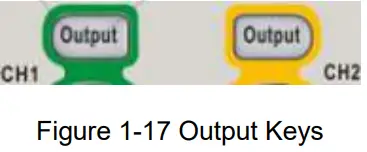 1.6 To Use Numeric Input
1.6 To Use Numeric Input
As shown in Figure 1-18, there are three sets of keys on the front panel, which are arrow keys, knob and numeric keyboard. The instructions below will help to familiarize you with the digital input selection.
- The numeric keyboard is used to enter the parameter’s value.
- The knob is used to increase (clockwise) or decrease (counterclockwise) the current digit when setting parameters
- When using knob to set parameters, the arrow keys are used to select the digit to be modified; When using numeric keyboard to set parameters, the left arrow key is used as a Backspace function.
1.7 To Use Common Function Keys
As shown in Figure 1-19, there are five keys on the operation panel, which are labeled Parameter, Utility, Store/Recall, Waveforms, and Ch1/Ch2. The instructions below will help to familiarize you with these functions. 
- The Parameter key makes it convenient for the operator to set the parameters of basic waveforms directly.
- The Utility key is used to set the auxiliary system function, such as output configurations, interface setting, system setting information, performing the instrument self-test and reading the calibration information, etc.
- The Store/Recall key is used to store and recall waveform data and configuration information.
- The Waveforms key is used to select basic waveforms.
- The Ch1/Ch2 key is used to switch the currently selected channel between CH1 and CH2. After start-up, CH1 is selected as default. At this point, press the key to select CH2.
Front Panel Operations
Up to now, you have got a brief understanding about SDG2000X with the front/rear panel, every function control area and keys. You should also know how to set your Function/Arbitrary Waveform Generator for your usage. If you are not familiar with these operations, you are suggested to read chapter one ‘Quick Start’ again.
This chapter covers the following topics:
- To Set Sine
- To Set Square
- To Set Ramp
- To Set Pulse
- To Set Noise
- To Set DC
- To Set Arbitrary
- To Set Harmonic Function
- To Set Modulation Function
- To Set Sweep Function
- To Set Burst Function
- To Store and Recall
- To Set Utility Function
It is recommended that you read this chapter carefully so as to understand the SDG2000X’s versatile waveform setting functions and additional operation methods.
2.1 To Set Sine Waveform
Press Waveforms key to select the waveform function and then press the Sine softkey. The sine waveform parameters are set by using the sine operation menu.
The parameters available for sine waveforms include frequency/period, amplitude/high level, offset/low level and phase. Different sine signals can be generated by setting these parameters. As shown in Figure 2-1, in the soft key menu, select Frequency . The frequency parameter area is highlighted in the parameter display window, and users can set the frequency value here. Table 2-1 Menu Explanations of Sine Waveform
Table 2-1 Menu Explanations of Sine Waveform
| Function menu | Settings | Explanations |
| Frequency/ Period | Set the signal frequency or period; The current parameter will be switched at a second press. |
|
| Amplitude/ HighLevel | Set the signal amplitude or high level; The current parameter will be switched at a second press. |
|
| Offset/ LowLevel | Set the signal offset or low level; The current parameter will be switched at a second press. |
|
| Phase | Set the phase of the signal. |
To Set the Frequency/Period
Frequency is one of the most important parameters of basic waveforms. For different instrument models and waveforms, the available ranges of frequency are different. For detailed information, please refer to “SDG2000X Datasheet”. The default frequency is 1kHz.
- Press Waveforms → Sine → Frequency , to set the frequency parameter.
The frequency shown on the screen when the instrument is powered on is the default value or the set value of last power down. If Period (rather than Frequency) is the desired parameter, press Frequency/Period again to enter the Period mode. The current value for the waveform’s period is now displayed in inverse color. Press the Frequency/Period key once again to return to the Frequency entry mode. - Input the desired frequency.
Use the numeric keyboard to input the parameter value directly, and press the corresponding key to select the parameter unit. Or use the arrow keys to select the digit to edit, and then use the knob to change its value.
Note:
When using the numeric keyboard to enter the value, the left arrow key can be used to move the cursor backward and delete the value of the previous digit.
To Set the Amplitude
The amplitude setting range is limited by the “Load” and “Frequency/Period” settings. For detailed information, please refer to “SDG2000X Datasheet”.
- Press Waveforms → Sine → Amplitude , to set the amplitude.
The amplitude shown on the screen when the instrument is powered on is the default value or the set value of last power down. If setting the waveform’s high level is desired, press the Amplitude / HighLevel key again to switch into the high level parameter (the current operation is displayed in inverse color). - Input the desired amplitude.
Use the numeric keyboard to input the parameter value directly, and press the corresponding key to select the parameter unit. Or use the arrow keys to select the digit to edit, and then use the knob to change its value.
To Set the Offset
The offset setting range is limited by the “Load” and “Amplitude/HighLevel” settings. For detailed information, please refer to “SDG2000X Datasheet”. The default value is 0Vdc.
- Press Waveforms → Sine → Offset , to set the offset.
The offset shown on the screen when the instrument is powered on is the default value or the set value of last power down. If you want to set the waveform by low level, press the Offset/LowLevel key again, to switch into the low level parameter (the current operation is displayed in inverse color). - Input the desired offset.
Use the numeric keyboard to input the parameter value directly, and press the corresponding key to select the parameter unit. Or use the arrow keys to select the digit to edit, and then use the knob to change its value.
 To Set the Phase
To Set the Phase
- Press Waveforms → Sine → Phase , to set the phase.
The Phase shown on the screen when the instrument is powered on is the default value or the set value of last power down. - Input the desired phase.
Use the numeric keyboard to input the parameter value directly and press the corresponding key to select the parameter unit. Or use the arrow keys to select the digit to edit, and then use the knob to change its value.
 Note:
Note:
When the independent mode is enabled, the phase parameter cannot be modified
2.2 To Set Square Waveform
Press Waveforms key to select the waveform function, and press the Square softkey. The square waveform parameters are set by using the Square operation menu.
The parameters of square waveforms include frequency/period, amplitude/high level, offset/low level, phase and duty. As shown in Figure 2-6, select DutyCycle . The duty cycle parameter area is highlighted in the parameter display window, and users can set the duty cycle value here.
Table 2-2 Menu Explanations of Square Waveform
| Function Menu | Settings | Explanation |
| Frequency/ Period | Set the signal frequency or period; The current parameter will be switched at a second press. |
|
| Amplitude/ HighLevel | Set the signal amplitude or high level; The current parameter will be switched at a second press. |
|
| Offset/ LowLevel | Set the signal offset or low level; The current parameter will be switched at a second press. |
|
| Phase | Set the phase of the signal. | |
| DutyCycle | Set the duty cycle for square waveform. |
To Set the Duty Cycle
Duty Cycle: The ratio of the amount of time the pulse is in the high state and the waveform’s period.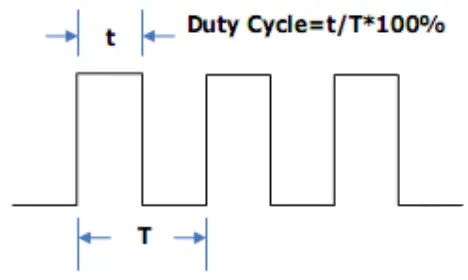 The duty cycle setting range is limited by the “Frequency/Period” setting. For detailed information, please refer to “SDG2000X Datasheet”. The default value is 50%.
The duty cycle setting range is limited by the “Frequency/Period” setting. For detailed information, please refer to “SDG2000X Datasheet”. The default value is 50%.
- Press Waveforms → Square → DutyCycle , to set the duty cycle.
The duty cycle shown on the screen when the instrument is powered on is the default value or the set value of last power down. - Input the desired Duty Cycle.
Use the numeric keyboard to input the parameter value directly and press the corresponding key to select the parameter unit. Or use the arrow keys to select the digit to edit, and then use the knob to change its value. The generator will change the waveform immediately.
 Note:
Note:
The methods of setting other parameters of square signal are similar to sine waveform function.
2.3 To Set Ramp Waveform
Press Waveforms key to select the waveform function, and press the Ramp softkey. The ramp waveform parameters are set by using the ramp operation menu.
The parameters for ramp waveforms include frequency/period, amplitude/high level, offset/low level, phase and symmetry. As shown in Figure 2-8, in the soft key menu, select Symmetry . The symmetry parameter area is highlighted in the parameter display window, and users can set the symmetry value here.  Table 2-3 Menu Explanations of Ramp Waveform
Table 2-3 Menu Explanations of Ramp Waveform
| Function Menu | Settings | Explanation |
| Frequency/ Period | Set the signal frequency or period; The current parameter will be switched at a second press. |
|
| Amplitude/ HighLevel | Set the signal amplitude or high level; The current parameter will be switched at a second press. |
|
| Offset/ LowLevel | Set the signal offset or low level; The current parameter will be switched at a second press. |
|
| Phase | Set the phase of the signal. | |
| Symmetry | Set the symmetry for ramp waveform. |
To Set the Symmetry
Symmetry: The percentage that the rising period takes up the whole Period.
Input Range: 0~100%
Default Value: 50% 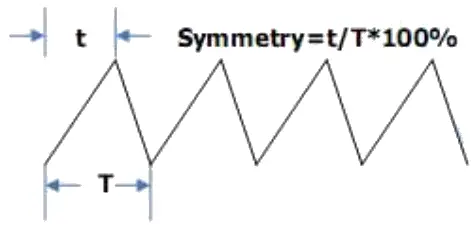
- Press Waveforms → Ramp → Symmetry , to set the symmetry.
The symmetry shown on the screen when the instrument is powered on is the default value or the set value of last power down. - Input the desired Symmetry.
Use the numeric keyboard to input the parameter value directly, and press the corresponding key to select the parameter unit. Or use the arrow keys to select the digit to edit, and then use the knob to change its value. The generator will change the waveform immediately.
 Note:
Note:
The methods of setting other parameters of ramp signal are similar to sine waveform function.
2.4 To Set Pulse Waveform
Press Waveforms key to select the waveform function, and press the Pulse softkey. The pulse waveform parameters are set by using the pulse operation menu.
The parameters for pulse waveforms include frequency/period, amplitude/high level, offset/low level, width, rise/fall and delay. As shown in Figure 2-10, in the soft key menu, select PulWidth . The pulse width parameter area is highlighted in the parameter display window, and users can set the pulse width value here. Table 2-4 Menu Explanations of Pulse Waveform
Table 2-4 Menu Explanations of Pulse Waveform
| Function Menu | Settings | Explanation |
| Frequency/ Period | Set the signal frequency or period; The current parameter will be switched at a second press. |
|
| Amplitude/ HighLevel | Set the signal amplitude or high level; The current parameter will be switched at a second press. |
|
| Offset/ LowLevel | Set the signal offset or low level; The current parameter will be switched at a second press. |
|
| PulWidth/ DutyCycle | Set the signal pulse width or duty cycle; The current parameter will be switched at a second press. |
|
| Rise/ Fall | Setting the rise edge or fall edge for pulse waveform. The current parameter will be switched at a second press. |
|
| Delay | Setting the delay for pulse waveform. |
To Set the Pulse Width/DutyCycle
Pulse width is defined as the time from the 50% threshold of a rising edge amplitude to the 50% threshold of the next falling edge amplitude (as shown in the figure below). The pulse width setting range is limited by the “Minimum Pulse Width” and “Pulse Period” setting. For detailed information, please refer to “SDG2000X Datasheet”. The default value is 200μs.
Pulse duty cycle is defined as the percentage that the pulse width takes up in the whole period. Pulse duty cycle and pulse width are correlative. Once a parameter is changed, the other will be automatically changed.
- Press Waveforms → Pulse → PulWidth , to set the pulse width.
The pulse width shown on the screen when the instrument is powered on is the default value or the set value of last power down. If you want to set the waveform by duty, press the PulWidth/DutyCycle key again, to switch into the duty parameter (the current operation is displayed in inverse color). - Input the desired Pulse Width.
Use the numeric keyboard to input the parameter value directly, and press the corresponding key to select the parameter unit. Or use the arrow keys to select the digit to edit, and then use the knob to change its value. The generator will change the waveform immediately.
 To Set the Rise/Fall Edge
To Set the Rise/Fall Edge
Rise edge time is defined as the duration of the pulse amplitude rising from 10% to 90% threshold, while fall edge time is defined as duration of the pulse amplitude moving down from 90% to 10% threshold. The setting of rise/fall edge time is limited by the currently specified pulse width limit. Users can set rise edge and fall edge independently.
- Press Waveforms → Pulse → Rise to set the rise edge.
The rise edge shown on the screen when the instrument is powered on is the default value or the set value of last power down. If you want to set the waveform by fall edge, press the Rise/Fall key again, to switch into the fall edge parameter (the current peration is displayed in inverse color). - Input the desired rise edge.
Use the numeric keyboard to input the parameter value directly, and press the corresponding key to select the parameter unit. Or use the arrow keys to select the digit to edit, and then use the knob to change its value. The generator will change the waveform immediately.
 Note:
Note:
The methods of setting other parameters of pulse signal are similar to sine waveform function.
2.5 To Set Noise Waveform
Press Waveforms key to select the waveform function, and press the Noise softkey. The noise parameters are set by using the noise operation menu. The parameters for noise include stdev, mean and bandwidth. As shown in Figure 2-13, in the soft key menu, select Stdev , The stdev parameter area is highlighted in the parameter display window, and users can set the stdev value here. Noise is non-periodic signal which has no frequency or period.  Table 2-5 Menu Explanations of Noise
Table 2-5 Menu Explanations of Noise
| Function Menu | Settings | Explanation |
| BandSet | Turn on/off the bandwidth setting. | |
| Stdev | Setting the stdev for noise waveform. | |
| Mean | Setting the mean for noise waveform. | |
| Bandwidth | Setting the bandwidth for noise waveform. |
To Set the Stdev
- Press Waveforms → Noise → Stdev , to set the stdev.
The stdev shown on the screen when the instrument is powered on is the default value or the set value of last power down. - Input the desired stdev.
Use the numeric keyboard to input the parameter value directly, and press the corresponding key to select the parameter unit. Or use the arrow keys to select the digit to edit, and then use the knob to change its value.
 To Set the Mean
To Set the Mean
- Press Waveforms → Noise → Mean , to set the mean.
The mean shown on the screen when the instrument is powered on is the default value or the set value of last power down. - Input the desired mean.
Use the numeric keyboard to input the parameter value directly, and press the corresponding key to select the parameter unit. Or use the arrow keys to select the digit to edit, and then use the knob to change its value.
 To Set the Bandwidth
To Set the Bandwidth
- Press Waveforms → Noise → BandSet and choose “On” to set the bandwidth.
The bandwidth shown on the screen when the instrument is powered on is the default value or the set value of last power on. When changing the function, if the current value is valid for the new waveform, it will be used sequentially. - Input the desired bandwidth.
Use the numeric keyboard to input the parameter value directly, and press the corresponding key to select the parameter unit. Or you can use the arrow keys to select the digit you want to edit, and then use the knob to change its value.
 2.6 To Set DC Waveform
2.6 To Set DC Waveform
Press Waveforms → Page 1/2 → DC , to enter the following interface. Please note that there is a ‘DC offset’ parameter at the middle of the screen. Note:
Note:
The method of setting offset of DC signal i s similar to sine waveform function.
2.7 To Set Arbitrary Waveform
The Arb signal consists of two types: the system’s built-in waveforms and the user-defined waveforms. Built-in waveforms are stored in the internal non-volatile memory. Users may also edit the arbitrary waveform with 8 to 8M data points, namely 8pts to 8Mpts.
DDS
Choose Waveforms → Page 1/2 → Arb → Arb Mode and select the “DDS” output mode. The parameters include frequency/period, amplitude/high level, offset/low level and phase.
 Table 2-6 Menu Explanations of Arb Waveform (Page 1/2)
Table 2-6 Menu Explanations of Arb Waveform (Page 1/2)
| Function menu | Settings | Explanations |
| Frequency/ Period | Set the signal frequency or period; The current parameter will be switched at a second press. |
|
| Amplitude/ HighLevel | Set the signal amplitude or high level; The current parameter will be switched at a second press. |
|
| Offset/ LowLevel | Set the signal offset or low level; The current parameter will be switched at a second press. |
|
| Phase | Set the phase of the signal. |
In DDS output mode, users can set the frequency or period of the arbitrary waveform. The instrument outputs an arbitrary waveform which is made up of certain points according to the current frequency
TrueArb
Choose Waveforms → Page 1/2 → Arb → Arb Mode and select the “TrueArb” output mode. The parameters include sampling rate/frequency, amplitude/high level, offset/ low level and phase.  Table 2-7 Menu Explanations of Arb Waveform (Page 1/2)
Table 2-7 Menu Explanations of Arb Waveform (Page 1/2)
| Function menu | Settings | Explanations |
| SRate/ Frequency | Set the signal sampling rate or frequency; The current parameter will be switched at a second press. |
|
| Amplitude/ HighLevel | Set the signal amplitude or high level; The current parameter will be switched at a second press. |
|
| Offset/ LowLevel | Set the signal offset or low level; The current parameter will be switched at a second press. |
|
| Phase | Set the phase of the signal. |
In TrueArb output mode, users can set the sampling rate (the output points per second) or frequency of the arbitrary waveform. The instrument outputs an arbitrary waveform point by point according to the current sampling rate.
To Set the Sampling Rate
- Press Waveforms → Page 1/2 → Arb → TureArb → Srate , to set the sampling rate parameter.
The sampling rate shown on the screen when the instrument is powered on is the default value or the set value of last power on. When setting the function, if the current value is valid for the new waveform, it will be used sequentially. If you want to set the frequency for the waveform, press SRate / Frequency key again, to switch to the frequency parameter (the current operation is displayed in inverse color). - Input the desired sampling rate.
Use the numeric keyboard to input the parameter value directly, and press the corresponding key to select the parameter unit. Or you can use the arrow keys to select the digit you want to edit, and then use the knob to change its value.
 Note:
Note:
The methods of setting the parameters of arbitrary signal are similar to sine waveform function.
To select the built-in Arbitrary Waveform
There are plenty of built-in Arbitrary Waveforms and user-defined Arbitrary Waveforms inside the generator. To select one of them, follow the instructions below.
- To Select the Built-in Waveform
Choose Waveforms → Page 1/2 → Arb → Arb Type → Built-In to enter the following interface, as shown in Figure 2-21.
Press Common , Math , Engine , Window , Trigo or other menus to switch to the desired category (the selected category in the menu bar is highlighted), then rotate the knob or click the touch screen to choose the desired waveform (the selected waveform is highlighted). Select Accept or press the knob to recall the corresponding waveform.
Table 2-8 Built-in Waveforms
| Item | Waveform |
Explanation |
|
Common |
StairUp | Stair-up waveform |
| StairDn | Stair-down waveform | |
| StairUD | Stair-up and down waveform | |
| Trapezia | Trapezia waveform | |
| Ppulse | Positive pulse | |
| Npulse | Negative pulse | |
| UpRamp | UpRamp waveform | |
| DnRamp | DnRamp waveform | |
| SineTra | Sine-Tra waveform | |
| SineVer | Sine-Ver waveform | |
|
Math |
ExpFall | ExpFall function |
| ExpRise | ExpRise function | |
| LogFall | LogFall function | |
| LogRise | LogRise function | |
| Sqrt | Sqrt function | |
| Root3 | Root3 function |
| X^2 | X2 function | |
| X^3 | X3 function | |
| Airy | Airy function | |
| Besselj | Bessel I function | |
| Bessely | Bessel II function | |
| Dirichlet | Dirichlet function | |
| Erf | Error function | |
| Erfc | Complementary error function | |
| ErfcInv | Inverted complementary error function | |
| ErfInv | Inverted error function | |
| Laguerre | 4-times Laguerre polynomial | |
| Legend | 5-times Legend polynomial | |
| Versiera | Versiera | |
| Sinc | Sinc function | |
| Gaussian | Gaussian function | |
| Dlorentz | Dlorentz function | |
| Haversine | Haversine function | |
| Lorentz | Lorentz function | |
| Gauspuls | Gauspuls signal | |
| Gmonopuls | Gmonopuls signal | |
| Tripuls | Tripuls signal | |
| Weibull | Weibull distribution | |
| LogNormal | LogNormal Gaussian distribution | |
| Laplace | Laplace distribution | |
| Maxwell | Maxwell distribution | |
| Rayleigh | Rayleigh distribution | |
| Cauchy | Cauchy distribution | |
| Engine | Cardiac | Cardiac signal |
| Quake | Analog quake waveform | |
| Chirp | Chirp signal | |
| TwoTone | TwoTone signal | |
| SNR | SNR signal | |
| AmpALT | Gain oscillation curve | |
| AttALT | Attenuation oscillation curve | |
| RoundHalf | RoundHalf Waveform |
| RoundsPM | RoundsPM Waveform | |
| BlaseiWave | Time-velocity curve of explosive oscillation | |
| DampedOsc | Time-displacement curve of damped oscillation | |
| SwingOsc | Kinetic energy – time curve of swing oscillation | |
| Discharge | Discharge curve of NI-MH battery | |
| Pahcur | Current waveform of DC brushless motor | |
| Combin | Combination function | |
| SCR | SCR firing profile | |
| TV | TV signal | |
| Voice | Voice signal | |
| Surge | Surge signal | |
| Ripple | Ripple wave of battery | |
| Gamma | Gamma signal | |
| StepResp | Step-response signal | |
| BandLimited | Bandwidth-limited signal | |
| CPulse | C-Pulse | |
| CWPulse | CW pulse | |
| GateVibr | Gate self-oscillation signal | |
| LFMPulse | Linear FM pulse | |
| MCNoise | Mechanical construction noise | |
| Window | Hamming | Hamming window |
| Hanning | Hanning window | |
| Kaiser | Kaiser window | |
| Blackman | Blackman window | |
| GaussiWin | GaussiWin window | |
| Triangle | Triangle window (Fejer window) | |
| BlackmanH | BlackmanH window | |
| Bartlett-Hann | Bartlett-Hann window | |
| Bartlett | Bartlett window | |
| BarthannWin | Modified Bartlett-Hann window | |
| BohmanWin | BohmanWin window | |
| ChebWin | ChebWin window | |
| FlattopWin | Flat top weighted window | |
| ParzenWin | ParzenWin window | |
| TaylorWin | TaylorWin window |
| TukeyWin | TukeyWin (tapered cosine) window | |
| Trigo | Tan | Tangent |
| Cot | Cotangent | |
| Sec | Secant | |
| Csc | Cosecant | |
| Asin | Arc sine | |
| Acos | Arc cosine | |
| Atan | Arc tangent | |
| ACot | Arc cotangent | |
| CosH | Hyperbolic cosine | |
| CosInt | Integral cosine | |
| Coth | Hyperbolic cotangent | |
| Csch | Hyperbolic cosecant | |
| SecH | Hyperbolic secant | |
| SinH | Hyperbolic sine | |
| SinInt | Integral sine | |
| TanH | Hyperbolic tangent | |
| ACosH | Arc hyperbolic cosine | |
| ASecH | Arc hyperbolic secant | |
| ASinH | Arc hyperbolic sine | |
| ATanH | Arc hyperbolic tangent | |
| ACsch | Arc hyperbolic cosecant | |
| ACoth | Arc hyperbolic cotangent | |
| Square 1 | SquareDuty01 | Square waveform with 1% duty |
| SquareDuty02 | Square waveform with 2% duty | |
| SquareDuty04 | Square waveform with 4% duty | |
| SquareDuty06 | Square waveform with 6% duty | |
| SquareDuty08 | Square waveform with 8% duty | |
| SquareDuty10 | Square waveform with 10% duty | |
| SquareDuty12 | Square waveform with 12% duty | |
| SquareDuty14 | Square waveform with 14% duty | |
| SquareDuty16 | Square waveform with 16% duty | |
| SquareDuty18 | Square waveform with 18% duty | |
| SquareDuty20 | Square waveform with 20% duty | |
| SquareDuty22 | Square waveform with 22% duty |
| SquareDuty24 | Square waveform with 24% duty | |
| SquareDuty26 | Square waveform with 26% duty | |
| SquareDuty28 | Square waveform with 28% duty | |
| SquareDuty30 | Square waveform with 30% duty | |
| SquareDuty32 | Square waveform with 32% duty | |
| SquareDuty34 | Square waveform with 34% duty | |
| SquareDuty36 | Square waveform with 36% duty | |
| SquareDuty38 | Square waveform with 38% duty | |
| SquareDuty40 | Square waveform with 40% duty | |
| SquareDuty42 | Square waveform with 42% duty | |
| SquareDuty44 | Square waveform with 44% duty | |
| SquareDuty46 | Square waveform with 46% duty | |
| SquareDuty48 | Square waveform with 48% duty | |
| SquareDuty50 | Square waveform with 50% duty | |
| SquareDuty52 | Square waveform with 52% duty | |
| SquareDuty54 | Square waveform with 54% duty | |
| SquareDuty56 | Square waveform with 56% duty | |
| SquareDuty58 | Square waveform with 58% duty | |
| SquareDuty60 | Square waveform with 60% duty | |
| SquareDuty62 | Square waveform with 62% duty | |
| SquareDuty64 | Square waveform with 64% duty | |
| SquareDuty66 | Square waveform with 66% duty | |
| SquareDuty68 | Square waveform with 68% duty | |
| Square 2 | SquareDuty70 | Square waveform with 70% duty |
| SquareDuty72 | Square waveform with 72% duty | |
| SquareDuty74 | Square waveform with 74% duty | |
| SquareDuty76 | Square waveform with 76% duty | |
| SquareDuty78 | Square waveform with 78% duty | |
| SquareDuty80 | Square waveform with 80% duty | |
| SquareDuty82 | Square waveform with 82% duty | |
| SquareDuty84 | Square waveform with 84% duty | |
| SquareDuty86 | Square waveform with 86% duty | |
| SquareDuty88 | Square waveform with 88% duty | |
| SquareDuty90 | Square waveform with 90% duty | |
| SquareDuty92 | Square waveform with 92% duty |
| SquareDuty94 | Square waveform with 94% duty | |
| SquareDuty96 | Square waveform with 96% duty | |
| SquareDuty98 | Square waveform with 98% duty | |
| SquareDuty99 | Square waveform with 99% duty | |
| Medical | EOG | Electro-Oculogram |
| EEG | Electroencephalogram | |
| EMG | Electromyogram | |
| Pulseilogram | Pulseilogram | |
| ResSpeed | Speed curve of the respiration | |
| ECG1 | Electrocardiogram 1 | |
| ECG2 | Electrocardiogram 2 | |
| ECG3 | Electrocardiogram 3 | |
| ECG4 | Electrocardiogram 4 | |
| ECG5 | Electrocardiogram 5 | |
| ECG6 | Electrocardiogram 6 | |
| ECG7 | Electrocardiogram 7 | |
| ECG8 | Electrocardiogram 8 | |
| ECG9 | Electrocardiogram 9 | |
| ECG10 | Electrocardiogram 10 | |
| ECG11 | Electrocardiogram 11 | |
| ECG12 | Electrocardiogram 12 | |
| ECG13 | Electrocardiogram 13 | |
| ECG14 | Electrocardiogram 14 | |
| ECG15 | Electrocardiogram 15 | |
| LFPulse | Waveform of the low frequency pulse electrotherapy | |
| Tens1 | Waveform 1 of the nerve stimulation electrotherapy | |
| Tens2 | Waveform 2 of the nerve stimulation electrotherapy | |
| Tens3 | Waveform 3 of the nerve stimulation electrotherapy | |
| Mod | AM | Sectional sine AM signal |
| FM | Sectional sine FM signal | |
| PFM | Sectional pulse FM signal | |
| PM | Sectional sine PM signal l | |
| PWM | Sectional PWM signal | |
| Filter | Butterworth | Butterworth filter |
| Chebyshev1 | Chebyshev1 filter |
| Chebyshev2 | Chebyshev2 filter | |
| Demo | demo1_375pts | TureArb waveform 1(375 pts) |
| demo1_16kpts | TureArb waveform 1(16384 pts) | |
| demo2_3kpts | TureArb waveform 2(3000 pts) | |
| demo2_16kpts | TureArb waveform 2(16384 pts) |
2. To Select the Stored Waveform
Choose Waveforms → Page 1/2 → Arb → Arb Type → Stored Waveforms to enter the following interface, as shown in Figure 2-22. Rotate the knob or touch the screen to choose the desired waveform. Then select Recall or press the knob to recall the corresponding waveform.
Rotate the knob or touch the screen to choose the desired waveform. Then select Recall or press the knob to recall the corresponding waveform.
2.8 To Set Harmonic Function
The SDG2000X can be used as a harmonic generator to output harmonics with specified order, amplitude and phase. According to the Fourier transform, a periodic time domain waveform is the superposition of a series of sine waveforms as shown in the equation below:![]() Generally, the component with f1 frequency is called fundamental waveform, f1 is fundamental waveform frequency, A1 is fundamental waveform amplitude, and φ1 is fundamental waveform phase.
Generally, the component with f1 frequency is called fundamental waveform, f1 is fundamental waveform frequency, A1 is fundamental waveform amplitude, and φ1 is fundamental waveform phase.
The frequencies of the other components (called harmonics) are all integral multiples of the fundamental waveform. Components whose frequencies are odd multiples of the fundamental waveform frequency are called odd harmonics and components whose frequencies are even multiples of the fundamental waveform frequency are called even harmonics.
Press Waveforms → Sine → Harmonic and choose “On”, then press Harmonic Parameter to enter the following interface.  Table 2-9 Menu Explanations of Harmonic
Table 2-9 Menu Explanations of Harmonic
| Function menu | Settings | Explanations |
| Type | Set the harmonic type to “odd”, “ever” or “all”. | |
| Order | Set the order of the harmonic. | |
| Harmonic Ampl | Set the amplitude of the harmonic. | |
| Harmonic Phase | Set the phase of the harmonic. | |
| Return | Return to the sine parameters menu. |
To Select the Harmonic Type
The SDG2000X can output odd harmonics, ever harmonics and user-defined orders of harmonics.
After entering the harmonic setting menu, press Type to select the desired harmonic type.
- Press Even , the instrument will output fundamental waveform and even harmonics.
- Press Odd , the instrument will output fundamental waveform and odd harmonics.
- Press All , the instrument will output fundamental waveform and all the user-defined orders of harmonics.
To Set the Harmonic Order
After entering the harmonic setting menu, press Order , the use the numeric keyboard or knob to input the desired value.
- The range is limited by the maximum output frequency of the instrument and current fundamental waveform frequency.
- Range: 2 to maximum output frequency of the instrument ÷ current fundamental waveform frequency
- The maximum is 10.
To Select the Harmonic Amplitude
After entering the harmonic setting menu, press Harmonic Ampl to set the harmonic amplitude of each order.
- Press Order to select the sequence number of the harmonic to be set.
- Press Harmonic Ampl to set the amplitude of the harmonic selected. Use the arrow keys and knob to change the value. Or use the numeric keyboard to input the amplitude value and then select the desired unit from the pop-up menu. The units available are Vpp, mVpp and dBc.
To Select the Harmonic Phase
After entering the harmonic setting menu, press Harmonic Phase to set the harmonic phase of each order.
- Press Order to select the sequence number of the harmonic to be set.
- Press Harmonic Phase to set the phase of the harmonic selected. Use the arrow keys and knob to change the value. Or use the numeric keyboard to input the phase value and then select the unit.
2.9 To Set Modulation Function
Use the Mod key to generate modulated waveforms. The SDG2000X can generate AM, FM, ASK, FSK, PSK, PM, PWM and DSB-AM modulated waveforms. Modulating parameters vary with the types of the modulation. In AM, users can set the source (internal/external), depth, modulating frequency, modulating waveform and carrier. In DSB-AM, users can set the source (internal/external), modulating frequency, modulating waveform and carrier. In FM, users can set the source (internal/external), modulating frequency, frequency deviation, modulating waveform and carrier. In PM, users can set the source (internal/external), phase deviation, modulating frequency, modulating waveform and carrier. In ASK, users can set the source (internal/external), key frequency and carrier. In FSK, users can set the source (internal/external), key frequency, hop frequency and carrier. In PSK, users can set the source (internal/external), key frequency, polarity and carrier. In PWM, users can set the source (internal/external), modulating frequency, width/duty cycle deviation, modulating waveform and carrier.
We will introduce how to set these parameters in details according to the modulation types.
2.9.1 AM
The modulated waveform consists of two parts: the carrier and the modulating waveform. In AM, the amplitude of the carrier varies with the instantaneous voltage of the modulating waveform.
Press Mod → Type → AM , the parameters of AM modulation are shown in Figure 2-24. Table 2-10 Menu Explanations of the AM Parameters
Table 2-10 Menu Explanations of the AM Parameters
| Function Menu | Settings | Explanation |
| Type | AM | Amplitude modulation |
|
Source |
Internal | The source is internal |
| External | The source is external. Use the [Aux In/Out] connector at the rear panel. | |
| Channel | Modulation signal selects another channel output signal. | |
| AM Depth | Set the modulation depth. | |
| Shape | Sine | Choose the modulating waveform. |
| Square | ||
| Triangle | ||
| UpRamp | ||
| DnRamp | ||
| Noise | ||
| Arb | ||
| AM Freq | Set the modulating waveform frequency. Frequency range: 1mHz~1MHz (internal source only). |
To Select Modulation Source
The SDG2000X can accept modulating signal from an internal , external or another channel modulation source. Press Mod → AM → Source to select “Internal”, “External” or another channel modulation source. The default is “Internal”.
1. Internal Source
When internal AM modulation source is selected, press Shape to select Sine, Square, Triangle, UpRamp, DnRamp, Noise or Arb as modulating waveform.
- Square: 50% duty cycle
- Triangle: 50% symmetry
- UpRamp: 100% symmetry
- DnRamp: 0% symmetry
- Arb: the arbitrary waveform selected of the current channel
Note:
Noise can be used as modulating waveform but cannot be used as the carrier.
2. External Source
When external AM modulation source is selected, the generator accepts external modulating signal from the [Aux In/Out] connector at the rear panel. At this time, the amplitude of the modulated waveform is controlled by the signal level applied to the connector. For example, if the modulation depth is set to 100%, the output amplitude will be the maximum when the modulating signal is +6V and the minimum when the modulating signal is -6V.
To Set Modulation Depth
Modulation depth expressed as a percentage indicates the amplitude variation degree. AM modulation depth varies from 1% to 120%. Press AM Depth to set the parameter.
- In the 0% modulation, the output amplitude is the half of the carrier’s amplitude.
- In the 120% modulation, the output amplitude is the same with the carrier’s amplitude.
- For an external source, the depth of AM is controlled by the voltage level on the connector connected to the [Aux In/Out]. ±6V correspond to 100% depth.
- When external modulation source is selected, this menu is hidden.
To Set Modulation Frequency
When internal modulation source is selected, press AM Freq to highlight the parameter, then use the numeric keyboard or arrow keys and knob to input the desired value.
- The modulation frequency ranges from 1mHz to 1MHz.
- When external modulation source is selected, this menu is hidden.
2.9.2 DSB-AM
DSB-AM is an abbreviation for Double-Sideband Suppressed Carrier – Amplitude Modulation. Press Mod → Type → DSB-AM . The parameters of DSB-AM modulation are shown in Figure 2-25. Table 2-1 1 Menu Explanations of the DSB-AM Parameters
Table 2-1 1 Menu Explanations of the DSB-AM Parameters
| Function Menu | Settings | Explanation |
| Type | DSB-AM | DSB Amplitude modulation. |
| Source | Internal | The source is internal. |
| External | The source is external. Use the [Aux In/Out] connector at the rear panel. | |
| Channel | Modulation signal selects another channel output signal | |
| DSB Freq | Set the modulating waveform frequency. Frequency range: 1mHz~1MHz (internal source only). | |
| Shape | Sine | Choose the modulating waveform. |
| Square | ||
| Triangle | ||
| UpRamp | ||
| DnRamp | ||
| Noise | ||
| Arb |
Note:The methods of setting the parameters of DSB-AM are similar to AM.
2.9.3 FM
The modulated waveform consists of two parts: the carrier and the modulating waveform. In FM, the frequency of the carrier varies with the instantaneous voltage of the modulating waveform. Press Mod → Type → FM , the parameters of FM modulation are shown in Figure 2-26 Table 2-12 Menu Explanations of the FM Parameters
Table 2-12 Menu Explanations of the FM Parameters
| Function Menu | Settings | Explanation |
| Type | FM | Frequency modulation |
| Source | Internal | The source is internal |
| External | The source is external. Use the [Aux In/Out] connector at the rear panel. | |
| Channel | Modulation signal selects another channel output signal | |
| Freq Dev | Set the frequency deviation | |
| Shape | Sine | Choose the modulating waveform. |
| Square | ||
| Triangle | ||
| UpRamp | ||
| DnRamp | ||
| Noise | ||
| Arb | ||
| FM Freq | Set the modulating waveform frequency. Frequency range 1mHz~1MHz (internal source). |
To Set Frequency Deviation
Press FM Dev to highlight the parameter, and then use the numeric keyboard or arrow keys and knob to input the desired value.
- The deviation should be equal to or less than the carrier frequency.
- The sum of the deviation and the carrier frequency should be equal to or less than maximum frequency of the selected carrier waveform.
Note:
The methods of setting other parameters of FM are similar to AM.
2.9.4 PM
The modulated waveform consists of two parts: the carrier and the modulating waveform. In PM, the phase of the carrier varies with the instantaneous voltage level of the modulating waveform. Press Mod → Type → PM , the parameters of PM modulation are shown in Figure 2-27. Table 2-13 Menu Explanations of the PM Parameters
Table 2-13 Menu Explanations of the PM Parameters
| Function Menu | Settings | Explanation |
| Type | PM | Phase modulation |
| Source | Internal | The source is internal |
| External | The source is external. Use the [Aux In/Out] connector at the rear panel. | |
| Channel | Modulation signal selects another channel output signal | |
| Phase Dev | Phase deviation ranges from 0° ~ 360°. |
| Shape | Sine | Choose the modulating waveform. |
| Square | ||
| Triangle | ||
| UpRamp | ||
| DnRamp | ||
| Noise | ||
| Arb | ||
| PM Freq | Set the modulating waveform frequency. Frequency range: 1mHz~1MHz. |
To Set Phase Deviation
Press Phase Dev to highlight the parameter, and then use the numeric keyboard or arrow keys and knob to input the desired value.
- Use the numeric keyboard or arrow keys and knob to input the desired value.
- The range of phase deviation is from 0° to 360° and the default value is 100°.
Note:
The methods of setting other parameters of PM are similar to AM.
2.9.5 FSK
The FSK is Frequency Shift Keying, the output frequency of which switches between two preset frequencies (carrier frequency and the hop frequency or sometimes known as mark frequency (1) and space frequency (0)).
Press Mod → Type → FSK , the parameters of FSK modulation are shown in Figure 2-28. Table 2-14 Menu Explanations of the FSK Parameters
Table 2-14 Menu Explanations of the FSK Parameters
| Function Menu | Settings | Explanation |
| Type | FSK | Frequency shift keying modulation. |
|
Source |
Internal | The source is internal. |
| External | The source is external. Use the [Aux In/Out] connector at the rear panel. | |
| Key Freq | Set the frequency at which the output frequency shifts between the carrier frequency and the hop frequency (internal modulation only): 1mHz~1MHz. | |
| Hop Freq | Set the hop frequency. |
To Set Key Frequency
When internal modulation source is selected, press Key Freq to set the rate at which the output frequency shifts between “carrier frequency” and “hop frequency”.
- Use the numeric keyboard or arrow keys and knob to input the desired value.
- The key frequency ranges from 1mHz to 1MHz.
- When external modulation source is selected, this menu is hidden.
To Set Hop Frequency
The range of the hop frequency depends on the carrier frequency currently selected. Press Hop Freq to highlight the parameter, and then use the numeric keyboard or arrow keys and knob to input the desired value.
- Sine: 1uHz~120MHz
- Square: 1uHz~25MHz
- Ramp: 1uHz~1MHz
- Arb: 1uHz~20MHz
Note:
The methods of setting other parameters of FSK are similar to AM. In addition, the external modulating signal of FSK must be Square which complies with the CMOS level specification.
2.9.6 ASK
When using ASK (Amplitude Shift Keying), the carrier frequency and key frequency will need to be set. The key frequency is the shift rate of modulated waveform amplitude.
Press Mod → Type → ASK , the parameters of ASK modulation are shown in Figure 2-29. Table 2-15 Menu Explanations of the ASK Parameters
Table 2-15 Menu Explanations of the ASK Parameters
| Function Menu | Settings | Explanation |
| Type | ASK | Amplitude shift keying modulation. |
| Source | Internal | The source is internal. |
| External | The source is external. Use the [Aux In/Out] connector at the rear panel. | |
| Key Freq | Set the frequency at which the output amplitude shifts between the carrier amplitude and zero (internal modulation only): 1mHz~1MHz. |
Note:
The methods for setting the parameters of ASK are similar to AM. In addition, the external modulating signal of ASK must be Square which complies with the CMOS level specification.
2.9.7 PSK
When using PSK (Phase Shift Keying), configure the generator to “shift” its output phase between two preset phase values (carrier phase and modulating phase). The default modulating phase is 180°.
Press Mod → Type → PSK , the parameters of PSK modulation are shown in Figure 2-30.  Table 2-16 Menu Explanations of the PSK Parameters
Table 2-16 Menu Explanations of the PSK Parameters
| Function Menu | Settings | Explanation |
| Type | PSK | Phase shift keying modulation. |
| Source | Internal | The source is internal. |
| External | The source is external. Use the [Aux In/Out] connector at the rear panel. | |
| Key Freq | Set the frequency at which the output phase shifts between the carrier phase and 180° (internal modulation only): 1mHz~1MHz. | |
| Polarity | Positive | Set the modulating polarity. |
| Negative |
Note:
The methods of setting the parameters of PSK are similar to AM. In addition, the external modulating signal of PSK must be Square which complies with the CMOS level specification.
2.9.8 PWM
In PWM (Pulse Width Modulation), the pulse width of the pulse varies with the instantaneous voltage of the modulating waveform. The carrier can only be pulse.
Press Waveforms → Pulse → Mod , the parameters of PWM modulation are shown in Figure 2-31

Table 2-17 Menu Explanations of the PWM Parameters
| Function Menu | Settings | Explanation |
| Type | PWM | Pulse width modulation. The carrier is pulse. |
| Source | Internal | The source is internal. |
| External | The source is external. Use the [Aux In/Out] connector at the rear panel. | |
| Channel | Modulation signal selects another channel output signal | |
| Width Dev | Set the width deviation. | |
| Duty Dev | Set the duty deviation. | |
| Shape | Sine | Choose the modulating waveform. |
| Square | ||
| Triangle | ||
| UpRamp | ||
| DnRamp | ||
| Noise | ||
| Arb | ||
| PWM Freq | Set the modulating waveform frequency. Frequency range: 1mHz~1MHz (internal source only). |
To Set Pulse Width/Duty Deviation
Width Deviation represents the variation of the modulated waveform pulse width relative to the original pulse width. Press Width Dev to highlight the parameter, and use the numeric keyboard or arrow keys and knob to input the desired value, as shown in the Figure 2-32.
- The width deviation cannot exceed the current pulse width.
- The width deviation is limited by the minimum pulse width and current edge time setting.
Duty Deviation represents the variation (%) of the modulated waveform duty relative to the original duty. Press Duty Dev to highlight the parameter, and then use the numeric keyboard or arrow keys and knob to input the desired value, as shown in the Figure 2-33. 
- The duty deviation cannot exceed the current pulse duty cycle.
- The duty deviation is limited by the minimum duty cycle and current edge time setting.
- Duty deviation and width deviation are correlative. Once a parameter is changed, the other will be automatically changed.
Note:
The methods of setting other parameters of PWM are similar to AM.
2.10 To Set Sweep Function
In the sweep mode, the generator steps from the start frequency to the stop frequency in the sweep time specified by the user. The waveforms that support sweep include sine, square, ramp and arbitrary.
Press Sweep key to enter the following menu. Set the waveform parameters by using the operation menu.  Table 2-18 Menu Explanations of Sweep (Page 1/2)
Table 2-18 Menu Explanations of Sweep (Page 1/2)
| Function Menu | Settings | Explanation |
| Sweep time | Set the time span of the sweep in which the frequency changes from the start frequency to stop frequency. | |
| Start Freq Mid Freq | Set the start frequency of the sweep; Set the center frequency of the sweep. | |
| Stop Freq Freq Span | Set the stop frequency of the sweep; Set the frequency span of the sweep. | |
| Source | Internal | Choose internal source as a trigger. |
| External | Choose external source as a trigger. Use the [Aux In/Out] connector at the rear panel. | |
| Manual | Trigger a sweep by manual. | |
| Trig Out | Off | Disable trigger out. |
| On | Enable trigger out. | |
| Page 1/2 | Enter the next page. |

Table 2-19 Menu Explanations of Sweep (Page 2/2)
| Function Menu | Settings | Explanation |
| Type | Linear | Set the sweep with linear profile. |
| Log | Set the sweep with logarithmic profile. | |
| Direction | Up | Sweep upward. |
| Down | Sweep downward. | |
| Idle Freq | Start Freq | After sweep output, the frequency stays at the start frequency |
| Stop Freq | After sweep output, the frequency stays at the stop frequency | |
| Start Point | After sweep output, the frequency stays at the start Point | |
| Page 2/2 | Return to the previous page. |
Sweep Frequency
Use start freq and stop freq or center freq and freq span to set the range of the frequency sweep.
Press the key again to switch between the two sweep range modes.
Start Frequency and Stop Frequency
Start Frequency and Stop Frequency are the lower and upper limits of the frequency for sweep. Start Frequency ≤ Stop Frequency.
- Choose Direction → Up , the generator will sweep from Start frequency to Stop frequency.
- Choose Direction → Down , the generator will sweep from Stop frequency to Start frequency.
Center Frequency and Frequency Span
Center Frequency = (|Start Frequency + Stop Frequency|)/2
Frequency Span = Stop Frequency – Start Frequency
Sweep Type
SDG2000X provides “Linear” and “Log” sweep profiles and the default is “Linear”.
Linear Sweep
In linear sweep, the output frequency of the instrument varies linearly in the way of “a number of Hertz per second”. Choose Sweep → Page 1/2 → Type → Linear , there is a straight line displayed on the waveform on the screen, indicating that the output frequency varies linearly. Log Sweep
Log Sweep
In log sweep, the output frequency of the instrument varies in a logarithmic fashion, that is, the output frequency changes in the way of “decade per second”. Choose Sweep → Page 1/2 → Type → Log , there is an exponential function curve displayed on the waveform on the screen, indicating that the output frequency changes in a logarithmic mode. 
Sweep Trigger Source
The sweep trigger source can be internal, external or manual. The generator will generate a sweep output when a trigger signal is received and then wait for the next trigger source.
- Internal Trigger
Choose Source → Internal , the generator outputs continuous sweep waveform when internal trigger is selected. The default is “Internal”. Choose Trig Out → On , the [Aux In/Out] connector at the rear panel will output the trigger signal. - External Trigger
Choose Source → External , the generator accepts the trigger signal inputted from the [Aux In/Out] connector at the rear panel when external trigger is selected. A sweep will be generated once the connector receives a CMOS pulse with specified polarity. To set the CMOS pulse polarity, choose Edge to select “Up” or “Down”. - Manual Trigger
Choose Source → Manual , a sweep will be generated from the corresponding channel when the Trigger softkey is pressed when manual trigger is selected. Choose Trig Out → On , the [Aux In/Out] connector at the rear panel will output the trigger signal.
2.11 To Set Burst Function
The Burst function can generate versatile waveforms in n this mode. Burst times can last a specific number of waveform cycles (N-Cycle mode), or when an external gated signals (Gated mode) is applied. Any waveform (except DC) may be used as the carrier, but noise can only be used in Gated mode.
Burst Type
SDG2000X provides three burst types including N-Cycle, Infinite and Gated. The default is N-Cycle.
Table 2-20 Relations among burst type, trigger source and carrier
| Burst Type | Trigger Source | Carrier |
| N-Cycle | Internal/External/Manual | Sine, Square, Ramp, Pulse, Arbitrary. |
| Infinite | External/Manual | Sine, Square, Ramp, Pulse, Arbitrary. |
| Gated | Internal/External | Sine, Square, Ramp, Pulse, Noise, Arbitrary. |
N-Cycle
In N-Cycle mode, the generator will output waveform with a specified number of cycles after receiving the trigger signal. Waveforms that support N-Cycle burst include sine, square, ramp, pulse and arbitrary.
Press Burst → NCycle → Cycles , and use the numeric keyboard or arrow keys and knob to input the desired cycles. Set the waveform parameters by using the operation menu, as shown in Figure 2-38 and Figure 2-39. Table 2-21 Menu Explanations of the N-Cycle Burst (Page 1/2)
Table 2-21 Menu Explanations of the N-Cycle Burst (Page 1/2)
| Function Menu | Settings | Explanation |
| NCycle | Use the N-Cycle mode. | |
| Cycles Infinite | Set the number of the bursts in N-Cycle. Set the number of the bursts in N-Cycle to be infinite. |
|
| Start Phase | Set the start phase of the burst. | |
| Burst Period | Set the burst period. | |
| Source | Internal | Choose internal source as a trigger. |
| External | Choose external source as a trigger. Use the [Aux In/Out] connector at the rear panel. | |
| Manual | Trigger a burst by manual. | |
| Page 1/2 | Enter the next page. |
 Table 2-22 Menu Explanations of the N-Cycle Burst (Page2/2)
Table 2-22 Menu Explanations of the N-Cycle Burst (Page2/2)
| Function Menu | Settings | Explanation |
| Delay | Set the delay time before the burst starts. | |
| Trig Out | Off | Disable trigger out. |
| On | Enable trigger out. | |
| Burst Counter | Set the number of burst cycles under the trigger source is external and manual | |
| Page 2/2 | Return to the previous page. |
Infinite
In infinite mode, the cycle number of the waveform is set as an infinite value. The generator outputs a continuous waveform after receiving the trigger signal. Waveforms that support infinite mode include sine, square, ramp, pulse and arbitrary.
Press Burst → NCycle → Infinite , and set the trigger source to “external” or “manual”. The screen will display an infinite cycle burst, as shown in Figure 2-40 Infinite Burst Interface Figure 2-40. Gated
Gated
In gated mode, the generator controls the waveform output according to the gate signal level. When the gated signal is “true”, the generator outputs a continuous waveform. When the gated signal is “false”, the generator first completes the output of the current period and then stops. Waveforms that support gated burst include sine, square, ramp, pulse, noise and arbitrary.
Press Burst → Gated , to enter the following interface. 
 Table 2-23 Menu Explanations of the Gated Burst
Table 2-23 Menu Explanations of the Gated Burst
| Function Menu | Settings | Explanation |
| Gated | Use the gated mode. | |
| Polarity | Positive | Set the polarity for the gated signal. |
| Negative | ||
| Start Phase | Set the start phase of the burst. | |
| Burst Period | Set the burst Period. | |
| Source | Internal | Choose internal source as a trigger. |
| External | Choose external source as a trigger. Use the [Aux In/Out] connector at the rear panel. |
Start Phase
Define the start point in a waveform. The phase varies from 0° to 360°, and the default setting is 0°.
For an Arbitrary Waveform, 0° is the first waveform point.
Burst Period
Burst Period is available when the trigger source is internal and Manual . It is defined as the time from the start of a burst to the start of the next one. Choose Burst Period and use the numeric keyboard or arrow keys and knob to input the desired value.
- Burst Period ≥ 0.99μs + carrier period × burst number
- If the current burst period set is too short, the generator will increase this value automatically to allow outputting the specified number of cycles.
Cycles/Infinite
Set the number of waveform cycle in an N-Cycle (1 to 50,000 or Infinite).
If Infinite is chosen, then a continuous waveform will be generated once a trigger occurs.
Delay
Set the time delay between the trigger input and the start of the N-Cycle burst.
Burst Trigger Source
The burst trigger source can be internal, external or manual. The generator will generate a burst
output when a trigger signal is received and then wait for the next trigger source.
- Internal Trigger
Choose Source → Internal , the generator outputs continuous burst waveform when internal trigger is selected. Choose Trig Out as “Up” or “Down”, the [Aux In/Out] connector at the rear panel will output a trigger signal with specified edge. - External Trigger
Choose Source → External , the generator accepts the trigger signal inputted from the [Aux In/Out] connector at the rear panel when external trigger is selected. A burst will be generated once the connector gets a CMOS pulse with specified polarity. To set the CMOS pulse polarity, choose Edge to select “Up” or “Down”. - Manual Trigger
Choose Source → Manual , a burst will be generated from the corresponding channel when the Trigger softkey is pressed when manual trigger is selected.
2.12 To Store and Recall
SDG2000X can store the current instrument state and user-defined arbitrary waveform data in internal or external memory and recall them when needed. Press Store/Recall to enter the following interface. Table 2-24 Menu Explanations of Save and Recall
Table 2-24 Menu Explanations of Save and Recall
| Function Menu | Settings | Explanation |
| File Type | State | The setting of the generator; |
| Data | Arbitrary waveform file | |
| Browse | View the current directory. | |
| Save | Save the waveform to the specified path. | |
| Recall | Recall the waveform or setting information in the specific position of the memory. | |
| Delete | Delete the selected file. | |
| Page 1/2 | Enter the next page. |

Table 2-25 Menu Explanations of Save and Recall
| Function Menu | Settings | Explanation |
| Copy | Copy the selected file. | |
| Paste | Paste the selected file. | |
| Cancel | Exit the Store/Recall interface. | |
| Page 2/2 | Return to the previous page. |
2.12.1 Storage System
The SDG2000X provides an internal non-volatile memory (C Disk) and a USB Host interface for external memory.
- Local (C:)
Users can store instrument states and arbitrary waveform files to C Disk. - USB Device (0:)
There is a USB Host interface located on the left side of the front panel which permits users to store/recall waveforms or update the firmware version by U-Disk. When the generator detects a USB storage device, the screen will show the drive letter “USB Device (0:)” and display a prompt message “USB device connected.”, as shown in Figure 2-44. After removing the U-Disk, the screen will display a prompt message “USB device removed.” And “USB Device (0:)” in the storage menu will disappear.
 Note:
Note:
The SDG2000X can only identify files of which filenames consist of English letters, number and underscore. If other characters are used, the name may be displayed in the store and recall interface abnormally.
Browse
- Use the knob to shift between the directories or click the corresponding location on the screen to choose Local (C:) or USB Device (0:). Choose Browse , press the knob or click the selected folder to open the current directory.
- Use the knob to switch between folder and files under the current directory. Choose Browse , press the knob or click the selected folder to open the subdirectory. Choose <up> , then choose Brower or press the knob to return to the upper level directory.
2.12.2 File Type
Choose Store/Recall → File Type to select the desired file type. Available file types are State File and Data File.
State File
Store the instrument state in internal or external memory in “*.xml” format. The state file stored includes waveform parameters and modulation, sweep, burst parameters of two channels and utility parameters.
Data File
The SDG2000X can recall the data files in “*.csv” or “*.dat” format from the external memory and transfer them into “*.bin” format then store them in the internal memory. When it is done, the generator will enter the arbitrary waveform interface automatically.
In addition, users can edit arbitrary waveforms with PC software — EasyWave, download them to the internal memory through remote interface and store them (in “*.bin” format) in the internal memory.
2.12.3 File Operation
To Save the Instrument State
Users can store the current instrument state in internal and external memories. The storage will save the selected function (including the basic waveform parameters, modulation parameters and other utility settings used.)
To save the instrument state, the procedures are given as followed:
- Choose the file type to store.
Press Store/Recall → File Type → State , and choose state as the storage type. - Choose the location of the file.
Choose a desired location by rotating the knob or clicking the corresponding location on the touch screen. - Name the file.
Press Save , to enter the following interface.
 Table 2-26 Menu Explanation of File Storage
Table 2-26 Menu Explanation of File Storage
| Function Menu | Settings | Explanation |
| Up | Cursor upward to select. | |
| Down | Cursor downward to select. | |
| Select | Select the current character. | |
| Delete | Delete the current character. | |
| Save | Store the file with the current name. | |
| Cancel | Return to the store/Recall interface. |
Select the character
Users can select the desired character from the virtual soft keyboard by using the knob or Up and Down menus. Or touch the location of the character on the screen directly. Then choose Select to display the character selected in the filename area.
Delete the character
Use the left and right arrow keys to move the cursor in the file name. Then choose Delete to delete the corresponding character.
4. Save the file.
After finishing inputting filename, press Save . The generator will save the file under the currently selected directory with the specified filename.
To Recall State File or Data File
To recall the instrument state or arbitrary waveform data, the procedures are as follows:
- Choose the file type.
Press Store/Recall → File Type , and choose state or data as the storage type. - Choose the file to be recalled.
Rotate the knob or click the touch screen to select the file you want to recall. - Recall the file.
Choose Recall , press the knob or click the location of the file on the screen, the generator will recall the selected file and display corresponding prompt message when the file is read successfully.
To Delete File
To delete the instrument state or arbitrary waveform data, the procedures are as follows:
- Choose the file.
Rotate the knob or click the touch screen to select the file you want to delete. - Delete the file.
Choose Delete , the generator will display prompt message ‘Delete the file?’ Then press Accept , the generator will delete the currently selected file.
To Copy and Paste File
SDG2000X supports the internal and external storage to copy files from each other. For example, copy an arbitrary wave file in the U-disk to the instrument, the procedure is as follows:
- Choose the file type.
Press Store/Recall → File Type , and choose “Data” as the storage type. - Choose the file to be copied.
Rotate the knob to select USB Device (0:) and press the knob to open its directory. Then rotate the knob to select the file you want to copy and press Page 1/2 → Copy . - Paste the file.
Rotate the knob to select Local (C:) and press the knob to open its directory. Then press Paste .
2.13 To Set Utility Function
With the Utility function, the user can set the parameters of the generator such as Sync, Interface, System Setting, Self Test and Frequency Counter, etc. Press Utility to enter the utility menu, as shown i n Figure 2-47 Figure 2-48 and Figure 2-49.  Table 2-27 Menu Explanations of Utility (Page1/3)
Table 2-27 Menu Explanations of Utility (Page1/3)
| Function Menu | Settings | Explanation |
| System | Set the system configuration. | |
| Test/Cal | Test and calibrate the instrument. | |
| Counter | Frequency counter setting. | |
| Output Setup | Set the output parameters of CH1 and CH2. | |
| CH Copy Coupling | Set the track, channel coupling or channel copy function. | |
| Page 1/3 | Enter the next page. |
 Table 2-28 Menu Explanations of Utility (Page2/3)
Table 2-28 Menu Explanations of Utility (Page2/3)
| Function Menu | Settings | Explanation |
| Interface | Set the parameters of remote interfaces. | |
| Sync | Set the sync output. | |
| Clock | Internal | Choose the system clock source. |
| External | ||
| Help | View the help information. | |
| OverVoltage Protection | Turn on/off the overvoltage protection function. | |
| Page 2/3 | Enter the next page. |
 Table 2-29 Menu Explanations of Utility (Page3/3)
Table 2-29 Menu Explanations of Utility (Page3/3)
| Function Menu | Settings | Explanation |
| Multi-Device Sync | Expand multiple two-channel devices to four or more channels | |
| Page 3/3 | Return to the previous page. |
2.13.1 System Settings
Press Utility → System , to enter the following interface. Table 2-30 Menu Explanations of System Setup (Page 1/2)
Table 2-30 Menu Explanations of System Setup (Page 1/2)
| Function Menu | Settings | Explanation |
| Number format | Set the number format. | |
| Language | English | Set the language. |
| Chinese | ||
| PowerOn | Default | All the settings return to default when power on; |
| Last | All the settings return to the setting of last power on. | |
| User | Load the configuration in the user specified configuration file at power on | |
| Set to Default | Set all the settings to default. | |
| Beeper | On | Open the beeper. |
| Off | Close the beeper. | |
| Page 1/2 | Enter the next page. |
 Table 2-31 Menu Explanations of System Setup (Page 2/2)
Table 2-31 Menu Explanations of System Setup (Page 2/2)
| Function Menu | Settings | Explanation |
| ScrnSvr | 1min | Enable or disable the screen saver. |
| 5min | ||
| 15min | ||
| 30min | ||
| 1hour | ||
| 2hour | ||
| 5hour | ||
| Off | Disable the screen saver. | |
| System Info | View the system information | |
| Firmware Update | Update the firmware by the U-disk. | |
| Help | Contents of the user manual | |
| UI Style | Classical | As shown in the Figure 2-52 |
| Normal | As shown in the Figure 2-53 | |
| Page 2/2 | Return to the previous page. |
 1. Number Format
1. Number Format
Press Utility → System → Number Format , to enter the following interface. Table 2-32 Menu Explanations of Setting the Number Format
Table 2-32 Menu Explanations of Setting the Number Format
| Function Menu | Settings | Explanation |
| Point | . | Use dot to represent decimal point; |
| , | Use comma to represent decimal point. | |
| Separator | On | Enable the Separator; |
| Off | Close the Separator; | |
| Space | Use Space as the separator. | |
| Done | Save the current settings and return to the System menu. |
According to the different choices of the decimal point and the separator, the format can have various forms.
2. Language Setup
The generator offers two languages (English and Simplified Chinese). Press Utility → System → Language , to select the desired language. This setting is stored in non-volatile memory and will not be influenced by the Set To Default operation.
English Interface Chinese Interface
Chinese Interface  3. Power On
3. Power On
Choose the SDG2000X’s setting when the generator is powered on. Two choices are available: the default setting and the last settings set when the unit was last powered down. Once selected, the setting will be applied when the instrument is powered on. This setting is stored in non-volatile memory and will not be influenced by the Set To Default operation.
- Last: includes all system parameters and states, except channel output state.
- Default: denotes the factory defaults except certain parameters (such as Language).
- User: load the configuration in the user specified configuration file when power on
4. Set to Default
Press Utility → System → Set To Default , to set the system to the default setting. The default settings of the system are as followed:
Table 2-33 Factory Default Setting
| Output | Default |
| Function | Sine Wave |
| Frequency | 1kHz |
| Amplitude/Offset | 4Vpp/0Vdc |
| Phase | 0° |
| Load | High Z |
| Modulation | Default |
| Carrier | 1kHz Sine Wave |
| Modulating | 100Hz Sine Wave |
| AM Depth | 100% |
| FM Deviation | 100Hz |
| ASK Key Frequency | 100Hz |
| FSK Key Frequency | 100Hz |
| FSK Hop Frequency | 1MHz |
| PSK Key Frequency | 100Hz |
| PM Phase Deviation | 100° |
| PWM Width Dev | 190μs |
| Sweep | Default |
| Start/Stop Frequency | 500Hz/1.5kHz |
| Sweep Time | 1s |
| Trig Out | Off |
| Mode | Linear |
| Direction | ↑ |
| Burst | Default |
| Burst Period | 10ms |
| Start Phase | 0° |
| Cycles | 1Cycle |
| Trig Out | Off |
| Delay | 521ns |
| Trigger | Default |
| Source | Internal |
5. Beeper
Enable or disable the beeper. Press Utility → System → Beeper to select “On” or “Off”
and the default is “On”.
6. Screen Saver
Enable or disable screen saver. Press Utility → System → Page 1/2 → ScrnSvr to select “On” or “Off” and the default is “Off”. Screen saver will be on if no action is taken within the time that you have selected. Click the touch screen or Press any key to resume.
7. System Info
Select the System Info option of the utility menu to view the generator’s system information, including startup times, software version, hardware version, model and serial number. 8. Update
8. Update
The software version and configuration file of the generator can be updated directly via U-disk.
Follow the steps below:
- Insert U-disk with firmware update file (*.ADS) and configuration file (*.CFG) to USB host interface on the front panel of the generator.
- Press Utility → Page 1/2 → Firmware Update . Or press Store/Recall directly.
- Select the firmware file (*.ADS) and choose Recall to update the system software.
- After the updating is finished, the generator will restart automatically.
Note:
- Don’t cut off the power during the generator is being updated !
- A configuration file (*.CFG) may or may not be included with a given firmware update. If a CFG file is not included with a firmware update then it will not be required for that update.
9. Built-in Help System
The SDG2000X provides a built-in help system, by which users can view the help information at any time when operating the instrument. Press Utility → System → Page 1/2 →Help to enter the following interface. Table 2-34 Help Menu Explanations
Table 2-34 Help Menu Explanations
| Function Menu | Settings | Explanation |
| UP | Cursor upward to select. | |
| Down | Cursor downward to select. | |
| Select | Read the currently selected help information. | |
| Cancel | Exit the built-in help system. |
There are 10 topics in the help list. You can use the knob and/or operation menus to select the help information that you want to read.
2.13.2 Test/Cal
Choose Utility → Test/Cal , to enter the following interface. Table 2-35 Menu Explanations of Test/Cal Setting
Table 2-35 Menu Explanations of Test/Cal Setting
| Function Menu | Settings | Explain |
| SelfTest | Perform a system self-test. | |
| TouchCal | Do a touch screen calibration. | |
| Return | Return to the Utility menu. |
Self Test
Press Utility → Test/Cal → SelfTest , to enter the following menu. Table 2-36 Menu Explanations of Self Test
Table 2-36 Menu Explanations of Self Test
| Function Menu | Settings | Explain |
| ScrTest | Run screen test program. | |
| KeyTest | Run keyboard test program. | |
| LEDTest | Run key indicator lights test program. | |
| BoardTest | Run hardware circuit self-test program. | |
| Cancel | Return to the Test/Cal menu. |
1. ScrTest
Select ScrTest to enter the screen test interface. The prompt message ‘Please press ‘7’ key to continue, press ‘8’ key to exit.’ is displayed. Press the ‘7’ key for test and observe if there is any serious color deviation, bad pixel or display error. 2. Key Test
2. Key Test
Select KeyTest to enter the keyboard test interface, the on-screen white rectangle shapes represent the front panel keys. The circle between two arrows represents the knob. Test all keys and knob and also verify that all the backlight keys illuminate correctly.  The corresponding area of tested keys or knob would display in blue color.
The corresponding area of tested keys or knob would display in blue color.
The top of the screen displays ‘Please press ‘8’ key three times to exit.’
3. LED Test
Select LEDTest to enter the LED test interface, the on-screen white rectangle shapes represent the front panel keys. The prompt message ‘Please press ‘7’ Key to continue, press ‘8’ Key to exit.’ is displayed. Press the ‘7’ key continuously for testing and when a key is lighted, the corresponding area on the screen will display in blue color. 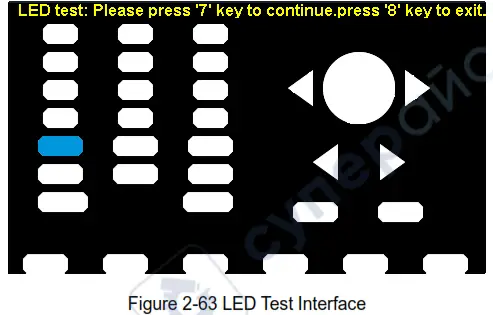 4. Board Test
4. Board Test
Select BoardTest to enter the following interface.  Touch Adjust
Touch Adjust
Use the function regularly to calibrate the touch screen, which makes it more accurate when the finger or touch pen touches the screen and avoids any misoperation.
Press Utility → Test/Cal → TouchCal , to enter the following interface.  According to the message, click the red circle on the upper left corner, upper right corner, lower left corner and lower right corner of the screen in sequence. After touch calibration is done, the system will display the following tip. Then press any key or touch the screen to exit the current interface.
According to the message, click the red circle on the upper left corner, upper right corner, lower left corner and lower right corner of the screen in sequence. After touch calibration is done, the system will display the following tip. Then press any key or touch the screen to exit the current interface. 2.13.3 Counter
2.13.3 Counter
The SDG2000X provides a frequency counter which could measure frequencies between 100mHz to 200MHz. The dual channels can still output normally when the counter is enabled. Press Utility → Counter , to enter the following interface.  Table 2-37 Menu Explanations of Frequency Counter
Table 2-37 Menu Explanations of Frequency Counter
| Function Menu | Settings | Explanation |
|
State |
Off | Open the counter. |
| On | Close the counter. | |
| Frequency | Measured frequency. | |
| Period | Measured period. | |
| PWidth | Measured positive width. | |
| NWidth | Measured negative width. | |
| RefFreq | Set the reference frequency. System will calculate the deviation between the measured frequency and the reference frequency automatically. | |
| TrigLev | Set the trigger level voltage. | |
| Duty | Measured duty. | |
| Setup | Set the counter configuration. | |
| Cancel | Exit the frequency counter interface. |
 Table 2-38 Menu Explanations of Setup
Table 2-38 Menu Explanations of Setup
| Function Menu | Settings | Explanation |
| Mode | DC | Set the coupling mode to DC |
| AC | Set the coupling mode to AC | |
| HFR | On | Open the high frequency rejection filter. |
| Off | Close the high frequency rejection filter. | |
| Default | Set the frequency counter settings to default. | |
| Type | Slow | Slow measurement and many statistical samples |
| Fast | Fast measurement and few statistical samples | |
| Done | Save the current settings and return to the previous menu. |
- To Select the Parameters to be measured
The frequency counter on the SDG2000X can measure parameters including frequency, period, duty, positive pulse width and negative pulse width. - Reference Frequency
System will calculate the deviation between the measured frequency and the reference frequency automatically. - Trigger Level
Sets the trigger level of the measurement system. The system triggers and obtains the measurement readings when the input signal reaches the specified trigger level. The default is 0V and the available range is from -3V to 1.5V. Choose TrigLev and use the numeric keyboard to input the desired value and select the unit (V or mV) from the pop-up menu. Or use the knob and arrow keys to change the parameter value. - Coupling Mode
Sets the coupling model of the input signal to “AC” or “DC”. The default is “AC”. - HFR
High Frequency Rejection can be used to filter out the high-frequency components of a measured signal and improve the measurement accuracy in low-frequency signal measurement.
Press HFR to enable or disable this function. The default is “Off”.
Enable High Frequency Rejection when low-frequency signal with lower than a 250kHz frequency is measured to filter out the high-frequency noise interference.
Disable High Frequency Rejection when a signal with a frequency higher than 250 KHz is measured. The maximum frequency that can be counted is 200 MHz.
2.13.4 Output Setup
Press Utility → Output to enter the following interface.  Load
Load
For the [CH1] and [CH2] connectors on the front panel, the generator has an output impedance of 50Ω. If the actual load does not match the set load, the displayed voltage will not be the same as the output voltage. This function is used to match the displayed voltage with the expected one. This setting does not actually change the output impedance to any other value.
Steps for setting the load:
Press Utility → Output Setup → Load , to set the output load. The load parameter shown on the down bottom is the default setting when the power is on or the pre-set load value.
High Impedance: displayed as HiZ;
Load: the default is 50Ω and the range is 50Ω to 100kΩ.
Note:
Continue pressing the corresponding output key for two seconds to switch between High Impedance and 50Ω.
Polarity
Press Utility → Output Setup → Polarity to set the output signal as normal or inverted. The waveform’s inversion is relative to the 0V offset voltage.
As shown in the following figure.  Note:
Note:
The Sync signal related to the waveform is not inverted when the waveform is inverted.
EqPhase
Press Utility → Output Setup → EqPhase to align the phases of CH1 and CH2. Choosing the menu will re-configure two channels and enable the generator to output with specified frequency and start phase. For two signals whose frequencies are the same or a multiple thereof, this operation will align their phases.
Waveforms Combining
The CH1 output port of the SDG2000X outputs the waveform of CH1 in the general mode, while the waveform of CH1+CH2 can be output in the combined mode. Similarly, the CH2 output port of SDG2000X outputs the waveform of CH2 in the general mode while the waveform of CH1+CH2 can be output in the combined mode.
Press Utility → Output Setup → Wave Combine to enter the waveforms combining interface, as shown in the following figure.
 Table 2-39 Menu Explanations of Wave Combine
Table 2-39 Menu Explanations of Wave Combine
| Function Menu | Settings | Explanation |
| CH1 Switch | CH1 | Output the waveform of CH1. |
| CH1+CH2 | Output the waveform of CH1+CH2. | |
| CH2 Switch | CH2 | Output the waveform of CH2. |
| CH1+CH2 | Output the waveform of CH1+CH2. | |
| Return | Save the current operation and exit the current interface. |
Note:
When the waveforms combining function is enabled, the load of two channels will be set to the same automatically, default using the load value of the currently operated channel.
Amplitude
In some application scenarios, users need to limit the amplitude of channel output to ensure that amplitude sensitive signal receiving equipment will not be damaged. Press Utility → Output Setup → current page1/2 → amplitude to enter the amplitude setting page and limit the maximum output amplitude. The default maximum amplitude is the maximum amplitude that the device can provide. It takes effect on both channels immediately after setting.
Power on output status
In some application scenarios, the user needs to turn on the power on channel output as soon as the power on channel is turned on. Press Utility → Output Setup → current page1/2 → power on output status → status setting “on”. This function needs to set the power on to the last or user-defined mode. Refer to section 2.13.1 for specific settings
2.13.5 CH Copy/Coupling
Channel Copy
The SDG2000X supports state and waveform copy function between its two channels. That is to say, it copies all parameters and states (including the channel output state) and arbitrary waveform data of one channel to the other one.
Press Utility → CH Copy Coupling → Channel Copy , to enter the following interface. Table 2-40 Menu Explanations of Channel Copy
Table 2-40 Menu Explanations of Channel Copy
| Function Menu | Settings | Explanation |
| CH1=>CH2 | Copy all parameters and states of CH1 to CH2. | |
| CH2=>CH1 | Copy all parameters and states of CH2 to CH1. | |
| Accept | Perform the current selection and return to the Utility menu. | |
| Cancel | Give up the current selection and return to the Utility menu. |
Note:
Channel coupling or track function and channel copy function are mutually exclusive. When channel coupling or track function is enabled, the menu Channel Copy is hidden.
Channel Coupling
The SDG2000X supports frequency, amplitude and phase coupling. Users can set the frequency deviation/ratio, amplitude deviation/ratio or phase deviation /ratio of the two channels. When coupling is enabled, CH1 and CH2 can be modified simultaneously. When the frequency, amplitude or phase of one channel (as the reference) is changed, the corresponding parameter of the other channel will be changed automatically and always keeps the specified frequency deviation/ratio, amplitude deviation/ratio or phase deviation /ratio relative to the base channel.
Press Utility → CH Copy Coupling → Channel Coupling , to enter the following interface.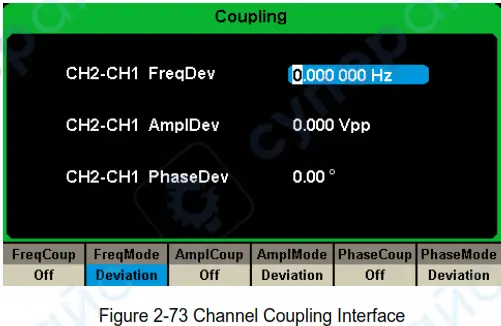
Frequency Coupling
- To Enable Frequency Coupling Function
Press FreqCoup to turn frequency coupling “On” or “Off”. The default is “Off”. - To Select Frequency Coupling Mode
Press FreqMode to choose “Deviation” or “Ratio”, and then use the numeric keyboard or knob and arrow keys to input the desired value.
Deviation: the frequency deviation between CH1 and CH2. The resulting signal is represented by: FreqCH2-FreqCH1=FreqDev.
Ratio: the frequency ratio of CH1 and CH2. The resulting signal is represented by: Freq CH2 /Freq CH1 =FreqRatio.
Amplitude Coupling
- To Enable Amplitude Coupling Function
Press AmplCoup to turn amplitude coupling “On” or “Off”. The default is “Off”. - To Select Amplitude Coupling Mode
Press AmplMode to choose “Deviation” or “Ratio”, and then use the numeric keyboard or knob and arrow keys to input the desired value.
Deviation: the amplitude deviation between CH1 and CH2. The resulting signal is represented by: Ampl CH2 -Ampl CH1 =AmplDev.
Ratio: the amplitude ratio of CH1 and CH2. The resulting signal is represented by: Ampl CH2 /Ampl CH1 =AmplRatio.
Phase Coupling
- To Enable Phase Coupling Function
Press PhaseCoup to turn phase coupling “On” or “Off”. The default is “Off”. - To Select Phase Coupling Mode
Press PhaseMode to choose “Deviation” or “Ratio”, and then use the numeric keyboard or knob and arrow keys to input the desired value.
Deviation: the phase deviation between CH1 and CH2. The resulting signal is represented by: Phase CH2 -Phase CH1 =PhaseDev.
Ratio: the phase ratio of CH1 and CH2. The resulting signal is represented by: Phase CH2 /Phase CH1 =PhaseRatio.
Key Points:
- Channel coupling is only available when both the waveforms of the two channels are basic waveforms including Sine, Square, Ramp, Pulse and Arbitrary.
- When the Phase Coupling function is enabled, if the phase of one channel is changed, the phase of the other channel will be changed accordingly. At this point, aligning phase between the two channels can be achieved without executing the Eqphase operation.
- Channel coupling and channel function are mutually exclusive. When channel coupling is enabled, the menu Channel Copy is hidden.
Channel Track
When the track function is enabled, by changing the parameters or states of CH1, the corresponding parameters or states of CH2 will be adjusted to the same values or states automatically. At this point, the dual channels can output the same signal.
Choose Utility → CH Copy Coupling → Track to enable or disable the track function. When the track function is enabled, channel copy and coupling functions are disabled; the user interface is switched to CH1 and cannot be switched to CH2, as shown in the following figure.
 Press PhaseDev to enter the following interface. Then use the numeric keyboard or knob and arrow keys to input the desired value for the phase deviation between CH1 and CH2. The resulting signal is represented by: PhaseCH2-PhaseCH1=PhaseDev.
Press PhaseDev to enter the following interface. Then use the numeric keyboard or knob and arrow keys to input the desired value for the phase deviation between CH1 and CH2. The resulting signal is represented by: PhaseCH2-PhaseCH1=PhaseDev.  Trigger CH
Trigger CH
Set the relationship between two channel trigger signals
Press Trigger CH to choose “Single CH” or “Dual CH”.
- Single CH: Trigger signal only works on the current channel.
- Dual CH: Trigger signal acts on both channels simultaneously
Press Utility → CH Copy Coupling → Trigger CH , to enter the following interface.  Note:
Note:
For example, both channels open sweep and set manual trigger. When “single CH” is set, trigger signal is triggered manually. Only the current channel outputs sweep and the other channel has no output; When setting “Dual CH”, trigger signal is triggered manually, and both channels will output sweep.
2.13.6 Remote Interface
The SDG2000X can be controlled remotely via USB, LAN and GPIB (option) interfaces. Users can set the corresponding interface according to their needs.
Press Utility → Page 1/2 → Interface to open the following menu. The user can set LAN parameters or GPIB address.  Table 2-41 Menu Explanations of Interface
Table 2-41 Menu Explanations of Interface
| Function Menu | Settings | Explanation |
| GPIB | Set the GPIB address. | |
| LAN State | On | Turn on LAN. |
| Off | Turn off LAN. | |
| LAN Setup | Set the IP address, subnet mask and gateway. | |
| Accept | Save the current settings and return to the Utility menu. |
The SDG2000X can be controlled remotely via the following two methods:
1. User-defined programming
Users can program and control the instrument by using the SCPI commands (Standard Commands for Programmable Instruments). For more information about the commands and programming, please refer to “Remote Control Manual”.
2. PC software
Users can use the PC software Measurement & Automation Explorer of NI (National Instruments Corporation) to send commands to control the instrument remotely.
Remote Control via USB
The SDG2000X can communicate with a PC through the USBTMC protocol. You are suggested to do as the following steps.
- Connect the device.
Connect the USB Device interface at the rear panel of SDG2000X with the PC via a USB cable. - Install the USB driver.
NI Visa is recommended. - Communicate with a remote PC
Open Measurement & Automation Explorer of NI and choose the corresponding resource name.
Then click “Open VISA Test Panel” to turn on the remote command control panel through which you can send commands and read data.
Remote Control via GPIB
Each device connected to GPIB interface must have a unique address. The default value is 18 and values range from 1 to 30. The selected address is stored in non-volatile memory.
- Connect the device.
Connect the generator to the computer using a USB to GPIB adapter (option).
Note: Please make sure that the PC has a GPIB interface card installed.
Connect the USB terminal of the USB to GPIB adapter to the USB Host interface at the front panel of the generator and the GPIB terminal to the GPIB card terminal of the PC. - Install the driver of GPIB card.
Please install the driver for the GPIB card which has been connected to your PC. - Set the GPIB address.
Choose Utility → Page 1/2 → Interface → GPIB to enter the following interface.
Users can use the knob, arrow keys or numeric keyboard to change the value and press Accept to save the current setting.

- Communicate with PC remotely
Open Measurement & Automation Explorer of NI. After adding the GPIB device successfully, choose the corresponding resource name. Then click “Open VISA Test Panel” to turn on the remote command control panel through which you can send commands and read data.
Remote Control via LAN
The SDG2000X can communicate with a PC through LAN interface. Users can view and modify the LAN parameters.
- Connect the device.
Connect the generator to your PC or the LAN of your PC using a network cable. - Configure network parameters.
Choose Utility → Page 1/2 → Interface → LAN State to turn on LAN. Then choose
LAN Setup to enter the following interface.

- To Set IP Address
The format of IP address is nnn.nnn.nnn.nnn. The first nnn ranges from 1 to 223 and the others range from 0 to 255. You are recommended to acquire an available IP address from your network administrator.
Press IP Address nd use the arrow keys and numeric keyboard or knob to enter your desired IP address. The setting is stored in non-volatile memory and will be loaded automatically when
the generator is powered on at the next time. - To Set Subnet Mask
The format of subnet mask is nnn.nnn.nnn.nnn and each nnn ranges from 0 to 255. You are recommended to acquire an available subnet mask from your network administrator.
Press Subnet Mask and use the arrow keys and numeric keyboard or knob to enter your desired subnet mask. The setting is stored in non-volatile memory and will be loaded automatically when the generator is powered on at the next time. - To Set Gateway
The format of gateway is nnn.nnn.nnn.nnn and each nnn ranges from 0 to 255. It is recommended to acquire an available gateway from your network administrator.
Press Gateway and use the arrow keys and numeric keyboard or knob to enter your desired gateway. The setting is stored in non-volatile memory and will be loaded automatically when the generator is powered on at the next time.
Note:
• If the generator is connected to the PC directly, set the IP addresses, subnet masks and gateways for both of the PC and generator. The subnet masks and gateways of PC and generator must be the same and the IP addresses of them must be within the same network segment.
• If the generator is connected to the LAN of your PC, please contact with your network administrator to get an available IP address. For details, refer to the TCP/IP protocol. - DHCP Configuration Mode
In DHCP mode, the DHCP server in the current network assigns LAN parameters, e.g. IP address, for the generator. Press DHCP to select “On” or “Off” to turn DHCP mode on or off.
The default is “Off”.
- To Set IP Address
- Communicate with PC remotely
Open Measurement & Automation Explorer of NI. After adding the LAN device (VISA TCP/IP Resource…) successfully, choose the corresponding resource name. Then click “Open VISA Test Panel” to turn on the remote command control panel through which you can send commands and read data.
2.13.7 Sync Output
The generator provides Sync output through the [Aux In/Out] connector on the rear panel. When the synchronization is on, the port can output a CMOS signal with the same frequency as basic waveforms (except Noise and DC), arbitrary waveforms, and modulated waveforms (except external modulation).

Table 2-42 Menu Explanations of Sync Output
| Function Menu | Settings | Explanation |
|
State |
Off | Close the sync output |
| On | Open the sync output | |
|
Channel |
CH1 | Set the sync signal of CH1. |
| CH2 | Set the sync signal of CH2. | |
| Accept | Save the current settings and return to the Utility menu. | |
| Cancel | Give up the current settings and return to the Utility menu. |
Sync Signals of Different Waveforms:
Basic Waveform and Arbitrary Waveform
- When the frequency of the waveform is less than or equal to 10MHz, the sync signal is a
Pulse with 50ns pulse width and the same frequency as the waveform. - When the frequency of the waveform is greater than 10MHz, there is no sync signal output.
- Noise and DC: there is no sync signal output.
Modulated Waveform
- When internal modulation is selected, the sync signal is a Pulse with 50ns pulse width.
For AM, FM, PM and PWM, the frequency of the sync signal is the modulating frequency.
For ASK, FSK and PSK, the frequency of the sync signal is the key frequency. - When external modulation is selected, there is no sync signal output, for the [Aux In/Out] connector on the rear panel is used to input external modulating signal.
Sweep and Burst Waveform
When Sweep or Burst function is turned on, there is no sync signal output and the Sync menu is hidden.
2.13.8 Clock Source
The SDG2000X provides an internal 10MHz clock source. It also can accept external clock source form the [10 MHz In/Out] connector at the rear panel. It can also output the clock source from the [10 MHz In/Out] connector for other devices.
Press Utility → Page 1/2 → Clock → Source to select “Internal” or “External”. If “External” is selected, the instrument will detect whether a valid external clock signal is input from the [10MHz In/Out] connector at the rear panel. If not, the prompt message “No external clock source!” would be displayed the clock source to “external ”.
Sync methods for two or more instruments:
- Synchronization between two instruments
Connect the [10MHz In/Out] connector of generator A (using internal clock) to the [10MHz In/Out] connector of generator B (using external clock) and set the output frequencies of A and B as a same value to realize synchronization. - Synchronization among multiple instruments
Divide the 10MHz clock source of a generator (using internal clock) into multiple channels, and then connect them to the [10MHz In/Out] connectors of other generators (using External clock), and finally set the output frequencies of all the generators as a same value to realize synchronization.
2.13.9 Mode
Press Utility → Page 1/2 → Mode to enter the mode setup Interface, as shown in Figure 2-82.

Phase-locked Mode
When changing the frequency, the DDSs of both channels reset, and the phase deviation between CH1 and CH2 is maintained.

Independent Mode
When changing the frequency, neither channels’ DDS resets and the phase deviation between CH1 and CH2 changes at random. When the independent mode is enabled, the phase parameter cannot be modified and the menu Phase is hidden, as shown in Figure 2-84.

2.13.10 Overvoltage Protection
Choose Utility → Page 1/2 → OverVoltage Protection to turn on or off the function, as shown in the following figure.

If the state is set to ON, overvoltage protection of CH1 and CH2 will take effect once any of the following conditions is met. When overvoltage protection occurs, a message will be displayed and the output is disabled.
- The absolute value of input voltage is higher than 11V±0.5V when the amplitude of the generator is higher than or equal to 3.2Vpp or the DC offset is higher than or equal to |2VDC|.
- The absolute value of input voltage is higher than 4V±0.5V when the amplitude of the generator is lower than 3.2Vpp or the DC offset is lower than |2VDC|.
2.13.11 Multi-Device Synchronization
Synchronization of the frequency and alignment of the phase can be realized between two or more SDG2000X devices by utilizing the Multi-Device Sync function.
The specific operation steps are as follows:
- After entering the multi-device synchronization setting interface, set the “Sync Status” of all devices to “On”.
- Set one of the devices as “Master” and the other devices as “Slave”.
- Connect the [Aux In/Out] of the master to the [Aux In/Out] of other slaves respectively.
- Connect the [10MHz Out] connector of the Master to the [10MHz In] connector of the first Slave, and then connect the [10MHz Out] connector of the first Slave to the [10MHz In] connector of the second slave, etc.
- Set the same output frequency for all the generators.
- Press the “Sync Device” button on the Master to apply synchronization.
Choose Utility → Page 1/3 → Page 2/3 → Multi-Device Sync to turn on the function, as shown in the following figure.

Open the master mode as shown below in the following figure.

NOTE:
The synchronous signal is transmitted from [Aux In/Out] of the Master to [Aux In/Out] of the Slave(s) through the BNC cable when Sync Devices is pressed. There is a certain delay between the moment when the master sends the synchronous signal and the moment when the Slave(s) receive it.
Therefore, the output waveforms from different generators will have a certain phase difference related to the BNC cable. Users can adjust the phase of every Slave independently to compensate for the phase difference.
Examples
To help the user master how to use the SDG2000X more efficiently, we provide some examples in detail. All the examples below use the default setting of the instrument except in special cases.
This chapter includes the following topics:
- Example 1: Generate a Sine Waveform
- Example 2: Generate a Square Waveform
- Example 3: Generate a Ramp Waveform
- Example 4: Generate a Pulse Waveform
- Example 5: Generate a Noise
- Example 6: Generate a DC Waveform
- Example7: Generate a Linear Sweep Waveform
- Example 8: Generate a Burst Waveform
- Example 9: Generate an AM Modulation Waveform
- Example 10: Generate a FM Modulation Waveform
- Example 11: Generate a PM Modulation Waveform
- Example 12: Generate a FSK Modulation Waveform
- Example 13: Generate an ASK Modulation Waveform
- Example 14: Generate a PSK Modulation Waveform
- Example 15: Generate a PWM Modulation Waveform
- Example 16: Generate a DSB-AM Modulation Waveform
3.1 Example 1: Generate a Sine Waveform
Generate a sine waveform with 1MHz frequency, 5Vpp amplitude and 1Vdc offset.
➢ Steps:
- Set the frequency.
1. Press Waveforms → Sine → Frequency/Period and choose Frequency which will display in blue color.
2. Input ‘1’ from the keyboard and choose the unit ‘MHz’. The frequency is set to 1MHz. - Set the Amplitude.
1. Press Amplitude/High Level to choose Amplitude which will display in blue color.
2. Input ‘5’ from the keyboard and choose the unit ‘Vpp’. The amplitude is set to 5Vpp. - Set the Offset.
1. Press Offset/Low Level to choose Offset which will display in blue color.
2. Input ‘1’ from the keyboard and choose the unit ‘Vdc’. The offset is set to 1Vdc.
When the frequency, amplitude and offset are set, the waveform generated is shown in Figure 3-1.

3.2 Example 2: Generate a Square Waveform
Generate a square waveform with 5kHz frequency, 2Vpp amplitude, 1Vdc offset and 30% duty cycle.
➢ Steps:
- Set the frequency.
1. Press Waveforms → Square → Frequency/Period and choose Frequency which will display in blue color.
2. Input ‘5’ from the keyboard and choose the unit ‘kHz’. The frequency is set to 5kHz. - Set the Amplitude.
1. Press Amplitude/High Level to choose Amplitude which will display in blue color.
2. Input ‘2’ from the keyboard and choose the unit ‘Vpp’. The amplitude is set to 2Vpp. - Set the Offset.
1. Press Offset/Low Level to choose Offset which will display in blue color.
2. Input ‘1’ from the keyboard and choose the unit ‘Vdc’. The offset is set to 1Vdc. - Set the Duty Cycle.
1. Press Duty Cycle to choose Duty Cycle which will display in blue color.
2. Input ‘30’ from the keyboard and choose the unit ‘%’. The duty is set to 30%.
When the frequency, amplitude, offset and duty cycle are set, the waveform generated is shown in Figure 3-2.

3.3 Example 3: Generate a Ramp Waveform
Generate a ramp waveform with 10μs period, 100mVpp amplitude, 20mVdc offset, 45° phase and 30% symmetry.
➢ Steps:
- Set the Period.
1. Press Waveforms → Ramp → Frequency/Period and choose Period which will display in blue color.
2. Input ‘10’ from the keyboard and choose the unit ‘μs’. The period is set to 10μs. - Set the Amplitude.
1. Press Amplitude/HighLevel to choose Amplitude which will display in blue color.
2. Input ‘100’ from the keyboard and choose the unit ‘mVpp’. The amplitude is set to 100mVpp. - Set the Offset.
1. Press Offset/LowLevel to choose Offset which will display in blue color.
2. Input ‘20’ from the keyboard and choose the unit ‘mVdc’. The offset is set to 20mVdc. - Set the Phase.
1. Press Phase to choose Phase which will display in blue color.
2. Input ‘45’ from the keyboard and choose the unit ‘°’. The phase is set to 45°. - Set the Symmetry.
1. Press Symmetry to choose Symmetry which will display in blue color.
2. Input ‘30’ from the keyboard and choose the unit ‘30%’. The symmetry is set to 30%.
When the period, amplitude, offset, phase and symmetry are set, the waveform generated is shown in Figure 3-3.

3.4 Example 4: Generate a Pulse Waveform
Generate a pulse waveform with 5kHz frequency, 5V high level, -1V low level, 40μs pulse width and 20ns delay.
➢ Steps:
- Set the Frequency.
1. Press Waveforms → Pulse → Frequency/Period and choose Frequency , which will display in blue color.
2. Input ‘5’ from the keyboard and choose the unit ‘kHz’. The frequency is set to 5 kHz. - Set the High Level.
1. Press Amplitude/High Level and choose the High Level which will display in blue color.
2. Input ‘5’ from the keyboard and choose the unit ‘V’. The high level is set to 5V. - Set the Low Level.
1. Press Offset/Low Level and choose the Low Level which will display in blue color.
2. Input ‘-1’ from the keyboard and choose the unit ‘V’. The low level is set to -1V. - Set the Pul Width.
1. Press Pul Width/Duty Cycle and choose Pul Width which will display in blue color.
2. Input ‘40’ from the keyboard and choose the unit ‘μs’. The pulse width is set to 40μs. - Set the Delay.
1. Press Delay to choose Delay which will display in blue color.
2. Input ‘20’ from the keyboard and choose the unit ‘ns’. The delay is set to 20ns.
When the frequency, high level, low level, pulse width and delay are set, the waveform generated is shown in Figure 3-4.

3.5 Example 5: Generate a Noise
Generate a noise with 0.5V stdev and 1 V mean.
➢ Steps:
- Set the Stdev.
1. Press Waveforms → Noise → Stdev to choose Stdev which will display in blue color.
2. Input ‘0.5’ from the keyboard and choose the unit ‘V’. The stdev is set to 0.5 V. - Set the Mean.
Press Mean to choose Mean which will display in blue color.
Input ‘1’ from the keyboard and choose the unit ‘1’. The mean is set to 1V.
When the stdev and mean are set, the noise generated is shown in Figure 3-5.

3.6 Example 6: Generate a DC Waveform
Generate a DC waveform with 3Vdc offset,
➢ Steps:
- Choose the DC waveform.
Press Waveforms → Page 1/2 → DC , to choose the DC waveform. - Set the Offset.
1. Press Offset and choose Offset which will display in blue color.
2. Input ‘3’ from the keyboard and choose the unit ‘Vdc’. The DC offset is set to 3Vdc.
When the DC offset is set, the waveform generated is shown in Figure 3-6.

3.7 Example7: Generate a Linear Sweep Waveform
Generate a sine sweep waveform whose frequency starts at 100Hz and sweeps to a frequency of 10KHz. Use internal trigger mode, linear sweep, and a sweep time of 2s.
➢ Steps:
- Set the sweep function.
1. Press Waveforms and choose the sine waveform as the sweep function.
2. The default setting of the source is internal. - Set the amplitude and offset.
1. Press Amplitude/HighLevel to choose Amplitude which will display in blue color. Input ‘5’ from the keyboard and choose the unit ‘Vpp’ to set the amplitude to 5Vpp.
2. Press Offset/LowLevel to choose Offset which will display in blue color. Input ‘0’ from the keyboard and choose the unit ‘Vdc’ to set the offset to 0Vdc - Set the sweep time.
Press Sweep → Page 1/2 → Sweep Time , input ‘1’ from the keyboard and choose the unit ‘s’ to set the sweep time to 1s. - Set the start frequency.
Press StartFreq , input ‘100’ from the keyboard and choose the unit ‘Hz’ to set the start freq to 100Hz. - Set the stop frequency.
Press StopFreq , input ‘10’ from the keyboard and choose the unit ‘kHz’ to set the stop freq to 10kHz. - Set the sweep profiles.
Press Type and choose Linear .
When all parameters above are set, the linear sweep waveform generated is shown in Figure 3-7.

3.8 Example 8: Generate a Burst Waveform
Generate a burst waveform with 5 cycles. The burst period is 3ms. Use internal trigger and 0° start phase.
➢ Steps:
- Set the burst function.
Press Waveforms , and choose the sine waveform as the burst function. - Set the frequency, amplitude and offset.
1. Press Frequency/Period and choose Frequency which will display in blue color. Input ‘10’ from the keyboard and choose the unit ‘kHz’ to set the frequency to 10kHz.
2. Press Amplitude/HighLevel to choose Amplitude which will display in blue color. Input ‘4’ from the keyboard and choose the unit ‘Vpp’ to set the amplitude to 4Vpp.
3. Press Offset/LowLevel to choose Offset which will display in blue color. Input ‘0’ from the keyboard and choose the unit ‘Vdc’ to set the offset to 0Vdc - Set the burst mode.
Press Burst → NCycle , choose N-Cycle Mode. The default setting of the source is internal. - Set the burst period.
Press Burst Period , input ‘3’ from the keyboard and choose the unit ‘ms’ to set the burst period to 3ms. - Set the start phase.
Press Start Phase , input ‘0’ from the keyboard and choose the unit ‘°’ to set the start phase to 0°. - Set the burst cycle.
Press Cycle , Input ‘5’ from the keyboard and choose the unit ‘Cycle’ to set the burst cycle count to 5. - Set the delay.
Press Page 1/2 to choose Delay , and input ‘100’ from the keyboard and choose the unit ‘μs’ to set the delay to 100μs.
When all parameters above are set, the waveform generated is shown in Figure 3-8.

3.9 Example 9: Generate an AM Modulation Waveform
Generate an AM modulation waveform with 80% depth. The carrier is a sine wave with 10kHz frequency, and the modulating wave is a sine wave with 200Hz frequency.
➢ Steps:
- Set the frequency, amplitude and offset of the carrier wave.
1. Press Waveforms , and choose the sine waveform as the carrier wave
2. Press Frequency/Period and choose Frequency which will display in blue color. Input’10’ from the keyboard and choose the unit ‘kHz’ to set the frequency to 10kHz
3. Press Amplitude/HighLevel and choose Amplitude which will display in blue color. Input’1’ from the keyboard and choose the unit ‘Vpp’ to set the amplitude to 1Vpp.
4. Press Offset/LowLevel and choose Offset which will display in blue color. Input’0’ from the keyboard and choose the unit ‘Vdc’ to set the offset to 0Vdc. - Set the modulation type AM and parameters.
1. Press Mod → Type → AM , choose AM. Please notice that the message shown on the middle left side of the screen is ‘AM’.
2. Press AM Freq , input’200’ from the keyboard and choose the unit ‘Hz’ to set the AM Freq to 200Hz.
3. Press AM Depth , input ’80’ from the keyboard and choose the unit ‘%’ to set the AM depth to 80%.
4. Press Shape → Sine , to choose sine wave as the modulating waveform.
When all parameters above are set, the waveform generated is shown in Figure 3-9.

3.10 Example 10: Generate a FM Modulation Waveform
Generate a FM modulation waveform, the carrier is a sine wave with 10kHz frequency, and the modulating wave is a sine wave with 1Hz frequency and 2kHz frequency deviation.
➢ Steps:
- Set the frequency, amplitude and offset of the carrier wave.
1. Press Waveforms , and choose the sine waveform as the carrier wave.
2. Press Frequency/Period and choose Frequency which will display in blue color. Input’10’ from the keyboard and choose the unit ‘kHz’ to set the frequency to 10kHz
3. Press Amplitude/HighLevel and choose Amplitude which will display in blue color. Input’1’ from the keyboard and choose the unit ‘Vpp’ to set the amplitude to 1Vpp.
4. Press Offset/LowLevel and choose Offset which will display in blue color. Input’0’ from the keyboard and choose the unit ‘Vdc’ to set the offset to 0Vdc. - Set the modulation type FM and parameters.
1. Press Mod → Type → FM , choose FM. Please notice that the message shown on the middle left side of the screen is ‘FM’.
2. Press FM Freq , input ‘1’ from the keyboard and choose the unit ‘Hz’ to set the FM Freq to 1Hz.
3. Press FM Dev , input ‘2’ from the keyboard and choose the unit ‘kHz’ to set the FM deviation to 2kHz.
4. Press Shape → Sine , to choose sine wave as the modulating waveform.
When all parameters above are set, the waveform generated is shown in Figure 3-10.

3.11 Example 11: Generate a PM Modulation Waveform
Generate a PM modulation waveform, the carrier is a sine wave with 10kHz frequency, and the modulating wave is a sine wave with 2kHz frequency and 90° phase deviation.
➢ Steps:
- Set the frequency, amplitude and offset of the carrier wave.
1. Press Waveforms , and choose the sine waveform as the carrier wave.
2. Press Frequency/Period and choose Frequency which will display in blue color. Input’10’ from the keyboard and choose the unit ‘kHz’ to set the frequency to 10kHz
3. Press Amplitude/HighLevel and choose Amplitude which will display in blue color. Input’5’ from the keyboard and choose the unit ‘Vpp’ to set the amplitude to 5Vpp.
4. Press Offset/LowLevel and choose Offset which will display in blue color. Input’0’ from the keyboard and choose the unit ‘Vdc’ to set the offset to 0Vdc. - Set the modulation type PM and parameters.
1. Press Mod → Type → PM , choose PM. Please notice that the message shown on the middle left side of the screen is ‘PM’.
2. Press PM Freq , input ‘2’ from the keyboard and choose the unit ‘kHz’ to set the PM Freq to 2kHz.
3. Press Phase Dev , input ‘90’ from the keyboard and choose the unit ‘ °’ to set the phase deviation to 90°.
4. Press Shape → Sine , to choose sine wave as the modulating waveform.
When all parameters above are set, the waveform generated is shown in Figure 3-1 1 .

3.12 Example 12: Generate a FSK Modulation Waveform
Generate a FSK modulation waveform with 200Hz key frequency. The carrier is a sine wave with 10kHz frequency, and the hop frequency is 500Hz.
➢ Steps:
- Set the frequency, amplitude and offset of the carrier wave.
1. Press Waveforms , and choose the sine waveform as the carrier wave
2. Press Frequency/Period and choose Frequency which will display in blue color. Input’10’ from the keyboard and choose the unit ‘kHz’ to set the frequency to 10kHz.
3. Press Amplitude/HighLevel and choose Amplitude which will display in blue color. Input’5’ from the keyboard and choose the unit ‘Vpp’ to set the amplitude to 5Vpp.
4. Press Offset/LowLevel and choose Offset which will display in blue color. Input ’0’ from the keyboard and choose the unit ‘Vdc’ to set the offset to 0Vdc. - Set the modulation type FSK and parameters.
1. Press Mod → Type → FSK , choose FSK. Please notice that the message shown on the middle left side of the screen is ‘FSK’.
2. Press Key Freq , input’200’ from the keyboard and choose the unit ‘Hz’ to set the key frequency to 200 Hz.
3. Press Hop Freq , input ‘500’ from the keyboard and choose the unit ‘Hz’ to set the hop frequency to 500Hz.
When all parameters above are set, the waveform generated is shown in Figure 3-12.

3.13 Example 13: Generate an ASK Modulation Waveform
Generate an ASK modulation waveform with 500Hz key frequency. The carrier is a sine wave with 5kHz frequency.
➢ Steps:
- Set the frequency, amplitude and offset of the carrier wave.
1. Press Waveforms , and choose the sine waveform as the carrier wave
2. Press Frequency/Period and choose Frequency which will display in blue color. Input ‘5’ from the keyboard and choose the unit ‘kHz’ to set the frequency to 5kHz
3. Press Amplitude/HighLevel and choose Amplitude which will display in blue color. Input ‘5’ from the keyboard and choose the unit ‘Vpp’ to set the amplitude to 5Vpp.
4. Press Offset/LowLevel and choose Offset which will display in blue color. Input ‘0’ from the keyboard and choose the unit ‘Vdc’ to set the offset to 0Vdc. - Set the modulation type ASK and parameters.
1. Press Mod → Type → ASK , choose ASK. Please notice that the message shown on the middle left side of the screen is ‘ASK’.
2. Press Key Freq , input ‘500’ from the keyboard and choose the unit ‘Hz’ to set the key frequency to 500 Hz.
When all parameters above are set, the waveform generated is shown in Figure 3-13

3.14 Example 14: Generate a PSK Modulation Waveform
Generate a PSK modulation waveform with 200Hz key frequency. The carrier is a sine wave with 1kHz frequency.
➢ Steps:
- Set the frequency, amplitude and offset of the carrier wave.
1. Press Waveforms , and choose the sine waveform as the carrier wave
2. Press Frequency/Period and choose Frequency which will display in blue color. Input ‘1’ from the keyboard and choose the unit ‘kHz’ to set the frequency to 1kHz
3. Press Amplitude/HighLevel and choose Amplitude which will display in blue color. Input ‘5’ from the keyboard and choose the unit ‘Vpp’ to set the amplitude to 5Vpp.
4. Press Offset/LowLevel and choose Offset which will display in blue color. Input ‘0’ from the keyboard and choose the unit ‘Vdc’ to set the offset to 0Vdc. - Set the modulation type PSK and parameters.
Press Mod → Type → Page 1/2 → PSK , choose PSK. Please notice that the message shown on the middle left side of the screen is ‘PSK’.
Press Key Freq , input ‘200’ from the keyboard and choose the unit ‘Hz’ to set the key frequency to 200 Hz.
Press Polarity → Positive .
When all parameters above are set, the waveform generated is shown in Figure 3-14.

3.15 Example 15: Generate a PWM Modulation Waveform
Generate a PWM modulation waveform with 200Hz key frequency. The carrier is a pulse wave with 5kHz frequency.
➢ Steps:
- Set the frequency, amplitude and offset of the carrier wave.
1. Press Waveforms , and choose the Pulse waveform as the carrier wave
2. Press Frequency/Period and choose Frequency which will display in blue color. Input ‘5’ from the keyboard and choose the unit ‘kHz’ to set the frequency to 5kHz
3. Press Amplitude/HighLevel and choose Amplitude which will display in blue color. Input ‘5’ from the keyboard and choose the unit ‘Vpp’ to set the amplitude to 5Vpp.
4. Press Offset/LowLevel and choose Offset which will display in blue color. Input ‘0’ from the keyboard and choose the unit ‘Vdc’ to set the offset to 0Vdc.
5. Press PulWidth/DutyCycle and choose PulWidth which will display in blue color. Input ‘40’ from the keyboard and choose the unit ‘us’ to set the PulWidth to 40us - Set the modulation type PWM and parameters.
1. Press Mod , Please notice that the message shown on the middle left side of the screen is ‘PWM ’.
2. Press PWM Freq , input ‘200’ from the keyboard and choose the unit ‘Hz’ to set the PWM Freq to 200Hz.
3. Press Width Dev , input ‘20’ from the keyboard and choose the unit ‘us’ to set the width deviation to 20us
When all parameters above are set, the waveform generated is shown in Figure 3-15.

3.16 Example 16: Generate a DSB-AM Modulation Waveform
Generate a DSB-AM modulation waveform with 100Hz modulating frequency. The carrier is a sine wave with 2kHz frequency.
➢ Steps:
- Set the frequency, amplitude and offset of the carrier wave.
1. Press Waveforms , and choose the sine waveform as the carrier wave.
2. Press Frequency/Period and choose Frequency which will display in blue color. Input ‘2’ from the keyboard and choose the unit ‘kHz’ to set the frequency to 2kHz
3. Press Amplitude/HighLevel and choose Amplitude which will display in blue color. Input ‘4’ from the keyboard and choose the unit ‘Vpp’ to set the amplitude to 4Vpp.
4. Press Offset/LowLevel and choose Offset which will display in blue color. Input ‘0’ from the keyboard and choose the unit ‘Vdc’ to set the offset to 0Vdc. - Set the modulation type DSB-AM and parameters.
1. Press Mod → Type → DSB-AM , choose DSB-AM. Please notice that the message shown on the middle left side of the screen is ‘DSB-AM ’.
2. Press DSB Freq , input ‘100’ from the keyboard and choose the unit ‘Hz’ to set the DSB Freq to 100Hz.
When all parameters above are set, the waveform generated is shown in Figure 3-16.

Troubleshooting
4.1 General Inspecting
After receiving a new SDG2000X Series Function/Arbitrary Generator please inspect the instrument as followed:
- Inspect the shipping container for damage.
Keep the damaged shipping container or cushioning material until the contents of the shipment have been checked for completeness and the instrument has been checked mechanically and electrically. - Inspect the entire instrument.
In case there is any mechanical damage or defect, or the instrument does not operate properly or fails in the performance tests, notify the SIGLENT sales representative.
If the shipping container is damaged, or the cushioning materials show signs of stress, notify the carrier as well as the SIGLENT sales department. Keep the shipping materials for carrier’s inspection. - Check the accessories.
Accessories supplied with the instrument are listed in “Appendix A”. If the contents are incomplete or damaged, notify the SIGLENT sales representative.
4.2 Troubleshooting
- After the generator is powered on, if the screen remains dark please do as the following steps:
1) Check the power cable’s connection.
2) Ensure the power switch is turned on.
3) After the inspections above, restart the generator.
4) If the generator still doesn’t work after checking, please contact SIGLENT. - If there is no waveform output after setting the parameters, please do as the following steps:
1) Check whether the BNC cable has a good connection to the output port.
2) Check whether the output keys have been turned on.
3) If the generator still doesn’t work after checking, please contact SIGLENT.
Service and Support
5.1 Maintenance summary
SIGLENT warrants that the products it manufactures and sells will be free from defects in materials and workmanship for three years from the date of shipment from an authorized SIGLENT distributor.
If a product is proved to be defective within the warranty period, SIGLENT will provide repair or replace the unit as described in the complete warranty statement.
To arrange for service or obtain a copy of the complete warranty statement, please contact your nearest SIGLENT sales and service office. Except as provided in this summary or the applicable warranty statement, SIGLENT makes no warranty of any kind, express or implied, including but not limited to the implied warranties of merchantability and special applicability. In no event shall SIGLENT be liable for indirect, special or consequential damages.
5.2 Contact SIGLENT
SIGLENT TECHNOLOGIES CO., LTD
Address: 3/F, NO.4 building, Antongda Industrial Zone, 3rd Liuxian Road, 68th District, Baoan District, Shenzhen, P.R. China
Tel: 400-878-0807
E-mail: sales@siglent.com
http://www.siglent.com
Appendix
Appendix A: Accessories
SDG2000X Series Function/Arbitrary Waveform Generator Accessories:
Standard Accessories:
- Quick Start Guide
- A Calibration Report
- A Power cord that fits the standard of the destination country
- A USB Cable
- A BNC Coaxial Cable
Optional Accessories:
- USB-GPIB adapter (IEEE 488.2)
- SPA1010 Power Amplifier
- 20dB Attenuator
Appendix B: Daily Maintenance and Cleaning
Daily Maintenance
Do not store or leave the instrument in where the display screen will be exposed to direct sunlight for a long period of time.
![]() CAUTION: To avoid damage to the instrument, do not expose it to spray, liquid, or solvent.
CAUTION: To avoid damage to the instrument, do not expose it to spray, liquid, or solvent.
Cleaning
If the instrument requires cleaning, disconnect it from all power sources and clean it with a mild detergent and water. Make sure the instrument is completely dry before reconnecting it to a power source.
To clean the exterior surface, perform the following steps:
- Remove loose dust on the outside of the instrument with a lint-free cloth. When cleaning the touch screen, be careful to avoid scratching the transparent plastic protective screen.
- Use a soft cloth dampened with water to clean the instrument.
![]() WARNING: To avoid any damage to the surface of the instrument, do not use any abrasive or chemical cleaning agents.
WARNING: To avoid any damage to the surface of the instrument, do not use any abrasive or chemical cleaning agents.

About SIGLENT
SIGLENT is an international high-tech company, concentrating on R&D, sales, production and services of electronic test & measurement instruments.
SIGLENT first began developing digital oscilloscopes independently in 2002.
After more than a decade of continuous development, SIGLENT has extended its product line to include digital oscilloscopes, isolated handheld oscilloscopes, function/arbitrary waveform generators, RF/MW signal generators, spectrum analyzers, vector network analyzers, digital multimeters, DC power supplies, electronic loads and other general purpose test instrumentation. Since its first oscilloscope was launched in 2005, SIGLENT has become the fastest growing manufacturer of digital oscilloscopes. We firmly believe that today SIGLENT is the best value in electronic test & measurement.
Follow us on
Facebook: SiglentTech
 https://www.facebook.com/SiglentTech
https://www.facebook.com/SiglentTech
| Headquarters: SIGLENT Technologies Co., Ltd Add: Bldg No.4 & No.5, Antongda Industrial Zone, 3rd Liuxian Road, Bao’an District, Shenzhen, 518101, China Tel: + 86 755 3688 7876 Fax: + 86 755 3359 1582 |
North America: SIGLENT Technologies America, Inc 6557 Cochran Rd Solon, Ohio 44139 Tel: 440-398-5800 Toll Free: 877-515-5551 Fax: 440-399-1211 |
Europe: SIGLENT Technologies Germany GmbH Add: Staetzlinger Str. 70 86165 Augsburg, Germany T e l : +49(0)-821-666 0 111 0 Fax: +49(0)-821-666 0 111 22 |
Documents / Resources
 |
SIGLENT SDG2000X Series Function Arbitrary Waveform Generator [pdf] User Manual SDG2000X Series Function Arbitrary Waveform Generator, SDG2000X Series, Function Arbitrary Waveform Generator, Arbitrary Waveform Generator, Waveform Generator, Generator |