 C Prox Ltd (inc Quantek)
C Prox Ltd (inc Quantek)
Access Control Fingerprint & Proximity Reader
FPN
User Manual
Please read the manual carefully before installing this unit.
Packing list
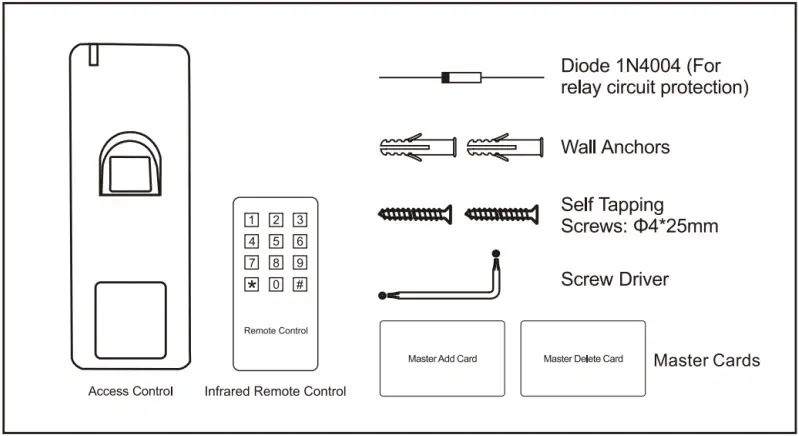
Please ensure that all the above contents are correct. If any are missing, please notify us immediately.
Description
The FPN is a single door multifunction standalone access controller or a Wiegand output fingerprint/card reader. It is suitable for mounting either indoors or outdoors in harsh environments. It is housed in a strong, sturdy and vandal proof zinc alloy powder coated case.
This unit supports up to 1000 users (fingerprint and card) and the inbuilt card reader supports 125KHZ EM cards. The unit has many extra features including Wiegand output, interlock mode and door forced warning. These features make the unit an ideal choice for door access not only for small shops and domestic households but also for commercial and industrial applications such as factories, warehouses, laboratories, etc.
Features
- Voltage input 12-18Vdc
- Waterproof, conforms to IP66
- Strong zinc alloy powder coated anti-vandal case
- Master add & delete cards for quick programming
- Full programming from the remote control
- 1000 users
- One relay output
- Wiegand 26-37 bits output
- Multi-colour LED status display
- Pulse or toggle mode
- 2 devices can be interlocked for 2 doors
- Anti-tamper alarm
- Pre-wired with 1 metre cable
Specification
| Operating voltage Idle current consumption Max current consumption |
12-18Vdc <60mA <150mA |
| Fingerprint reader Resolution Identification time FAR FRR |
Optical fingerprint module 500DPI ≤1S ≤0.01% ≤0.1% |
| Proximity card reader Frequency Card reading distance |
EM 125KHz 1-3 cm |
| Wiring connections | Relay output, exit button, alarm, door contact, Wiegand output |
| Relay Adjustable relay time Relay maximum load Alarm maximum load |
One (Common, NO, NC) 1-99 seconds (5 seconds default), or Toggle/Latching mode 2 Amp 5 Amp |
| Wiegand interface | Wiegand 26-37 bits (Default: Wiegand 26 bits) |
| Environment Operating temperature Operating humidity |
Meets IP66 -25 to 60⁰C 20%RH to 90%RH |
| Physical Colour Dimensions Unit weight |
Zinc alloy Silver powder coat 128 x 48 x 26mm 400g |
Installation
- Remove the back plate from the reader using the supplied special screwdriver.
- Mark and drill two holes on the wall for the self-tapping fixing screws and one for the cable.
- Put the two wall plugs into the fixing holes.
- Fix the back cover firmly on the wall with the two self-tapping screws.
- Thread the cable through the cable hole.
- Attach the reader to the back plate.
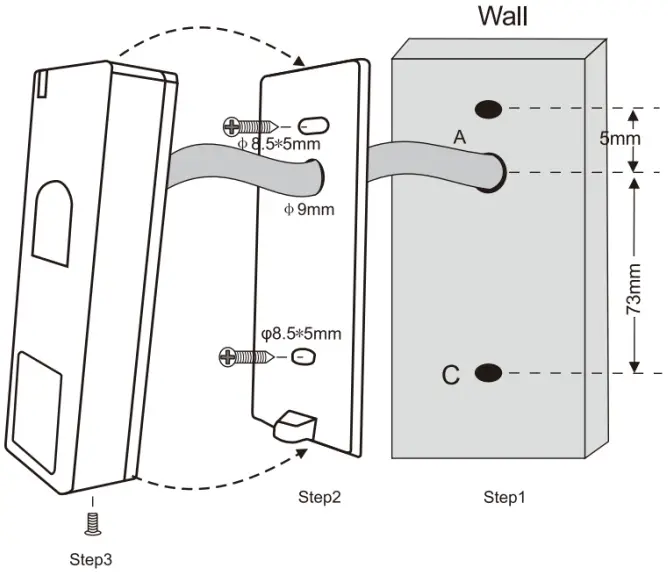
Wiring
| Colour | Function | Description |
| Basic standalone wiring | ||
| Red | +Vdc | 12Vdc regulated power input |
| Black | GND | Ground |
| Blue | NO | Relay normally open output |
| Purple | COM | Relay output common |
| Orange | NC | Relay normally closed output |
| Yellow | OPEN | Exit button input (Normally open, connect other end to GND) |
| Pass-through wiring (Wiegand reader) | ||
| Green | D0 | Wiegand input/output Data 0 |
| White | D1 | Wiegand input/output Data 1 |
| Advanced input and output features | ||
| Grey | ALARM | External alarm output negative |
| Brown | D_IN DOOR CONTACT |
Door/gate magnetic contact input (Normally closed, connect other end to GND) |
Note: If an exit button is not being connected, it is advisable to still run the yellow wire back to the power supply and leave it taped up or on a terminal block. This will make it easier to perform a factory reset at a later date if required, avoiding the need to remove the reader from the wall.
See last page for more information about how to perform a factory reset.
Tape all unused wires to prevent short circuit.
Sound & light indication
| Operation | LED indicator | Buzzer |
| Standby | Red | |
| Enter programming mode | Red flashing slowly | One beep |
| In a programming menu | Orange | One beep |
| Operation error | Three beeps | |
| Exit programming mode | Red | One beep |
| Door unlocked | Green | One beep |
| Alarm | Red flashing quickly | Alarming |
Simplified quick programming guide
Each user has their own unique User ID number. It is very important to keep a record of the User ID number and card number to allow for individual deletion of cards and fingerprints in the future, see the last page. User ID numbers are 1-1000, User ID number can have one card and one fingerprint.
Programming is undertaken using the Infrared remote control included in the box. Please note the receiver for the remote control is in the bottom of the unit.
| Enter programming mode | * 123456 # Now you can do the programming. 123456 is default master code. |
| Change master code | 0 New Master code # New Master code # The master code is any 6 digits |
| Add fingerprint user | 1 Read fingerprint twice Fingerprints can be added continuously without exiting programming mode. User will be automatically assigned to next available user ID number. |
| Add card user | 1 Read card Cards can be added continuously without exiting programming mode. User will be automatically assigned to next available user ID number. |
| Delete user | 2 Read fingerprint 2 Read card 2 User ID # |
| Exit programming mode | * |
| How to release the door | |
| Card user | Read card |
| Fingerprint user | Input fingerprint |
Master cards usage
| Using master cards to add and delete users | |
| Add a user | 1. Read master add card 2. Read card user (Repeat for additional user cards, User will be automatically assigned to next available user ID number.) OR 2. Read fingerprint twice (Repeat for additional users, User will be automatically assigned to next available user ID number.) 3. Read master add card again |
| Delete a user | 1. Read master delete card 2. Read card user (Repeat for additional user cards) OR 2. Read fingerprint once (Repeat for additional users) 3. Read master delete card again |
Standalone mode
The FPN can be used as a standalone reader for a single door or gate
* Master code # 7 4 # (Factory default mode)
Wiring diagram – Lock

Install IN4004 diode across the lock +V and -V
Wiring diagram – Gate, barrier, etc.

Full Programming
Programming is undertaken using the Infrared remote control included in the box. Please note the receiver for the remote control is in the bottom of the unit.
Set a new master code
| 1. Enter programming mode | * Master code # 123456 is default master code |
| 2. Change master code | 0 New Master code # New Master code # The master code is any 6 digits |
| 3. Exit programming mode | * |
Each user has their own unique User ID number. It is very important to keep a record of the User ID number and card number to allow for individual deletion of cards and fingerprints in the future, see the last page. User ID numbers are 1-1000, User ID number can have one card and one fingerprint.
Add fingerprint users
| 1. Enter programming mode | * Master code # 123456 is default master code |
| 2. Add a user (Method 1) The FPN will automatically assign the fingerprint to the next available user ID number. |
1 Read fingerprint twice Fingerprints can be added continuously without exiting programming mode: 1 Read fingerprint A twice Read fingerprint B twice … |
| 2. Add a user (Method 2) In this method a user ID number is manually assigned to a fingerprint. User ID number is any number from 1-1000. Only one user ID number per fingerprint. |
1 User ID number # Read fingerprint twice Fingerprints can be added continuously without exiting programming mode: 1 User ID number # Read fingerprint A twice User ID number # Read fingerprint B twice … |
| 3. Exit programming mode | * |
Add card users
| 1. Enter programming mode | * Master code # 123456 is default master code |
| 2. Add a card user (Method 1) The FPN will automatically assign the card to the next available user ID number. |
1 Read card Cards can be added continuously without exiting programming mode |
| 2. Add a card user (Method 2) In this method a user ID number is manually assigned to a card. User ID number is any number from 1-1000. Only one user ID number per card. |
1 User ID number # Read card Cards can be added continuously without exiting programming mode: 1 User ID number # Read card A User ID number # Read card B … |
| 2. Add a card user (Method 3) In this method the card is added by entering the 8 or 10 digit card number printed on the card. The FPN will automatically assign the card to the next available user ID number. |
1 Card number # Cards can be added continuously without exiting programming mode: 1 Card A number # Card B number # |
| 2. Add a card user (Method 4) In this method a user ID number is manually assigned to a card and the card is added by entering the 8 or 10 digit card number printed on the card. |
1 User ID number # Card number # Cards can be added continuously without exiting programming mode: 1 User ID number # Card A number # User ID number # Card B number # |
| 3. Exit programming mode | * |
Delete users
| 1. Enter programming mode | * Master code # 123456 is default master code |
| 2. Delete a fingerprint by reading their fingerprint | 2 Read fingerprint Fingerprint can be deleted continuously without exiting programming mode |
| 2. Delete a card user by reading their card | 2 Read card Cards can be deleted continuously without exiting programming mode |
| 2. Delete a card user by card number | 2 Input card number # Only possible if added by card number |
| 2. Delete a fingerprint or card user by User ID number | 2 User ID number # |
| 2. Delete ALL users | 2 Master code # |
| 3. Exit programming mode | * |
Set relay configuration
| 1. Enter programming mode | * Master code # 123456 is default master code |
| 2. Pulse mode OR 2. Toggle/latch mode |
3 1-99 # The relay time is 1-99 seconds. (1 equals 50mS). Default is 5 seconds. 3 0 # Read valid card/fingerprint, relay switches. Read valid card/fingerprint again, relay switches back. |
| 3. Exit programming mode | * |
Set access mode
| 1. Enter programming mode | * Master code # 123456 is default master code |
| 2. Card only OR 2. Fingerprint only OR 2. Card AND fingerprint OR 2. Card or fingerprint OR 2. Multi cards/fingerprints access |
4 0 # 4 1 # 4 3 # You must add a card & fingerprint to the same User ID. To open door, read card and fingerprint in any order within 10 seconds. 4 4 # (Default) 4 5 (2-8) # Only after reading 2-8 cards or inputting 2-8 fingerprints can the door be opened. Interval time between reading cards/inputting fingerprints cannot exceed 10 seconds or the unit will exit to standby. |
| 3. Exit programming mode | * |
Set anti-tamper alarm
The anti-tamper alarm will engage if anyone opens the back cover of the device
| 1. Enter programming mode | * Master code # 123456 is default master code |
| 2. Anti-tamper OFF OR 2. Anti-tamper ON |
7 2 # 7 3 # (Default) |
| 3. Exit programming mode | * |
Set strike-out alarm
The strike-out alarm will engage after 10 consecutive failed card/fingerprint attempts. Factory default is OFF.
It can be set to deny access for 10 minutes or activate the alarm.
| 1. Enter programming mode | * Master code # 123456 is default master code |
| 2. Strike-out OFF OR 2. Strike-out ON OR 2. Strike-out ON (Alarm) Set alarm time Disable alarm |
6 0 # No alarm or lockout (default mode) 6 1 # Access will be denied for 10 minutes 6 2 # The device will alarm for the time set below. Enter master code# or valid fingerprint/card to silence 5 1-3 # (Default 1 Minute) 5 0 # |
| 3. Exit programming mode | * |
Set door open detection
Door open too long (DOTL) detection
When used with a magnetic contact or monitored lock, if the door is opened normally but not closed after 1 minute, the buzzer will beep to remind people to close the door. To turn off the beep close the door and read a valid fingerprint or card.
Door forced open detection
When used with a magnetic contact or monitored lock, if the door is forced open the inside buzzer and external alarm (if fitted) will both operate. They can be turned off by reading a valid fingerprint or card.
| 1. Enter programming mode | * Master code # 123456 is default master code |
| 2. Disable door open detection OR 2. Enable door open detection |
6 3 # (Default) 6 4 # |
| 3. Exit programming mode | * |
User operation
To open the door:
Read valid card or Input valid fingerprint.
If access mode is set to card + fingerprint, read card first and read fingerprint within 10 seconds
To turn off alarm:
Read valid card or Read valid fingerprint or Enter master code#
Wiegand reader mode
The FPN can work as a standard Wiegand output reader, connected to a third-party controller.
To set this mode:
| 1. Enter programming mode | * Master code # 123456 is default master code |
| 2. Wiegand reader mode | 7 5 # |
| 3. Exit programming mode | * |
Below are the operations for adding fingerprint users:
- Add fingerprint on the reader (refer to page 7)
- On the controller, select add card users, then read the same fingerprint on the reader. This fingerprints’ corresponding user ID will generate a virtual card number and send it to the controller. The fingerprint is then added successfully.
Wiring
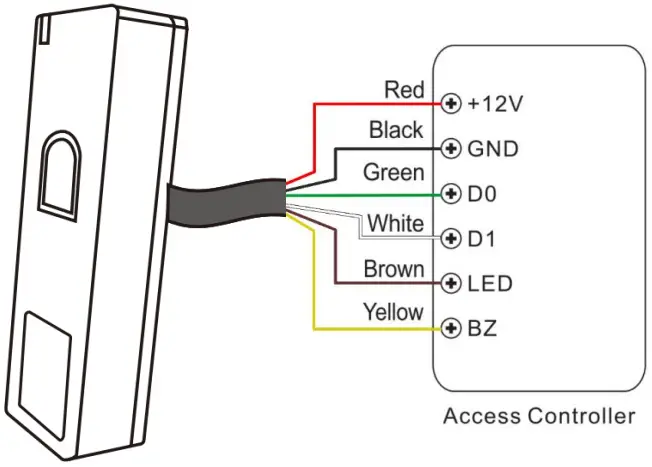
When set to reader mode, brown and yellow wires are redefined to green LED control and buzzer control respectively.
Set Wiegand output formats
Please set the Wiegand output format of the reader according to the Wiegand input format of the controller.
| 1. Enter programming mode | * Master code # 123456 is default master code |
| 2. Wiegand input bits | 8 26-37 # (Factory default is 26 bits) |
| 3. Exit programming mode | * |
Set device ID
| 1. Enter programming mode | * Master code # 123456 is default master code |
| 2. Disable device ID OR 2. Enable device ID |
8 1 (00) # (Default) 8 1 (01-99) # |
| 3. Exit programming mode | * |
Advanced application
Interlock
The FPN supports two door interlocking function. A reader is fitted to each door. Both doors must be shut before the user can gain entry through either door.
Wiring diagram

Install IN4004 diodes across the lock +V and -V
Notes:
- The door contacts must be installed and connected as per the wiring diagram above.
- Enrol users on both devices.
Set BOTH keypads to interlock mode
| 1. Enter programming mode | * Master code # 123456 is default master code |
| 2. Turn ON interlock | 7 1 # |
| 2. Turn OFF interlock | 7 0 # (Default) |
| 3. Exit programming mode | * |
Factory reset & adding master cards.
Power off, press and hold the exit button whilst powering up the unit. There will be 2 beeps, release the exit button, the LED turns orange. Then read any two EM 125KHz cards, the LED will turn red. The first card read is the master add card, the second card read is the master delete card. Factory reset is now complete.
User data is unaffected.
Issue record
| Site: | Door location: |
| User ID No | User name | Card number | Issue date |
| 1 | |||
| 2 | |||
| 3 | |||
| 4 | |||
 C Prox Ltd (inc Quantek)
C Prox Ltd (inc Quantek)
Unit 11 Callywhite Business Park,
Callywhite Lane, Dronfield, $18 2XP
+44(0)1246 417113
sales@cproxltd.com
www.quantek.co.uk
Documents / Resources
 |
Quantek FPN Access Control Fingerprint and Proximity Reader [pdf] User Manual FPN, FPN Access Control Fingerprint and Proximity Reader, FPN Access Control Fingerprint, Access Control Fingerprint and Proximity Reader, Fingerprint and Proximity Reader, Fingerprint, Proximity Reader, Access Control Fingerprint, Access Control |



