SanDisk Memory Zone App User Manual
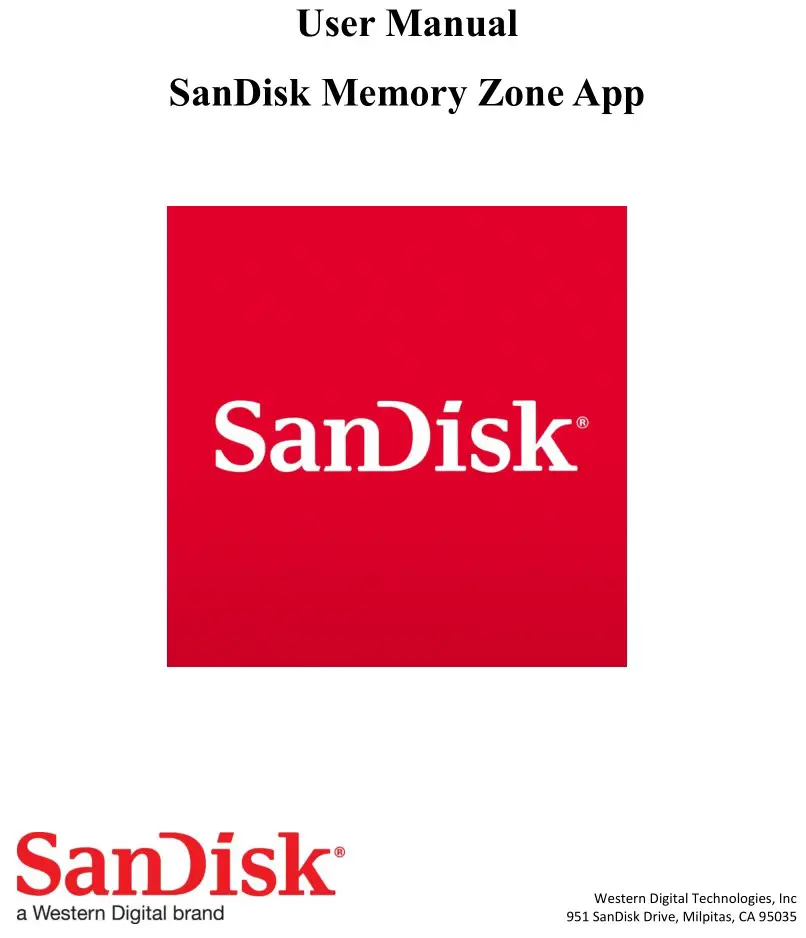
Overview
The SanDisk® Memory Zone™ is a free application for iOS and Android™ powered mobile devices that allows you to browse, backup, organize, and store files between internal memory, microSD™ cards, and SanDisk Dual Drives. SanDisk® Memory Zone™ provides access to popular online storage services allowing you to easily move files between local storage and cloud storage locations. SanDisk® Memory Zone™ allows access files from various storage locations all within one app.
App Installation
As of July 2024, this app will be available on the Apple App Store and Google Play™ Store
To download the application simply search for “Memory Zone”
App Installation Link:
Google Play Store: Click here
Apple App Store: Click here
Please view third party notices here
Apple App Store: Click here
Google Play Store: Click here
Version Compatibility
This app will be compatible with the following software versions:
iOS: iOS 15+
Android: OS 8+
There will be a desktop version of the SanDisk® Memory Zone™ coming later in Winter 2024
Device Compatibility
Reference the following Product Compatibility Matrix for SanDisk Memory Zone for iOS and Memory Zone Explorer for Android
https://www.sandisk.com/support/smzcompatibility
Device Detection
Device Detection with App installed
If it is the first time connecting a SanDisk device to a new install of the SanDisk® Memory ZoneTM you will be prompted to provide a nickname (optional) and choose a picture for the device.
If the device is not detected, safely disconnect, and reconnect the device. If the issue persists, contact Western Digital customer service for assistance.
Device Detection with App not installed
When connecting a SanDisk device for the first time without the SanDisk® Memory ZoneTM installed, you will receive a prompt from Apple or Android Services asking if they would like to download the app. This prompt will direct them to the appropriate App Store.
If the prompt does not appear, go to the App Store and download the app.
Back Up
Setting up Auto Back Up
When a device is connected, navigate to the product details to set up Auto Backup. Auto Backup should be turned off by default. The backup process will begin upon the following triggers, helping ensure that all relevant files are securely copied to the app’s designated backup location.
Backups will be one-directional, from the phone to the drive. After selecting the drive where the backup will be stored, choose which categories of items to back up (photos, videos, contacts).
Please do not lock your phone during a backup. This can cause the backup to halt, and you will need to rerun your backup.
Change and toggle back-up frequency (day, week, month).

Manual Back Up
To run a manual backup after setting your auto backup preferences, click “Run Backup” from the backup page.
Restore
To begin or complete a Restore, you must have previously completed a Backup.
Steps to Restore:
1. To access the Restore function, navigate to the Backups section by selecting the device that completed the backup you want to restore.
- a) Backups are tied to specific devices. For example, if Bob backed up his iPhone Camera Roll to his 256 GB SanDisk Phone Drive, he would need to access that backup by selecting his 256 GB SanDisk Phone Drive in the SMZ2.0 App first, then navigating to Backups.
2. After selecting the backup, you want to restore, choose the “Restore” action from the backup list.
3. Upon selecting Restore, a Summary page will display additional details such as the number of files, folders, file types, backup size, destination for backup, etc., along with a confirmation button at the bottom of the screen.
4. Confirm to begin the restoration or cancel the restoration from this page. 5. During the restore process, you will have the option to keep both files or replace existing
ones.

Copy
Copying is an action designed to duplicate and move a file. The original file will be preserved, and a new file will be created in the destination location.
To copy a file:
1. Select the file or folder using single select or multi select.
2. Choose the device where you want to copy the file.
3. Navigate through the file tree to find the desired destination.
For larger copy jobs, you can see the progress on the Home Screen.
Note: You can also create new folders during the Copy process. These folders will follow the same requirements as normal copying.

Move
Move is an action designed to remove the file from the original location and place it in the destination location. The original file will not be preserved.
To move a file:
1. Select the file or folder using single select or multi select.
2. Navigate through the file tree to find the desired destination.
Note: Move is currently only available within the same device to prevent you from unintentionally deleting a sensitive file.
Store
The store functionality in the SanDisk Memory Zone is a redirect to the https://www.sandisk.com/support/smzcompatibility. For any inquiries or issues regarding the store and purchases made, please contact SanDisk Customer service here: https://supporten.wd.com/app/askweb


Explore
The Explore functionality in the SanDisk Memory Zone app is a tab designed to highlight partnerships with external companies and products.

Current List of Partnerships as of July 2024:
Adobe Creative Cloud
ESET
Vidyo.ai
Pictory
Colossyan
Podcastle
Help Center
The Help Center provides training videos on how to use specific features and walkthroughs of main flows. You can access the Help Center from the main menu.

Data Gathering
As part of the SanDisk Memory Zone app, data will be gathered for analytical purposes using an external third-party tool, Amplitude. Amplitude collects various information about actions taken within the app.
No Personally Identifiable Information (PII) is collected; however, data such as Device Type, Phone Type, and Device IP may be collected.
For more information, please visit our Privacy Statement at: www.westerndigital.com/legal/privacy-statement.
Data Requests
To request the data collected about you or to request the deletion of your collected data, please email smzdatarequest@wdc.com. In this email, please specify whether you want to access a read-only file of your data or delete any data collected about you.
Additionally, include your Analytics ID, which can be found on the Settings Page under Analytics Data.
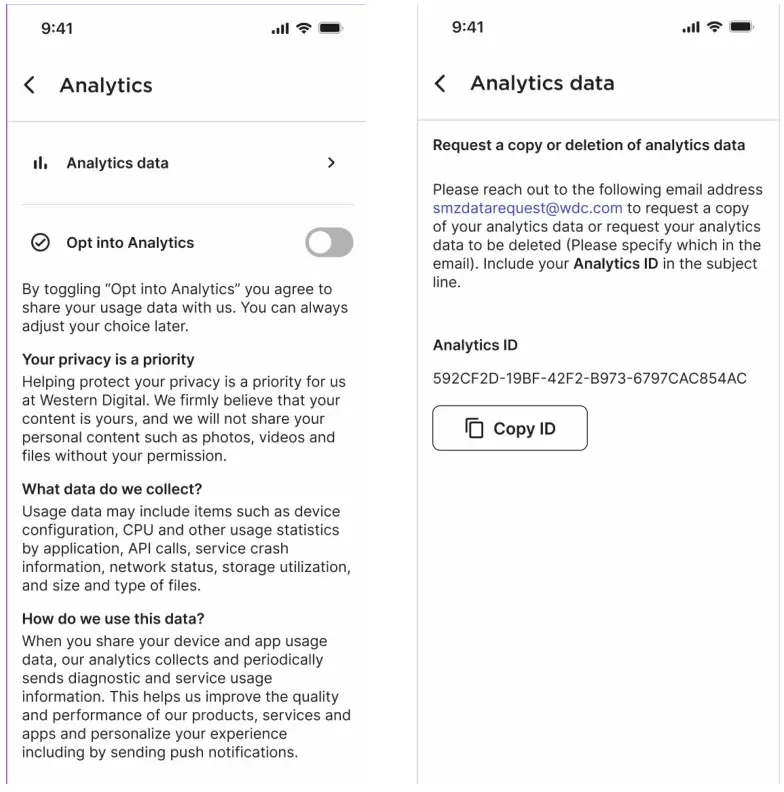
SanDisk, the SanDisk logo, CompactFlash, Cruzer, Cruzer Blade, Cruzer Glide, iXpand, Memory Zone, SanDisk Extreme, SanDisk Extreme PRO, SanDisk Ultra, SanDisk Ultra Fit, SanDisk Ultra Luxe and the Squirrel logo are registered trademarks or trademarks of SanDisk Corporation or its affiliates in the US and/or other countries. All other marks are the property of their respective owners. Product specifications subject to change without notice. Pictures shown may vary from actual products.
© 2024 SanDisk Corporation or its affiliates. All rights reserved.
Documents / Resources
 |
SanDisk SanDisk Memory Zone App [pdf] User Manual SanDisk Memory Zone App, Memory Zone App, Zone App, App |