Easycomp Scrutineering Program

Getting Started with Easycomp
- Start Easycomp
- Wait until the splash screen has disappeared then click “Ballroom and Latin”, or “Freestyle or Street” and click Continue. This guide assumes that “Ballroom and Latin” was selected, but the instructions are identical for “Freestyle or Street” except that there are no “dances” for Freestyle and Street.
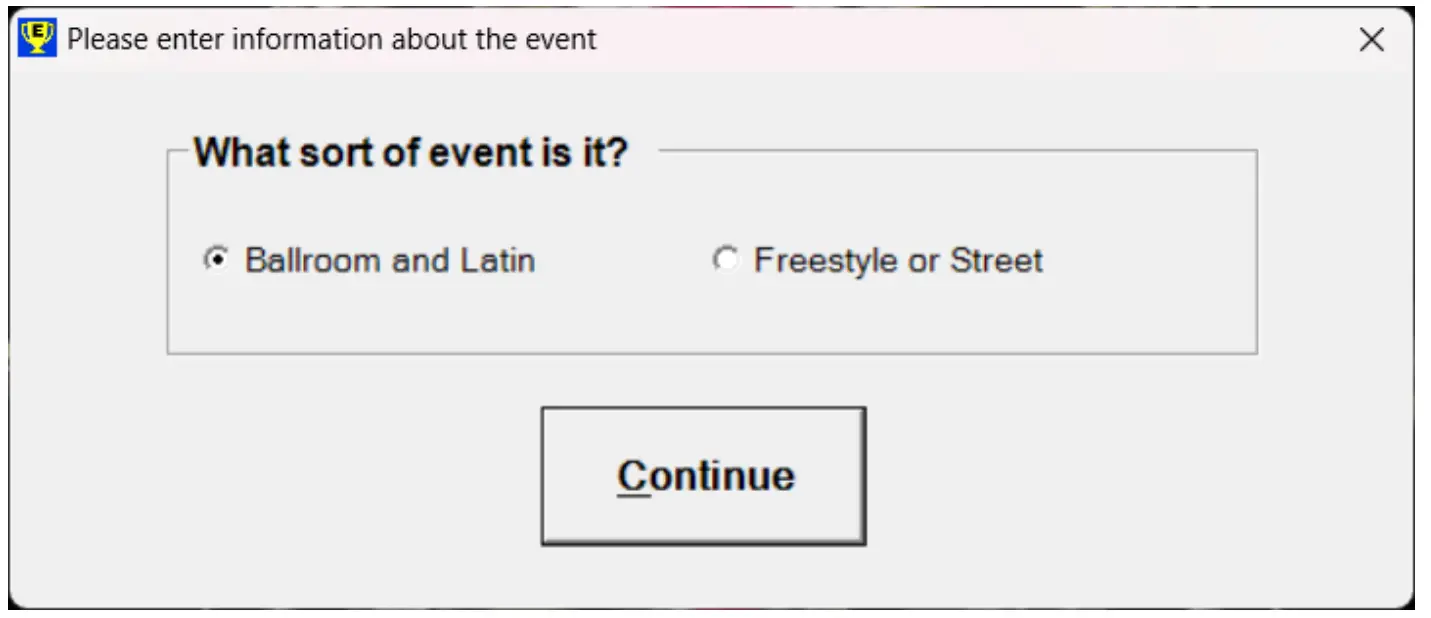
- Enter a competition by clicking on “Add Comp”
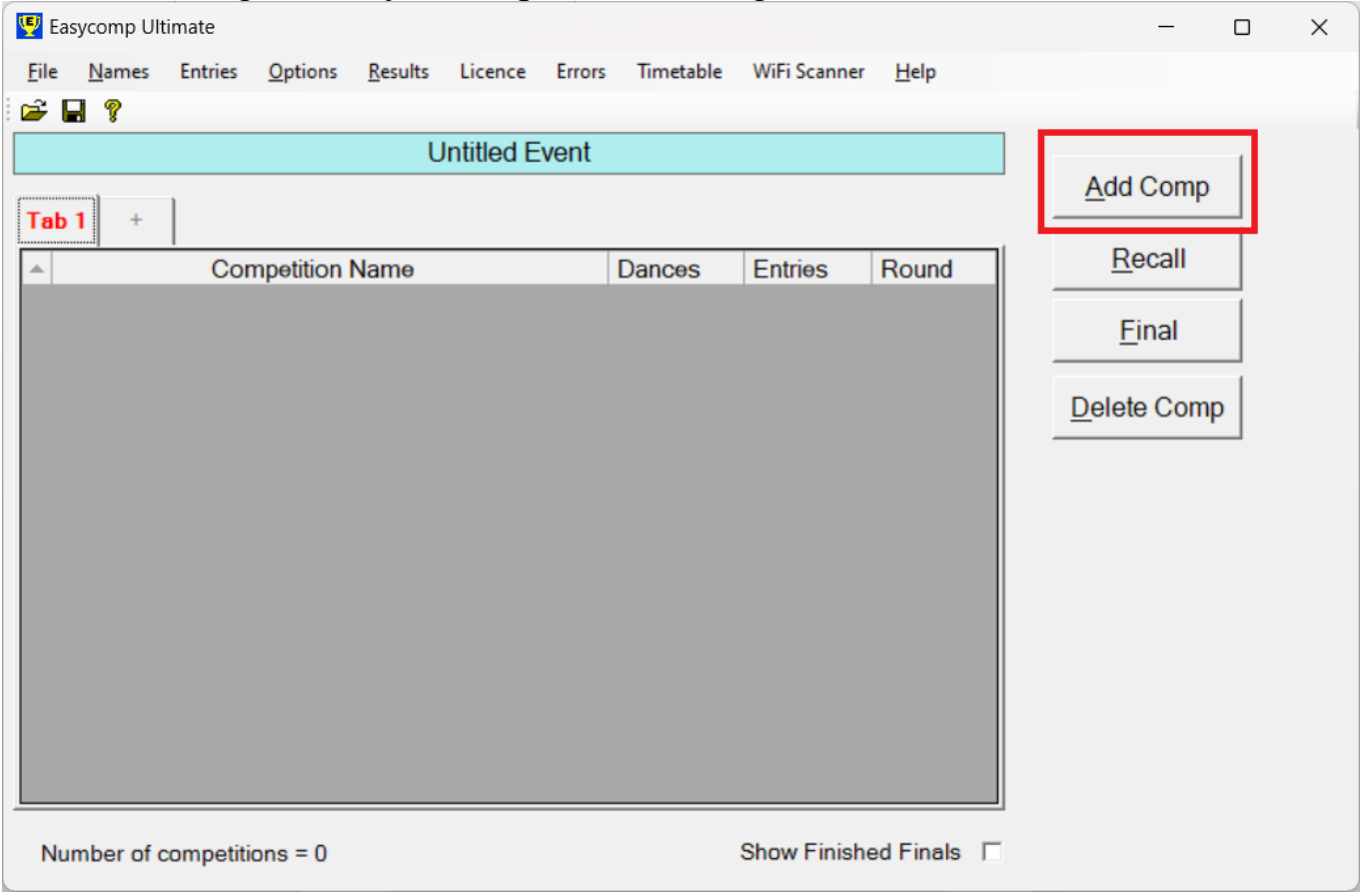
- Save the event by giving it a name, for example “Training” then click “Save”
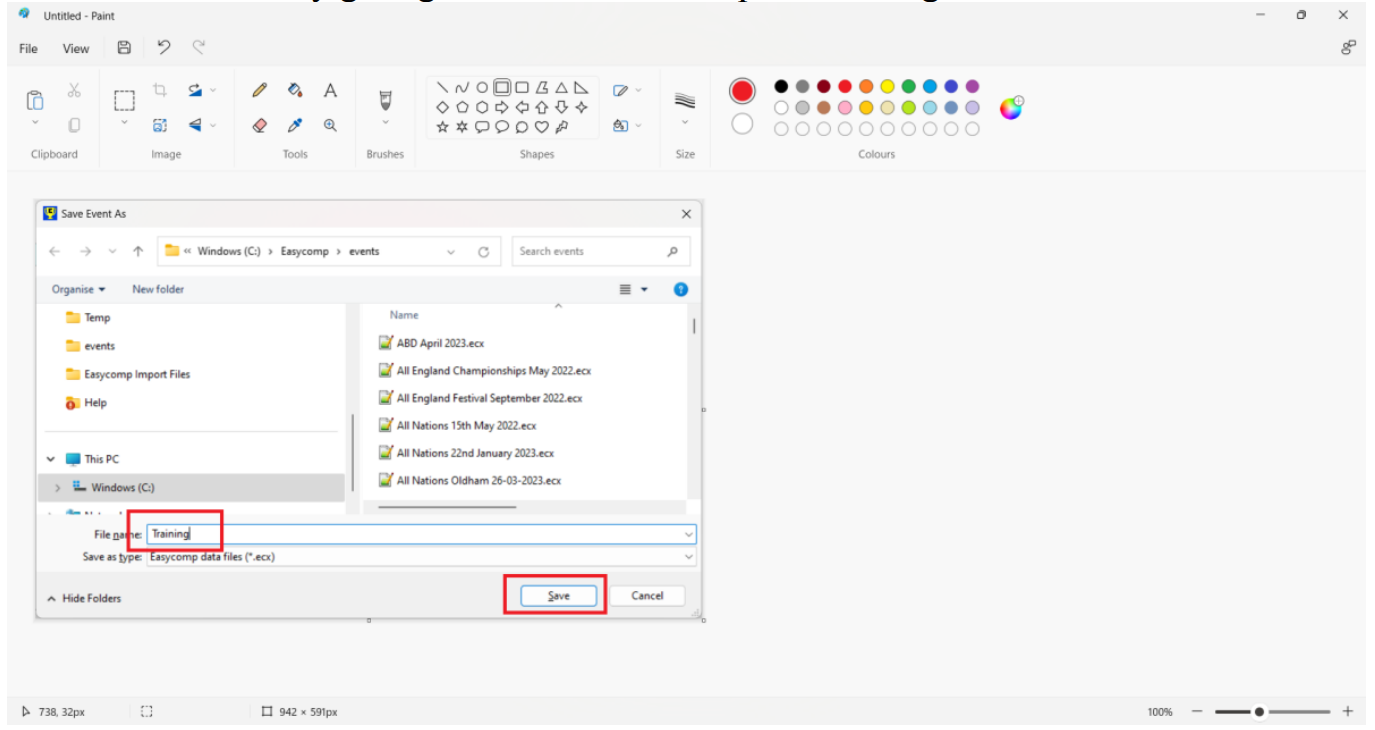
- Enter the name of the competition, for example “Junior 4 Dance” and press Enter, then enter the dance letters, for example “WTFQ”, then press Enter again
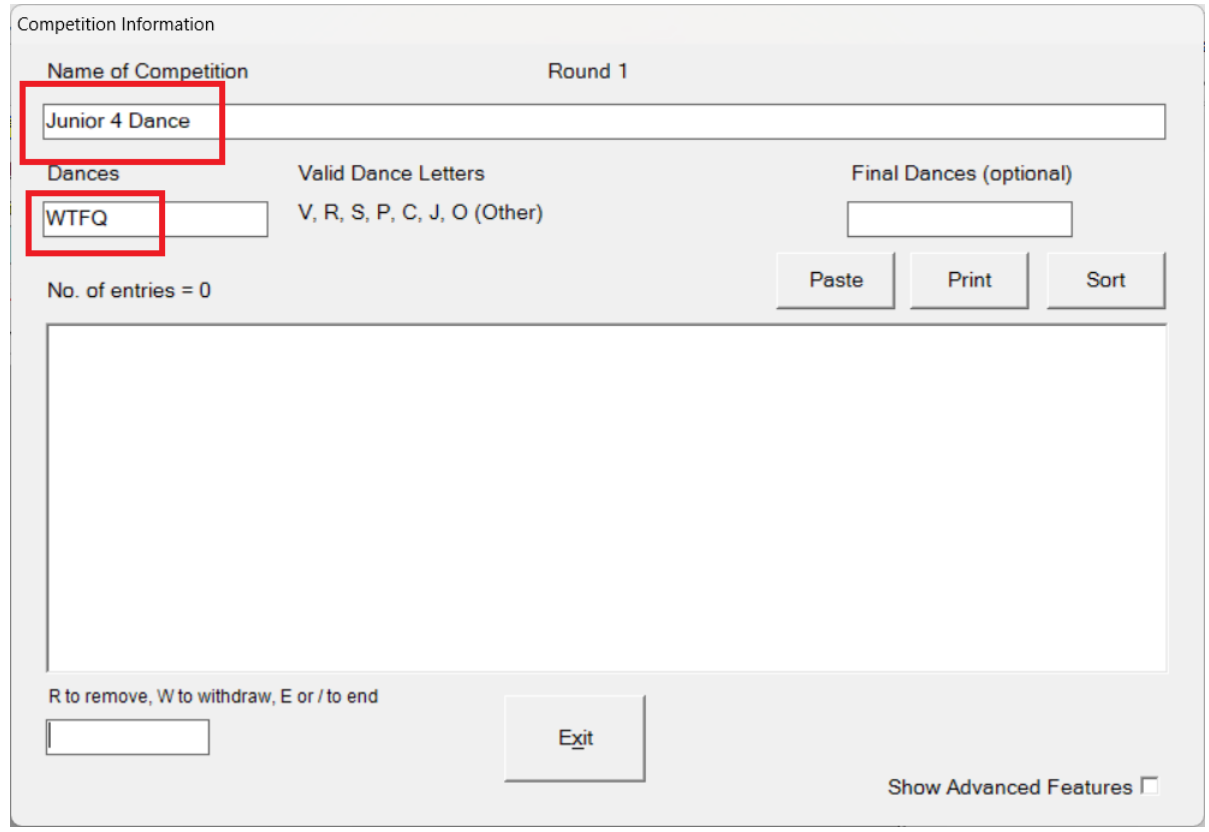
- Enter the competitors’ numbers in that competition by entering their numbers, followed by Enter, e.g. 1, 2, 3 and so on. Or you can type 1-16 to automatically enter all the numbers from 1 to 16 inclusive.
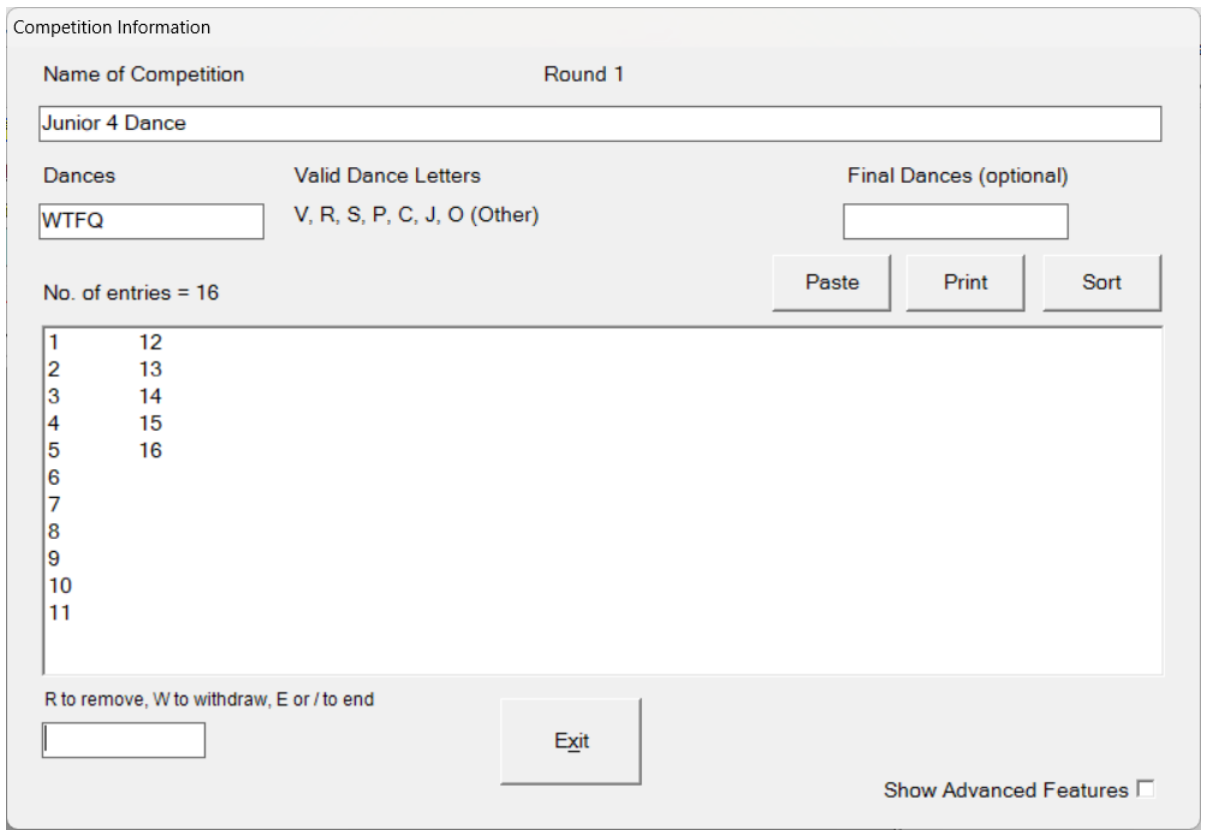
- Click Exit when you have finished entering competitors’ numbers and you will be returned back to the main screen, and you will see that you have 1 competition entered. You can edit this competition by double-clicking on it, and change its name, its dances, its competitors, and so on.
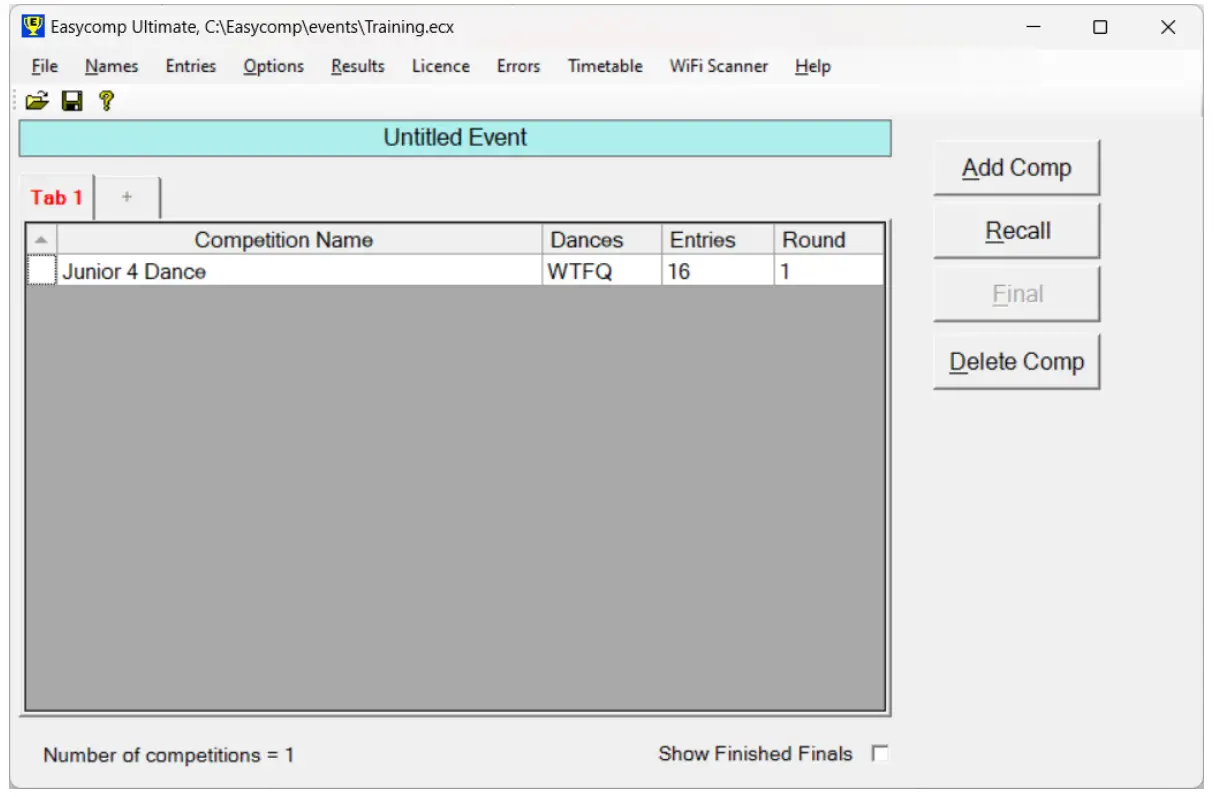
- Now let’s do a recall for this competition. We want to bring back 12 couples for a semi-final, using 3 adjudicators. Click on the competition then click “Recall”
- Fill in the details as shown, pressing Enter after each one.
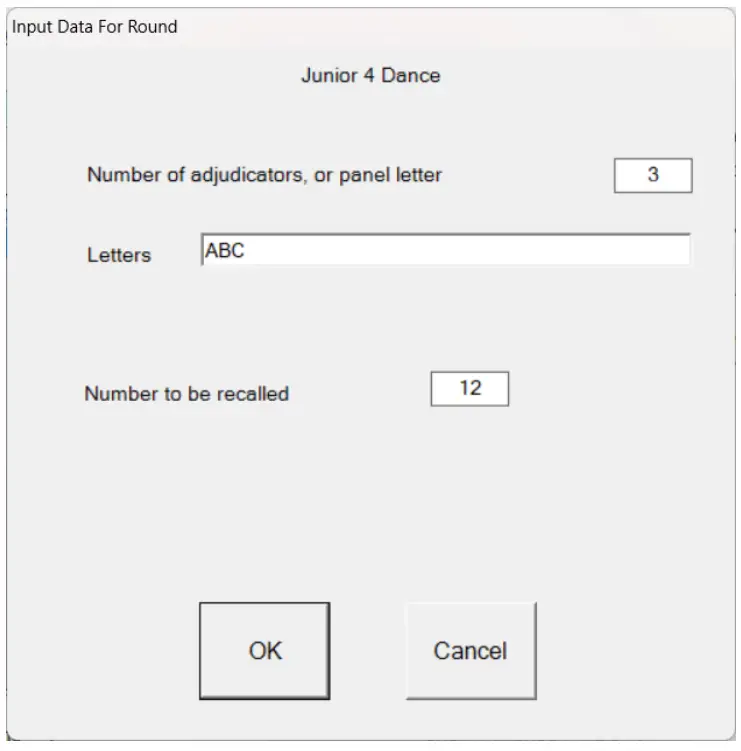
- Enter the numbers recalled by adjudicator A. You can see the couples in the competition on the right, and as you enter them, they jump over to the left. Enter whatever numbers you like. (If you enter a number which is not in the competition, the program will ask you if you want to add it.)

- After you have entered all the numbers for adjudicator A, press E and do the same for adjudicator B, and so on, for all adjudicators. Repeat the process for the other dances.
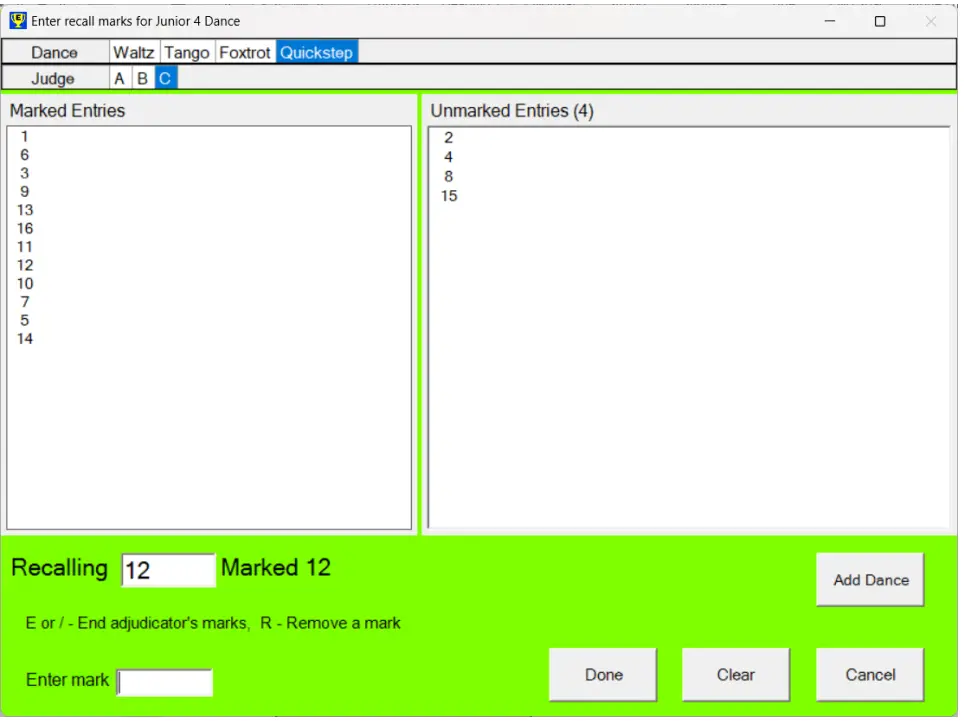
- When you have entered the last number for the last adjudicator for the Quickstep press E. You will see the screen below. Press Y
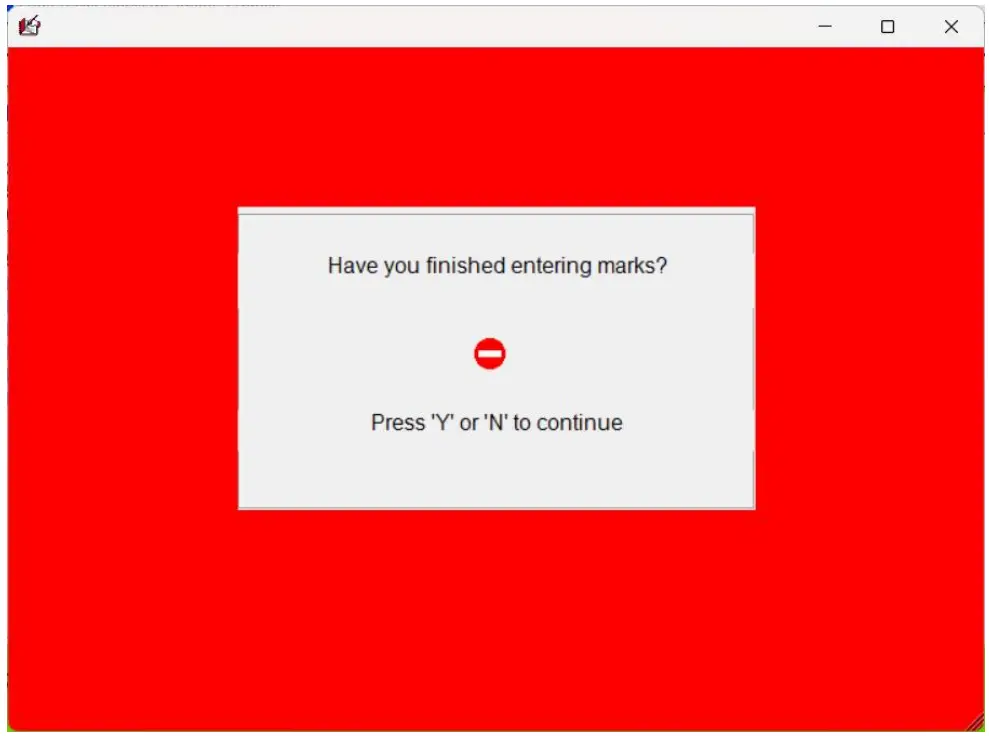
- Depending on what numbers you entered, the program may not be able to recall exactly 12 couples, and if so, you will see a screen like this:-
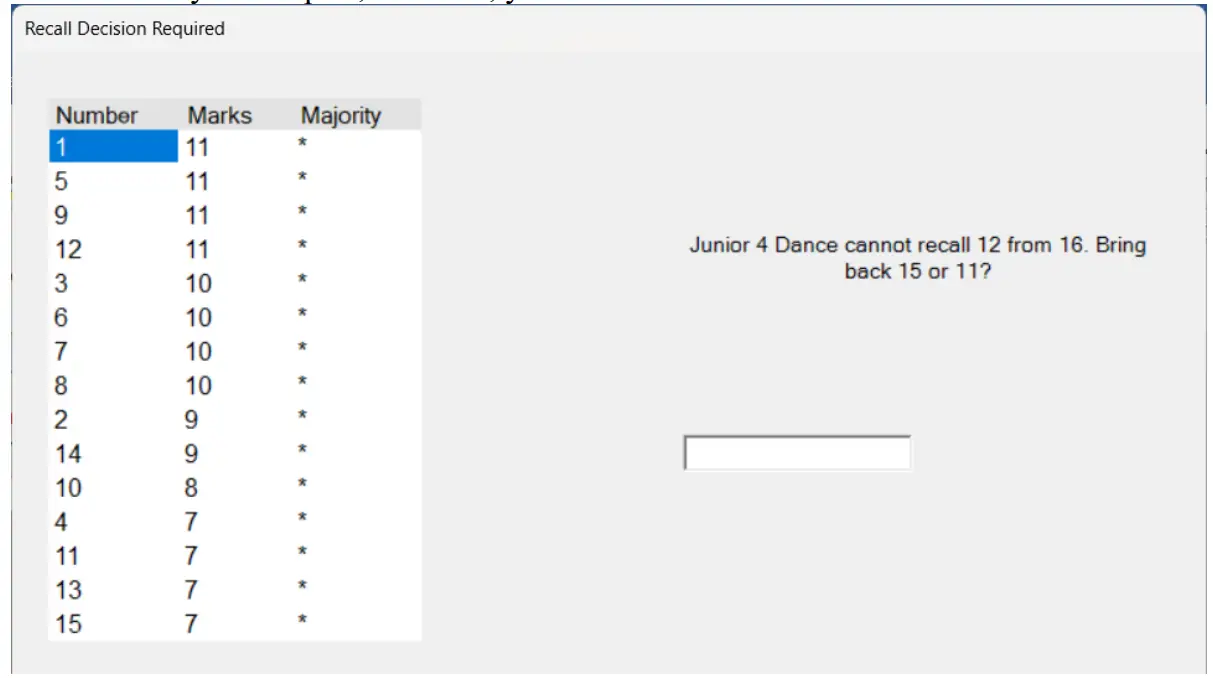
- Decide how many you want to bring back (I will choose 11 in this case)
- The recall sheet will be printed automatically.
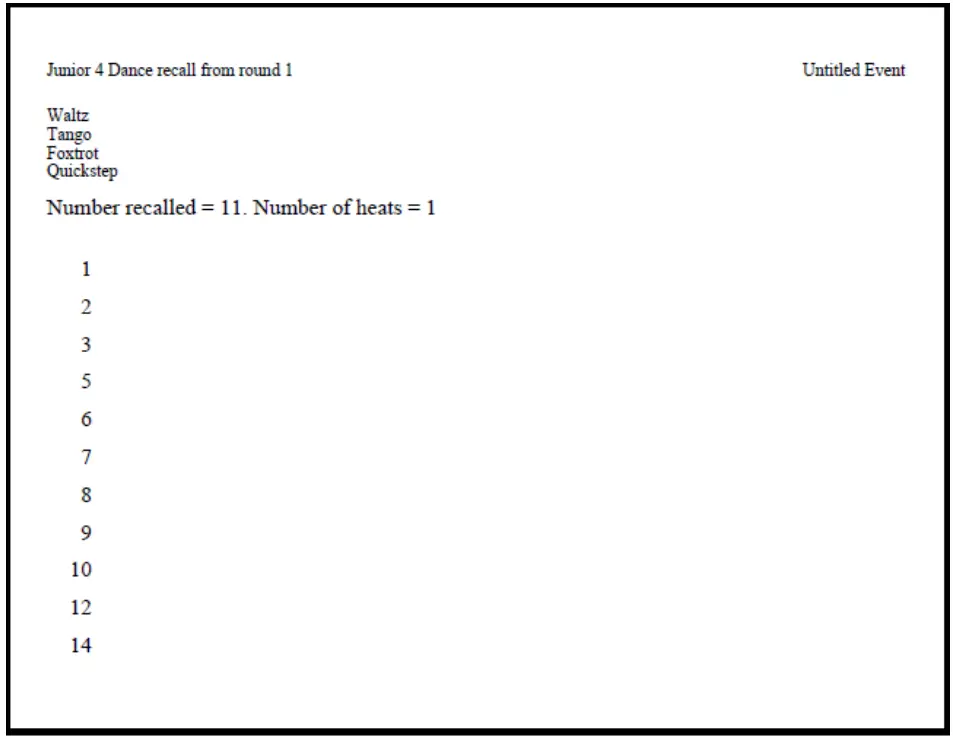
- The next round is done in exactly the same way. Click on “Recall” and follow the same procedure. When there are fewer than 9 competitors left in the competition, you can choose to click on “Final”. Enter all the final placings and the program will produce a “Final” sheet instead of a “Recall” sheet.
Customer Support
This has been a very brief introduction, but hopefully you now have some idea of how to use the program. Please look at the Help for more details, and if you have any questions at all, don’t hesitate to contact us at info@easycompsoftware.com
Happy Scrutineering!
The Easycomp team.
Documents / Resources
 |
Easycomp Scrutineering Program [pdf] Instruction Manual Scrutineering Program, Scrutineering, Program |