

Smart WiFi Deadbolt
Parts
 |
 |
 |
 |
 |
|
Start here!
Visit all. co/encodeplus for an improved installation experience. Access online interactive instructions, warranty, and reference information.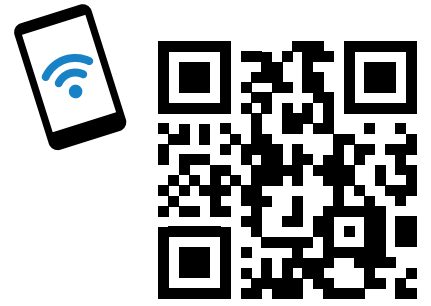
https://alle.co/encodeplus
alle.co/encodeplus
Touchscreen
![]() Communication Icon
Communication Icon
- Flashes when the lock is connecting to WiFi to check for updates.
![]() Low Battery Icon
Low Battery Icon
- Flashes after code are entered when the battery is low.
- Solid when the battery is critical. The lock will not work without new batteries.
![]() Programming and Input LED
Programming and Input LED
- Amber when using manual programming mode.
 Home Button and Checkmark Icon
Home Button and Checkmark Icon
- Turns on keypad backlight.
- Checkmark flashes when the code entered is correct.
- Checkmark flashes when manual programming is successful.
![]() Lock Button and “X” Icon
Lock Button and “X” Icon
- Locks the lock.
- “X” flashes for the wrong user code.

Tools

Phillips screwdriver Don’t use a power drill!
step 1
Remove existing lock.
step 2
Need Help?
Visit all.co/encodeplus
Install the bolt.
You may have to adjust your bolt length. Make sure the slot in the bolt is centered in the hole.
step 3
Need Help?
Trouble installing the strike reinforcer?
Visit alle.co/encodeplus
Install the strike into the door frame.
step 4
Is it hard to install the touchscreen?
Is the tailpiece not installed correctly?
If your through-hole seems too small, you may need to remove the spacer. Visit all.co/encoreplus.
Install the touchscreen.
step 5
Phillips screwdriver
Don’t use a power drill! You may damage your lock!
Install the backplate.
step 6
Connect the cable.
step 7
Phillips screwdriver Don’t use a power drill!
You may damage your lock!
Secure the lock to the door.
step 8
Install batteries and slide the cover on.
That wasn’t so bad, was it?
Your lock is now installed! Remember, you still have to set up your lock to use it.
Set up your lock.
- Open your door!
- Enter one of the two default user codes.
- Your lock will enter a setup routine. When the bolt stops moving, the setup is complete.
Final test!
- Close your door.
- Extend and retract the bolt using the inside thumb turn.
- Make sure the bolt retracts smoothly.
- Open your door.
- Extend the bolt using the inside thumb turn.
- Now enter a user code at the touchscreen.
Need Help?
If the bolt doesn’t extend or retract during testing, visit alle. co/encodeplus.
Now that your lock is installed
you can use the Schlage Home app to lock and unlock your door from anywhere and add codes for guests and household members.


Or set it up using the Apple Home app
For iPhone XS and newer, simply press the button on the lock, then tap your phone to the label. For older models, turn the page.
Older than iPhone XS
- Press the button on your lock
 Remove the battery cover and press the button. Your lock will be in pairing mode for 5 minutes.
Remove the battery cover and press the button. Your lock will be in pairing mode for 5 minutes. - Open the Apple Home app
Press “+” and Add Accessory. Follow directions on your phone.
Note: Your lock must be fully installed on the door with batteries before pairing with an app.
For iPhone 7 – iPhone X Tap your iPhone to the HomeKit label Tap the top of your phone to the label. Follow directions on your phone.
Tap the top of your phone to the label. Follow directions on your phone.
For older than iPhone 7 or iPad
Scan the label

Scan the HomeKit QR code label on the back of this Quick Start guide.
Lock and unlock
To lock your door just tap the ![]() lock icon.
lock icon.
You can also lock your door from inside by turning the thumb turn toward the door edge.
To unlock your door enter a user code. 
Once paired with a smart home system, the default codes will not work. You can also unlock your door from inside by turning the thumb turn away from the door edge.
Apple HomeKit
Apple HomeKit technology provides an easy, secure way to control your home’s doors and more using the Apple Home app and Siri on your iPhone, iPad, Apple Watch, HomePod, or Mac.
A customer who owns an Apple TV (4th generation or later) with tvOS 10 or later, an iPad with iOS 10 or later, or a HomePod can control HomeKit-enabled accessories away from home and automatically, Controlling this HomeKit-enabled accessory automatically and away from home requires a HomePod, Apple TV, or iPad set up as a home hub. It is recommended that you update to the latest software and operating system.
Use of the Works with Apple badge means that an accessory has been designed to work specifically with the technology identified in the badge and has been certified by the developer to meet Apple performance standards. Apple is not responsible for the operation of this device or its compliance with safety and regulatory standards. Apple, App Store, Apple Home, iPhone, iPad, Apple Watch, HomePod, Mac, and Siri are trademarks of Apple Inc. registered in the U.S. and other countries.
Google Play and the Google Play logo are trademarks of Google Inc.
PLACE LABEL HERE
These are your backup codes.
You will need these codes if you ever factory default reset your lock.
Keep these safe!
Questions about your new

Please don’t return it to the store!
Let us help you first!
![]() alle.co/encodepius
alle.co/encodepius
© Allegion 2021
Printed in the U.S.A.
47360452 Rev. 06/21-c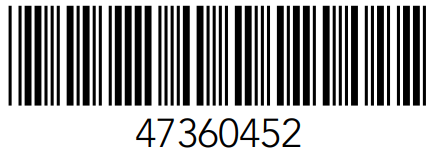
Documents / Resources
 |
SCHLAGE Encode Plus Smart WiFi Deadbolt [pdf] User Guide JACKALOPE, XPB-JACKALOPE, XPBJACKALOPE, Encode Plus Smart WiFi Deadbolt, Encode Plus, Smart WiFi Deadbolt |



