
 ഇന്നെക്സ്സ്കാൻ
ഇന്നെക്സ്സ്കാൻ
ഉപയോക്തൃ മാനുവൽ
USER INTERFACE & SETTINGS GUIDE
മാക് പതിപ്പ് v1.0
2025 പകർപ്പവകാശം © ഫൺ ടെക്നോളജി ഇന്നൊവേഷൻ ഇൻക്. എല്ലാ അവകാശങ്ങളും നിക്ഷിപ്തം.
ഈ സോഫ്റ്റ്വെയറിനെക്കുറിച്ച്
1.1. പകർപ്പവകാശം
ഫൺ ടെക്നോളജി ഇന്നൊവേഷൻ ഇൻക് എല്ലാ അവകാശങ്ങളും നിക്ഷിപ്തമാണ്. മുൻകൂർ രേഖാമൂലമുള്ള അനുമതിയില്ലാതെ മെറ്റീരിയലുകളുടെ ഒരു ഭാഗവും ഏതെങ്കിലും രൂപത്തിലോ ഏതെങ്കിലും തരത്തിലോ പുനർനിർമ്മിക്കാൻ പാടില്ല.
1.2 വ്യാപാരമുദ്രകൾ
Mac ഉം macOS ഉം Apple Inc. ന്റെ വ്യാപാരമുദ്രകളാണ്, യുഎസിലും മറ്റ് രാജ്യങ്ങളിലും രജിസ്റ്റർ ചെയ്തിട്ടുണ്ട്. ഈ പ്രമാണത്തിൽ പരാമർശിച്ചിരിക്കുന്ന മറ്റെല്ലാ ഉൽപ്പന്നങ്ങളും അതത് ഉടമസ്ഥരുടെ വ്യാപാരമുദ്രകളോ രജിസ്റ്റർ ചെയ്ത വ്യാപാരമുദ്രകളോ ആണ്.
1.3 നിരാകരണം
- The screenshots in this user’s manual were made with macOS® Sequoia 15.2. If you are using other versions of macOS®, your screen will look somewhat different but still function the same.
- Specifications of this software and contents of this user manual are subject to change without notice. Any modification, error correction, or feature updates made in the actual software may have not been timely updated in this user manual. User may refer to the actual software itself for more accurate detail. Any misprints, translation errors, or inconsistencies with existing software will be updated as soon as possible.
1.4. ആമുഖം
Innex DS200 ഡോക്യുമെന്റ് സ്കാനറിനായി പ്രത്യേകം രൂപകൽപ്പന ചെയ്ത ഒരു കരുത്തുറ്റ സ്കാനിംഗ് സൊല്യൂഷനാണ് InnexScan. ബിസിനസ് കാർഡുകൾ മുതൽ പുസ്തകങ്ങൾ വരെയുള്ള വിവിധ ഡോക്യുമെന്റ് തരങ്ങളുടെ വേഗത്തിലും കാര്യക്ഷമമായും സ്കാൻ ചെയ്യാൻ ഇത് പ്രാപ്തമാക്കുന്നു, അവയെ ഉയർന്ന നിലവാരമുള്ള ഇമേജ് ഫോർമാറ്റുകളാക്കി മാറ്റുന്നു. ഡോക്യുമെന്റ് സ്കാനിംഗ്, ബുക്ക് ഡിജിറ്റൈസേഷൻ, ബാർകോഡ് തിരിച്ചറിയൽ, വീഡിയോ റെക്കോർഡിംഗ് എന്നിവയുൾപ്പെടെ ഒന്നിലധികം സവിശേഷതകൾ സോഫ്റ്റ്വെയർ വാഗ്ദാനം ചെയ്യുന്നു. അതിന്റെ സംയോജിത OCR (ഒപ്റ്റിക്കൽ ക്യാരക്ടർ റെക്കഗ്നിഷൻ) സവിശേഷത ഉപയോഗിച്ച്, സ്കാൻ ചെയ്ത ചിത്രങ്ങൾ എളുപ്പത്തിൽ തിരയാൻ കഴിയുന്ന PDF ആയി പരിവർത്തനം ചെയ്യാൻ കഴിയും. files അല്ലെങ്കിൽ എഡിറ്റ് ചെയ്യാവുന്ന Word, Excel, ePub, Text ഫോർമാറ്റുകൾ.
ബുക്ക് സ്കാനിംഗിനായി, ഇന്നെക്സ്സ്കാൻ അതിന്റെ നൂതന ഇമേജ് പ്രോസസ്സിംഗ് സവിശേഷതകൾ ഉപയോഗിച്ച് അസാധാരണമായ ഫലങ്ങൾ നൽകുന്നു. വളഞ്ഞ പുസ്തക പേജുകൾ സ്വയമേവ പരത്താനും, സ്കാനുകളിൽ നിന്ന് വിരൽ ആർട്ടിഫാക്റ്റുകൾ ഡിജിറ്റലായി നീക്കംചെയ്യാനും, കേടായതോ തകർന്നതോ ആയ പ്രമാണ അരികുകൾ നന്നാക്കാനും, ടെക്സ്റ്റ് ഓറിയന്റേഷൻ അടിസ്ഥാനമാക്കി പേജുകൾ വിന്യസിക്കാനും, ഇരട്ട പേജ് പുസ്തക സ്കാനുകൾ പ്രത്യേക ചിത്രങ്ങളായി കൃത്യമായി വിഭജിക്കാനും ഇതിന് കഴിയും.
കുറിപ്പ്: This software is distributed exclusively with the Innex DS200 document scanner.
Full functionality, including advanced book scanning capabilities, is guaranteed only when paired with this hardware. When used with non-approved book scanners, certain features may be limited or unavailable.
ഉപയോക്തൃ ഇന്റർഫേസ് ഓവർview
This is the user interface of InnexScan. You can easily adjust the settings using the options below.

| ഇല്ല. | വിവരണം |
| 1 | ഫംഗ്ഷൻ ടാബുകൾ |
| 2 | മുൻകൂർ ക്രമീകരണങ്ങൾ |
| 3 | ടൂൾബാർ |
| 4 | ഉപകരണ ക്രമീകരണങ്ങൾ |
| 5 | File പാത ക്രമീകരണങ്ങൾ സംരക്ഷിക്കുക |
| 6 | File Output List |
| 7 | പ്രീview ലഘുചിത്രങ്ങൾ |
ഫംഗ്ഷൻ ടാബുകൾ
The InnexScan software offers various scanning modes that you can choose from. To select a mode, simply click the function tab.

| മോഡ് | വിവരണം |
| പ്രമാണം | The Document mode is designed for scanning documents, business cards, ID cards, and other paper materials. This function features a powerful image processing algorithm that can repair damaged document edges and rotate pages based on text orientation. It allows you to scan directly into image formats like JPG, PNG, BMP, and TIFF, and also supports OCR for converting scanned files into editable PDF, Word, Text, or Excel formats. |
| പുസ്തകം | The Book mode is used to scan books or magazines. This function embedded a Book Mode is designed for scanning books or magazines. This function features powerful image processing capabilities, including automatic scanning, flattening curved pages, removing fingerprints, cleaning up backgrounds, and splitting pages. |
| ബാർകോഡ് | The Barcode mode is used for scanning and recognizing barcodes or QR codes, then saving the results in JPEG, Text, Excel, or PDF formats. |
| ID Document | Scan the ID card and recognize the MRZ code. Run OCR to recognize the text and save the result in a searchable PDF or Excel file ഫോർമാറ്റ്. |
| വീഡിയോ | The Video function allows you to record video tutorials in MP4 or MOV file ഫോർമാറ്റുകൾ |
കുറിപ്പ്:
- Each of these Function Modes has different feature options and settings.
- ഈ ഓരോ ഫംഗ്ഷൻ മോഡിനും അതിന്റേതായ ഉണ്ട് file-saving directory. (For example, Document Mode can scan images into different file directories.)
മുൻകൂർ ക്രമീകരണങ്ങൾ
At the top of the main window, an advance settings button ![]() ലഭ്യമാണ്:
ലഭ്യമാണ്:
4.1. മെനു ഓപ്ഷനുകൾ
You can choose to turn the tooltip on or off.  4.2. Image Options:
4.2. Image Options:
In the Image Options tab, you can adjust the PDF compression settings.  4.3. Sub-Camera Settings:
4.3. Sub-Camera Settings:
In the Image Sub-Camera settings tab, you can select a position to merge the sub-camera image from a secondary camera or webക്യാം
കുറിപ്പ്:
- Sub-camera function is available only in the ID Documents mode when the Scan mode is set to ‘Multiple Page’ and Video mode. You can choose to merge a portrait with the scanned image of an ID document or passport and export it. If you select Merge, you can set the portrait’s position (webcam icon) relative to the scanned document (main camera). The merge is processed after clicking the Scan button. You can review the result in the preview thumbnails before exporting

ടൂൾബാർ
ഇടതുവശത്തുള്ള ടൂൾബാറിൽ, ഉപയോഗപ്രദമായ ചില നിയന്ത്രണ ഉപകരണങ്ങൾ ലഭ്യമാണ്:
| ബട്ടണുകൾ | വിശദീകരണങ്ങൾ | കുറിപ്പ് |
| ഇടത്തേക്ക് 90 ഡിഗ്രി തിരിക്കുക | ||
| വലത്തേക്ക് 90 ഡിഗ്രി തിരിക്കുക | ||
| വാട്ടർമാർക്ക് | Add watermark on images (കുറിപ്പ്: Only available for some of the Function Tabs) |
|
| Web ക്യാമറ | Only available when detected a web camera is connected (കുറിപ്പ്: Only available for some of the Function Tabs) |
|
 |
ലേസർ സ്വിച്ച് | Turn on / off the laser assist |
ഉപകരണ ക്രമീകരണങ്ങൾ
പ്രധാന വിൻഡോയുടെ ചുവടെ, ക്യാമറ ഉപകരണത്തിന് ചില നിയന്ത്രണ ക്രമീകരണങ്ങൾ ഉണ്ട്:
| പ്രവർത്തനങ്ങൾ | വിശദീകരണങ്ങൾ |
| ഉപകരണം | Select the camera device. |
| വീഡിയോ ക്രമീകരണങ്ങൾ |
These video settings allow you to adjust the Brightness, Contrast, Hue, Saturation, Sharpness, and White Balance of Innex DS200 |
| റെസലൂഷൻ | Select the resolution of Innex DS200. |
കുറിപ്പ്:
- In the [Resolution] options, selecting a higher resolution will result in a lower video frame rate. If you are capturing a still image or scanning a document, select the highest available resolution. However, if you are using this device as a visual presenter, selecting a lower resolution may provide smoother video experience.
File പാത ക്രമീകരണങ്ങൾ സംരക്ഷിക്കുക
On the right-hand side of the main window, there are options for setting the directory for saving files: 
| ഇല്ല. | ബട്ടൺ | വിശദീകരണങ്ങൾ |
| 1 | തിരഞ്ഞെടുക്കുക | തിരഞ്ഞെടുക്കുക file ലക്ഷ്യസ്ഥാനം സംരക്ഷിക്കുക |
| 2 | തുറക്കുക | Open the current file സ്ഥാനം |
കുറിപ്പ്:
All Function Modes share the same default file-saving directory. However, you can set a different save path for each mode.
File Output List
Right-click on the image file ൽ file fetching column on the right-side output list of the main window to access the following options: 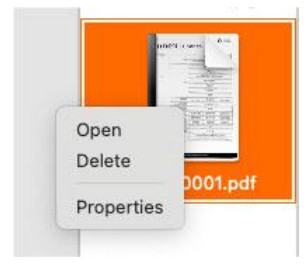
| ഓപ്ഷനുകൾ റൈറ്റ് ക്ലിക്ക് ചെയ്യുക | വിശദീകരണങ്ങൾ |
| തുറക്കുക | ഒരു ചിത്രം തുറക്കുക file |
| ഇല്ലാതാക്കുക | എ ഇല്ലാതാക്കുക file |
| പ്രോപ്പർട്ടികൾ | കാണിക്കുക file വിവരങ്ങൾ |
കുറിപ്പ്:
- Use the Shift on the keyboard to select multiple image files.
പ്രീview ലഘുചിത്രങ്ങൾ
In the left-hand preview window, you can use the tools available on each thumbnail to rotate scanned images, change their order, or delete them. You can also double-click a thumbnail to enter Document Page Editor mode.

| ബട്ടൺ | വിശദീകരണങ്ങൾ |
| ഇടത്തേക്ക് 90 ഡിഗ്രി തിരിക്കുക | |
| വലത്തേക്ക് 90 ഡിഗ്രി തിരിക്കുക | |
| Move image up | |
| Move image down | |
| ചിത്രം ഇല്ലാതാക്കുക |
കുറിപ്പ്:
ഇടതുവശം പ്രീview window is only available when the Scan Mode setting is set to [Multiple Image] mode.
Changing the UI language of InnexScan
To change the user interface language of InnexScan, follow these steps:
- Click the System Settings icon in macOS.

- Go to Language & Region settings.

- If you want to change only the InnexScan UI language, scroll down to “Applications”, click “+”, select “InnexScan”, and choose your preferred language from the list.

- After changing the language, relaunch InnexScan for the changes to take effect.


പ്രമാണങ്ങൾ / വിഭവങ്ങൾ
 |
Fun Tech C831 Innex Scan [pdf] ഉപയോക്തൃ മാനുവൽ C831 Innex Scan, C831, Innex Scan, Scan |