MICROCHIP MPLAB Code Configurator
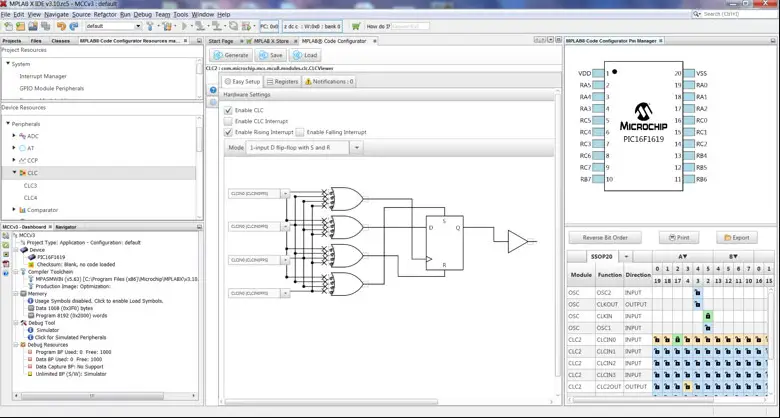
Release Notes for MPLAB® Code Configurator v5.5.3
Core versions bundled with this MCC release
Core v5.7.1
What is MPLAB Code Configurator (MCC)
The MPLAB® Code Configurator generates seamless, easy to understand code that is inserted into your project. It enables, configures, and utilizes a rich set of peripherals and libraries across select devices. It is integrated into MPLAB® X IDE to provide a very powerful and extremely easy to use development platform.
System Requirements
- MPLAB® X IDE v6.25 or later
Documentation Support
The MPLAB® Code Configurator v5 User’s Guide may be found on the MPLAB® Code Configurator page on the Microchip web site. www.microchip.com/mcc
Installing MPLAB® Code Configurator
Basic steps for installing MPLAB® Code Configurator v5 Plugin are given here.
To install the MPLAB® Code Configurator v5 Plugin through the MPLAB® X IDE:
- In the MPLAB® X IDE, select Plugins from the Tools menu
- Select the Available Plugins tab
- Check the box for the MPLAB® Code Configurator v5, and click on Install
To install the MPLAB® Code Configurator v5 Plugin manually:
(If installing on a computer that has internet access, you can skip steps 3 through 5)
- Download the zip file from the Microchip website, www.microchip.com/mcc, and extract the folder.
- Open MPLAB® X IDE.
- Go to Tools -> Plugins -> Settings.
- Add in update center for MCC and its dependencies:
- Click on add, a dialog will appear as shown below.
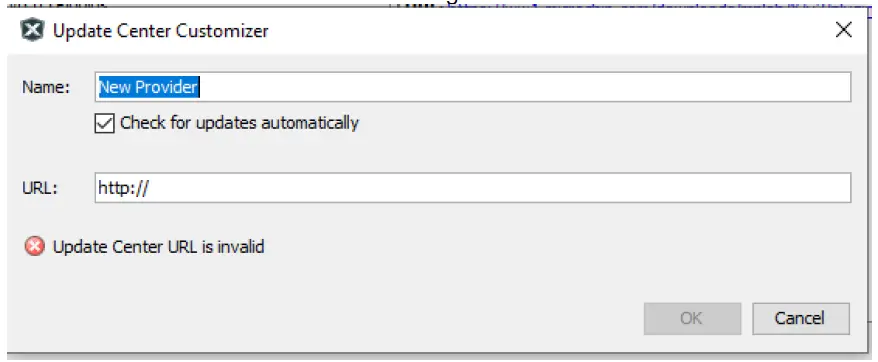 MCC extracted folder(Retrieved from Step1):
MCC extracted folder(Retrieved from Step1): 
- Change the name “New Provider” to something more meaningful, such as MCC5.3.0Local.
- Change the URL to the updates.xml file path under MCC extracted folder. For example: file:/D:/MCC/updates.xml.
- When finished click OK.
- Click on add, a dialog will appear as shown below.
 Uncheck any option labeled Microchip Plugins in the update center.
Uncheck any option labeled Microchip Plugins in the update center. Go to Tools -> Plugins -> Downloaded and click on the Add Plugins… button.
Go to Tools -> Plugins -> Downloaded and click on the Add Plugins… button.- Navigate to the folder where you extracted the zip file and select the MCC plugin file, com-microchip-mcc.nbm.
- Click on the Install button. MPLAB X IDE will ask to be restarted. Upon restart, the plugin is installed.
- If you unchecked the Microchip Plugins in the Update Center, go back and recheck the selection.
What’s New
| # | ID | Description |
| N/A | ||
Repairs and Enhancements
This section lists the repairs and enhancements for the plugin and core. For library specific issues, please look at the individual library release notes.
| # | ID | Description |
| 1. | CFW-4055 | Fixes standalone usage on macOS Sonoma (v14) and Sequoia (v15) by bundling compatible JRE. |
Known Issues
This section lists the known issues for the plugin, for library specific issues please look at the individual library release notes.
Workarounds
| # | ID | Description |
| 1. | CFW-1251 | When upgrading to MPLAB X v6.05/MCC v5.3 on an existing MCC Classic configuration it may be necessary to update your MCC libraries for some GUIs to display properly. Melody and Harmony configurations are not impacted by this upgrade and consequently no action is needed. To update the libraries, open your MCC configuration and then open the Content Manager from the Device Resources pane. In the Content Manager press “Select Latest Versions” button followed by “Apply” button and it will automatically update all libraries and restart MCC. You need to have internet access to perform the updates. |
| 2. | MCCV3XX-8013 | MCC Interrupt Syntax Compatibility with XC8 v2.00.Workaround: If you are using MPLAB XC8 v2.00 to compile an MCC project and there are errors generated regarding interrupt syntax, please add the command line argument –std=c90. If you’re using the MPLABX IDE: right- click on your project and open your project properties, go to your active project configuration and from the XC8 Global options select the C Standard C90 option. |
| 3. | MCCV3XX-8423 | MCC hanging on Mac OS X. There is a compatibility issue between MCC and some of the applications which make use of the Mac OS X Accessibility interface (i.e. Hyper Dock, Magnet). Depending on the hardware configuration and the suite of Accessibility-using applications running at a given time, users might experience a hanging behavior either when starting or using MCC. Workaround: The easiest way would be to stop all apps which make use of the Apple Accessibility interface before starting MCC. If this is not an option, you may want to start closing Accessibility-based applications one by one. Not all of these apps cause MCC to hang, so identifying which applications in particular cause the behavior would help keeping the rest of them running along with MCC. How to disable an Accessibility-based application: Using the Apple menu, go to System Preferences -> Security & Privacy -> Accessibility and un-check the application you want to disable. See attached screenshot. |
Open


Supported Families
- For the list of supported families, refer to the release notes of respective libraries.
- This version of MCC is distributed with the core versions specified in the table shown in Chapter 1 of this document.
- Classic libraries can be found at: http://www.microchip.com/mcc.
Customer Support
MCC Support
Technical support is available through the website at: http://www.microchip.com/support
The Microchip Web Site
Microchip provides online support via our web site at http://www.microchip.com. This web site is used as a means to make files and information easily available to customers. Accessible by using your favorite Internet browser, the web site contains the following information:
- Product Support – Data sheets and errata, application notes and sample programs, design resources, user’s guides and hardware support documents, latest software releases and archived software
- General Technical Support – Frequently Asked Questions (FAQs), technical support requests, online discussion groups/forums (http://forum.microchip.com), Microchip consultant program member listing
- Business of Microchip – Product selector and ordering guides, latest Microchip press releases, listing of seminars and events, listings of Microchip sales offices, distributors and factory representatives.
Additional Support
Users of Microchip products can receive assistance through several channels:
- Distributor or Representative
- Local Sales Office
- Field Application Engineering (FAE)
- Technical Support
Customers should contact their distributor, representative or field application engineer (FAE) for support. Local sales offices are also available to help customers. A listing of sales offices and locations is available on our web site. Generic technical support is available through the web site at: http://support.microchip.com.
Appendix: Supported Devices
For the list of supported devices, please refer to the release notes of respective libraries.
Frequently Asked Questions
- What is MPLAB Code Configurator (MCC)?
MPLAB Code Configurator is a tool that simplifies and accelerates the setup of software components for PIC microcontrollers. - What are the core versions bundled with MCC v5.5.3?
The core version bundled with MCC v5.5.3 is v5.7.1.
For frequently asked questions, please refer to the FAQ post on the MCC Forum.
Documents / Resources
 |
MICROCHIP MPLAB Code Configurator [pdf] Instructions MPLAB Code Configurator, Code Configurator, Configurator |
