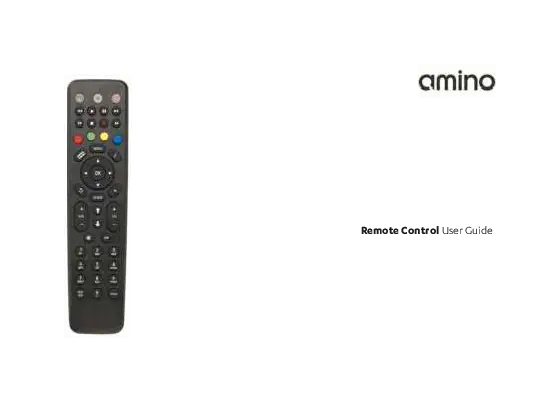Amino Remote Control User Guide
Copyright and Disposal Information
Amino Communications Ltd. All rights reserved. Printed in China. Amino and AmiNET are trademarks of Amino Communications Ltd. All other product or brand names as they appear are trademarks or registered trademarks of their respective holders. This document contains proprietary information of Amino Communications Ltd ("Amino"). No part of this document may be copied, reproduced, transmitted, distributed, transcribed, stored in a retrieval system, modified or translated into any other language or computer language, or sublicensed in any form or by any means - electronic, mechanical, magnetic, optical, chemical, manual or otherwise - without the prior written consent of Amino.
Product Disposal Information
EU Only: The product is labelled in accordance with the European Directive 2002/96/EC concerning Waste Electrical and Electronic Equipment (the WEEE Directive) and therefore should not be disposed of with other household or commercial waste. [recycle symbol]
For Residential Users: Please remove any batteries and dispose of them and the product as per your local authority's recycling processes. For further information please contact your local authority or the retailer where the product was purchased.
For Business Users: Business Users should contact their supplier and check the terms and conditions of the purchase contract and ensure that the product is not mixed with other commercial waste for disposal.
Disclaimer
Amino shall not be liable for any errors contained herein nor for any damages arising out of or related to this document or the information contained within it, even if the Company has been advised of the possibility of such damages. This document is intended for informational and instructional purposes only. The Company reserves the right to make changes to the specifications and other information contained in this document without prior notification.
Important Information about Using Batteries
- Do not mix different types of battery or old and new batteries.
- Do not use rechargeable batteries with the remote control.
- Remove the batteries from the remote control if you are not going to use it for several weeks, to avoid the risk of leakage.
- Please respect your environment and any local regulations and dispose of old batteries in a responsible manner.
- Do not attempt to recharge the batteries.
Battery Leakage Warning
⚠️ Immediately remove any leaking batteries. Take care when handling leaking batteries as they may cause burns to the skin or eyes, or other physical injuries.
Remote Control Layout
The Amino remote control features an IR window and a battery housing. The layout includes various buttons for controlling your set-top box and TV.
Key Buttons and Functions:
- 1: TV AV Source Select button
- 2: STB Standby button
- 3: STB PVR Transport buttons
- 4: Colour Navigation buttons
- 5: Information button
- 6: Navigation and OK buttons
- 7: Exit button
- 8: Page Up and Page Down buttons
- 9: Channel Up and Channel Down buttons
- 10: Previous Channel Select button
- 11: Channel Select buttons and text entry
- 12: Subtitles button
- 13: TV Standby button
- 14: STB Menu button
- 15: PVR button
- 16: Back button
- 17: Electronic Program Guide button
- 18: Volume Up and Down buttons
- 19: Mute button
- 20: Teletext button (press and release) and TV SHIFT function (press and hold)
Note: Some button functionality (e.g., PVR) may not be available on specific models of STB, and functionality also varies with the type of TV service delivered by your service provider.
Inserting Batteries
To insert batteries, follow these steps:
- Slide the battery housing cover downwards to remove it.
- Insert 2 x AAA batteries, observing the correct polarity (+ and -).
- Refit the battery housing cover.
Operation
When the remote control is first operated, all buttons transmit commands for the set-top box. The exact button function depends on your specific service provider. Ensure you point the remote control towards the front of the set-top box for correct operation. Do not cover the IR window.
If a button is pressed for more than 30 seconds, the remote control will stop transmitting commands to preserve battery life.
TV Control Setup
Brand Search
The remote control can be programmed to operate certain TV functions. Follow these steps:
- Determine the manufacturer of your TV set.
- Look up the 4-digit manufacturer code in this manual.
- Ensure your TV set is turned on.
- Press and hold the '1' and '3' buttons simultaneously for approximately 3 seconds until the TV standby button remains lit, then release.
- Enter the 4-digit manufacturer code. The TV standby button will flash with each digit entry and remain lit after the 4th digit.
- Point the remote at the TV and press and hold the TV Standby Button or the Mute button.
- Release the button when the TV turns off or displays the MUTE symbol (this may take up to 5 minutes).
- Press and hold the Text/SHIFT button and the STOP button simultaneously to finish setup. The TV standby button will turn off.
The following buttons should now operate the TV: TV Standby, AV source select, Volume Up, Volume Down, Mute.
If not all buttons operate the TV, a KEY FIX operation may be needed (see page 8).
If the TV brand is not found, the TV standby button will flash rapidly, and the remote will revert to normal operation.
Auto Search
If Brand Search is unsuccessful, Auto Search can be used. This process may take up to 5 minutes.
- Ensure your TV set is turned on.
- Press and hold the '1' and '3' buttons simultaneously for approximately 3 seconds until the TV standby button remains lit, then release.
- Point the remote at the TV and press and hold the TV Standby Button or the Mute button.
- Release the button when the TV turns off or displays the MUTE symbol (this may take up to 5 minutes).
- Press and hold the Text/SHIFT button and the STOP button simultaneously to finish setup. The TV standby button will turn off.
If Auto Search fails, the remote cannot control that particular TV set.
Additional TV Control Functions
TV Shift Functionality
Once programmed, additional buttons may control the TV when the TEXT/SHIFT button is held down: Digit buttons 0-9, Left, Right, Up, Down, OK, Channel Up, Channel Down, and the 4 colour keys. Operation is not guaranteed for all TV models.
Key Fix Operation
If some TV buttons do not operate correctly:
- Press and hold '1' and '9' simultaneously for approximately 3 seconds until the TV standby button is lit.
- Test the TV buttons.
- If a button does not respond, hold it down permanently. The remote will cycle through settings. Release when the TV responds correctly.
- Repeat for other buttons if necessary.
- Press TEXT/SHIFT and STOP simultaneously to finish.
Removing TV Functionality
To reset the remote and erase TV functionality:
- Press and hold '1' and '6' simultaneously for approximately 3 seconds until the TV standby button is lit.
- Enter the sequence: 9 9 6.
- The TV settings will be deleted.
Brand Code Tables
This document includes extensive tables listing manufacturer brands and their corresponding 4-digit codes. These codes are used during the TV control setup process (Brand Search) to program the remote control to operate your specific television set. The tables cover a wide range of brands, from A.R. Systems to Zanussi, and are organized alphabetically by brand name. Due to the extensive nature of these tables, they are not reproduced in full here but are available in the original document.