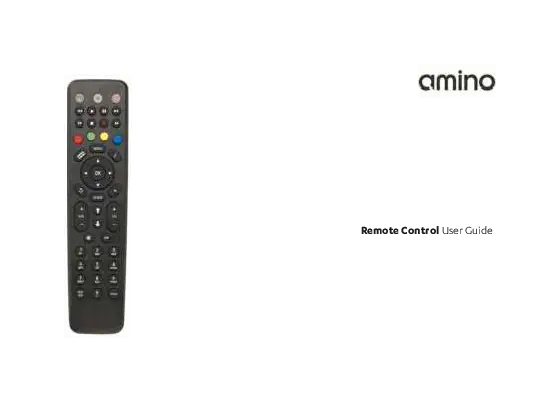Amino Remote Control User Guide
This guide provides instructions for operating your Amino remote control, including setup, button functions, and programming for TV control.
Document Overview
This document serves as a user guide for the Amino remote control. It details the remote's layout, how to insert batteries, general operation, and specific procedures for setting up TV control functionality. The guide includes methods like Brand Search and Auto Search to program the remote to operate your television. It also covers advanced features such as Key Fix for optimizing button response and how to remove TV functionality. Additionally, the document contains extensive lists of brand codes for various television manufacturers, which are essential for the programming process. Due to the extensive nature of these brand code lists, they are summarized here and not included in full.
Remote Control Layout
The Amino remote control is designed for intuitive operation. Key components and buttons include:
- [IR Window]: Located at the front, this transmits infrared signals to your set-top box or TV. Ensure it is not obstructed.
- Power Button (⏻): Controls the power state of the connected device.
- Navigation and OK Buttons: A directional pad (Up ↑, Down ↓, Left ←, Right →) with an [OK] button in the center for selection and confirmation.
- Menu Button: Accesses device menus.
- Navigation Buttons: Includes Page Up/Down (↑↓) and Channel Up/Down (↑↓) buttons for navigating lists and channels.
- Volume Buttons: [Vol+] and [Vol-] for adjusting audio levels.
- Mute Button: Silences audio output.
- Number Pad (0-9): For direct channel selection or text entry.
- Color Buttons: Typically red, green, yellow, and blue, used for specific functions depending on the device and service.
- Other Function Buttons: TV AV Source Select, STB Standby, STB PVR Transport, Colour Navigation, Information, Exit, Previous Channel Select, Channel Select/Text Entry, Subtitles, TV Standby, STB Menu, PVR, Back, Electronic Program Guide, Teletext/TV SHIFT.
- STOP Button: Identified as the square button, used for stopping playback or exiting modes.
- [Battery Housing]: Located at the rear, where batteries are inserted.
Note: Some button functionalities, such as PVR features, may vary depending on specific set-top box models and the services provided by your service provider.
Inserting Batteries
To power the remote control, follow these steps:
- Slide the battery housing cover downwards to remove it from the remote.
- Insert two AAA batteries, ensuring correct polarity (observe the + and - markings).
- Refit the battery housing cover securely.
Operation
When the remote control is first used, all buttons transmit commands intended for the set-top box. The specific function of each button will depend on your service provider. Always point the remote control towards the front of the set-top box or TV for correct operation. Avoid covering the IR window at the front of the remote.
When a button is pressed, the set-top box standby button (or the TV standby button if a TV brand has been programmed) will typically flash to indicate a command has been sent. If a button is held down for more than 30 seconds, the remote control will stop transmitting commands to conserve battery life.
TV Control Setup
The Amino remote can be programmed to control basic functions of your television set. This allows you to use a single remote for both your set-top box and TV.
Brand Search
This method allows you to program the remote by manually searching for your TV's manufacturer code.
- Identify your TV's manufacturer.
- Locate the 4-digit manufacturer code in the provided brand code lists.
- Ensure your TV is turned on.
- Press and hold the '1' and '3' buttons simultaneously for approximately 3 seconds until the TV standby button remains lit. Release both buttons.
- Enter the 4-digit manufacturer code. The TV standby button will flash after each digit is entered. It will flash again and remain lit after the fourth digit.
- Point the remote at the TV and press and hold either the 'TV Standby' button or the 'Mute' button.
- Release the button when the TV either turns off or displays the MUTE symbol on screen. This process may take a few minutes.
- Press and hold the 'Text/SHIFT' button and the 'STOP' button simultaneously to finish the setup. The TV standby button will then turn off, indicating successful programming.
After successful programming, the following buttons should operate your TV: TV Standby, AV Source Select, Volume Up, Volume Down, and Mute. If these buttons do not control your TV, you may need to perform a 'Key Fix' operation (see below).
If the remote fails to find a compatible code for your TV brand, the TV standby button will flash rapidly, and the remote will revert to its default operation without storing a TV brand code.
Auto Search
If the Brand Search method does not work, Auto Search can be used. This process may take longer, potentially up to 5 minutes.
- Ensure your TV is turned on.
- Press and hold the '1' and '3' buttons simultaneously for approximately 3 seconds until the TV standby button remains lit. Release both buttons.
- Point the remote at the TV and press and hold either the 'TV Standby' button or the 'Mute' button.
- Release the button when the TV turns off or displays the MUTE symbol on screen. This may take up to 5 minutes.
- Press and hold the 'Text/SHIFT' button and the 'STOP' button simultaneously to finish the setup. The TV standby button will turn off.
If Auto Search fails to successfully set up TV operation, the remote may not be compatible with your specific TV model.
TV Shift Functionality
Once a TV brand has been successfully programmed, certain additional buttons may also control the TV. These are accessed by pressing and holding the 'TEXT/SHIFT' button, followed by pressing other buttons such as digit buttons (0-9), navigation buttons (Left, Right, Up, Down, OK), Channel Up/Down, or the color keys. Note that the operation of these additional buttons for TV control is not guaranteed.
Key Fix
If not all previously mentioned buttons operate the TV correctly after programming, a 'Key Fix' operation can be performed to fine-tune the remote's response.
- Press and hold the '1' and '9' buttons simultaneously for approximately 3 seconds until the TV standby button is lit.
- Test the TV buttons.
- If a button does not work, hold that button down permanently. The remote will cycle through alternative settings. Release the button when the TV responds correctly.
- Repeat this procedure for any other buttons that require adjustment.
- Once finished, press the 'TEXT/SHIFT' and 'STOP' buttons simultaneously to exit Key Fix mode.
Removing TV Functionality
To reset the remote control and erase any programmed TV functionality:
- Press and hold the '1' and '6' buttons simultaneously for approximately 3 seconds until the TV standby button is lit.
- Enter the following key sequence: 996.
- The TV settings will be deleted from the remote control.
Brand Code Lists
The document contains extensive lists of brand codes for numerous television manufacturers. These codes are crucial for programming the Amino remote control to operate your specific TV. The lists are organized alphabetically by brand name and include a corresponding 4-digit code for each. These lists span multiple pages and cover thousands of brands, providing a comprehensive resource for users.