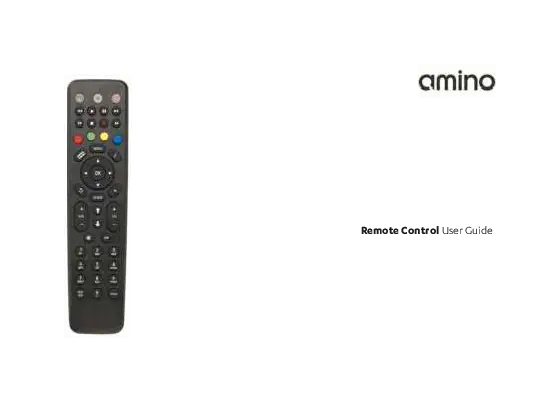Maxi Linux Remote Control User Guide
This guide provides information on the Maxi Linux Remote Control, its layout, and how to set it up to control your TV.
1. Remote Control Layout
The remote control has the following buttons and functions:
- 1. TV Input Source Select: Selects the input source for the TV.
- 2. TV Power/Standby: Turns the TV on or off.
- 3. Colour Navigation: Navigation buttons typically used for menu selections.
- 4. Replay VOD or Recorded Video: Replays Video on Demand or recorded content.
- 5. Set-top Box (STB) PVR Transport Buttons: Controls for Personal Video Recorder functions like play, pause, stop, rewind, and fast forward.
- 6. Electronic Program Guide: Accesses the TV program guide.
- 7. Navigation and OK: Used for navigating menus and confirming selections.
- 8. Back: Returns to the previous screen or menu.
- 9. Volume Up and Down: Adjusts the TV volume.
- 10. Channel Select and Text Entry: Used for changing channels and entering text.
- 11. Go to Live TV: Returns to the live TV broadcast.
- 12. Option: This function is mapped by your service provider.
- 13. STB Power/Standby: Turns the Set-top Box on or off.
- 14. VOD Menu: Accesses the Video on Demand menu.
- 15. Forward VOD or Recorded Video: Fast forwards Video on Demand or recorded content.
- 16. Information: Displays information about the current program.
- 17. Exit: Exits the current menu or application.
- 18. STB Menu: Accesses the Set-top Box menu.
- 19. Channel/Page Up and Down: Navigates through channels or pages.
- 20. Mute: Mutes the TV audio.
- 21. Subtitles/Closed Captions: Toggles subtitles or closed captions.
- 22. DVR / Recordings Menu: Accesses the Digital Video Recorder or recordings menu.
Note: Some functionality, such as PVR, may not be available on all set-top box (STB) models. Functionality can also vary depending on the TV service provided by your service provider.
5. TV Control Setup: Brand Search
You can program some functions of the remote to operate your TV by teaching it your TV's 'brand code'. The remote is programmed with brand code 1150 (Samsung) by default.
- Set to IR Mode: Press and hold the Menu and 1 buttons simultaneously for at least three seconds. The STB POWER LED will flash twice, indicating the remote has switched to IR mode.
- Find Brand Code: Note your TV brand and find the corresponding 4-digit brand code on the Amino support site (www.aminocom.com/support).
- Turn on TV: Ensure your TV is turned on. The STB does not need to be on for this feature.
- Initiate Code Entry: Press and hold the 1 and 3 buttons simultaneously for at least three seconds. The TV/AUX POWER LED will flash twice and remain on.
- Enter Brand Code: Enter the 4-digit brand code for your TV. The TV/AUX POWER LED will flash after each digit entry.
- Confirmation: If successful, the TV/AUX POWER LED will flash once and remain on. If unsuccessful, it will flash rapidly, and the remote will revert to normal operation without storing a code.
- Test Functionality: Press and hold either the TV/AUX POWER or MUTE button. Release the button when the TV turns off or mutes.
- Exit Mode: Press the STB POWER button to exit brand search mode.
If you change your TV brand, repeat this procedure with the new TV's brand code.
6. TV Control Setup: Auto Search (Search All Brands)
If the Brand Search method does not find your TV's code, you can use Auto Search. This process may take several minutes.
- Turn on TV: Ensure your TV is turned on.
- Set to IR Mode: Press and hold the Menu and 1 buttons simultaneously for at least three seconds. The STB POWER LED will flash twice.
- Initiate Auto Search: Press and hold the 1 and 3 buttons simultaneously for at least three seconds until the TV/AUX POWER LED flashes twice and remains on. Release both buttons.
- Enter Auto Search Code: Enter the 4-digit code 9999. The STB POWER LED will flash after each digit entry.
- Confirmation: If successful, the TV/AUX POWER LED will flash once and remain on. If unsuccessful, the remote will give one long flash and exit brand search.
- Test Functionality: Press and hold either the TV/AUX POWER or MUTE button. Release the button when the TV turns off or mutes.
- Exit Mode: Press the STB POWER button to exit brand search mode.
If Auto Search cannot set up your TV, the remote may not be compatible with that TV.
Volume Button Punch Through:
- Set Volume Keys as TV Keys: Press MENU + 3 simultaneously for 3 seconds. The TV-LED will blink to confirm, and the volume keys will now control the TV's volume using IR codes.
- Set Volume Keys as STB Keys: Press MENU + 4 simultaneously for 3 seconds. The TV-LED will blink to confirm, and the volume keys will revert to controlling the STB's volume.