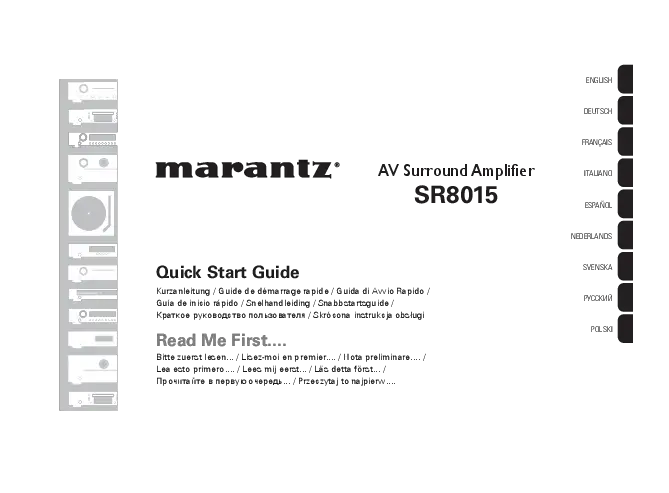Marantz SR8015 AV Surround Amplifier
Welcome to your new Marantz AV receiver. This guide provides step-by-step instructions for setting up your AV receiver.
Please do not return this unit to the store. If you need help, call for assistance. For additional help in solving problems, contact Marantz customer service in your area. Visit www.marantz.com.
Before You Begin: Required for Setup
You will need the following items:
- TV
- Speaker cables
- HDMI cable
- Subwoofer cable
- Speakers
Optional Items
- LAN cable
- Wi-Fi router
Important Notes on HDMI Cables:
- For devices compatible with Deep Color, 4K, ARC, and eARC functions, use a “High Speed HDMI cable with Ethernet” displaying the HDMI logo.
- For devices compatible with 8K and 4K 120Hz video, use an “Ultra High Speed 48 Gbps HDMI cable” displaying the HDMI logo.
- Drawings are for illustrative purposes only and may not represent the actual product.
What's In the Box
- Quick Start Guide
- Power cord
- Safety Instructions
- Sound calibration microphone
- Cautions on Using Batteries
- Sound calibration microphone stand
- Notes on radio
- Remote control unit (RC045SR)
- Cable labels
- R03/AAA batteries
- Receiver
- External antennas for Bluetooth / wireless connectivity
The included sound calibration microphone stand is convenient for performing Speaker Calibration. Using your own tripod or the supplied stand enables automatic configuration to the optimum listening environment for high performance.
Important: External Antennas
Removable external antennas are required for Bluetooth and Wireless network connectivity. Ensure antennas are connected before attempting to use these features.
Connecting the external antennas for Bluetooth / Wireless connectivity
- Place each antenna evenly over the antenna terminal located at the upper left or right corner of the rear panel.
- Turn the antenna clockwise until fully connected. Do not overtighten.
- Rotate the antenna upwards for the best possible reception.
Diagram showing antenna connection to the rear panel of the receiver.
Setup Process
There are four steps to the setup process:
- Installing batteries in the remote control unit
- Connecting the receiver
- Following the On-Screen Setup Assistant
- Downloading the Mobile Apps
Step 1: Installing batteries in the remote control unit
Diagram showing how to open the battery compartment of the remote control and insert batteries.
Step 2: Connecting the receiver
1) Place the receiver near your TV and connect the power cord
Diagram showing the receiver placed near a TV, with the power cord connected to the receiver and a wall outlet.
2) Connect the receiver to your home network
Wired LAN: Connect an Ethernet cable (not included) between your receiver and your network router.
Diagram showing a router connected to the receiver via an Ethernet cable to the LAN port.
Wireless LAN: When connecting to wireless LAN (Wi-Fi), follow the instructions in “Connecting the external antennas for Bluetooth / Wireless connectivity” and connect the antennas.
Diagram showing the receiver with external antennas connected for wireless connectivity.
3) Connect the receiver to your TV with an HDMI cable
Diagram showing the receiver connected to a TV via an HDMI cable, with labels for HDMI OUT (ARC/eARC) on the receiver and HDMI IN (ARC/eARC) on the TV.
ARC (Audio Return Channel) and eARC (Enhanced Audio Return Channel) Support:
If your TV supports ARC, it can send audio back to the AV receiver when using the TV's built-in video sources (TV tuner, Smart TV streaming services, etc.). ARC requires HDMI CEC to be enabled on your TV. Refer to your TV's Owner's Manual for instructions on setting up HDMI CEC. If your TV supports eARC, it can also send back high bitrate audio formats like Dolby TrueHD, Dolby Atmos, DTS-HD Master Audio, and DTS:X. Refer to your TV's Owner's Manual for more information on enabling the eARC function.
4) Turn on the TV
Diagram showing a TV and a remote control, with a finger pressing the power button.
5) Select the appropriate HDMI input on your TV
Diagram showing a TV screen with options to select INPUT or TV/VIDEO, and a remote control.
6) Turn on the receiver
Press the power button [power-symbol] to turn on the receiver.
7) Verify the connection
Verify that you see the “AV Receiver Setup Assistant” screen on your TV, prompting you to select a language.
Diagram showing the AV Receiver Setup Assistant screen with a list of languages.
If this screen is not displayed, go back and retry the steps in the recommended sequence.
Step 3: Following the On-Screen Setup Assistant
Now that the TV is connected to the receiver, the Setup Assistant will guide you through connecting and configuring your speakers and other components to your Marantz receiver. Use the remote control and follow the on-screen instructions.
Diagram showing the AV Receiver Setup Assistant screen and a close-up of the remote control with the ENTER button highlighted.
Step 4: Downloading the Mobile Apps
Download both the “HEOS” App and the “Marantz 2016 AVR Remote” App for the full home entertainment experience. The HEOS App is required to access online music through your AVR.
- HEOS App: Allows you to explore, browse, and play music from many online streaming services or your own music library.
- Marantz 2016 AVR Remote App: Control your new AVR with volume control, sound mode selection, and advanced settings.
QR codes for downloading the HEOS App and the Marantz 2016 AVR Remote App, along with links to the App Store and Google Play.
Owner's Manual
For more information, visit www.marantz.com.
Refer to the Online Manual for other functions, information, and operation procedure details at manuals.marantz.com/SR8015/EU/EN/.
Diagram showing a smartphone displaying the online manual.