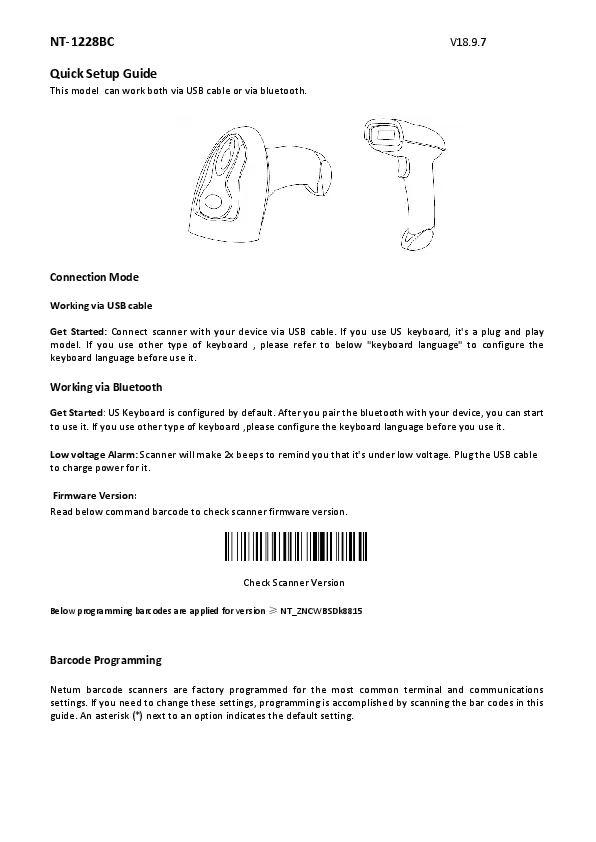Netum Barcode Scanner
Quick Start Guide
Package Included:
- 1 PC Scanner
- 1 PC Power Charging Dock
- 1 PC USB Cable
- 1 PC Quick Setup Guide
Note: This is a general manual. For more configurations, please download the full manual from the official website: https://www.netum.net/
Product Information:
The scanner consists of the following parts:
- Scanning Window
- Module
- Beeper
- Indicator light
- Data Receiver Dock / Charg Dock
The charging dock has the following indicators and ports:
- Bluetooth light / Battery light
- Reading indicator light (Green / Blue / Red)
- Power button (ON/OFF)
- Type-A and Type-B ports
The package also includes a USB Cable.
Firmware Version:
To display the firmware version, scan the barcode "$SW#VER".
[Barcode: $SW#VER]
Barcode Programming:
Netum barcode scanners are factory programmed for common terminal and communications settings. To change these settings, scan the barcodes provided in this guide. An asterisk (*) indicates the default setting.
Important Notes:
- Some command barcodes only work in a specific connection mode.
- Pay attention to the symbols when scanning command barcodes:
- ⚙️ Command barcodes apply to scanner work via Bluetooth.
- ⚙️ Command barcodes apply to scanner work via 2.4G Wireless.
Connection Way:
The scanner can transmit data to your device via Bluetooth or 2.4G Wireless. Choose your preferred method.
How to transmit data via 2.4G Wireless Channel?
- Connect the scanner to the dock via USB.
- Power on the scanner.
- Setup keyboard language: The US keyboard is the default. Refer to 'Keyboard language' for other types.
- Scan the barcode "Wireless Transmit" (%#IFSN0$1) to enable wireless transmission. Follow steps (1) and (2) to complete configuration.
USB HID-KBW:
When the dock connects via USB cable, the USB HID-KBW feature is enabled by default. The scanner's transmission simulates USB keyboard input and works on a Plug and Play basis with no driver required.
[Barcode: $USB#KEY *USB HID-KBW]
USB COM Port Emulation:
When the dock connects via USB cable, scanning "USB COM Port Emulation" allows your device to receive data as a serial port. A driver is required for this feature.
[Barcode: $USB#COM USB COM Port Emulation]
How to transmit data via Bluetooth?
- Power on the scanner.
- Scan "Bluetooth Transmit" (%#IFSNOS4).
- Ensure the device has Bluetooth turned on and is within range.
- Press the scan button to initiate connection.
- A successful connection is indicated by a solid blue light (previously blinking).
- If connection fails after several attempts, the scanner will emit a long beep and the blue light will turn off.
- Bluetooth working channel is not set by default. Scan "Bluetooth Transmit" before pairing to connect via Bluetooth.
Basic Mode (HID) (default):
- No software installation needed.
- Connects to most devices.
- Scanner interacts with the host device like a keyboard.
[Barcode: AT+MODE=2]
Application Mode (Apple Specific Serial Profile):
- For iOS Devices.
- Recommended for iOS applications that support Netum Scanners.
[Barcode: AT+MODE=3]
Application Mode (Serial Port Profile):
- For Android or Windows.
- Software installation is required.
- Recommended for applications that support this mode.
[Barcode: AT+MODE=1]
Important Notes:
Remove pairing information from both the device (PC/phone) and the scanner when changing the data transmit mode.
Bluetooth Transmit Speed:
Scan the appropriate barcode to change the Bluetooth transmit speed:
- High Speed: [Barcode: AT+HIDDLY=4]
- Medium Speed: [Barcode: AT+HIDDLY=10 *Medium Speed]
- Low Speed: [Barcode: AT+HIDDLY=25 Low Speed]
Keyboard Language:
Scan the command barcode for your keyboard language. For example, scan "French keyboard" for a French keyboard. You can ignore this step if you use a US keyboard.
- America EN keyboard: [Barcode: $LAN#EN]
- French keyboard: [Barcode: $LAN#FR]
- Germany keyboard: [Barcode: $LAN#GE]
- Italy keyboard: [Barcode: $LAN#IT]
- Portugal keyboard: [Barcode: $LAN#PT]
- Spain keyboard: [Barcode: $LAN#ES]
- UK keyboard: [Barcode: $LAN#UK]
- Hungary keyboard: [Barcode: $LAN#HU]
- Turkey Q keyboard: [Barcode: $LAN#TK]
- Turkey F keyboard: [Barcode: $LAN#TF]
Working Mode:
If you are outside the Bluetooth signal range, you can activate the scanner's store mode. In this mode, scanned data is stored in the device's buffer memory and permanently saved before manual upload to the working station. You can upload data when near your device.
- Normal Mode: [*Normal Mode]
- Store Mode: [Store Mode]
Options for store mode:
- Output Stored Data
- Output Total Entry
- Clear Memory
Idle Time:
Set the time period for the scanner to go from idle to sleep. The default Idle Time is 3 minutes.
- Power Off: [Barcode: $POWER#OFF]
- 0 Min: [Barcode: $RF#ST00]
- 10 Mins: [Barcode: $RF#ST20]
- 30 Mins: [Barcode: $RF#ST60]
Convert Case:
- Disable Convert Case: [* Disable Convert Case]
- Up Low Case Swap (A<->a): [Up Low Case Swap (A<->a)]
- All Upper Case (a->A): [All Upper Case (a->A)]
- All Lower Case (A->a): [All Lower Case (A->a)]
Beep Volume:
Scan the appropriate barcode to change the beep volume.
- High Volume: [Barcode: $BUZZ#1]
- Low Volume: [Barcode: $BUZZ#3]
- Mute: [Barcode: $BUZZ#0]
Function Key Mapping:
When Function Key Mapping is enabled, function characters are sent over the keypad.
- Disable Function Key Mapping: [Barcode: $KEY#MO]
- Enable Function Key Mapping: [Barcode: $KEY#M1]
FAQ:
- Some barcodes cannot be read, why?
a. Dirty or unclear barcodes might not be read.
b. The possible reason is that the setting for some barcode types not commonly used is off by default. Activate a specific barcode type to get it to work. Contact Netum support for assistance. - How to change terminator to TAB?
Please refer to the "Terminator configuration" section in the manual downloaded from the official website. - Are there any barcodes for applying or removing prefix & suffix?
Yes, visit the official website "www.netum.net" to download the manual and refer to the "prefix and suffix" section, or contact customer service for help. - How to solve the messy code problem encountered while using other foreign languages?
The default language is English. Refer to "Keyboard Language" to change the language. - Why scanner can not read Italy Pharmacy code?
Download the manual from the official website according to the scanner model number, refer to the section of Code32, then scan "Enable Code32" to enable the scanner to read Italy pharmacy code. - Why scanner can not read add-on 2 or 5 codes?
Download the manual from the official website according to the scanner model number, refer to the section of ADD-On code and scan the appropriate command barcode to enable the scanner to read it. - Why scanner can not read datamatrix GS1 in a correct format?
Scan "Enable Function Key Mapping" from this manual to enable the scanner to output group separator.
Note: Please contact Netum if you need any other configurations.
Contact Information:
- Netum Contact:
- Tel.: +0086 20-6626-0708
- Whatsapp: +86 188 2626 1132
- Email: service@netum.net
- Address: Room 301, 6th Floor and full 3rd Floor, Building 1, No. 51 Xiangshan Avenue, Ningxi Street, Zengcheng District, Guangzhou City, Guangdong Province, China
- APEX CE SPECIALISTS LIMITED Contact:
- Address: UNIT 3D NORTH POINT HOUSE, NORTH POINT BUSINESS PARK, NEW MALLOW ROAD, CORK, T23 AT2P, IRELAND
- Contact: Wells
- Tel: +353212066339
- E-Mail: info@apex-ce.com
Made in China