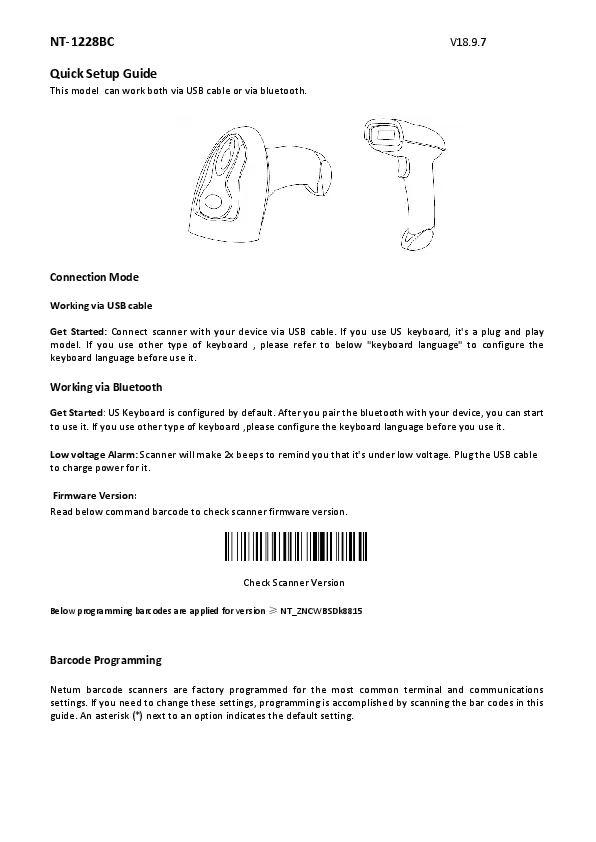NT033
Package Included:
- 1 x Scanner
- 1 x USB Cable
- 1 x USB Dongle
- 1 x Retractable Clip
- 1 x Clip
- 1 x Quick Setup Guide
For a complete user guide: https://www.netum.net/pages/barcode-scanner-user-manuals
Diagram of the Netum barcode scanner: a compact, handheld device with a scanning window on the front and branding visible.
Product Description
Diagram showing the top view of the Netum scanner, highlighting the Scan Button and Scanning Window. The Battery Light/Read Indicator Light (Green/Blue/Red) is also indicated.
Diagram showing the bottom view of the Netum scanner, indicating the Power On Button/Scan button, Lanyard Eyelet, and the USB Type C port.
Back Clip
Diagram illustrating the attachment of a back clip. It shows a clip with adhesive backing and instructions to peel off the film and stick it to the back of a remote device.
Charge the scanner
Connect the Scanner with your host through a USB cable (provided by Netum) or take a DC plug and charge it on an electrical wall outlet.
- Red Light - Charging
- Green Light - Fully charged
Important Notes: DC Plug: V: 5V; A>500mA
Warning Tone:
- Low battery warning: 2 beeps, LED in red flashing twice
- Running out of battery: 5 beeps, LED in red flashing 5 times
Scanning will not read any barcodes when it's running out of battery.
Get Battery Volume
By scanning the command barcode below, you can get the rough battery volume.
Firmware Version
Firmware version will be displayed by scanning "$SW#VER".
Factory Defaults
Scanning the following barcode will restore the scanner to the factory settings. The scanner will power off after you scan 'Factory Restore'.
Factory Restore
Barcode Programming
Netum barcode scanners are factory programmed for the most common terminal and communication settings. If you need to change these settings, programming is accomplished by scanning the bar codes in this guide. An asterisk (*) next to an option indicates the default setting.
Important Notes:
Many command barcodes only work in a particular transmission mode. Please pay attention to the symbols below when scanning the command barcodes:
- [Bluetooth symbol] Command barcodes only apply to transmit characters through Bluetooth.
- [USB Dongle symbol] Command barcodes only apply to transmit characters through USB Dongle.
- [USB cable symbol] Command barcodes only apply to transmit characters through USB cable.
Connect scanner to a host device
Characters can be transferred from the scanner to your device through USB cable, USB Dongle, or Bluetooth. Choose one of the connection ways to get started:
USB Wired Connection
- Connect the scanner with your computer via a type-C cable.
- Setup keyboard language. For example, if you use a French keyboard, just scan "French keyboard" from the keyboard language section on page 9.
- Locate the cursor on the place where you want the scanner to output the characters, then you can start to scan.
USB Wireless Connection
- Plug the USB dongle into your computer.
- Setup keyboard language. For example, if you use a French keyboard, just scan "French keyboard" from the keyboard language section on page 9.
- Locate the cursor on the place where you want the scanner to output the characters, then you can start to scan.
*Wireless Transmit
Bluetooth Connection
- By scanning "Bluetooth Transmit", the scanner powers off immediately. Press the power-on button. The Blue LED will start to flash.
- Turn on your host device's Bluetooth and find "E barcode scanner" from your Bluetooth list, tap it to pair.
- Locate the cursor on the place where you want the scanner to output characters, then you can start to scan.
Important Notes:
- Make sure the device is in range with Bluetooth turned on.
- If a connection is made, the blue light will stop blinking and turn solid.
- If a connection is not made after several attempts, the scanner will emit a long beep (and the blue light will turn off).
Bluetooth Transmit
Operating Modes
Basic Mode (HID)*
- NO software installation needed
- Connects to most devices
- Scanner interacts with host device like a keyboard
Application Mode (Apple Specific Serial Profile)
- For iOS Devices
- If you have an iOS application that supports our Scanners, this is the mode to use.
Application Mode (Serial Port Profile)
- For Android or Windows
- Software installation is required.
- If you have an application that supports this, this is the mode recommended.
Important Notes:
If you want to shift from HID to SPP or BLE, just scan the corresponding command barcode. If you want to shift from SPP or BLE to HID mode, ignore (or delete) "E Barcode Scanner" → turn off Bluetooth → scan Basic Mode (HID) → Open the Bluetooth → re-pair it.
Transmission Speed Via Bluetooth Connection
By scanning the appropriate barcode, you can change the Bluetooth transmit speed.
High Speed
*Medium Speed
Low Speed
POP OUT IOS Keyboard
The iOS Keyboard will be disabled when pairing the scanner to an iOS device. By pressing the scanning button in the middle for 4 seconds, then releasing it, you can pop out the iOS keyboard.
Enable/*Disable
Scan Mode
Continue Scan Mode
This mode enables the scanner to scan/capture, decode, and transmit continuously. By clicking the scan button in the middle, you can turn the continuous scan mode on/off.
Trigger Mode
Scanning this barcode will enable the scanner to enter manual trigger mode.
Keyboard Language
For example, if you use a French Keyboard, scan the command barcode of "French keyboard". The US keyboard is set up by default.
*America EN keyboard | French keyboard |
Germany keyboard | Italy keyboard |
Portugal keyboard | Spain keyboard |
UK keyboard | Hungary keyboard |
Additional Keyboard Languages
Turkey Q keyboard | Turkey F keyboard |
Working Mode
If you are heading for a working area outside the Bluetooth signal range, you may activate the scanner's store mode, following the steps described below. Under this mode, all scanned data will be stored directly into the device's buffer memory. Furthermore, data entries will be permanently saved in the buffer memory prior to manual upload into the working station, so that you may upload them when you are near your working device.
*Normal Mode | Store Mode |
Output Stored Data | Output Total Entry |
Clear Memory | |
Idle Time
Time period set for the scanner from idle to sleep.
0 Min-No Sleeping | 10Mins |
30Mins | |
Convert Case
* Disable Convert Case | Up Low Case Swap (A<->a) |
All Upper Case (a->A) | All Lower Case (A->a) |
Beep Volume
By scanning the appropriate barcode below, you can change the beep volume.
*High Volume | Low Volume |
Mute | |
Function Key Mapping
When Function Key Mapping is enabled, function characters are sent over the keypad.
*Disable Function Key Mapping | Enable Function Key Mapping |
LED Activity/Prompt Tone /Indication under different Connections
Wireless Connection:
| LED Activity | Beep Pattern | Indication | Working Mode |
|---|---|---|---|
| Blue LED On and Off | Beep Once | Wake up from sleep Mode | |
| Blue LED On and Off | Beep Once | Successful Scan | Normal Mode |
| Blue LED Flash three times | 3 Beeps | Data transmit failed | |
| Blue LED ON and then OFF, Green LED Flashing | Beep Once | Successful Scan | Store Mode |
Bluetooth Connection:
| LED Activity | Beep Pattern | Indication | Working Mode |
|---|---|---|---|
| Blue LED Off→On | Beep Once | Wake up from sleep Mode | |
| Blue LED On→Off→On | Beep Once | Successful Scan | Normal Mode |
| Blue LED Flash three times | 3 Beeps | Data transmit failed | |
| Blue LED On→Off→On, Green LED Flashing | Beep Once | Successful Scan | Store Mode |
Downloads
This is a general quick setup guide applying for Model E800, E830, E740, E850 and E990 etc. Full manuals for the above models are available to be downloaded from our official website.
Website: www.netum.net
FAQ
Some barcodes cannot be read, why?
a. Dirty or unclear barcodes might not be read.
b. The possible reason is that the setting for some barcode types not commonly used is off by default. You need to activate a specific barcode type to get it to work. Please contact us for help or you may go to our official website "www.netum.net" to download the manual and then refer to the section of "Symbologies".
How to change terminator to TAB?
Please refer to the section of "Terminator configuration" from the full manual downloaded from our official website.
Are there any barcodes for applying or removing prefix & suffix?
Yes, you may go to our official website "www.netum.net" to download the manual, refer to the section of "prefix and suffix" or turn to customer service for help.
How to solve the messy code problem encountered while using other foreign languages?
The default language is English. Please refer to "Keyboard Language" section to setup the language accordingly.
Why scanner can not read Italy Pharmacy code?
Download the full manual from our official website according to the scanner's model number, refer to the section of Code32, then scan "Enable Code32" to enable the scanner to read Italy pharmacy code.
Why scanner can not read add-on 2 or 5 codes?
Download the manual from our official website according to the scanner's model number, refer to the section of ADD-On code and scan the appropriate command barcode to enable the scanner read it.
Why scanner can not read datamatrix GS1 in a correct format?
Scan "Enable Function Key Mapping" from this manual will enable the scanner to output group separator.
How to turn off the scanner?
Press the scan button in the middle for 10 seconds to turn off the scanner.
Why does the scanner turn off if I haven't used it for more than 3mins?
The scanner will enter sleep mode if you haven't used it for 3 minutes (Default idle time: 3 mins).
Please do not hesitate to contact Netum if you need any other configurations.
Contact Information:
- Tel: +0086 20-3222-8813
- Whatsapp: +86 188 2626 1132
- Email: service@netum.net
- Address: Room 301, 6th Floor and full 3rd Floor, Building 1, No. 51 Xiangshan Avenue, Ningxi Street, Zengcheng District, Guangzhou City, Guangdong Province, China
APEX CE SPECIALISTS LIMITED (Representative)
- Address: Unit 3D North Point House, North Point Business Park, New Mallow Road, Cork, T23 AT2P, Ireland.