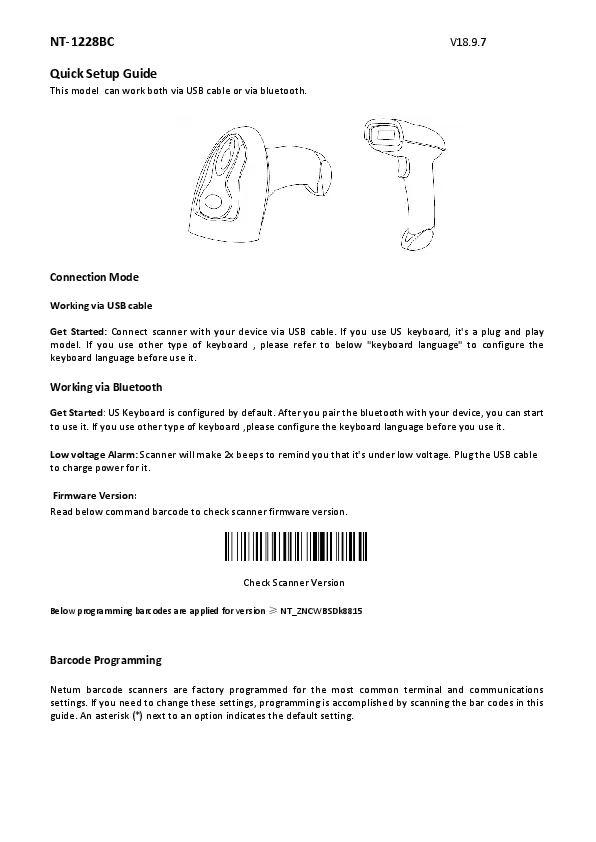Key Features
- USB wired + 2.4G wireless communication
- Built-in Flash memory, supports breakpoint resume
- Store 2000 pieces Code-128 codes under offline state
- Supports Windows XP, Win7/8, Wince etc.
Packing List
- Barcode Scanner - 1 pc
- USB cable - 1 pc
- 2.4G Receiver - 1 pc
- Quick Setup Guide - 1 pc
Document Version: V 19.5.10
Connection Mode
This is a general manual applying for Netum 2.4G CCD and 2D scanners.
Working via USB cable
Get Started: Connect the scanner to your device via USB cable. If you use a US keyboard, it is plug and play. If you use another type of keyboard, please refer to the "Keyboard Language" section to set the correct keyboard language before use.
Working via 2.4G receiver
Get Started: Plug the 2.4G USB receiver into your device, then you can start to scan. A US keyboard is set by default. If you use another type of keyboard, please refer to the "Keyboard Language" section and follow the instructions to set the keyboard language before use.
For other configurations, please refer to the programming barcodes.
Barcode Programming
Netum barcode scanners are factory programmed for the most common terminal and communications settings. If you need to change these settings, programming is accomplished by scanning the barcodes in this guide. An asterisk (*) next to an option indicates the default setting.
Keyboard Language
Follow the instructions below to configure the keyboard language before use.
For example: If you use a French Keyboard, scan the barcode for "French Keyboard". Locate the cursor where you want to output the data, then you can start to scan. The American Keyboard is set by default; if you use a US keyboard, you can ignore this step.
- American Keyboard *
- Portugal Keyboard
- French Keyboard
- Spanish Keyboard
- Germany Keyboard
- Turkey Q Keyboard
- Italy Keyboard
- UK Keyboard
Working Mode
If you are working in an area outside the signal range, you may activate the offline mode of the scanner by following the steps described below. In this enhanced offline mode, all scanned data will be stored directly into the device's buffer memory. Furthermore, the data entries will be permanently saved in the buffer memory prior to manual upload to the working station.
- By scanning the following barcode, the offline mode will be activated: [Offline mode activation barcode]
- By scanning the following barcode, all data in the buffer memory will be deleted: [Clear all Storage barcode]
- By scanning the following barcode, all data entries in the buffer memory can be manually uploaded after reconnecting to the working station (only in offline mode): [Manual data upload barcode]
- By scanning the following barcode, the gross quantity of the uploaded data entries will be summarised (only in offline mode): [Summarising of uploaded data entry quantity barcode]
- By scanning the following barcode, the device leaves the offline mode, and normal mode will be reinitialized (By default): [Quit offline mode* barcode]
Beep for Non-programming code
- Scan the following barcode to disable the scanner from beeping to indicate successful scans: [Disables Scanner from beeping barcode]
- Scan the following barcode to enable the scanner to beep to indicate successful scans: [Enables to beep barcode]
Sleep Mode
- Enable Sleeping Mode*: Scan the corresponding barcode.
- Disable Sleeping Mode: Scan the corresponding barcode.
Idle Time
The scanner will stay awake during the idle time you set for it and will turn to sleep if it hasn't been used during the whole idle time.
- 30 s
- 5 Mins
- 10 Mins
- 30 Mins
Factory Restore
Scan the barcode: [%#IFSNO$B]. Important note: This only restores configurations done from the quick setup manual.
Get Scanner's firmware Version
Scan the barcode: [$SW#VER]. Note: Please always provide the scanner's firmware version for reference when you turn to the service team for help.
FAQ
Problem: Some barcodes cannot be read.
Solution:
- a. Dirty or unclear barcodes might not be read.
- b. The possible reason is that the setting for some barcode types are not commonly used and is off by default. You need to activate a specific barcode type to get it to work. Please contact Netum for further support.
- c. Clean the scanner's window.
Problem: Carriage Return/Line Feed settings.
Solution: Please contact Netum for further support.
Question: Are there any barcodes for applying or removing suffix?
Answer: Yes, you may go to the official website www.gzxlscan.com to download the complete manual and refer to the part of "prefix and suffix", or turn to customer service for help.
Question: How to solve the messy code problem encountered while using other foreign languages?
Solution: The default language is English. If you use other types of keyboard, please refer to "Keyboard language".
Problem: Barcodes can be read, but cannot be displayed.
Solution:
- a. Please verify if you are on a store mode.
- b. Contact Netum to get a command barcode for configuring the baud rate.
Important Note: When the scanner makes 2 beeps, please charge power for 2-3 hours immediately. The scanner cannot read any barcode when it's under low voltage.
Question: 2D scanner cannot output Datamatrix GS1 group separator.
Solution: Please contact the service team for help; they will send you a command barcode to enable the scanner output group separator.
Support
For any inquiries concerning Netum products, please send an email to service@gzxlscan.com, and Netum will respond as soon as possible.
Contact Information
- Tel: +0086 20-6626-0708
- Email: service@gzxlscan.com
- Skype: service@gzxlscan.com
- Address: Unit 137, The Pacific Industry Park, Xintang Town, Zengcheng District, Guangzhou, China/511340
Made in China