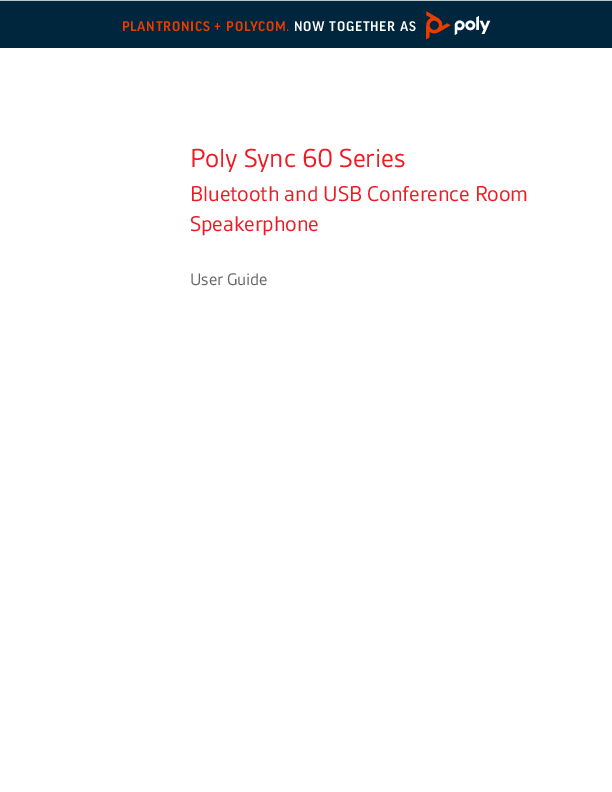Contents
- First-time setup 3
- Controls 4
- LEDs 5
- Be safe 5
- USB Bluetooth adapter 5
- Setup 7
- Corded setup 7
- Mobile setup 7
- USB adapter setup (BT600 models only) 8
- Configure USB adapter 8
- Charge 10
- Check battery status 10
- Charge 10
- Charge your mobile phone 10
- Load software 11
- Update firmware 11
- Daily Use 12
- Power 12
- Answer or end a call 12
- Mute/Unmute 12
- Volume 12
- Voice assistant (smartphone feature) 12
- Microsoft Teams button (Teams model only) 12
- Customize your speakerphone 12
- Link speakerphones (daisy chain audio) 13
- Linked speakerphone audio settings 13
- Troubleshoot 14
- What's in the box 15
- Support 16
First-time setup
Important: Your speakerphone is shipped from the factory in a Deepsleep mode to conserve battery. Activate your speakerphone by connecting the USB cable to a power source before first use.
Step 1: Connect to Power
Connect speakerphone USB cable to a wall charger or computer. When your speakerphone is activated, the LED bar lights up.
Diagram description: A speakerphone is shown with a USB-A to USB-C cable connecting to a power source, represented by icons for a wall charger and a computer.
Step 2: Connect or Pair
Connect or pair your speakerphone to take calls or stream media.
Controls
A portable speakerphone with mobile and corded connectivity.
Diagram description: The top and side view of the Poly Sync 40 speakerphone is illustrated, showing buttons and ports. Icons represent: [bluetooth-icon] Bluetooth pairing, [teams-icon] Press to interact with Microsoft Teams (Teams model only, desktop application required), [volume-down-icon] Volume down, [mute-icon] Mute/unmute, [volume-up-icon] Volume up, [call-icon] Call, [voice-assistant-icon] Siri, Google Assistant (Default voice assistant - mobile feature), [power-icon] Power on/off, [usb-charge-icon] USB phone charge port, [link-icon] Link 2 speakerphones (mobile feature), [play-pause-icon] Play/pause media (default). Customize feature in Poly Lens App. NOTE: Play/pause feature may not function with web-based apps.
| Icon/Function | Description |
|---|---|
| [bluetooth-icon] | Bluetooth pairing |
| [teams-icon] | Press to interact with Microsoft Teams (Teams model only, desktop application required) |
| [volume-down-icon] | Volume down |
| [mute-icon] | Mute/unmute |
| [volume-up-icon] | Volume up |
| [call-icon] | Call |
| [voice-assistant-icon] | Siri, Google Assistant (Default voice assistant - mobile feature) |
| [power-icon] | Power on/off |
| [usb-charge-icon] | USB phone charge port |
| [link-icon] | Link 2 speakerphones (mobile feature) |
| [play-pause-icon] | Play/pause media (default). Customize feature in Poly Lens App. NOTE: Play/pause feature may not function with web-based apps. |
LEDs
LED bar
| LED bar | What lights mean |
|---|---|
| Crossing blue pattern | Pairing |
| Solid blue | Pairing successful (connected) |
| Flashing green | Incoming call |
| Solid green | In a call |
| Solid red | Mute active |
NOTE: LEDs do not illuminate in standby mode.
Be safe
Please read the safety guide for important safety, charging, battery and regulatory information before using your new speakerphone.
USB Bluetooth adapter
Diagram description: A Bluetooth USB adapter is shown.
Your high-fidelity Bluetooth USB adapter comes pre-paired to your Poly device. Plug it into your computer to connect to computer audio.
NOTE: Adapter design may vary.
Standard LEDs
| USB LEDs | What they mean |
|---|---|
| Flashing red and blue | Pairing |
| Solid blue | Headset connected |
| Flashing blue | On a call |
| Solid red | Mute active |
| Flashing purple | Streaming media from computer |
LEDs when Microsoft Teams* is detected
| USB LEDs | What they mean |
|---|---|
| Flashing red and blue | Pairing |
| Solid purple | Microsoft Teams connected |
| Flashing blue | On a call |
| Solid red | Mute active |
| Pulsing purple | Microsoft Teams notification |
NOTE: *Requires Microsoft Teams desktop application.
Setup
Corded setup
Connect the USB cable from the speakerphone to the USB port on your computer.
Diagram description: A speakerphone is connected via a USB-A to USB-C cable to a laptop.
NOTE: In corded mode, the speakerphone powers on without using the Power button.
Mobile setup
- With your speakerphone powered on, press the [bluetooth-icon] button for 2 seconds. You hear "pairing" and the LED flashes a crossing blue pattern.
- Activate Bluetooth on your mobile device and set it to search new devices. Select "Poly Sync 40."
- Pairing is successful when you hear "pairing successful" and the LED flashes blue.
Diagram description: A speakerphone is shown with a [bluetooth-icon] and a timer indicating :02, labeled "Pairing". An arrow points to a smartphone displaying "Poly Sync 40" and "Phone connected".
Secure Connection (mobile)
The Secure Connection feature provides extra security for Bluetooth calls in a conference room. When enabled, your paired device disconnects after each mobile call, ensuring that device audio does not play through the speakerphone when not intended. Manage in Poly Lens App.
NOTE: Enabling Secure Connection disconnects previously paired devices.
- With your speakerphone powered on and Secure Connection enabled in Poly Lens App, press the [bluetooth-icon] button for 2 seconds. You hear "pairing" and the LED flashes a crossing blue pattern.
- Activate Bluetooth on your device and set it to search new devices. Select "Poly Sync 40."
Diagram description: A speakerphone is shown with a [bluetooth-icon] and a timer indicating :02, labeled "Pairing". An arrow points to a smartphone displaying "Poly Sync 40" and "Phone connected".
3. Pairing is successful when you hear "pairing successful" and the LED flashes blue.
4. Make or take a mobile call or play music via Bluetooth.
5. After the end of a call, continue the mobile connection by pressing any button within 30 seconds. When no action is taken, the mobile connection ends and the [bluetooth-icon] button is no longer illuminated.
USB adapter setup (BT600 models only)
Your Bluetooth USB adapter comes pre-paired to your speakerphone.
1. Power on your speakerphone and insert the Bluetooth USB adapter into your computer.
Diagram description: A speakerphone with a [power-icon] and timer :02 is shown next to a Bluetooth USB adapter being inserted into a computer's USB port.
2. Connection is successful when you hear "PC connected" and the USB adapter turns solid.
NOTE: Adapter design may vary.
Pair USB adapter again
Your USB adapter is pre-paired to your speakerphone. In the event that your adapter is disconnected or bought separately, manually pair the adapter to your headset.
- Insert the Bluetooth USB adapter into your laptop or computer and wait for your computer to recognize it.
- Put your speakerphone in pair mode by sliding the Power switch towards the [bluetooth-icon] icon to the right for 2 seconds. You hear "pairing" and the LED next to the [bluetooth-icon] icon flashes red and blue.
- Put your adapter into pair mode by pressing and holding the recessed pair button with a pen or paperclip until the adapter flashes red and blue.
Diagram description: A Bluetooth USB adapter is shown with an arrow indicating pressing a recessed button with a pen.
NOTE: Adapter design may vary.
Pairing is successful when you hear "pairing successful; PC connected" and the adapter LED turns solid blue.
Configure USB adapter
Your high-fidelity Bluetooth USB adapter comes ready to take calls. If you want to listen to music, you will need to configure your Bluetooth USB adapter.
Windows
- To configure your Bluetooth USB adapter to play music, go to Start menu > Control Panel > Sound > Playback tab. Select Plantronics BT600, set it as the Default Device and click OK.
- To pause music when you place or receive calls, go to Start menu > Control Panel > Sound > Communications tab and select the desired parameter.
Mac
- To configure the Bluetooth USB adapter, go to Apple menu > System Preferences > Sound. On both the Input and Output tabs, select Plantronics BT600.
Charge
Check battery status
To check battery status:
- With speakerphone inactive, tap the [power-icon] button to hear battery status
- With speakerphone inactive, tap any button to view the LED bar
Battery status LEDs
| LED bar | Battery status |
|---|---|
| Solid white long bar | Battery full |
| Solid white medium bar | Battery high |
| Solid white short bar | Battery medium |
| Solid red | Battery low |
| Red flashes | Battery critical |
NOTE: LEDs do not illuminate in standby mode.
Charge
Charge the speakerphone via USB using your computer or a wall charger (not provided). The LED bar pulses while charging and turns solid white when fully charged. Allow 5 hours for a full charge.
NOTE: For faster charging, connect to a wall charger or to your computer's quick-charge USB port, if available.
NOTE: Your speakerphone has a combined USB-A and USB-C cable for easy connection to either type of port.
Diagram description: A speakerphone is shown with a combined USB-A and USB-C cable, connecting to a power source represented by icons for a wall charger and a computer.
Charge your mobile phone
With the speakerphone powered on, charge your phone by connecting your phone's charge cable to the speakerphone [usb-charge-icon] port (cable not provided).
NOTE: Speakerphone battery level must be medium or higher.
NOTE: Connection provides power only.
Load software
Update firmware
Customize your device behavior through advanced settings and options with Poly Lens App. Download: poly.com/lens.
Keep your firmware up-to-date to improve performance and add new features to your Poly device. Update your firmware using your computer with Poly Lens App. Download at poly.com/lens.
While updating firmware:
- Do not use your Poly device until the update is complete.
- Disconnect your Poly device from paired devices such as phones, tablets and computers.
- Do not start a second update from a second device.
- Do not stream media.
- Do not answer or place a call.
Daily Use
Power
Press the [power-icon] button for 2 seconds to power on or off. The LED bar illuminates when powered on.
Answer or end a call
Press the [call-icon] button to answer or end a call.
Mute/Unmute
During an active call, press the [mute-icon] button to mute or unmute the microphones. Manage mute settings in Poly Lens App.
Volume
Press the [volume-up-icon] or [volume-down-icon] buttons to increase or decrease volume.
Adjust speakerphone microphone volume
Place a test softphone call and adjust softphone volume and PC sound volume accordingly.
Voice assistant (smartphone feature)
Siri, Google Assistant, Cortana Press and hold the [call-icon] button for 2 seconds to activate your phone's default voice assistant. Wait for the phone prompt to activate voice dialing, search, and other smartphone voice controls.
Microsoft Teams button (Teams model only)
Press the [teams-icon] button to interact with Microsoft Teams when not on a call.
NOTE: Not supported for mobile use.
NOTE: The Microsoft Teams application must be installed.
Customize your speakerphone
Select your [rocket-icon] button feature in Poly Lens App.
Choose from:
- Play/pause audio (default)
- Device status check
- Clear trusted device list
- Default voice assistant (Siri, Google Assistant)
- Redial
- Hold/resume call
Link speakerphones (daisy chain audio)
Use two Poly Sync speakerphones with your Bluetooth-paired mobile device.
IMPORTANT
Linking mode is available with Bluetooth mobile device connection only. This feature is not available when your speakerphone is connected to a computer with USB cable.
NOTE: Linking mode can be entered when both speakerphones are inactive (not in a call or streaming media).
- Power on both speakerphones.
- Ensure that the speakerphones are unplugged from any computer.
- Wirelessly link by pressing both [link-icon] buttons for 2 seconds. You hear "connecting" and the LEDs pulse white. Linking is successful when you hear "connection successful" and the LED flashes white on both speakerphones.
Diagram description: Two speakerphones are shown. Each has a timer indicating :02 and is labeled "Connecting". An arrow between them indicates "Connection successful", with a white LED flashing on both.
4. Pair one speakerphone to your idle mobile device. You hear "phone connected" when successfully paired.
NOTE: You may pair your mobile device before or after linking speakerphones.
Diagram description: A speakerphone is shown with a [bluetooth-icon] and timer :02 labeled "Pairing". An arrow points to a smartphone displaying "Poly Sync 40" and "Phone connected".
5. Control the system from either speakerphone to play audio or make calls.
6. End linking mode by pressing both [link-icon] buttons for 2 seconds. You hear "device disconnected."
Linked speakerphone audio settings
Manage daisy chain audio settings in Poly Lens App.
Troubleshoot
| Question | Answer |
|---|---|
| When I attempt to use my speakerphone for the first time, it does not power on. | Your speakerphone is shipped from the factory in a Deepsleep mode to conserve battery. Activate your speakerphone by connecting the USB cable to a power source before first use. |
| My speakerphone doesn't charge as quickly as expected. | For faster charging, connect the USB cable to a wall charger or to your computer's quick-charge USB port, if available. |
| (Teams model only) How do I interact with Microsoft Teams? |
|
| How do I use the Secure Connection feature with my mobile phone? | The Secure Connection feature provides extra security for Bluetooth calls in a conference room.
|
| How do I customize the [rocket-icon] button feature? |
|
What's in the box
Contents may vary by product.
- Speakerphone with combined USB-A and USB-C cable
- Bluetooth USB Adapter (Poly Sync 40+ only)
- Quick start guide
Diagram description: The contents of the box are shown: a speakerphone with its USB cable, a Bluetooth USB adapter, and a Quick Start guide booklet.
Support
NEED MORE HELP?
Manufacturer:
Plantronics, Inc.
345 Encinal Street
Santa Cruz, CA 95060
United States
Plantronics B.V.
Scorpius 171
2132 LR Hoofddorp
Netherlands
© 2021 Plantronics, Inc. All rights reserved. Poly, the propeller design, and the Poly logo are trademarks of Plantronics, Inc. Bluetooth is a registered trademark of Bluetooth SIG, Inc. and any use by Plantronics, Inc. is under license. All other trademarks are the property of their respective owners. Manufactured by Plantronics, Inc.
Model ID: SY40/SY40-M (may be followed by /BT600). System: Poly Sync 40 has a SY40/SY40-M speakerphone. Poly Sync 40+ has a SY40/SY40-M speakerphone and a BT600 adapter.
218940-06 04.21