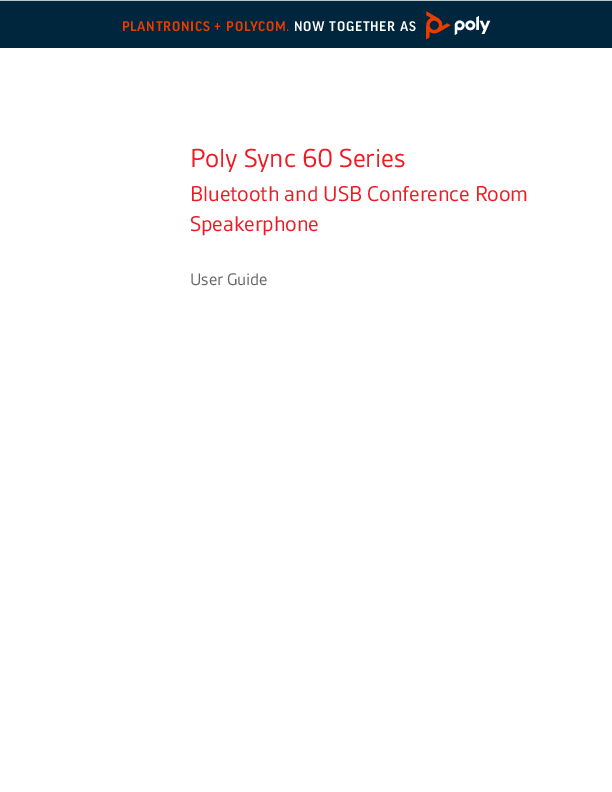Poly Sync 60 Series
Bluetooth and USB Conference Room Speakerphone
User Guide
Controls
A conference room speakerphone with mobile and corded connectivity.
| Icon | Function |
| NFC | Near Field Communication |
| ☍ | Bluetooth pairing |
| ☍ | Press to interact with Microsoft Teams (Teams model only, desktop application required) |
| ➖ | Volume down |
| ?️ | Mute/unmute |
| ➕ | Volume up |
| ? | Call answer/end |
| ?️ | Siri, Google Assistant: Default voice assistant (smartphone feature) |
| ? | USB phone charge ports |
| ? | Link 2 speakerphones (smartphone feature) |
| ▶️ | Pause/play media (default). Customize feature in Poly Lens App. |
LEDs
| LED bar | What lights mean |
| Crossing blue pattern | Pairing mode |
| Solid blue | Pairing successful (connected) |
| Flashing green | Incoming call |
| Solid green | In a call |
| Solid red | Mute active |
| Crossing white pattern | Linking mode (daisy chain audio) |
| 2 white blinks | Linking successful |
NOTE: LEDs do not illuminate in standby mode.
Be safe
Please read the safety guide for important safety, charging, battery and regulatory information before using your new speakerphone.
Set up, power and pair
Ports on speakerphone's reverse side
- Computer USB-C port
- Video camera USB-A port
- Power port
Power
The speakerphone is powered on when the power cable is connected to an outlet. The power port is on the reverse side of the speakerphone.
Corded setup
Connect the USB cable from the speakerphone to your computer's USB-A or USB-C port.
NOTE: The USB cable connects to the computer port on the reverse side of the speakerphone.
NOTE: Ensure that the USB-C-only connector is plugged into the speakerphone. Corded mode may not function if the USB-A to USB-C adapter is connected to the speakerphone.
Mobile setup
- With your speakerphone powered on, press the Bluetooth ☍ button for 2 seconds. You hear "pairing" and the LED flashes a crossing blue pattern.
- Activate Bluetooth on your mobile device and set it to search new devices. Select "Poly Sync 60."
- Pairing is successful when you hear "pairing successful" and the LED flashes blue.
NFC pairing
Your speakerphone supports NFC pairing to your mobile device. NFC pairing may not function if two devices are already paired to your speakerphone.
- Ensure NFC is enabled on your mobile device and the display is unlocked. (Mobile device NFC capability may vary.)
- With the speakerphone powered on, bring mobile device's NFC tag within range of the speakerphone's NFC tag until pairing completes. If necessary, accept the connection.
Secure Connection (mobile)
The Secure Connection feature provides extra security for Bluetooth calls in a conference room. When enabled, your paired device disconnects after each mobile call, ensuring that device audio does not play through the speakerphone when not intended. Manage in Poly Lens App.
NOTE: Enabling Secure Connection disconnects previously paired devices.
- With your speakerphone powered on and Secure Connection enabled in Poly Lens App, press the Bluetooth ☍ button for 2 seconds. You hear "pairing" and the LED flashes a crossing blue pattern.
- Activate Bluetooth on your device and set it to search new devices. Select "Poly Sync 60."
- Pairing is successful when you hear "pairing successful" and the LED flashes blue.
- Make or take a mobile call or play music via Bluetooth.
- After the end of a call, continue the mobile connection by pressing any button within 30 seconds. When no action is taken, the mobile connection ends and the Bluetooth button is no longer illuminated.
Video camera setup
- Your speakerphone ships with the video camera port covered. It is on the reverse side of the speakerphone. Access the port by removing the cover with the provided torx tool.
- Connect your compatible video camera's cable to the USB-A camera port on the speakerphone.
NOTE: Video camera cable not provided.
Load software
Customize your device behavior through advanced settings and options with Poly Lens Desktop App. Some softphones require the installation of Poly software to enable device call control (answer/end and mute) functionality. Download: poly.com/lens.
NOTE: Device settings are also available in Plantronics Hub Desktop App.
Update firmware
Keep your firmware up-to-date to improve performance and add new features to your Poly device. Update your firmware using your computer with Poly Lens App. Download at poly.com/lens.
While updating firmware:
- Do not use your Poly device until the update is complete.
- Disconnect your Poly device from paired devices such as phones, tablets and computers.
- Do not start a second update from a second device.
- Do not stream media.
- Do not answer or place a call.
Daily Use
Answer or end a call
Press the ? button to answer or end a call.
Mute/Unmute
During an active call, press the ?️ button to mute or unmute the microphones. Manage mute settings in Poly Lens App.
Volume
Press the Volume up (➕) or down (➖) buttons to increase or decrease volume.
Adjust speakerphone microphone volume
Place a test softphone call and adjust softphone volume and PC sound volume accordingly.
Voice assistant (smartphone feature)
Siri, Google Assistant, Cortana: Press and hold the ? button for 2 seconds to activate your phone's default voice assistant. Wait for the phone prompt to activate voice dialing, search, and other smartphone voice controls.
Launch Microsoft Teams (Teams model only)
Your device has a Teams button to quickly view and use the Microsoft Teams desktop app. The Teams button pulses when you have a meeting or notification.
- When not on a call, tap the Teams button to view Microsoft Teams app on your computer.
- When the Teams button LED pulses purple, tap to view your Teams notifications or meeting.
NOTE: Teams model and open Teams desktop application required. Teams mobile application is not supported.
Customize your speakerphone
Customize your Rocket ▶️ button feature in Poly Lens App. Play/pause media is the default feature when you tap the Rocket ▶️ button.
Choose from:
- Play/pause audio (default)
- Device status check
- Clear trusted device list
- Mobile calls only: Default voice assistant (Siri, Google Assistant)
- Redial
- Hold/resume call (varies by softphone)
Charge your mobile phone
With the speakerphone powered on, charge up to 2 phones. Connect phone charge cable to one of 2 USB-A charging ports (cables not provided).
NOTE: Connection provides power only.
Link speakerphones (daisy chain audio)
Use two Poly Sync speakerphones with your Bluetooth-paired mobile device.
IMPORTANT: Linking mode is available with Bluetooth mobile device connection only. This feature is not available when your speakerphone is connected to a computer with USB cable.
NOTE: Linking mode can be entered when both speakerphones are inactive (not in a call or streaming media).
- Power on both speakerphones.
- Ensure that the speakerphones are unplugged from any computer.
- Wirelessly link by pressing both Link ? buttons for 2 seconds. You hear "connecting" and the LEDs pulse white. Linking is successful when you hear "connection successful" and the LED flashes white on both speakerphones.
- Pair one speakerphone to your idle mobile device. You hear "phone connected" when successfully paired.
NOTE: You may pair your mobile device before or after linking speakerphones.
Linked speakerphone audio settings
- Control the system from either speakerphone to play audio or make calls.
- End linking mode by pressing both Link ? buttons for 2 seconds. You hear "device disconnected."
Manage daisy chain audio settings in Poly Lens App.
Troubleshoot
The speakerphone doesn't play audio when connected to my computer in corded mode.
- Ensure that the speakerphone is powered on by connecting the power cable to an outlet.
- The computer USB cable may be inserted backwards. Ensure that the USB-C-only end of the cable is inserted into the speakerphone. The end of the cable with USB-A connector (and attached USB-C adapter) inserts into your computer.
- Do not connect the USB cable to a phone charging port on the speakerphone's side. Connect to the USB-C port on reverse side of the speakerphone.
(Teams model only) How do I interact with Microsoft Teams?
- Tap the Teams button to quickly open and use Microsoft Teams.
- Teams model is compatible with Microsoft Teams desktop app. Teams mobile app is not supported.
How do I manage my speakerphone using Poly software?
- Your speakerphone is supported by Poly desktop applications: Poly Lens Desktop App and Plantronics Hub Desktop App. Download: poly.com/lens.
- Your speakerphone is not supported by Poly mobile apps.
My speakerphone isn't recognized by Poly Lens Mobile App or Plantronics Hub Mobile App.
- Your speakerphone is not supported by Poly mobile apps.
How do I use the Secure Connection feature with my mobile calls?
- The Secure Connection feature provides extra security for Bluetooth calls in a conference room.
- Activate Secure Connection in Poly Lens Desktop App.
- Automatically disconnects your paired mobile device from the speakerphone after a call.
- Continue the mobile connection by pressing any button on the speakerphone within 30 seconds after the end of a call.
How do I customize the Rocket button feature?
- Ensure Poly Lens Desktop App is loaded on your computer.
- Customize your Rocket ▶️ button feature in Poly Lens Desktop App.
- Play/pause media is the default feature when you tap the Rocket ▶️ button. Play/pause feature is not compatible with some web-based apps.
I want to connect a video camera to my speakerphone.
- Your speakerphone ships with the USB-A video camera port covered. Access the port by removing the cover with the provided tool.
- Connect your compatible video camera's cable to the USB-A camera port on the speakerphone.
What's in the box
Contents may vary by product.
- Speakerphone
- Combined USB-A/USB-C cable
- Power supply and plug adapters
- Torx tool (for video camera port)
- Quick start guide
Support
NEED MORE HELP?
Manufacturer:
Plantronics, Inc.
345 Encinal Street
Santa Cruz, CA 95060
United States
Plantronics B.V.
Scorpius 171
2132 LR Hoofddorp
Netherlands
© 2021 Plantronics, Inc. All rights reserved. Poly, the propeller design, and the Poly logo are trademarks of Plantronics, Inc. Bluetooth is a registered trademark of Bluetooth SIG, Inc. and any use by Plantronics, Inc. is under license. All other trademarks are the property of their respective owners. Manufactured by Plantronics, Inc.
Model ID: SY60/SY60-M.
218941-06 04.21