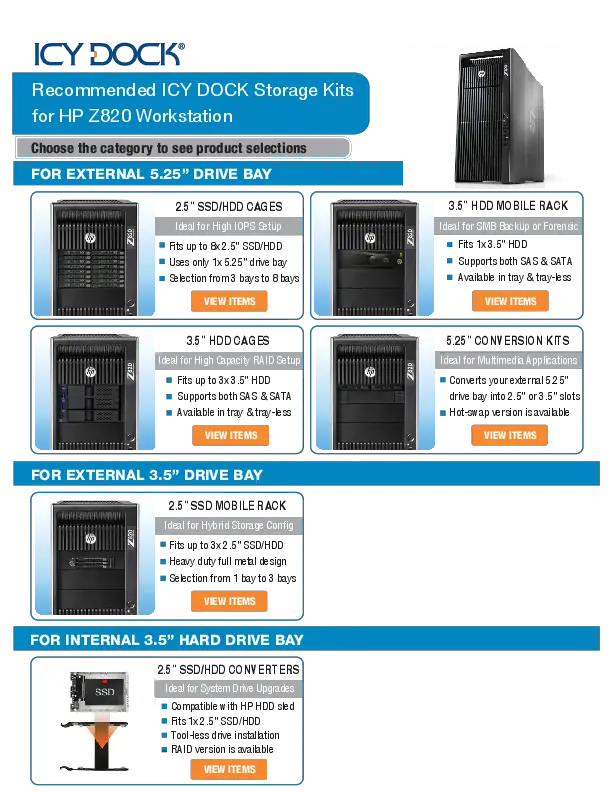ICY DOCK ExpressCage 2 x 2.5" SAS/SATA SSD/HDD Mobile Rack for External 3.5" Bay
Package Contents
- Diagram: Line drawing of the mobile rack. Text: "Device".
- Diagram: Line drawing of a manual booklet. Text: "User manual".
- Diagram: Icon representing 6 screws. Text: "Optional: 4 x M3*4 flat head screws for 2.5" drives (2 x screws for spare parts)".
- Diagram: Icon representing 4 screws. Text: "4 x M3*2.5 pan head screws for device".
WARNING: Please use the included screws to secure the drive(s).
Device Information
Front View
- Diagram: Front view of the device. Label 1: "Drive Tray Ejection Button" ➡️.
- Diagram: Front view of the device. Label 2: "LED Indicator (Device Power: Solid Blue LED / HDD Access: Blinking Blue LED)" ?.
Rear View
- Diagram: Rear view of the device showing ports: "15 Pin Power" ? and "7 Pin SATA" ?.
2.5" HDD/SSD Installation
The ExpressTray supports tool-less drive installation. The patented mechanical design inside the enclosure will fully secure the drive once the ExpressTray is inserted. To prevent dropping drives, do not flip the ExpressTray upside down when a HDD or SSD is placed on it.
Optional Stability Screws
Optional: Two M3*4 screws can be installed on the rear underside of the tray for extra stability.
- Diagram: Shows pushing the eject button to release the drive tray. Text: "Push button to eject the drive tray".
- Diagram: Shows the drive being inserted into the tray.
- Diagram: Shows the drive aligned with the tray's internal screws. Text: "Press down the front of the drive to align with the built-in screws on the tray".
- Diagram: Shows the drive secured onto the tray. Text: "Press down the rear of the drive to secure the drive onto the tray".
Device Installation
4-1: Insert the device into an external 3.5" bay and use the included 4 x M3*2.5 screws to secure the device onto the bay.
4-2: Connect the 15 Pin SATA power and 7 Pin SATA data cables to the device to complete the installation.
Notes and Disclaimers
- ICY DOCK reserves the right to change technical specifications without prior notice.
- ICY DOCK is not liable for any software, hardware, or data loss/damage resulting from interfacing with ICY DOCK products. ICY DOCK is responsible only for repairs and services of its own products.
- When using SAS drives, the host requires a SAS-compatible motherboard or SAS card.
- Drive LED indicators may vary by model. If the LED does not function but read/write operations are successful, it is considered normal. If the LED does not function and read/write operations fail, contact ICY DOCK for troubleshooting.
- To utilize the Hot-Swap function ?, the host system must also support Hot-Swap. Refer to your motherboard or controller card specifications and documentation.
- For further questions or concerns about ICY DOCK products, please visit http://www.icydock.com.