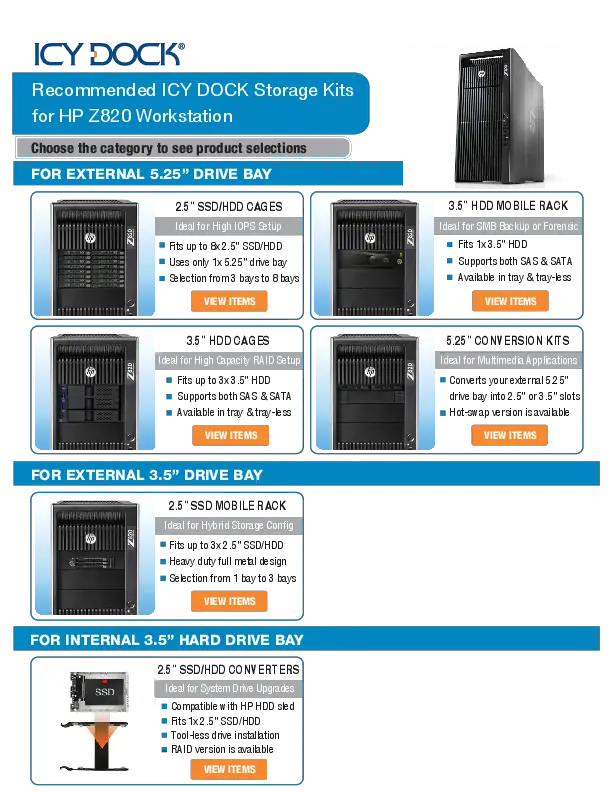ICY DOCK ToughArmor Rugged Single/Dual M.2 NVMe SSD Mobile Rack for 3.5" Bay
Package Contents
The package includes the following items:
- Device: (MB833M2K-B / MB833MK-B V2 for single bay, MB834M2K-B / MB834MK-B V2 for dual bay)
- Thermal Pads: 1x small pad, 2x larger pads
- User Manual: 1x
- Keys: 2x
- Screws: 6x M3*4 Pan Head screws (2 included as spare parts)
❗ Note: Please use the included screws to secure the device.
Device Information
Front View
The front of the device features:
- MB833M2K-B / MB833MK-B V2 (Single Bay): A 2-segment keylock, a drive tray ejection button, and an LED indicator.
- MB834M2K-B / MB834MK-B V2 (Dual Bay): Two 2-segment keylocks, two drive tray ejection buttons, and two LED indicators.
Keylock (1): Secures the drive tray.
Drive Tray Ejection Button (2): Releases the drive tray.
LED Indicator (3): Indicates drive status: Solid Green for Drive Power, Flashing Green for Drive Access.
Rear View
The rear of the device provides connectivity options:
- MB833M2K-B / MB834M2K-B: Features Mini-SAS HD Connectors (1) and 15 Pin Power Connectors (2).
- MB833MK-B V2 / MB834MK-B V2: Features Mini-SAS HD Connectors (1), 15 Pin Power Connectors (2), and SlimSAS 4i Connectors (3).
Tray Inner View
The interior of the drive tray includes:
- Adjustable M.2 SSD Locker (1): Allows securing M.2 SSDs of various lengths. Marked with length indicators (e.g., 30, 42, 60, 80).
- Heat Sink Secure Points (2): Points for attaching the heat sink cover.
- M.2 SSD Lock Points (3): Points for securing the M.2 SSD, supporting lengths 22110, 2280, 2260, 2242, and 2230.
Installation Guide
Follow these steps to install an M.2 NVMe SSD into the mobile rack:
Step 3-1 & 3-2: Eject Drive Tray
Press the drive tray ejection button [push] to release the tray.
Step 3-3: Remove Heat Sink Cover
The metal heat sink needs to be removed before M.2 SSD installation. To remove, simply push the heat sink upward from the rear underside of the drive tray.
Step 3-4: Position and Secure M.2 SSD
To prevent incorrect positioning of the M.2 SSD, align the gap on the connector of the M.2 SSD to the drive tray's slot divider. Then insert the M.2 SSD towards the connector slot. With the M.2 SSD laying flat on the tray, slide the adjustable locker [⚙️] to secure the M.2 SSD.
Step 3-5: Apply Thermal Pads (Optional)
Optional: Remove the clear protective films from the small piece of thermal pads and place them on lower flash memory chip(s) to fill the surface gap between the chips and the larger thermal pad for best conductive heat transfer. Skip this step if the memory chips are at the same heights.
Step 3-6: Place Larger Thermal Pad
Remove the protective films from the larger thermal pad and then place it onto the heat sink cover.
Step 3-7 & 3-8: Reattach Heat Sink Cover
Place the removed heat sink cover back on. Press down both sides of the heat sink cover to secure [✔️].
Device Installation
Install the mobile rack into your computer's 3.5" bay:
Step 4-1: Remove Port Covers
Use a small plier [?] to remove the cover on the Mini-SAS HD / SlimSAS ports.
Step 4-2: Secure Device in Bay
Secure the device into the external 3.5" bay by the included M3*4 screws [?].
❗ Important: Please use the included M3*4 screws only.
Step 4-3: Connect Cables
Connect the 1 x power cable and the Mini-SAS HD / SlimSAS cable(s). Please connect both ports for a Dual Bay device, while a single bay device is only connected by one port.
Warranty and Support
ICY DOCK reserves the right to change product specifications, components, or accessories without prior notice. For warranty information, please visit www.icydock.com/warranty.php.