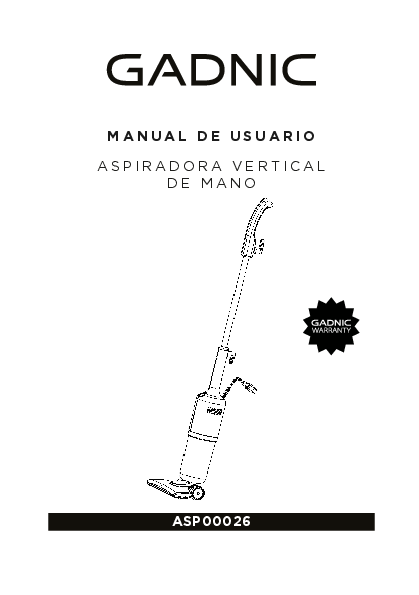Gadnic Z980 Robot Vacuum Cleaner User Manual
Thank you for purchasing our robot vacuum cleaner. Please read this manual carefully before use. For your safety, follow the instructions in the manual during operation. Our Z980 model includes a WiFi version and a non-WiFi version. If your robot is the WiFi version, please read the Quick Guide for APP Usage on the next page. If your robot is the non-WiFi version, you can skip the Quick Guide for APP Usage page.
***Ensure your robot, router, and phone are close to each other before starting the APP connection. Recommended distance: less than 4M.
Mobile App Download
Scan the QR codes below to download the mobile application:
- APP IOS: [QR code for iOS App]
- APP Android: [QR code for Android App]
Quick Guide for APP Usage (Z980 WiFi Version Only)
1. Download Apps
Search for "Tuya" in your APPSTORE or Google Play and download the APPLICATION [Fig 1]; activate "Tuya" on your phone after downloading [Fig 2]; Register an account with your email or mobile phone number [Fig 3] (tap the correct Verification Code and set a password for your Tuya user [Fig 4]); Log in with your account and password [Fig 5].
***Important*** Before connecting to WIFI, activate the robot, wait until all icons on the LED screen flash, then press and hold the robot's button for 3 seconds until it beeps and displays CF6 on the screen, thus your robot is activated.
Adding Device:
Tap the '+' icon in the upper right corner to add the device [Fig 6]; Tap 'All' [Fig 7]; Choose 'Robot Vacuum' [Fig 8]; Click 'Confirm that the indicator is flashing rapidly' [Fig 9]; (Note: for model No. B6009, which lacks a flashing indicator on the LED panel, ignore this prompt and click the button directly). Enter your WIFI password [Fig 10] and start connecting with the device [Fig 11]; Device added successfully [Fig 12]. Rename your device, e.g., Robot Vacuum Z980 [Fig. 12], [Fig. 13], [Fig. 14];
2. APP Operation
You can click 'Auto', 'Auto Charging', 'Spiral', 'Mop the floor' to choose the appropriate cleaning modes [Fig 15] [Fig 16]; Enter the adjustment interface, where you can select suction as 'Normal' or 'Max.' [Fig. 17].
3. Scheduling
Choose 'Schedule' to enter the scheduling interface, where you can select the appropriate working time [Fig. 18], day (Monday to Sunday) [Fig. 19], and cleaning modes [Fig. 20].
4. Start/Pause
Press the button on the interface [Fig 21] to start/pause. Or press 'Manual' [Fig. 22] and enter the interface to start/pause or change the direction of the robot vacuum cleaner [Fig. 23].
5. Working Map and Log
The cleaning path map of the robot vacuum will be displayed in the application [Fig 24]. However, it may not update in real-time. You can also view the cleaning time and cleaning area log in the recording interface [Fig. 25].
6. Share with Devices
Only one primary user is allowed per device. If you wish to share the device with other family members, tap the symbol [Share Icon] in the upper right corner, then select 'Share Devices' [Fig. 26], entering the correct mobile phone number / email to add additional users [Fig. 27] [Fig.28]. Note: other users must register a Tuya account before being added.
7. Reset WiFi
To change the existing WIFI device connection to a new WIFI device, you must reconnect your robot with the new WIFI device after initializing your robot as follows: turn on the robot, wait until the icons on the LED screen stop flashing, then press and hold button [Power Button Icon] on the robot for 3 seconds until it beeps and the screen displays CF6; your robot is now initialized.
Thank you for purchasing our robots and enjoy them well.
Notes: The application software is continuously updated. The actual user interface may differ from this manual. Some functions may be added, while others may be removed. Due to different country network policies, the real-time map display function may be delayed or not fulfilled. Our company reserves the right to change parameters without prior notice.
Table of Contents
(Note: A table of contents is excluded as per instructions.)
Safety Instructions
Before using the product, read the following safety instructions and follow all precautions.
- Read the user manual carefully.
- Keep this manual.
- Any operation that does not comply with these instructions may damage the product.
- Our company reserves the right to the final explanation.
This product can only be disassembled, repaired, or modified by a designated technician. Otherwise, it could cause fire, electric shock, or personal injury.
Do not touch the high-voltage power cord with wet hands.
Be careful that your clothes and body parts (such as head, fingers, etc.) do not get entangled in the brush or wheels.
Warnings
- Use only the adapter provided with the robot. Other adapters could cause electric shock, product damage, or fire.
- Do not excessively bend the power cord or place heavy objects on it, otherwise it could be damaged, causing fire or electric shock.
- Do not bring it near heat sources such as cigarettes, lighters, matches, and other flammable materials (such as gasoline), nor clean it with gasoline.
- Turn off the switch during transport or prolonged storage; the battery could be damaged.
- Ensure the charger is firmly inserted into the power outlet; otherwise, charging may stop or cause fire.
Attention
- The charger cable must be firmly connected, otherwise it could cause electric shock, short circuits, smoke, or fire.
- Before using it for the first time or after a long period of storage, charge it for at least 12 hours to prolong the battery's lifespan. The battery will achieve higher efficiency by completing the charge and discharge cycle.
- When you are going to stop using the robot vacuum for a long time, recharge the battery to full and place it in a cool place to keep the base dry.
- Be careful when using the robot vacuum in the presence of children so they do not get frightened.
- Warning: Do not vacuum liquids like water, as this may damage the appliance.
- Indoor use only. The robot does not function correctly on black floors; if it detects black flooring, it will move backward. The robot does not function correctly in strong sunlight; if it detects strong sunlight on the ground, it will move backward.
- Do not sit or stand on the robot vacuum cleaner to avoid damage to the appliance or personal injury.
- Do not use the robot vacuum cleaner in small spaces (such as under chairs, tables, etc.) to avoid damage to the appliance.
- Do not use the robot vacuum cleaner in a commercial area. Excessive use may damage it.
Features
- WIFI APP Control: Start, stop, or recharge your robot anytime, anywhere in the world, provided there is internet access.
- 2D Navigation Map: The robot can detect its surroundings and create a map within its CPU to organize cleaning from one area to another.
- Memory Function: The robot has memory to know where it has cleaned and where it hasn't, ensuring a cleaning coverage rate of over 98% in a single sweep. The route repetition rate is approximately 1%.
- Intelligent Voice Alert: Provides voice alerts when charging, encountering a fault, the dustbin is full, or the wheels are entangled.
- Automatic Rubber Scraper Adjustment: The rubber scraper automatically adjusts its height according to the floor surface to capture dirt and dust.
- 3D Filter Patent: This product features a unique 3D filter that effectively prevents suction port blockage when the dustbin is nearly full. Its HEPA filter prevents secondary air pollution. Both 3D and HEPA filters can be washed directly in water. Operation is very easy and convenient.
- Dual Virtual Barrier: The virtual barrier can emit IR in one or two different directions, allowing the robot vacuum to stay in the room you want to clean and not go to another. It is very suitable for delimited cleaning areas.
- Powerful Suction: Its suction power easily traps dust and dirt.
- Dust Sensor: You will need to manually clean the dustbin. When a warning sounds, the dustbin light on the LED screen will illuminate, indicating the dustbin is full and the suction port is blocked.
- Humanized Design: In standby mode, press the "[Power Button Icon]" button on the robot to start automatic operation.
- Automatic Recharge: The robot will automatically return to the charging base when the battery is low.
Introduction
This product can be used on low-pile carpets, hard floors, wood, and ceramic tiles in homes, hotel rooms, and offices. Note: Wet mopping does not function on carpets.
Operation
It features a built-in rechargeable lithium-ion battery. It has intelligent functions such as WIFI APP control, navigation mapping, memory, automatic cleaning, dust sweeping, wet mopping, timer settings, scheduled cleaning, remote control, auto-protection, auto-recharge, UV sterilization, etc.
Main Unit and Accessories
Main Unit x 1
Charging Station x 1
Remote Control x 1 (Batteries not included)
Virtual Barrier x 1
AC Adapter x 1
Mop Chassis x 1
Extra Mop x 1
Cleaning Brush x 1 (in dustbin compartment)
2 Extra Side Brushes
1 Extra HEPA Filter
User Manual
Note: Please consider the final product. The images above are for reference only.
Main Unit Presentation
Top Side:
- Front Bumper
- Main Unit Cover
- Infrared Signal Receiver
- LED Display
- Buttons
- Sensor Window
- Air Outlet Window
- DC Charging Port
- Power Button
Bottom Side:
- Charging Contacts
- Left Brush
- Roller Brush
- Adjustable Bracket
- Left Wheel
- Battery Compartment
- Universal Wheel
- Right Brush
- Drop Sensor
- Right Wheel
- Mop Attachment Point
LED Panel
Indicators:
- Auto-cleaning Button: Press this button for the robot to schedule automatic cleaning. It will automatically return to the charging base when the battery is low. Pressing this button again on the panel will stop the cleaning.
- Power/Low Noise: During cleaning, press this button to adjust suction power.
- WIFI Pairing Button: Press this button to connect to the WIFI network (refer to the Quick Guide for APP Usage).
- Recharge/Start Button: Returns automatically to the charging base.
- Timer Button: For setting cleaning times. Press the "[Timer Icon]" button on the remote control; the "[Timer Icon]" will be highlighted on the panel to preset the cleaning time. (Refer to remote control settings on page 12).
Digital Display:
- a. Error Codes: e.g., E001
- b. Day of the Week, Time/Minute Display: e.g., 08:28 AM is read as 08:28.
- c. During Charging: The display will show battery level:
- Flashing "1": Battery below 25%.
- Flashing "11": Battery below 50%.
- Flashing "111": Battery below 75%.
- Flashing "1111": Battery above 75%.
- Solid "1111": Battery above 90%.
- "FULL": Battery fully charged.
- Day of the week: Displayed as Mon, Tue, etc.
- [Dustbin/Blockage Icon]: If this icon is lit, it means the suction port is blocked, the dustbin is full, or the sensor is covered with dust.
Note: It is recommended to clean the dust from the suction port and sensor when emptying the dustbin.
Battery Placement
- To install the battery, remove screws with a screwdriver and open the battery compartment. (See Image 1)
- When installing the battery, connect the 2 terminals. (Image 2)
- When the appliance stops working, ensure the robot vacuum is charging to guarantee the best battery usage state.
- When the appliance will not be used for a long period, charge it once a month to maintain proper battery usage.
- Use the original factory battery to avoid damage to the appliance or accidents.
Components: Screwdriver, Connectors, Right Dust Compartment, Left Dust Compartment.
Note: The left compartment is for the battery; the right compartment is empty and reserved for future development.
Charging Base Instructions
Components:
- IR Ray Window
- Negative Charging Contact
- Positive Charging Contact
- Power Light
- AC Adapter Charging Port
Danger - High voltage! Dry your hands before use.
Placement:
- Place the charging base on a flat surface against a wall.
- There should be no obstacles or rough areas within 2 meters in front and 1 meter to the left and right of the charging base.
- Keep the IR emission surface clear; otherwise, the main unit may have trouble finding the base.
- Ensure the DC power cord is tidied up; otherwise, the main unit may have trouble finding the base (Image 3).
After the machine is fully charged, turn off the machine if it is not needed. Continuing to charge it for a prolonged time will damage the battery.
Remote Control Instructions
Buttons:
- Power/Standby: Turns the robot on/off.
- Recharge Mode: Sends the robot back to the charging base.
- Auto Cleaning/Timer Settings Confirmation: Starts automatic cleaning or confirms timer settings.
- Edge Cleaning Mode: Activates edge cleaning.
- Directional Controls: Up, Down, Left, Right arrows for manual navigation.
- Mop Mode: Activates mopping function.
- Low Power/Noise: Adjusts suction power to low.
- Current Time Settings: For setting the current time on the remote.
- Program Time Settings: For setting scheduled cleaning times.
Notes:
- Insert 2 AAA batteries into the remote control. (See Image 2)
- Keep the remote control aligned with the IR sensor, and the distance between the remote control and the robot should be within 4 meters to avoid malfunctions.
Product Operation
1. Attention
- Check the cleaning area as indicated in the guidelines before starting to vacuum.
- Loose cables and other objects can catch and entangle the robot; ensure they are removed before use.
- Use on carpets with hidden fringes and short pile.
- Furniture with a height of less than 10 cm may cause the robot to get stuck. Please elevate them.
2. Quick Operation
a. Charging Preparation
- Connect the AC adapter and the charging base.
- Place the charging base against the wall. There should be no other items within 2 meters in front, 1 meter to the left and right. Do not place it near objects with strong reflections like mirrors.
b. Turn on the Main Unit
- Activate the switch: "1" for ON, "0" for OFF.
- Once cleaning is finished, do not turn off the appliance; keep it in a charging state for optimal performance on the next cleaning.
c. Charging
- Place the main unit on the charging base and ensure the charging sensor aligns.
- If the light on the main unit's panel flashes, it indicates charging. If the screen reads "FULL", charging is complete.
- Before the first use, charge for more than 12 hours continuously.
d. Pause
Press the "[Pause Icon]" button on the panel or "[Pause Icon]" on the remote control to suspend the work.
3. Cleaning Modes
a. Automatic Cleaning: Briefly press the "[Auto Icon]" button on the LED panel or "[Auto Icon]" on the remote control. The unit will clean the room automatically, adjusting its route according to different floor environments. After cleaning, the robot will automatically return to the charging base to recharge.
b. Mop: Press the "MOP" button on the remote control. The robot will perform only mopping; the central brush and fan will stop.
c. Edge Cleaning: Press the "EDGE" button on the remote control. The unit will clean along the edges.
d. Automatic Recharge: Press the "[Charge Icon]" button on the remote control, or when the unit has low battery, it will automatically return to the charging station to recharge.
Current/Program Time Settings on Remote Control
4. Current Time Settings
A. Weekday Settings: In Standby mode, press the "[Time Icon]" button to cycle through Monday to Sunday. Press "[Left Arrow]", "[Right Arrow]" to change days. Press "OK" to save the current week and proceed to current hour/minute settings.
B. Hour/Minute Settings: After setting the week, press "OK" to continue with hour/minute settings. Press "[Up Arrow]", "[Down Arrow]" to change between hours and minutes. Press "[Plus Icon]" to increment time and "[Minus Icon]" to reduce it. Press "OK" to save current hour and minute settings and return to standby mode.
5. Program Time Settings
A. Weekday Settings: In standby mode, press the "PLAN" button to access programmed weekday settings. Press "[Left Arrow]", "[Right Arrow]" to cycle from Monday to Sunday. Press "[Select Icon]" to select the day of the week (it will be highlighted); press "[Deselect Icon]" to deselect the day (the digit for the next day will flash). Press "OK" to save the programmed days of the week and proceed to programmed hour/minute settings.
B. Hour/Minute Settings: After adjusting the programmed days of the week, press "OK" to access programmed hour/minute settings. Press "[Up Arrow]", "[Down Arrow]" to change between hours and minutes. Press "[Plus Icon]" to increment time and "[Minus Icon]" to reduce it. Press "OK" to save the programmed hour and minute settings and return to standby mode.
6. Cancel Programmed Time
To cancel the program, first press "PLAN", then press the "[Cancel Icon]" button. The "PLAN" icon on the LED display of the robot will disappear upon successful cancellation.
Note: After any adjustment, you can press the power button "[Power Button Icon]" to exit and enter Standby mode.
Virtual Barrier Instructions
Components:
- Side Indicator Light
- Side IR Window
- Front IR Window
- Front Indicator Light
- Switch
Modes:
- 0: Off
- 1: Frontal (Front)
- 2: Lateral (Side)
- 3: Frontal/Lateral (Front/Side)
Press the "[Power Button Icon]" to turn the virtual barrier on/off. Set the ray direction to frontal, lateral, or frontal/lateral. Button "[Switch Icon]" in position 0 means OFF. Button "[Switch Icon]" in position 1 means ON (Front ray direction, working distance of 4m). Button "[Switch Icon]" in position 2 means ON (Side ray direction, working distance of 4m). Button "[Switch Icon]" in position 3 means ON (Front and Side ray directions, working distance of 4m).
Usage:
- Before use, open the battery compartment at the bottom of the virtual barrier and insert two AA batteries according to the instructions. Note: Incorrect battery installation may cause malfunctions, damage, and other accidents.
- Battery life depends on the emission direction, distance, and usage time. To save battery, select the appropriate emission direction and distance. Turn off the virtual barrier when not in use.
- The virtual barrier is generally placed at corners of stairs, doorways, or other suitable locations.
- During use, ensure the virtual barrier and the robot vacuum are at the same level, and the front area of the virtual barrier is not obstructed to avoid signal interference.
- In daily use, the emission distance of the virtual barrier depends on the environment, cleaner's movement, and battery.
- The distance of the virtual barrier should be at least 50 cm from the robot vacuum cleaner to avoid interference.
- Do not direct the IR ray into people's eyes.
Dustbin Assembly/Disassembly and Cleaning
1. Dustbin Assembly/Disassembly
- Press the "[Release Button Icon]" button on the panel; the LED panel cover will open.
- Extract the dustbin (Image 2).
2. Dustbin Cleaning
- Open the dust cover, pour out dirt and other debris (Image 3, 4, 5).
- The dustbin, 3D filter, and HEPA filter can be washed with water (Image 6).
Attention: After washing the dustbin, dry it along with the 3D filter and HEPA filter before installation.
Brush Assembly/Disassembly
A. Disassembly
- As seen in Image 1, press the "U"-shaped tab on both sides of the cleaning bracket with your index fingers and remove the cleaning bracket.
- As seen in Image 2, lift the left side of the roller brush and extract it.
- Clean the roller with the provided cleaning brush or water (do not install until dry).
- As seen in Image 4, remove the fixed accessory from the left side of the roller and clear any obstructions around it.
- As seen in Image 5, after removing the fixed accessory from the roller, you can remove the hair brush and clean it.
B. Assembly
- Place the right side of the roller into the drive shaft as shown in Image 1. (Tip: Rotate the right side of the roller to make it easier to insert into the shaft).
- After completing the roller installation, the soft semicircular rubber cleaner should lie flat.
- Align the cleaning bracket's joint with the two "U"-shaped notches and press to secure it, as seen in Image 3.
Troubleshooting / Common Problems
Note: If the appliance stops working with an audible alert, please check and follow the steps below.
| Error Code | Cause | Solution |
|---|---|---|
| E001 | Left wheel raised | Place the robot on a new flat surface. |
| E002 | Roller entangled | Extract and clean it. |
| E003 | Right wheel raised | Place the robot on a new flat surface. |
| E004 | Left wheel entangled/stuck | Clean it. |
| E005 | Right wheel entangled/stuck | Clean it. |
| E006 | Uneven terrain | Place the robot on a new flat surface. |
| E007 | Side brush entangled | Clean it. |
| E008 | Speed sensor failure | Install the code disc correctly. |
| E009 | Bumper sensor stuck | Clean the bumper detection plate. |
| E010 | No bumper impact for a long time | Check if the front component is defective. |
| E012 | Floor sensor is blocked or defective | Clean the floor sensor. |
| E015 | Vacuum motor/dust motor stuck | Clean the motor. |
| E016 | Electric current exceeds 3A | Clean the mobile accessories. |
| E017 | Switch is off during charging | Turn it on and then charge it. |
Note: If the mentioned problems persist after taking corresponding measures, please contact our after-sales service.
Specifications
Robot Vacuum Cleaner
| No. | Item | Specifications | Remarks |
|---|---|---|---|
| 1 | Rated Voltage | 14.8V | |
| 2 | Power | 25W | |
| 3 | Operating Temperature | -10~45 ℃ | |
| 4 | Input Voltage/Current | 24V/1A | |
| 5 | IR Remote Control | 38KHZ | |
| 6 | Dimensions | Φ35cm x 10cm | |
| 7 | Weight | 3.3KG | |
| 8 | Battery | 2000mAh Li-ion Battery | |
| 9 | Dustbin Capacity | 1L |
Charging Base
| Item | Specifications | Remarks |
|---|---|---|
| Dimensions | Length: 194mm, Width: 147mm, Height: 100mm | |
| Input Voltage | DC 24V/1A | |
| Operating Temperature | -10~45 ℃ | |
| Operating Humidity | ≤ 85%RH |
Remote Control
| Item | Specifications | Remarks |
|---|---|---|
| Dimensions | Length: 150mm, Width: 38mm, Height: 14mm | |
| Input Voltage | DC 3V (AAA batteries) | |
| Operating Temperature | -10~45 ℃ | |
| Operating Humidity | ≤ 85%RH | |
| Battery | 3V (AAA) | |
| Transmission Mode | IR | |
| Transmission Distance | ≤ 4m |
Virtual Barrier
| Item | Specifications | Remarks |
|---|---|---|
| Dimensions | Length: 78mm, Width: 64mm, Height: 115mm | |
| Operating Temperature | -10~45 ℃ | |
| Operating Humidity | ≤ 85%RH | |
| Battery | 3V (AA) | |
| Transmission Mode | IR | |
| Transmission Distance | ≤ 4m |
Accessory: Water Tank with Mop
Components:
- Water Inlet Orifice
- Water Tank (Capacity: 6)
- Water Outlet Orifice
- Velcro for Mop Attachment (1, 2, 3, 4, 5)
- Junction for attachment to the main unit (6, 7, 8, 9)
Mop Holder Assembly:
- Fill water from the bottom of the water tank as shown in images 1, 2.
- Attach the mop to the velcro as shown in image 3.
- Align the water tank with the port and press appropriately (Image 4).
Instructions:
- Before inserting water, separate the water tank body from the robot, then pour water inside.
- When assembling the mop chassis, ensure there is no water on the bottom of the pad and disconnect power. Ensure there is no water on the bottom; ensure there is no water on the bottom of the pad and disconnect power.
- Check that the mop does not have too much water to prevent wheel slippage.
Harmful Substances
Elements and Volume of Harmful Substances
| Accessories | Harmful Elements (Pb, Hg, Cd, Cr6+, PBB, PBDEs) | Valid Date (Years) |
|---|---|---|
| Plastic | O O O O O O | 10 |
| Rear Bottom | O O O O O O | 10 |
| LED Panel | O O O O O O | 10 |
| Nose Wheel | O O O O O O | 10 |
| Side Brush & High Brush | O O O O O O | 10 |
| Rubber Wheels | O O O O O O | 10 |
| Motor | O O O O O O | 10 |
| Charging Base | O O O O O O | 10 |
| Virtual Barrier | O O O O O O | 10 |
| Suction Unit | O O O O O O | 10 |
| Switch | O O O O O O | 10 |
| Dustbin | O O O O O O | 10 |
| Main Unit | O O O O O O | 10 |
Notes:
- The symbol "O" indicates that the volume of harmful elements is below the limit of the GB/T 26572-2011 standard.
- The symbol " " indicates that the volume of harmful elements is above the limit of the GB/T 26572-2011 standard but below the ROHS regulation.
- The symbol "X" indicates that the volume of harmful elements is above the limit of the GB/T 26572-2011 standard and the ROHS regulation (Exemption Period included).
Compliance Information
The "CE" marking confirms that the product complies with the European Directives:
- Low Voltage Directive 2006/95/EC
- EMC Directive 2004/108/EC
A full copy of the Declaration of Conformity can be requested from the Distributor.
This product complies with the RoHS Directive (2002/95/CE) standards.
This product complies with the Eup Directive (2009/1255/CE) standards.