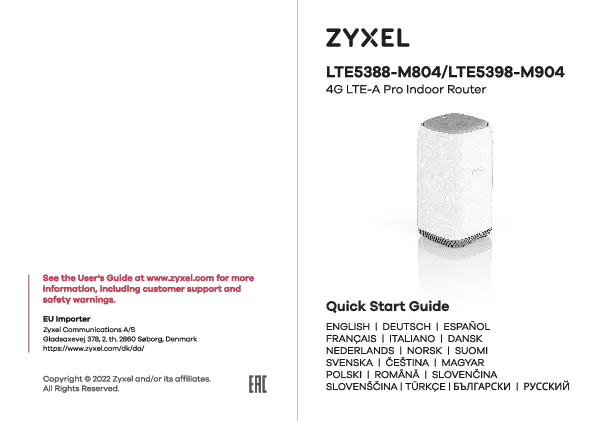WAH7601 4G LTE Portable Router
Quick Start Guide
1 Hardware Installation
Package Contents
- WAH7601 Router
- Battery ?
- USB Cable ?
- Power Adapter ?
- Quick Start Guide ?
SIM Card Installation
- Remove the lid. Press the metal latch in the SIM slot down to release the lock. Then lift the latch.
- Carefully insert the mini SIM card ? into the SIM card slot.
Note 1: If you have a micro or nano SIM card, use a SIM card adapter that fits properly in the mini SIM card slot.
Note 2: Make sure the SIM card is inserted correctly to avoid damaging the pins.
- Release the latch to secure the SIM card and push it up. To insert a micro SD memory card, repeat steps 1 to 3 in the micro SD card slot.
- Carefully insert the battery ? and replace the lid of the WAH7601.
Powering On and Checking Connection
- Press the power button ⚡ and release the button when the Signal LED ? comes on.
- Check that the WAH7601 is successfully connected to a mobile network.
Note: Your SIM card must have an active mobile data plan.
3 WAH7601 Connection
You can connect devices to your WAH7601 using one of two methods: A (SSID) or B (WPS).
A Using SSID
1. Remove the lid to find the Wi-Fi Name (SSID) and Key (password) of the WAH7601.
2. On the device you wish to connect (e.g., smartphone, laptop), find the appropriate SSID (e.g., "Zyxel_****") in the list of available Wi-Fi networks.
3. Enter the Key (e.g., "**********") when prompted to establish a wireless connection with the WAH7601.
B Using WPS
1. If your client device supports WPS (Wi-Fi Protected Setup), enable the WPS function on that device.
2. Within 2 minutes ⏰, press the WPS button on the WAH7601 to establish the WPS connection automatically.
Charge your WAH7601
Use the included power adapter ? to connect the WAH7601 to an appropriate power source (wall socket) or a computer's USB port.
⚠️ Avoid contact with liquid; handle with care.
LED Behavior
The WAH7601 uses four LEDs to indicate its status:
| Indicator | Color | Status | Description |
|---|---|---|---|
| Power | Green | On | Starting up |
| Amber | On | Battery half charged | |
| Blinking | Charging | ||
| Blue | On | Battery fully charged | |
| Red | On | Battery charge low | |
| SMS ✉️ | Blue | On | New SMS received |
| 2.4G Wi-Fi ? | Blue | On | 2.4G Wi-Fi is ready |
| Slow Blinking | Wi-Fi connection in progress | ||
| Fast Blinking | Wi-Fi connection using WPS in progress | ||
| Signal ? | Blue | On | LTE connected |
| Blinking | No LTE connection | ||
| Green | On | 3G connected | |
| Blinking | No 3G connection | ||
| Purple | On | 2G connected | |
| Blinking | No 2G connection | ||
| Red | On | Attempted to connect to a cellular provider's network, but failed. Or system failure. ❌ |
Troubleshooting
Problem: I am connected to the WAH7601 but cannot access the Internet.
Possible solutions:
- Log into the Web Configurator (http://192.168.1.1) using the Username (admin) and Password (Default: 1234).
- Make sure your computer has an IP address in the same subnet as the WAH7601. If your WAH7601 is using the default IP address, then your computer should have an IP address from 192.168.1.2 to 192.168.1.254. Consult your computer's help documentation for assistance.
- Check the following:
- Your SIM card's account is valid and has an active data plan.
- Your data plan has not reached its limit.
- You correctly inserted the SIM card into the SIM card slot.
- You are within the ISP's coverage area.
- Your mobile access information (such as APN) is entered correctly. You can check and configure this in the Web Configurator (http://192.168.1.1).
Problem: I cannot connect to the WAH7601 wireless network.
Possible solutions:
- Make sure the wireless network is enabled. Press the WPS button for 5 seconds to enable or disable the WAH7601's wireless network.
- Make sure you use the correct Wi-Fi Name and Key to connect.
- Remove the lid. Press the reset button for 5 seconds and release it. After a few seconds, the Signal LED blinks red and then the Power LED lights green.
Support Information
For further assistance and information, please refer to the User's Guide available at https://www.zyxel.com/service-provider/.
EU Support: https://www.zyxel.com/service-provider/global/en/tech-support
EU Importer: Zyxel Communications A/S, Gladsaxevej 378, 2. th. 2860 Søborg, Denmark
Designed by Zyxel in Taiwan. Assembled in China.
Model Number: WAH7601
S/N: XXXXXXXXXXXXX
IMEI: XXXXXXXXXXXXXXX
MAC: XXXXXXXXXXXX
Power Rating: 5V 1A
Copyright © 2025 Zyxel Communications Corp. All Rights Reserved.