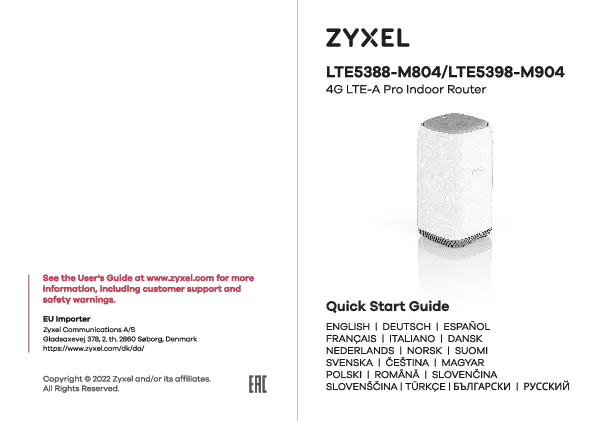ZYXEL LTE5388-M804/LTE5398-M904 4G LTE-A Pro Indoor Router Quick Start Guide
Support Information
For more information, including customer support and safety warnings, see the User's Guide at www.zyxel.com. If you need support, the Zyxel Support team is only a few mouse clicks away. Please visit us at https://support.zyxel.eu.
Package Contents
- Zyxel Device
- Power Adapter
- UK Plug
- EU Plug
- US Plug
- Ethernet Cable
- Quick Start Guide
- Declaration of Conformity
- Safety Warnings
- Warranty Card
1. Hardware Installation
SIM Card Installation
- Make sure the Zyxel Device is turned off. On the bottom of the Zyxel Device, open the cover of the micro SIM card slot.
- Gently push the SIM card into the SIM card slot. Put the cover back in place.
- Note: Do NOT use a nano-SIM to micro-SIM card adapter to avoid slot pin damage.
Power Connection
- Select the type of plug used in your country. Use the included power adapter to connect the power socket to an appropriate power source.
- Press the POWER button to turn on the Zyxel Device.
- Check that the POWER LED is already on.
2. Network Connection
5-a Using SSID
Find the WiFi name (SSID) and enter the WiFi Key. On your smartphone or laptop, find this SSID. Enter the key to connect.
Scan the QR code on the device label to see the SSID and WiFi Key on your smartphone.
5-b Using WPS
To initiate WPS to set up a secure WiFi connection between the Zyxel Device and a wireless client, press the WiFi button on the top of the Zyxel Device for 1 to 5 seconds. Press the WPS button on the client within 2 minutes. If the WPS method fails, use the SSID and wireless key to set up a WiFi connection.
Status: Blinking (slow) - Connecting to 2.4G or 5G WiFi client via WPS
5-c Using Ethernet Cable
Use an Ethernet cable to connect a computer to one yellow LAN port of the Zyxel Device.
3. Configuration
Web Login
Open a web browser and go to http://192.168.1.1. Enter the default User Name (admin) and Password, then click Login.
Find the default Username and Password on the device back label.
Turning On/Off WiFi (Optional)
Zyxel Device WiFi is enabled by default. To disable or enable it again, press the WPS button on the top of the Zyxel Device for more than 5 seconds.