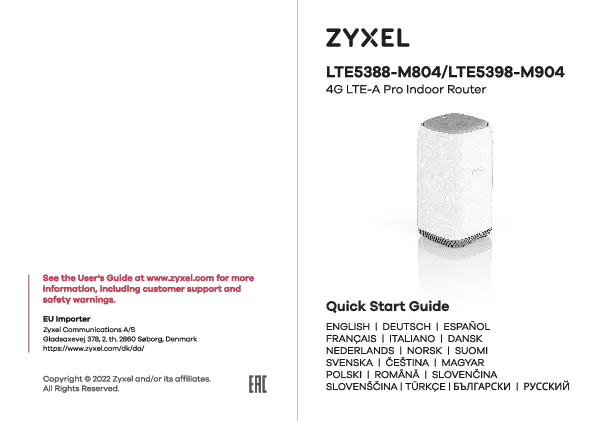Zyxel LTE7480-M804 4G LTE-A Outdoor Router
Package Contents
- LTE7480-M804 Unit
- GbE Grounding Cable
- Wire
- Power Cord
- PoE Injector
- Mounting Kit: M8 Spring Washers (x6), M6 Hex Nuts (x1), M8 Hex Nut (x1), M8 Hex Bolt (x1), M8 Screws (x2), M Bracket (x1), Main Frame (x1), U-Type Screws (x1), Indoor Bracket (x1), M6 Washers (x4), M8 Washers (x4), M6 Spring Washers (x2), Nylon Wall Plugs (x4), M4x25 mm screws (x1)
Support Information
For comprehensive information, including customer support and safety warnings, consult the User's Guide available at www.zyxel.com.
EU Importer: Zyxel Communications A/S, Gladsaxevej 378, 2. th. 2860 Søborg, Denmark. Visit https://www.zyxel.com/dk/da/.
Location Examples
Pole Mounting
Position the LTE7480 in an unobstructed area. Adjust its angle to face the base station for optimal LTE signal strength.
Wall Mounting
Connect the device via Ethernet cable to the PoE injector. The injector connects to a power outlet ? and can then be linked to a computer or smartphone for initial setup.
Step 1: SIM Card Installation
Ensure the LTE7480 is powered off and no Ethernet cable is connected for PoE power. Unscrew and remove the SIM card slot cover.
Insert your Micro SIM card provided by an LTE Internet Service Provider (ISP).
Step 2: Cable Connections
Connect an 8-pin CAT 5e Ethernet cable to the LTE7480's LAN port.
Step 3: Cable Connections
- Connect the other end of the Ethernet cable to the PoE injector's OUT port.
- Connect the PoE injector's IN port to a computer using an Ethernet cable for initial configuration.
- Connect the PoE injector's power plug to a power outlet ?.
- Check the LED status next to the SIM card slot: Blinking indicates booting, Steady indicates an error, Amber Blinking indicates WiFi is on, and Green Steady indicates connection to the Internet.
Step 4: Connecting WiFi to Your LTE7480 for Easy Setup
Verify that the WiFi is active by checking the Amber LED; it should be blinking. If not, press the WiFi button to enable it.
Peel the label from the back of the LTE7480 and affix it to the PoE injector. Connect to the LTE7480 WiFi network using the WIFI SSID and WIFI Key listed on the injector label. Alternatively, scan the QR code with your smartphone ? to establish the connection.
Access the device via a web browser at https://192.168.1.1. Use the default username 'admin' and password '1234' to log in.
Re-secure the SIM card slot cover.
Step 5: Pole / Wall Mounting
Wall Mounting (Optional)
Use the four corner holes of the M bracket to mark drilling points on a wall. Drill four holes. Insert screw anchors and screws into the holes. Then, insert nylon wall plugs into the wall. Secure the main frame to the wall by passing mounting screws through the nylon plugs.
Pole Mounting (Optional)
Position the U-bolt around a pole. Insert the U-bolt into the designated holes on the main frame. Use a wrench to fasten the main frame to the pole using the provided washers, spring washers, and nuts.
Table Stand (Optional)
Attach the indoor bracket to the back of the device using washers, spring washers, and nuts. Subsequently, attach the main frame to the indoor bracket using washers, spring washers, and screws.
Step 6: Pole / Wall Mounting Angle Adjustment
Adjust the mounting angle as needed, both vertically (e.g., +45°, -48°) and horizontally (e.g., +40°, -40°).
Step 7: Grounding
Secure a green/yellow ground cable (18 AWG or smaller) to the LTE7480's rear panel using the M4 ground screw.
Connect the other end of the cable to a ground point ?. This can be the same ground electrode as the pole the device is mounted on, or the building's main grounding electrode.
Ensure proper electrical grounding by following your country's regulations and safety instructions. Qualified service personnel must verify the validity of the building's protective earthing terminal.
Configuration Note
Connect the PoE injector to a power outlet ?. Utilize the LTE Ally app to identify the optimal LTE signal strength and manage your LTE7480 settings. After completing the configuration, disable the WiFi.