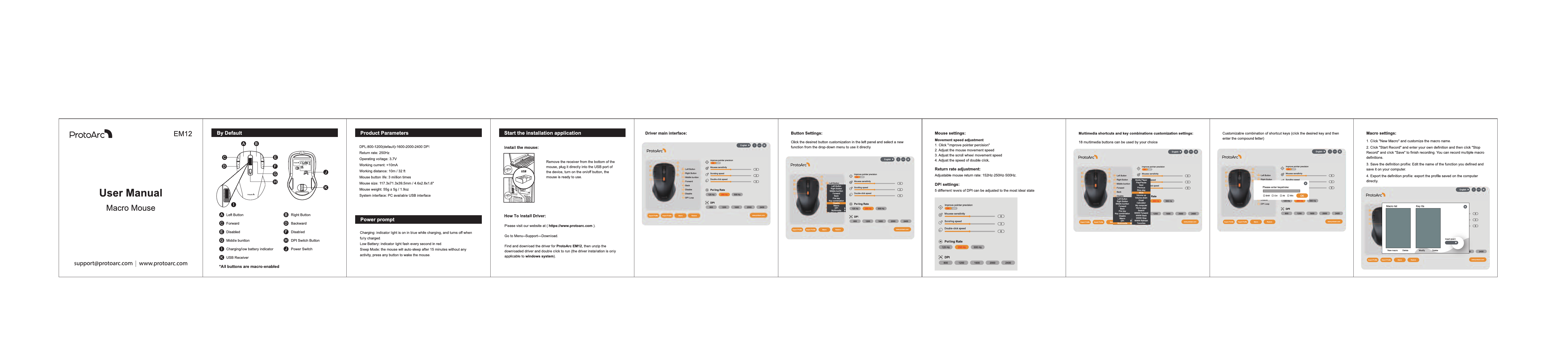ProtoArc EM12 Macro Mouse
User Manual and Configuration Guide
Product Overview
The ProtoArc EM12 is a versatile wireless macro mouse designed to enhance your productivity and gaming experience through extensive customization. It features programmable buttons, adjustable DPI settings, and a user-friendly driver interface for detailed control.
Key Components
- Left Button: Primary click function.
- Right Button: Secondary click function.
- Forward Button: Navigates forward in applications and web browsers.
- Backward Button: Navigates backward in applications and web browsers.
- Middle Button: Standard scroll wheel click function.
- HDPI Switch Button: Allows on-the-fly adjustment of DPI sensitivity.
- Charging/Low Battery Indicator: LED status light for power management.
- Power Switch: Located on the mouse base to turn the device on/off.
- USB Receiver: Connects the mouse wirelessly to your computer.
All buttons on the ProtoArc EM12 are macro-enabled, offering a high degree of personalization.
Product Specifications
| Feature | Specification |
|---|---|
| DPI Levels | 800, 1200 (default), 1600, 2000, 2400 DPI |
| Return Rate | 250Hz |
| Operating Voltage | 3.7V |
| Working Current | <10mA |
| Wireless Range | 10m / 32 ft |
| Button Lifespan | 3 million clicks |
| Dimensions | 117.3 x 71.3 x 39.5 mm (4.6 x 2.8 x 1.6 inches) |
| Weight | 55g ± 5g (1.9oz) |
| System Compatibility | PC with USB interface |
Getting Started
To begin using your ProtoArc EM12 mouse:
- Remove the USB receiver from the bottom of the mouse.
- Plug the receiver into an available USB port on your computer.
- Turn on the power switch located on the underside of the mouse.
The mouse is now ready for basic operation.
Advanced Configuration with ProtoArc Software
Unlock the full potential of your EM12 mouse by installing the dedicated driver software. This software allows for detailed customization of buttons, macros, and performance settings.
Driver Installation
- Visit the official ProtoArc support page: www.protoarc.com.
- Navigate to the "Support" section and select "Download".
- Locate and download the driver for the ProtoArc EM12.
- Unzip the downloaded file and run the installer. (Note: The driver is compatible with Windows operating systems only.)
Driver Interface Features
Button Customization
Assign custom functions to each mouse button. Select a button in the software's left panel and choose a new function from the dropdown menu. This includes remapping standard buttons, assigning multimedia shortcuts, and creating complex key combinations.
Mouse Performance Settings
- Pointer Precision: Toggle for enhanced pointer accuracy.
- Mouse Sensitivity: Adjust the overall cursor speed.
- Scrolling Speed: Control the speed of the scroll wheel.
- Double-click Speed: Set the responsiveness for double-click actions.
Polling Rate
Select the desired report rate for your mouse, with options for 125 Hz, 250 Hz, and 500 Hz, to optimize responsiveness.
DPI Adjustment
Easily switch between five DPI levels (800, 1200, 1600, 2000, 2400 DPI) to suit different tasks and preferences.
Macro Recording and Management
Create and manage custom macros for repetitive tasks:
- Click "New Macro" to start creating a new macro and give it a name.
- Click "Start Record" to begin capturing your keystrokes and mouse actions.
- Click "Stop Record" when you have finished recording.
- Click "Save" to store the macro. You can record multiple macro definitions.
- Profile Management: Save, load, and export your custom settings as profiles for easy management and sharing.
Power Management
- Charging Indicator: A solid blue light indicates the mouse is charging. The light turns off when charging is complete.
- Low Battery Indicator: A red light flashing every second signals that the battery is low and requires charging.
- Sleep Mode: To conserve battery life, the mouse automatically enters sleep mode after 15 minutes of inactivity. Press any button to wake the mouse.