ProtoArc EM11 RGB Ergonomic Vertical Mouse User Manual
Product Features
- 2.4G USB Connection
- Bluetooth Connection
- RGB Ergonomic Mouse
- Scroll Wheel
- Light Mode Switch Button
- DPI Button
- Backward button
- Forward button
- TYPE-C Charging Port
- Power Switch
Product Overview and Components
The ProtoArc EM11 is an RGB Ergonomic Vertical Mouse designed for comfort and versatility. It features multiple connection modes and customizable lighting.
Key Components:Diagram showing the mouse parts:
- A: Left Button
- Scroll Wheel: For scrolling and middle-click functionality.
- Light Mode Switch Button: Cycles through lighting effects.
- Right Button: Standard right-click function.
- DPI Indicator / Low-Battery Indicator: Shows current DPI setting and battery status.
- TYPE-C Charging Port: For charging the mouse.
- Power Switch: Turns the mouse on or off.
- USB Receiver: For 2.4G wireless connection.
- DPI Button: Adjusts the mouse's DPI sensitivity.
- Backward button: Navigates back in applications or web pages.
- Mode Switch Button / Bluetooth-Pairing key: Switches between 2.4G and Bluetooth modes, and initiates Bluetooth pairing.
- Forward button: Navigates forward in applications or web pages.
- Bluetooth 1 Indicator: Shows status for Bluetooth connection 1.
- 2.4G Indicator: Shows status for 2.4G wireless connection.
- Bluetooth 2 Indicator: Shows status for Bluetooth connection 2.
Light Effect Modes
The mouse supports the following light effect modes:
- Streamer Mode
- Neon Mode
- Breathing Mode
- Monochrome streamer Mode
Connecting the Mouse
The EM11 mouse supports three connection modes: 2.4G Wireless, Bluetooth 1, and Bluetooth 2.
1. 2.4G Wireless Connection
- Turn the power switch to ON.
- Insert the USB receiver into your computer's USB port.
- Press and hold the mode switch button at the bottom until the white light comes on to enter 2.4G mode. The 2.4G indicator will show the connection status.
Diagram shows inserting USB receiver and pressing mode switch button.
2. Bluetooth Connection (BT1 or BT2)
- Turn the power switch to ON.
- Press and hold the mode switch button at the bottom to switch to BT1 or BT2. The indicator light will flash slowly when ready to pair.
- Long press the mode switch button at the bottom for 3-5 seconds until the white light flashes rapidly to enter Bluetooth pairing mode.
Diagram shows switching to BT1/BT2 and entering pairing mode.
Connecting to Different Operating Systems
Windows 10 System
- Ensure Bluetooth is ON in your PC settings.
- Click on "Bluetooth device" or "Add or Remove Bluetooth Devices".
- Your PC will search for devices. Select "ProtoArc EM11" and click "Pair".
- "ProtoArc EM11" is connected and can be used normally.
Screenshots show Windows Bluetooth pairing process for ProtoArc EM11.
Mac OS System
- Click "System Preferences" on your Mac.
- Click "Bluetooth". Ensure Bluetooth is ON.
- Your Mac will search for devices. Select "ProtoArc EM11" and click "Pair".
- "ProtoArc EM11" is connected and can be used normally.
Screenshots show macOS Bluetooth pairing process for ProtoArc EM11.
Android System
- Go to Settings and turn on Bluetooth.
- Your device will search for available Bluetooth devices.
- Select "ProtoArc EM11" and click "Pair".
- "ProtoArc EM11" is connected and can be used normally.
Screenshots show Android Bluetooth pairing process for ProtoArc EM11.
iOS System
Note: Only systems iOS 13 and above support mouse function.
- Go to Settings, then Touch, then Assistive Touch, and turn on Assistive Touch.
- Go back to Settings and turn on Bluetooth.
- Your device will search for available Bluetooth devices. Select "ProtoArc EM11" and click "Pair".
- "ProtoArc EM11" is connected and can be used normally.
Screenshots show iOS Bluetooth pairing process for ProtoArc EM11, including enabling Assistive Touch.
How to Switch Connection Mode
After connecting via Bluetooth and USB wireless mode, press the USB / Bluetooth mode switch button to switch between different devices. One press switches the mode once. You may need to press it multiple times to reach the desired mode.
Diagram illustrates switching between Bluetooth 1 Mode, Bluetooth 2 Mode, and 2.4G Mode using the switch button.
How to Charge the Mouse
- When the battery power is low, charge the mouse using the included Type-C charging cable. Connect the cable to the mouse's Type-C port and a USB port on your computer or a power adapter.
- When the power is low, the Charging indicator light flashes quickly (once per second, 10 times) to warn of low power.
- The indicator light is solid blue during charging. The blue light turns off when charging is complete (approximately 3-4 hours). A full charge provides about 1 week of use with the light function turned on.
- The mouse enters sleep mode after 5 seconds of inactivity. Move the mouse to wake it up.
Diagram shows connecting the Type-C cable to the mouse and a USB port.
Specifications
Basic Parameters
| Parameter | Specification |
|---|---|
| Engine | Optical |
| DPI | 1000-1600-2400 |
| Lithium battery | 930mAh |
| Click Life | 3 million+ |
| Dimension | 138 x 69.2 x 68.1mm |
| Weight | 112 ± 10 grams |
Bluetooth Transmission Parameters
| Parameter | Specification |
|---|---|
| Transmission distance | 8m |
| Working Voltage | 3.7V |
| Working Current | 5mA |
| Frequency | 125Hz |
| System requirements | Bluetooth-enabled device; Windows 8, Windows 10; Mac OS X 10.12 or higher version; Android 4.3 or higher version. |
2.4G Wireless Transmission Parameters
| Parameter | Specification |
|---|---|
| Transmission distance | 8m |
| Working Voltage | 3.7V |
| Working Current | 5mA |
| Frequency | 250Hz |
| System requirements | Devices with USB ports; Windows XP, Windows 7; Windows 8, Windows 10; Mac OS X 10.12 or higher version. |
Note: Best to use original data transmission cable.
Package List
- 1 x Wireless Mouse
- 1 x Type-C charging cable
- 1 x USB receiver
- 1 x User manual
Certifications
The product complies with CE and FCC standards.
Logos for CE and FCC are present.
Related Documents
 |
ProtoArc EM11 Ergonomic Mouse User Manual: 2.4G & Bluetooth Connectivity Comprehensive user manual for the ProtoArc EM11 Ergonomic Mouse, detailing its 2.4G and Bluetooth dual-mode connectivity, RGB lighting, ergonomic design, charging instructions, and technical specifications. Includes setup guides for Windows, macOS, iOS, and Android. |
 |
ProtoArc EM04 Trackball Mouse User Manual Comprehensive user manual for the ProtoArc EM04 rechargeable trackball mouse, covering 2.4G and Bluetooth connectivity, setup, troubleshooting, and safety guidelines. |
 |
ProtoArc EM03 Ergonomic Wireless RGB Trackball Mouse User Manual Comprehensive user manual for the ProtoArc EM03 Ergonomic Wireless RGB Trackball Mouse, detailing its features, 2.4G and Bluetooth connectivity, charging instructions, and system compatibility for Windows, macOS, iOS, and Android. |
 |
ProtoArc EM01 RGB Trackball Mouse User Manual - Advanced Wireless Connectivity Comprehensive user manual for the ProtoArc EM01 RGB Trackball Mouse, detailing features, setup, connectivity (2.4G, Bluetooth), charging, and specifications. Learn how to use your advanced wireless mouse. |
 |
ProtoArc EM15 Wireless Mouse User Manual Comprehensive user manual for the ProtoArc EM15 wireless mouse, detailing features, dual receiver connectivity (USB & Type-C), jiggler mode, charging instructions, technical specifications, and packing list. |
 |
ProtoArc EM13 Left Handed Vertical Mouse User Manual User manual for the ProtoArc EM13 Left Handed Wireless Ergonomic Vertical Mouse, covering setup, features, usage, and troubleshooting. |
 |
ProtoArc XKM03 Foldable Multi-Device Keyboard and Mouse Combo User Manual Comprehensive user manual for the ProtoArc XKM03, a foldable multi-device Bluetooth keyboard and mouse combo. Learn about product features, setup, charging, and troubleshooting. |
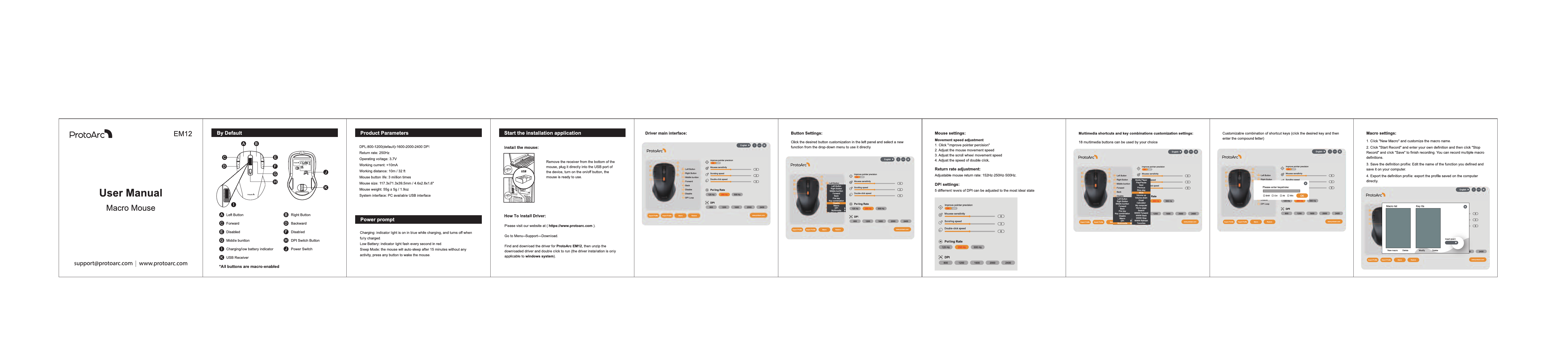 |
ProtoArc EM12 Macro Mouse User Manual and Configuration Guide Comprehensive user manual for the ProtoArc EM12 programmable macro mouse, covering installation, driver setup, button customization, DPI settings, and macro recording. Features detailed instructions for optimizing performance and productivity. |
