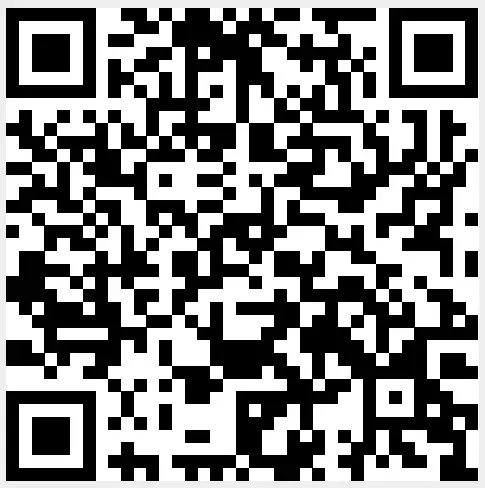LowPowerLab ATX-RASPI-R2 Raspberry Pi Power Controller

ຂໍ້ມູນທີ່ສໍາຄັນ
ເພື່ອຮັກສາລາຄາລົງ, Raspberry Pi ບໍ່ໄດ້ຈັດສົ່ງດ້ວຍປຸ່ມເປີດປິດ, ແຕ່ມັນງ່າຍທີ່ຈະເພີ່ມຂອງທ່ານເອງ! ຄູ່ມືນີ້ຈະສະແດງໃຫ້ທ່ານເຫັນວິທີການເພີ່ມປຸ່ມພະລັງງານໃສ່ Raspberry Pi ຂອງທ່ານທີ່ສາມາດເປີດ / ປິດລະບົບ BATOCERA ຂອງທ່ານໄດ້.
ເອກະສານນີ້ແມ່ນແບ່ງອອກເປັນສອງພາກສ່ວນແລະມີການແນະນໍາສັ້ນຂອງວິທີການຕັ້ງຄ່າ.
- ສະວິດໄຟການຄ້າ
- provide real power cuts
- costs are around 10-25 USD
- usually need some space to build in
- ປຸ່ມງ່າຍດາຍຫຼືສະຫຼັບ latching
- very simple setup
- low cost
- no power cut possible
ເປັນຫຍັງປຸ່ມເປີດປິດ Raspberry Pi ຈຶ່ງສຳຄັນ?
ທ່ານບໍ່ຄວນ "ຂັດ" ສາຍໄຟອອກຈາກ Pi ຂອງທ່ານເພາະວ່ານີ້ສາມາດນໍາໄປສູ່ການສໍ້ລາດບັງຫຼວງຂອງຂໍ້ມູນທີ່ຮ້າຍແຮງ (ແລະໃນບາງກໍລະນີ, ທໍາລາຍບັດ SD ຂອງທ່ານ). ເຖິງແມ່ນວ່າ BATOCERA ແມ່ນການກະກຽມທີ່ດີທີ່ສຸດຕໍ່ກັບ file corruption it is recommended to safely shut down your Pi via BATOCERAs Quit Menu or even better, use a power button or switch.
Note: When we “shut down” the Pi, it will send it into a halt state, which still consumes a very small amount of power. This is similar to how all modern computers work. In this guide walk through the process of adding a power button that will both halt and wake the Pi up from a halted state.
Additionally, after your Pi has shut down, you can safely disconnect the power supply (should you desire) without the worry of data corruption.
ສະວິດໄຟການຄ້າ
Here are some commercial power devices that are currently supported. These offer a real power cut, that means the Raspberry is really switched off. Usually these small power devices are plugged on top of the Raspberry using it’s 40 Pin header. For further install instruction use the links provided.
| ຊື່ອຸປະກອນ | system. power. switch | Where to buy and additional help to install | ຫມາຍເຫດຂ້າງຄຽງ |
| ATXRaspi | ATX_RASPI_R2_6 | http://lowpowerlab.com/atxraspi/#installation | |
| Mausberry ວົງຈອນ | MAUSBERRY | http://mausberry-circuits.myshopify.com/pages/setup | |
| Pimorini OnOffShim | ONOFFSHIM | https://shop.pimoroni.com/products/onoff-shim | |
| msldigital PiBoard r2013 | REMOTEPIBOARD_2003 | ttp://www.msldigital.com/pages/support-for-remotepi-board-2013 | |
| msldigital PiBoard r2015 | REMOTEPIBOARD_2005 | http://www.msldigital.com/pages/support-for-remotepi-board-plus-2015 | |
| UUGear Witty Pi | WITTYPI | http://www.msldigital.com/pages/support-for-remotepi-board-plus-2015 | |
| ກໍລະນີ Retroflag | RETROLFLAG | http://www.retroflag.com | enable UART in config.txt for LED laction |
ມັນເປັນໄປໄດ້ທີ່ຈະເພີ່ມປຸ່ມເພື່ອເປີດແລະປິດ BATOCERA console ຂອງທ່ານຢ່າງຖືກຕ້ອງ! ແຕ່ແນວໃດ?
ປຸ່ມໃດທີ່ຈະໃຊ້?
ທ່ານສາມາດເພີ່ມປຸ່ມເປີດປິດເພື່ອເປີດ/ປິດ BATOCERA. ປຸ່ມສາມາດເປັນປຸ່ມກົດ (ປຸ່ມຊົ່ວຄາວ) ຫຼືປຸ່ມສະຫຼັບ (ສະຫຼັບສະຫຼັບ). ຫມາຍເຫດກ່ຽວກັບປຸ່ມກົດ: ບາງ GPIO ມີ resistors ດຶງຂຶ້ນໃນຕົວ (ຕົວຕ້ານທານທີ່ເຊື່ອມຕໍ່ກັບ + 3.3V), ສະນັ້ນມັນມັກໃຊ້ປຸ່ມເປີດປົກກະຕິ (ຫຍໍ້ NO) ກັບ pins ເຫຼົ່ານີ້.
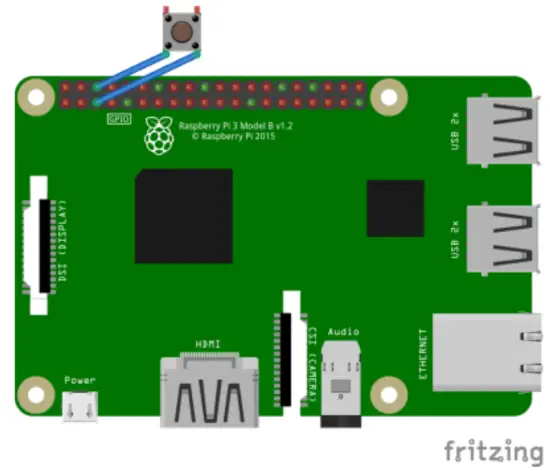
ເພື່ອເຊື່ອມຕໍ່ສະຫຼັບກັບ Raspberry Pi GPIO, ສຽບ PIN ເທິງ GPIO3 (PIN 5 ດ້ານເທິງຢູ່ເບື້ອງຊ້າຍ) ແລະອີກອັນໜຶ່ງຢູ່ເທິງມະຫາຊົນທີ່ຕັ້ງຢູ່ເບື້ອງຂວາເບື້ອງຂວາ ( PIN ຕົວຈິງ 6):
ການເປີດໃຊ້ງານຂອງສະຫຼັບ
ຄູ່ມື
so your switch is recognized account by BATOCERA, you need to enable this feature in it’s settings.
Therefore edit batocera.config
- For a latching switch edit batocera.conf with your preferred text editor and add system.power.switch=PIN56ONOFF
- For a momentary button edit batocera. conf with your preferred OS editor and add system.power.switch=PIN56PUSH
- reboot ລະບົບ
- If you are logged in with SSH or you’ve a terminal open then enter
batocera-settings --command set --key system.power.switch --value
PIN56ONOFF
batocera-settings --command set --key system.power.switch --value
PIN56PUSH
ດຽວນີ້ລະບົບ BATOCERA ຂອງທ່ານສາມາດເປີດ/ປິດດ້ວຍປຸ່ມ!
ຮູບແບບເມນູ
Get a terminal window by quitting Emulation Station with a Keyboard or get a access to terminal by SSH. Now enter rpi_gpioswitch and you will see a terminal windows like in picture down. From there you can select and activate your power or switch device. The script will show you an already activated device (ONOFFSHIM in this case) and will later show you a small message box, if the value setup was successfully setted up. After this reboot the device and everything should work fine.
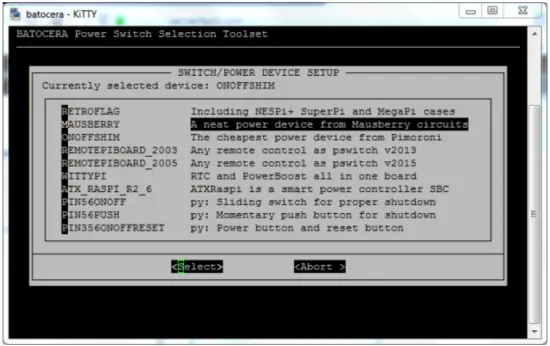
ການຊ່ວຍເຫຼືອລູກຄ້າ
rom:
https://wiki.batocera.org/ – Batocera.linux – ວິກິພີເດຍ
ການເຊື່ອມຕໍ່ຖາວອນ:
https://wiki.batocera.org/add_powerdevices_rpi_only?rev=1581110157
ອັບເດດຫຼ້າສຸດ: 2020/02/07 22:15
https://wiki.batocera.org/
ພິມວັນທີ່ 2025/06/28 02:48
ເອກະສານ / ຊັບພະຍາກອນ
 |
LowPowerLab ATX-RASPI-R2 Raspberry Pi Power Controller [pdf] ຄໍາແນະນໍາ ATX_RASPI_R2_6, MUSBERRY, OnOffShim, ATX-RASPI-R2 Raspberry Pi Power Controller, ATX-RASPI-R2, Raspberry Pi Power Controller, Pi Power Controller, Power Controller |