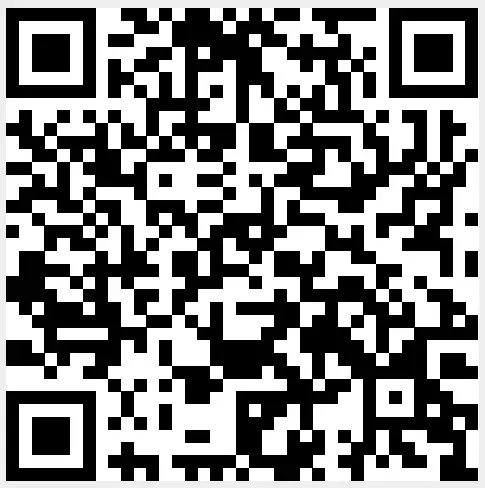LowPowerLab ATX-RASPI-R2 রাস্পবেরি পাই পাওয়ার কন্ট্রোলার

গুরুত্বপূর্ণ তথ্য
দাম কম রাখার জন্য, রাস্পবেরি পাইতে পাওয়ার বোতাম থাকে না, তবুও আপনার নিজস্ব বোতাম যোগ করা সহজ! এই নির্দেশিকাটি আপনাকে দেখাবে কিভাবে আপনার রাস্পবেরি পাইতে একটি পাওয়ার বোতাম যোগ করবেন যা আপনার BATOCERA সিস্টেম চালু/বন্ধ করতে পারে।
এই ডকুমেন্টটি দুটি ভাগে বিভক্ত এবং কীভাবে সেটআপ করবেন তার একটি সংক্ষিপ্ত ভূমিকা সহ।
- বাণিজ্যিক পাওয়ার সুইচ
- provide real power cuts
- costs are around 10-25 USD
- usually need some space to build in
- Simple Buttons or latching switches
- very simple setup
- low cost
- no power cut possible
রাস্পবেরি পাই পাওয়ার বাটন কেন গুরুত্বপূর্ণ?
আপনার পাই থেকে পাওয়ার কর্ডটি কখনই "ঝাঁকিয়ে" বের করা উচিত নয় কারণ এটি গুরুতর ডেটা দুর্নীতির কারণ হতে পারে (এবং কিছু ক্ষেত্রে, আপনার SD কার্ডের শারীরিক ক্ষতি করতে পারে)। এমনকি যদি BATOCERA এর বিরুদ্ধে সবচেয়ে ভালোভাবে প্রস্তুত থাকে file corruption it is recommended to safely shut down your Pi via BATOCERAs Quit Menu or even better, use a power button or switch.
Note: When we “shut down” the Pi, it will send it into a halt state, which still consumes a very small amount of power. This is similar to how all modern computers work. In this guide walk through the process of adding a power button that will both halt and wake the Pi up from a halted state.
Additionally, after your Pi has shut down, you can safely disconnect the power supply (should you desire) without the worry of data corruption.
বাণিজ্যিক পাওয়ার সুইচ
Here are some commercial power devices that are currently supported. These offer a real power cut, that means the Raspberry is really switched off. Usually these small power devices are plugged on top of the Raspberry using it’s 40 Pin header. For further install instruction use the links provided.
| ডিভাইসের নাম | system. power. switch | Where to buy and additional help to install | সাইড নোট |
| ATXRaspi | ATX_RASPI_R2_6 সম্পর্কে | http://lowpowerlab.com/atxraspi/#installation | |
| মাউসবেরি সার্কিট | মাউসবেরি | http://mausberry-circuits.myshopify.com/pages/setup | |
| পিমোরিনি অনঅফশিম | অনঅফশিম | https://shop.pimoroni.com/products/onoff-shim | |
| msldigital PiBoard r2013 | REMOTEPIBOARD_2003 | ttp://www.msldigital.com/pages/support-for-remotepi-board-2013 | |
| msldigital PiBoard r2015 | REMOTEPIBOARD_2005 | http://www.msldigital.com/pages/support-for-remotepi-board-plus-2015 | |
| ইউজিয়ার উইটি পাই | উইটিপিআই | http://www.msldigital.com/pages/support-for-remotepi-board-plus-2015 | |
| রেট্রোফ্ল্যাগ কেস | রেট্রোফ্ল্যাগ | http://www.retroflag.com | enable UART in config.txt for LED laction |
আপনার BATOCERA কনসোলটি সঠিকভাবে চালু এবং বন্ধ করার জন্য একটি বোতাম যুক্ত করা সম্ভব! কিন্তু কিভাবে?
কোন বোতামটি ব্যবহার করবেন?
BATOCERA চালু/বন্ধ করার জন্য আপনি একটি পাওয়ার বোতাম যোগ করতে পারেন। বোতামটি একটি পুশ বোতাম (ক্ষণিক বোতাম) অথবা একটি সুইচ বোতাম (ল্যাচিং সুইচ) হতে পারে। পুশ বোতামগুলিতে দ্রষ্টব্য: কিছু GPIO-তে পুল-আপ রেজিস্টার থাকে (+ 3.3V এর সাথে সংযুক্ত প্রতিরোধক), তাই এই পিনগুলি সহ সাধারণত খোলা (সংক্ষেপে NO) সুইচগুলি ব্যবহার করা ভাল।
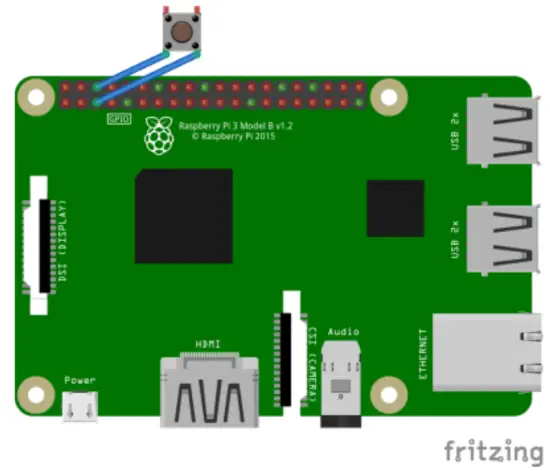
রাস্পবেরি পাই GPIO-তে সুইচটি সংযুক্ত করতে, GPIO3-তে একটি PIN (বাম দিকে উপরে ভৌত PIN 5) এবং ডানদিকে ডানদিকে অবস্থিত ভরে আরেকটি PIN (ভৌত PIN 6) প্লাগ করুন:
সুইচ সক্রিয়করণ
ম্যানুয়াল
so your switch is recognized account by BATOCERA, you need to enable this feature in it’s settings.
Therefore edit batocera.config
- For a latching switch edit batocera.conf with your preferred text editor and add system.power.switch=PIN56ONOFF
- For a momentary button edit batocera. conf with your preferred OS editor and add system.power.switch=PIN56PUSH
- সিস্টেম রিবুট করুন
- If you are logged in with SSH or you’ve a terminal open then enter
batocera-settings --command set --key system.power.switch --value
PIN56ONOFF
batocera-settings --command set --key system.power.switch --value
PIN56PUSH
আপনার BATOCERA সিস্টেম এখন একটি বোতাম দিয়ে চালু/বন্ধ করা যাবে!
মেনু মোড
Get a terminal window by quitting Emulation Station with a Keyboard or get a access to terminal by SSH. Now enter rpi_gpioswitch and you will see a terminal windows like in picture down. From there you can select and activate your power or switch device. The script will show you an already activated device (ONOFFSHIM in this case) and will later show you a small message box, if the value setup was successfully setted up. After this reboot the device and everything should work fine.
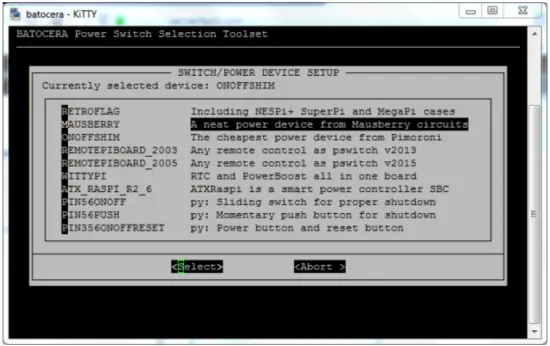
কাস্টমার সাপোর্ট
rom:
https://wiki.batocera.org/ - Batocera.linux - উইকি
স্থায়ী লিঙ্ক:
https://wiki.batocera.org/add_powerdevices_rpi_only?rev=1581110157
শেষ আপডেট: 2020/02/07 22:15
https://wiki.batocera.org/
2025/06/28 02:48 তারিখে মুদ্রিত
দলিল/সম্পদ
 |
LowPowerLab ATX-RASPI-R2 রাস্পবেরি পাই পাওয়ার কন্ট্রোলার [পিডিএফ] নির্দেশনা ATX_RASPI_R2_6, MAUSBERRY, OnOffShim, ATX-RASPI-R2 রাস্পবেরি পাই পাওয়ার কন্ট্রোলার, ATX-RASPI-R2, রাস্পবেরি পাই পাওয়ার কন্ট্রোলার, পাই পাওয়ার কন্ট্রোলার, পাওয়ার কন্ট্রোলার |