 dedicated KVM switch and rackmount screen technology
dedicated KVM switch and rackmount screen technology
User Manual
– KVM Rear Kit Version
for LCD Console Drawe
 Designed and manufactured by Austin Hughes
Designed and manufactured by Austin Hughes
Legal Information
First English printing, June 2021
Information in this document has been carefully checked for accuracy; however, no guarantee is given of the correctness of the contents. The information in this document is subject to change without notice. We are not liable for any injury or loss that results from the use of this equipment.
Safety Instructions
Please read all of these instructions carefully before you use the device. Save this manual for future reference.
- Unplug equipment before cleaning. Don’t use liquid or spray detergent; use a moist cloth.
- Keep equipment away from excessive humidity and heat. Preferably, keep it in an air-conditioned environment with temperatures not exceeding 40º Celsius (104º Fahrenheit).
- When installing, place the equipment on a sturdy, level surface to prevent it from accidentally falling and causing damage to other equipment or injury to persons nearby.
- When the equipment is in an open position, do not cover, block or in any way obstruct the gap between it and the power supply. Proper air convection is necessary to keep it from overheating.
- Arrange the equipment’s power cord in such a way that others won’t trip or fall over it.
- If you are using a power cord that didn’t ship with the equipment, ensure that it is rated for the voltage and current labeled on the equipment’s electrical rating label. The voltage rating on the cord should be higher than the one listed on the equipment’s ratings label.
- Observe all precautions and warnings attached to the equipment.
- If you don’t intend on using the equipment for a long time, disconnect it from the power outlet to prevent being damaged by transient over-voltage.
- Keep all liquids away from the equipment to minimize the risk of accidental spillage. Liquid spilled onto the power supply or on other hardware may cause damage, fire, or electrical shock.
- Only qualified service personnel should open the chassis. Opening it yourself could damage the equipment and invalidate its warranty.
- If any part of the equipment becomes damaged or stops functioning, have it checked by qualified service personnel.
What the warranty does not cover
- Any product, on which the serial number has been defaced, modified, or removed.
- Damage, deterioration, or malfunction resulting from:
□ Accident, misuse, neglect, fire, water, lightning, or other acts of nature, unauthorized product modification, or failure to follow instructions supplied with the product.
□ Repair or attempted repair by anyone not authorized by us.
□ Any damage to the product due to shipment.
□ Removal or installation of the product.
□ Causes external to the product, such as electric power fluctuation or failure.
□ Use of supplies or parts not meeting our specifications.
□ Normal wear and tear.
□ Any other causes which do not relate to a product defect. - Removal, installation, and set-up service charges.
Regulatory Notices Federal Communications Commission (FCC)
This equipment has been tested and found to comply with the limits for a Class B digital device, pursuant to Part 15 of the FCC rules. These limits are designed to provide reasonable protection against harmful interference in a residential installation.
Any changes or modifications made to this equipment may void the user’s authority to operate this equipment. This the equipment generates, uses, and can radiate radio frequency energy and, if not installed and used in accordance with the instructions may cause harmful interference to radio communications.
However, there is no guarantee that interference will not occur in a particular installation. If this equipment does cause harmful interference to radio or television reception, which can be determined by turning the equipment off and on, the user is encouraged to try to correct the interference by one or more of the following measures:
- Re-position or relocate the receiving antenna.
- Increase the separation between the equipment and receiver.
- Connect the equipment into an outlet on a circuit different from that to which the receiver is connected.
< Part 1 > Matrix Cat6 KVM
< 1.1 > Package Contents



Matrix Cat6 IP KVM Kit
< 1.2 > KVM port & Cat6 dongle connection

Cat6 Dongle
| Resolution Support | Frequency ( Hz ) |
| 1920 x 1080 | 60 |
| 1600 x 1200 | 60 |
| 1440 x 900 | 60 |
| 1280 x 1024 | 60 |
| 1024 x 768 | 60 / 70 / 75 |
< 1.3 > IP & Remote console connection
![]() For remote console, max. cable length is subject to the resolution. Please refer to the tables below.
For remote console, max. cable length is subject to the resolution. Please refer to the tables below.

IP Console
| Resolution Support | Frequency ( Hz ) |
| 1600 x 1200 | 60 |
| 1280 x 1024 | 60 |
| 1024 x 768 | 60 / 70 / 75 |
Remote Console
| Resolution Support | Frequency ( Hz ) | Max. Cat6 Cable Length ( M ) |
| 1920 x 1080 | 60 | 50 |
| 1920 x 1200 | 60 | 50 |
| 1600 x 1200 | 60 | 100 |
| 1440 x 900 | 60 | 100 |
| 1280 x 1024 | 60 | 150 |
| 1024 x 768 | 60 / 70 / 75 | 150 |
How to use a receiver to connect a remote console

![]() The receiver provides a hotkey function for the remote console. Please refer to P.21
The receiver provides a hotkey function for the remote console. Please refer to P.21

< 1.4 > IP console setting
After the cable connection, please take the following steps to configure the IP KVM :
- Download IPKVMsetup.exe from the link: www.austin-hughes.com/support/utilities/cyberview/IPKVMsetup.exe
- Double click IPKVMsetup.exe to configure the IP KVM by device setup as below

- Click Refresh Device to search the connected IP KVM
- Select the M.A.C. address, which you want to set up, then click Query Device
- Enter Super user login. The default is super
- Enter the Super user password. The default is to pass
- Enter the new superuser password
- Re-enter the new password
- Change the desired IP address / Subnet mask / Gateway, then click Setup Device to confirm the setting to IP KVM
- The default address is as below:–
■ The single IP KVM model, such as MU-IP3213
– http://192.168.1.22
– http://192.168.1.22 (for 1st IP)
http://192.168.1.23 (for 2nd IP)
■ The dual IP KVM model, such as MU-IP3224
- Open Internet Explorer ( I.E. ), version 6.0 or above
- Enter the IP KVM address into the address bar
– For Single IP – http://192.168.1.22
– For Dual IP – http://192.168.1.22 ( for 1st IP )
http://192.168.1.23 ( for 2nd IP ) - Enter username ( default is super )
Password ( default is pass ) - After successful login to IP KVM, the user will enter the main page of IP KVM
The setting is enough for the intranet.
![]() If the users access KVM GUI via the internet, please ask MIS for assistance and download the IP KVM user manual from the link: www.austin-hughes.com/support/usermanual/cyberview/UM-CV-IP.pdf
If the users access KVM GUI via the internet, please ask MIS for assistance and download the IP KVM user manual from the link: www.austin-hughes.com/support/usermanual/cyberview/UM-CV-IP.pdf
< 1.5 > Important Preconfiguration for IP console
You must complete the following tasks after the IP console setting is performed.
( 1 ) TARGET SERVER SETUP
**Servers connected to KVM
Resolution
The IP KVM remote console recognizes several varieties of video display formats with resolutions up to 1600 x 1200 @60Hz. (Refer to the User Manual for a list of supported video formats). Minimize bandwidth by setting the target server’s video resolution to the minimum setting required for your remote monitoring application. The following video modes are recommended:
(i) 1024 x 768 @ 60Hz
(ii) 1280 x 1024 @ 60Hz
On a Windows target server system, select Control Panel > Display > Settings.
Modify the screen resolution value as necessary.
Mouse
Use generic mouse drivers for optimum mouse control during remote sessions. Set the mouse pointer speed to a middle setting with no acceleration or snap-to effects.
On a Windows target server system, select Control Panel > Mouse > Pointer Options Set the pointer speed to medium and disable Enhanced pointer precision
For Linux GUIs, set the mouse acceleration to exactly 1 and the threshold to exactly 1.
If your keyboard keeps repeating keys when it is plugged into the KVM. Please follow either one below :
( a. ) Enable key release timeout if you experience duplicated keystrokes during poor network performance.
– login to IP KVM remote console
– go to Interfaces KVM settings > Keyboard / Mouse
– Click the Key Release Timeout
– adjust Timeout after if necessary
( b. ) Reduce video bandwidth usage if you experience duplicated keystrokes during poor network
– login to IP KVM remote console
– go to Interfaces KVM Settings > User Console > Transmission Encoding,
– select Manually
– adjust Compression to [ 0-none ] and Color depth to [ 8-bit – 256 col ]
< 1.5 > Important Preconfiguration for IP console
( 2 ) REMOTE CLIENT COMPUTER SETUP
The remote client computer must have a web browser ( such as Microsoft Internet Explorer, Mozilla Firefox, and Netscape Navigator ) and a Java Virtual Machine ( version 1.4 or higher ) installed. Enable Java on the web browser.
![]() JAVA Update for IP KVM
JAVA Update for IP KVM
Due to the latest update from Java security, customers may face the “JAVA Block” message while accessing the remote console over IP as below :

If it said so, please download the latest IP KVM firmware ( version aust-i11-150608 ) from the link below: http://www.austin-hughes.com/resources/software/kvm-switch
Then follow the attached steps to update the firmware.
Firmware Update Steps
- Download the latest IP KVM firmware ( version aust-i11-150608 ) from the link http://www.austin-hughes.com/resources/software/kvm-switch
- Login to the IP KVM
- Click < Update Firmware >
- Click < Browse > to select the firmware file
- Click < Upload >

- Click < Update >

After the firmware has been updated, IP KVM will reset automatically.
After one minute, you will be redirected to the Login page and requested to log in again.

< 1.6 > KVM Cascade
- Cascade up to 8 levels, 256 servers
- Cascading multiple KVM with CMC-8 cascade cable.
![]() Cascaded KVMs from levels 2 to 8 must be the models of MU-1602 / MU-3202 or M-802 / M-1602.
Cascaded KVMs from levels 2 to 8 must be the models of MU-1602 / MU-3202 or M-802 / M-1602.
![]() When multiple matrices KVMs cascade together, the master KVM at level 1 will take all control of other slave KVM switches (e.g. level 2 to 8).
When multiple matrices KVMs cascade together, the master KVM at level 1 will take all control of other slave KVM switches (e.g. level 2 to 8).
![]() The slave matrix KVM will be as a port expansion module of the master matrix KVM, the original remote console on slave KVM will be sacrificed and disabled.
The slave matrix KVM will be as a port expansion module of the master matrix KVM, the original remote console on slave KVM will be sacrificed and disabled.
 CMC-8
CMC-8
■ 8ft Matrix KVM cascade cable
Specifications
| -MUIP1613 -MU1P3213 |
-MUIP1624 -MU1P3224 |
||
| KVM Port A number of ports: Connector : Connectivity : |
16 or 32 RJ-45 DVI-D / VGA connector dongle up to 40 meters (132 feet) via Cat6 / Cat5 cable |
||
| Local Console : | Nil for LCD console drawer version | ||
| Cat6 Remote Console Number of remote port : Monitor port : Keyboard & mouse port : Remote I/O : Resolution support : |
1 DB15-pin VGA 2 x USB type connector for keyboard & mouse RJ45 via Cat5 / Cat5e / Cat6 cable up to 500 feet 16:9 – max. 1920 x 1080 16:10 – max. 1920 x 1200 4:3 – max. 1600 x 1200 |
||
| IP Remote Console Number of IP console : User management : Browser : Security : IP Access : Resolution support : |
1 for -MUIP1613 / -MUIP3213 2 for -MUIP1624 / -MUIP3224 15-user login, 1 x active user Internet Explorer, Firefox, Safari SSL v3, RSA, AES, HTTP / HTTPs, CSR RJ45 Ethernet per IP console 4:3 – max. 1600 x 1200 |
||
| Expansion : | Up to 256 servers by an 8-level cascade | ||
| Compatibility Hardware : OS Support : |
HP / IBM / Dell PC, Server and Blade Server SUN / Mac Windows / Linux / Unix / Mac OS |
||
| Power Input : Consumption : |
AC power adapter Max. 34W |
||
| Regulatory Safety : Environment : |
FCC & CE certified RoHS3 & REACH compliant |
||
| Environmental Temperature : Humidity : Altitude: Shock : Vibration : |
Operating 0 to 55°C degree 20-90%, non-condensing 16,000 ft – – |
Storage / Non-operating -20 to 60°C degree 5-90%, non-condensing 40,000 ft 10G acceleration (11 ms duration) 10-300Hz 0.5G RMS random vibration |
|
Package Contents
-MU1602 / -MU3202
- Receiver box for remote console x 1
- Power adapter w/ power cord ( for receiver ) x 1
- CE-6 6ft Combo KVM cable for receiver box x 1

-MU1603 / -MU3203
- Receiver box for remote console x 2
- Power adapter w/ power cord ( for receiver ) x 2
- CE-6 6ft Combo KVM cable for receiver box x 2

-MU1604 / -MU3204
- Receiver box for remote console x 3
- Power Adapter w/ power cord ( for receiver ) x 3
- CE-6 6ft Combo KVM cable for receiver box x 3

Matrix Cat6 KVM



< 2.2 > KVM port & Cat6 dongle connection

Cat6 Dongle
| Resolution Support | Frequency ( Hz ) |
| 1920 x 1080 | 60 |
| 1600 x 1200 | 60 |
| 1440 x 900 | 60 |
| 1280 x 1024 | 60 |
| 1024 x 768 | 60 / 70 / 75 |
< 2.3 > Remote console connection

Remote Console Frequency
| Resolution Support | Frequency ( Hz ) | Max. Cat6 Cable Length ( M ) |
| 1920 x 1080 | 60 | 50 |
| 1920 x 1200 | 60 | 50 |
| 1600 x 1200 | 60 | 100 |
| 1440 x 900 | 60 | 100 |
| 1280 x 1024 | 60 | 150 |
| 1024 x 768 | 60 / 70 / 75 | 150 |
How to use a receiver to connect a remote console

![]() The receiver provides a hotkey function for the remote console. Please refer to P.21
The receiver provides a hotkey function for the remote console. Please refer to P.21

< 2.4 > KVM Cascade
- Cascade up to 8 levels, 256 servers
- Cascading multiple KVM with CMC-8 cascade cable.
![]() Cascaded KVMs from levels 2 to 8 must be the models of MU-1602 / MU-3202 or M-802 / M-1602.
Cascaded KVMs from levels 2 to 8 must be the models of MU-1602 / MU-3202 or M-802 / M-1602.
![]() When multiple matrices KVMs cascade together, the master KVM at level 1 will take all control of other slave KVM switches (e.g. level 2 to 8).
When multiple matrices KVMs cascade together, the master KVM at level 1 will take all control of other slave KVM switches (e.g. level 2 to 8).
![]() The slave matrix KVM will be a port expansion module of the master matrix KVM, the original remote console on slave KVM will be sacrificed and disabled.
The slave matrix KVM will be a port expansion module of the master matrix KVM, the original remote console on slave KVM will be sacrificed and disabled.

CMC-8
■ 8ft Matrix KVM cascade cable
Specifications
| -MU1602 -MU3202 |
-MU1603 -MU3203 |
-MU1604: -MU3204 |
||
| KVM Port A number of ports: Connector : Connectivity : |
16 or 32 RJ-45 DVI-D / VGA connector dongle up to 40 meters (132 feet) via Cat6 / Cat5 cable |
|||
| Local Console : | Nil for LCD console drawer version | |||
| Cat6 Remote Console Number of remote port : Monitor port : Keyboard & mouse port : Remote I/O : Resolution support : |
1 for -MU1602 / -MU3202 2 for -MU1603 / -MU3203 3 for -MU1604 / -MU3204 DB15-pin VGA 2 x USB type connector for keyboard & mouse RJ45 via Cat5 / Cat5e / Cat6 cable up to 500 feet 16:9 – max. 1920 x 1080 16:10 – max. 1920 x 1200 4:3 – max. 1600 x 1200 |
|||
| Expansion : | Up to 256 servers by an 8-level cascade | |||
| Compatibility Hardware : OS Support : |
HP / IBM / Dell PC, Server and Blade Server SUN / Mac Windows / Linux / Unix / Mac OS |
|||
| Power Input : Consumption : |
AC power adapter Max. 20W | |||
| Regulatory Safety : Environment : |
FCC & CE certified RoHS3 & REACH compliant |
|||
| Environmental Temperature: Humidity : Altitude : Shock : Vibration : |
Operating 0 to 55°C degree 20-90%, non-condensing 16,000 ft – – |
Storage / Non-operating -20 to 60°C degree 5-90%, non-condensing 40,000 ft 10G acceleration (11ms duration) 10-300Hz 0.5G RMS random vibration |
||
< Part 3 > Usage
< 3.1 > KVM Button
Power ON
- Turn off all servers and KVM switches
- Make sure all cables/connectors are properly connected
- Recommend Power ON sequence is monitor, KVM switch finally computer
Front Panel – Port LED Indications

| Bank no. | 7-Segment BANK LED indication |
| PC port LEDs | Online: Blue LED indicating a PC is connecting to the port Active: Green LED indicating a selected channel Remote: Orange LED indicating the port is selected by IP / remote console |
| Channel button | Press to select a channel from 01 to 32 |
| Bank button | Select the bank from 1 to 8 |
< 3.2 > Password
The password is enabled by default, the default password is “00000000” with eight zeros (Do not use “0” on the number pad)
Enable password
- Press the KVM hotkey Scroll Lock + Scroll Lock + U
- Logout the KVM by pressing the hotkey Scroll Lock + Scroll Lock + P
- At the SUPERVISOR level, enter “00000000” eight zeros in the user name & password field (Do not use “0” on the number pad)
- At USER level, press Space bar + Enter in user name & password field
Remark: Automatic logout after 10 minutes of inactivity
Set your own user name & password
- Log in to the KVM in the SUPERVISOR level by pressing “00000000” eight zeros in the user name & password field
- Call the KVM OSD menu by pressing the KVM hotkey Scroll Lock + Scroll Lock + Space Bar
- Press F1 to the MAIN MENU
- Select “USER SECURITY”
- Set password in SUPERVISOR & USER level
a. In the left-top row “S” (SUPERVISOR), press Enter to set your own user name & password
b. In rows 1 to 8 (USER), press Enter to set your own user name & password - Press Enter to save the setting or press Esc to cancel the editing without any change
Remark: a. Blank has underscored, while SPACE doesn’t have
b. Press any alphanumeric key to move to the next input item. SPACE is treated as a valid character
Change your password
- Log in to the KVM in the SUPERVISOR level by pressing your own user name & password
- Call the KVM OSD menu by pressing the KVM hotkey Scroll Lock + Scroll Lock + Space Bar
- Press F1 to the MAIN MENU
- Select “USER SECURITY”
- Change password in SUPERVISOR & USER level
a. In the left-top row “S” (SUPERVISOR), press Enter to change your user name & password
b. In rows 1 to 8 (USER), press Enter to change your user name & password - Press Enter to save the setting or press Esc to cancel the editing without any change
Remark: a. Blank has underscored, while SPACE doesn’t have
b. Press any alphanumeric key to move to the next input item. SPACE is treated as a valid character
Disable your password
- Press the KVM hotkey Scroll Lock + Scroll Lock + U
- Logout the KVM by pressing the KVM hotkey Scroll Lock + Scroll Lock + P
- You don’t need a user name & password to access the KVM OSD menu
Forget your password
Please contact your supplier for further support
Remark:
- You must press the KVM hotkey within 2 seconds
- A beep sound will be heard for successful entering the KVM hotkey
< 3.3 > KVM OSD
| OSD Menu
OSD operation |
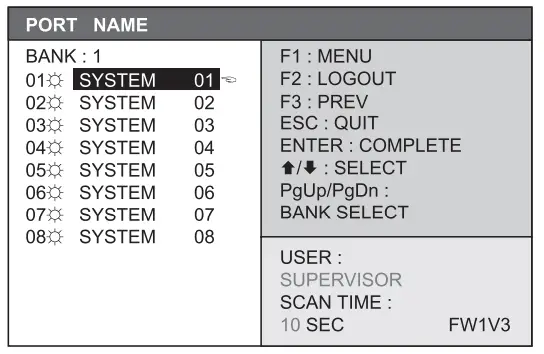 |
| The PC is powered on | |
| The PC is selected | |
| F1 | Access F1 MAIN MENU |
| F2 | Logout the OSD menu |
| F3 | Previous menu |
| Esc | Cancel / Quit |
| Enter | Complete / Switch to the selected port |
| |
Switch to previous or next port |
| PgUp/PgDn | Switch to the previous bank or next bank |
| 1 / 2 / 3 / 4 | Display port 01 ~ 08 / 09 ~ 16 / 17 ~ 24 / 25 ~ 32 Remark: Display port 17 ~ 32 for 32 port model only |
F1 Main Menu
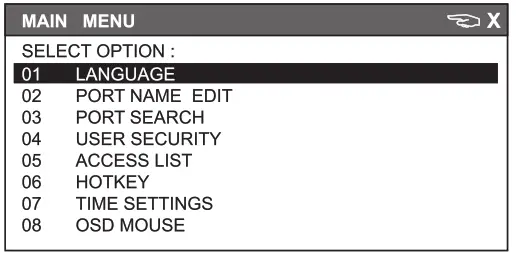
| 01 LANGUAGE | OSD language change |
| 02 PORT NAME EDIT | Define port name |
| 03 PORT SEARCH | Quick searching by port name |
| 04 USER SECURITY | Change password |
| 05 ACCESS LIST | Define user access authority |
| 06 HOTKEY | Change hotkey |
| 07 TIME SETTINGS | Modify scan display time interval |
| 08 OSD MOUSE | Modify OSD mouse speed |
< 3.4 > KVM Hotkey & Remote Console Hotkey
| Local Console Hotkey | Function |
| Scroll Lock + Scroll Lock + Space Bar | Calling OSD menu |
| Right-button mouse + Esc | Calling OSD menu |
| Scroll Lock + Scroll Lock + |
Switch to the previous port |
| Scroll Lock + Scroll Lock + |
Switch to the next port |
| Scroll Lock + Scroll Lock + PgUp / PgDn | Switch to the previous bank or next bank |
| Scroll Lock + Scroll Lock + Bank no. + Port no. | Switch to a specific port |
| Scroll Lock + Scroll Lock + B | Turn the buzzer ON and OFF * Default the buzzer is ON |
| Scroll Lock + Scroll Lock + P | Log out the KVM if password security is ON. Show up the status windows |
Advance hotkeys (for Supervisor login only)
| Scroll Lock + Scroll Lock + S | Activate auto-scan mode for connected servers *Press any key to exit the auto-scan mode |
| Scroll Lock + Scroll Lock + R | Reset all the KVM settings to factory default *Except User Security settings |
| Scroll Lock + Scroll Lock + U | Disable and enable password security *Default security is ON |
| Scroll Lock + Scroll Lock + L | To enable/disable the screen saving function and 10 minutes auto-logout *Default the screen saving is OFF |
Remarks:
- Example of “Scroll Lock + Scroll Lock + Bank no. + Port no.”
– Bank No. : 1 to 8
– Port No. : 01 to 16
– e.g. Bank 1 Port 4 : Scroll Lock + Scroll Lock + 1 + 0 + 4
– e.g. Bank 2 Port 16 : Scroll Lock + Scroll Lock + 2 + 1 + 6 - You must press the hotkey within 2 seconds
- A beep sound will be heard for successful entering
- The numeric keypad is not supported, while on the OSD screen, the arrow keys, PgUp, PgDn, and Enter keys are supported
| Remote Console Hotkey | Function |
| Scroll Lock + Scroll Lock + C | Toggle switch between remote & local port |
| Scroll Lock + Scroll Lock + Q | Turn the buzzer ON & OFF *Default the buzzer is ON |
| Scroll Lock + Scroll Lock + S | Activate auto-scan mode for remote & local port *The scan time interval is 5 seconds |
| Scroll Lock + Scroll Lock + A | Auto-adjust the video signal |
Intentionally Left Blank
The company reserves the right to modify product specifications without prior notice and assumes no responsibility for any error which may appear in this publication.
All brand names, logos, and registered trademarks are properties of their respective owners.
Copyright 2021 Austin Hughes Electronics Ltd. All rights reserved.
www.austin-hughes.com
Documents / Resources
 |
Cyberview KVM Rear Kit Version for LCD Console Drawer [pdf] User Manual Drawer, Console Drawer, LCD Console Drawer, KVM Rear Kit |



