Scan a document
You can use the camera to scan documents into Notes, then add markup or signatures.
Scan documents. Tap ![]() , then choose Scan Documents. When you position iPhone so that the document page appears on the screen, iPhone automatically captures the page. Continue to scan more pages or tap Save when you’re done.
, then choose Scan Documents. When you position iPhone so that the document page appears on the screen, iPhone automatically captures the page. Continue to scan more pages or tap Save when you’re done.

Tip: To manually capture a page, tap ![]() . Tap Keep Scan to save the page or tap Retake to try again.
. Tap Keep Scan to save the page or tap Retake to try again.
Turn the flash on or off. Tap ![]() .
.
Apply a filter. Tap ![]() , then choose to scan the page as a color, grayscale, or black and white document, or as a photo.
, then choose to scan the page as a color, grayscale, or black and white document, or as a photo.
Manually adjust a scan. Before you save a scan, you can tap the thumbnail to show tools to adjust the crop, rotation, or filter of the scan. After you save the scan, you can tap the scanned document in the note to make adjustments or capture more pages.
Mark up a saved scan. Tap the scanned document, tap ![]() , then tap
, then tap ![]() . To add your signature, tap
. To add your signature, tap ![]() , then tap Signature.
, then tap Signature.
Use Markup
In apps including Notes, Mail, and iBooks, you can annotate images, notes, PDFs, screenshots, and more with built-in drawing tools. In some apps, you can also add text, speech bubbles and other shapes, and signatures.
Mark it up. Tap ![]() , then use your finger to draw.
, then use your finger to draw.
To mark up a screenshot right after you take it, tap the thumbnail that appears for a few moments in the bottom-left corner of the screen. (To share a screenshot after you mark it up, tap ![]() .)
.)
Choose a markup tool. Tap the pencil, marker, or pen tool. Switch to the eraser—or tap ![]() —if you make a mistake.
—if you make a mistake.
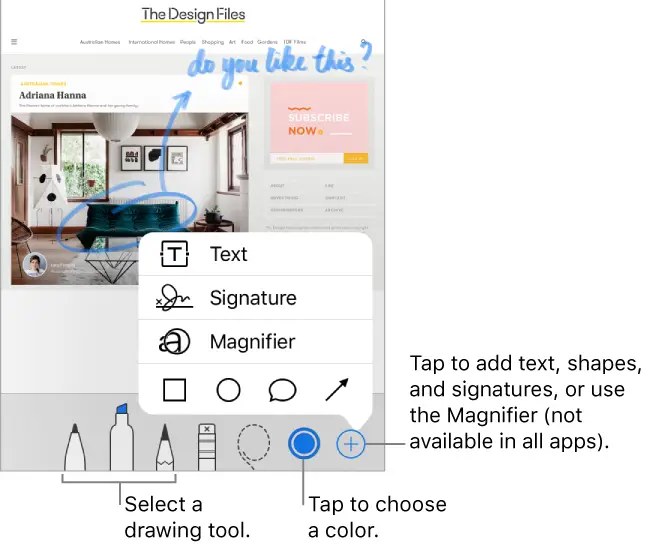
Move your drawings. Tap ![]() , drag around one or more drawings to make a selection, lift your finger, then drag your selection to a new location.
, drag around one or more drawings to make a selection, lift your finger, then drag your selection to a new location.
View more color choices. Tap the current color to view a color palette. Swipe the palette left or right to see more colors. Or, hold iPhone in landscape orientation.
Zoom in. Pinch open so you can draw the details, then pinch closed to zoom back out. To navigate when you’re zoomed in, drag two fingers.
Add text. Tap ![]() , then tap Text. Tap the text box, tap Edit, then type your text. To change the font or layout, tap
, then tap Text. Tap the text box, tap Edit, then type your text. To change the font or layout, tap ![]() .To move the text box, drag it.
.To move the text box, drag it.
Add your signature. Tap ![]() , then tap Signature.
, then tap Signature.
Add a shape. Tap ![]() , then tap a shape. To move the shape, drag it. To resize it, drag any blue dot.
, then tap a shape. To move the shape, drag it. To resize it, drag any blue dot.
To fill the shape with color or change the line thickness, tap ![]() . To adjust the form of a shape that has a green dot, drag the dot. To delete or duplicate a shape, tap it then choose an option.
. To adjust the form of a shape that has a green dot, drag the dot. To delete or duplicate a shape, tap it then choose an option.
Magnify a portion of the screen. Tap ![]() , then tap Magnifier. To change the magnification level, drag the green dot. To change the size of the magnifier, drag the blue dot.
, then tap Magnifier. To change the magnification level, drag the green dot. To change the size of the magnifier, drag the blue dot.



