WM SYSTEMS WM-E1S Iskra Modem

Specifications
- Hardware Type/Version: 31 Final
- Hardware Version: 17-02-2025
Product Information
- The modem is a versatile device designed for wireless communication and data transmission. It supports various cellular module types including LTE Cat.4, 3G, 2G, LTE Cat.1 with 2G fallback, and LTE Cat.M/NB with 2G fallback.
- The modem can operate on different networks based on user settings, supporting multi-operator SIM cards and roaming features. It is suitable for retrieving measurement data, event logs, load curve data, and managing meter parameters remotely.
- Additionally, the modem offers power outage protection through an optional supercapacitor component, ensuring continuous operation during minor power interruptions.
- Configuration and firmware updates can be done locally via ports or remotely through various connection methods, enhancing security with unique passwords and TLS protocol.
Document specifications
This documentation was made for presenting the installation and configuration steps of the WM-E1S ISKRA® energy metering modem.
| Document Version: | REV 2.77.5 |
| Hardware Type/Version: | WM-E1S® modem for Iskra® MT830, MT831 electricity meters |
| Hardware Version: | V 5.x (V 5.10 SIMCOM, V5.11 SIMCOM, V5.21 SIMCOM / V 5.30 TELIT / V
5.42 QUECTEL / V5.52 QUECTEL) |
| Firmware Version: |
|
| WM-E Term® config. software version: | V 1.4.3.5 |
| Pages: | 31 |
| Status: | Final |
| Created: | 17-02-2025 |
| Last Modified: | 07-08-2025 |
Chapter 1. Introduction
- The WM-E1S ISKRA® modem is suitable for remote reading of electricity meters on LTE-based cellular networks.
- You can save money by using our modem, because furthermore there is no need of manual readout of the meter systems.

Wireless communication
The modem can be ordered with different cellular module types:
- LTE Cat.4 / 3G / 2G module
- LTE Cat.1 module with 2G “fallback”
- LTE Cat.M / Cat.NB module with 2G “fallback”
- Over the LTE 4G communication, all versions of the device having a 2G mode or 2G “fallback” feature, therefore in case of outage/inaccessibility of the LTE 4G network, it is further communicating on the 2G network.
- Depending on the client’s needs, the modem can be set to which network it uses (e.g. only LTE 4G or 3G, etc.) or the best available network (Auto mode).
- It can also be set that only GSM-CSData connection – e.g. in the case of a CSData supported module, by initiating CSData calls.
- The modem supports multi-operator SIM and the roaming feature.
- The device provides a SIM-card independent- and mobile operator independent solution.
Design and installation
- This modem was especially developed for various Iskra® MT830, MT831 type of 3-phase electricity meters.
- The modem is available with different type of data connectors, so it is suitable for different connection modes. It can be connected to the meter through its RS232, RS485 interface by its design and its connection interface.
- The device can be installed under the sealed terminal cover of the electricity meter without replacing the seal certifying the first verification or the non-destructively sealed measuring housing.
- This solution also means the possibility of future expansion, which is a great help especially in cases where the installation space is scarce.
- Each model of the modem family can be ordered with a housing to be properly fit and mount on each meter type.
- It can also be used as an external modem – for a universal meter with any standard connector and it can be fastened due an optional 35mm DIN-rail adapter (order option).
Operation properties, features
- The modem is thus suitable for retrieving current and stored measurement data, reading recorded event log and load curve data, and reading and remotely managing meter parameter files.
- The modem has been designed to provide “Pull” operating mode, which means that the modem has a transparent communication data sending from the meter to the HES (smart metering center/server).
- The device can be accessed remotely via the mobile network and is capable of sending data over the Internet using an APN.
- The modem is basically prepared for transparent data transmission between the metering server or metering service provider, with CSData call (only for 2G network setting!) And via mobile internet (TCP) connection (“PULL” mode) suitable for electricity meter registers. and remote reading of load curves, use of standard reading commands, remote reading and modification of the meter / parameters, updating of the meter application firmware.
- Over the RS232/RS485 compatible data connection
Connections
The device can be ordered by the following connection outfits:
- RS232 (DSUB-9 connector / 2-wore connector interface) – for modem configuration and meter connection
- RS485 (2 or 4-wire connector) – for meter connection
Power source and power outage
The device can be powered from the meter’s mains connection (by general 100V-240V AC voltage).
The modem can be connected through the following modes:
- the meter is connected to the 57.7/100V AC power network: the modem must be connected to line voltage (100V, L1..L2 or L2..L3 or L1..L3)
- the meter is connected to the 230/400V AC power network: the modem must be connected to the phase voltage (230V, L1..N or L2..N or L3..N)
Supercapacitor
- The modem is also available with a power outage protection by an optional supercapacitor component, which allows to continue the modem operation in case of minor power outage(s).
- In case of a power outage, the supercapacitors will discharge by time, and the modem will shut down. When the power supply returns, the modem restarts and sends data over the cellular network, and the capacitor components will be charged).
Configuration and firmware refresh
- The modem can be configured locally via RS232 port or optical port, remotely with a CSData call (only if you use a setting that also uses a 2G network!) Or via a mobile internet (TCP) connection, and its firmware can be updated. The modem is configurable via TCP port remotely (or via local serial connection) and operating on the wireless network by configuring the APN, username and password (APN information is provided by your local mobile operator).
- All settings can be configured with our administration tool (the WM-E Term® software), but also API available so our partner can easily adapt their current administration environment.
- The configuration is possible by one device or for a group of devices.
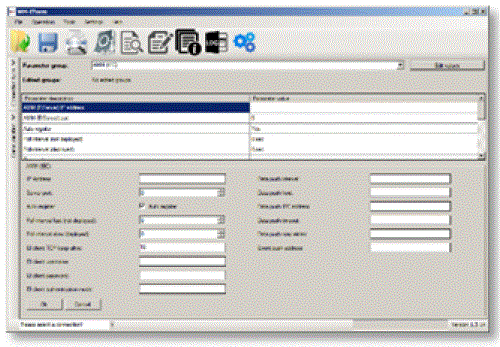
- The WM-E Term® tool is password protected and user management is also possible. The configuration tool requires Windows® platform to run. It is available in English and some local languages as well (as French, German, Spanish, Czech and Hungarian as well.).
Firmware refresh
The WM-E Term® also provides safe firmware change for one device or a group of devices – by locally or remotely.
Security
- The modem performs HW identification during firmware replacement and when starting its operation. The modem is protected against installing a 3rd party made or a modified firmware. Likewise, the modem cannot be operated from a 3rd party made or a modified firmware due to its integrity and compatibility checking.
- The external flash- and the internal flash content of the device are encrypted.
- This product’s firmware is encrypted and with a unique AES encryption key therefore its prevented against uploading or using any 3rd party made or modified firmware. data from other devices. The modem cannot be upgraded by any other 3rd party firmware – its safe.
- The modem uses a special and unique communication protocol. The data communication with the meter and the meter readout is also safe due to the applied double checksum when recepting any communication package or the data telegram.
- The control port of the modem is encrypted by AES – optional.
- The modem can be configured to be used with a unique configuration password and an optional communication password during its operation to increase the security to high level.
- The TLS protocol prototected firmware can be chosed and uploaded (by request) to increase the security to maximum.
Status and notification
- The modem is continuously monitoring the mobile network and device communication health, and can send status information (signal strength, QoS).
- By the configured features, the device is able to send SMS alarm notification, Last Gasp notification – depending on the used cellular network and mobile operators (if the SMS notification is not disallowed on the network, then it can be used).
Certificate
According to the CE certification, the modem complies with the Radio Equipment Directive (ReD) standard 2014/53/EU – part 3.a, 3.b, 3.c and ReD Cybersecurity part 3.d. The product is RoHS and CE certified.
Chapter 2. Connectors, interfaces
Internal view 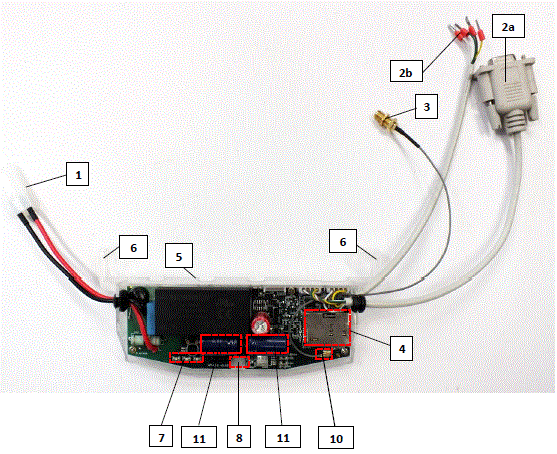
- Mains connector (pigtail connector, for the AC power of the meter)
- RS232 connector (DSUB9 or 2-wire order option, wire with sleeve)
- RS485 connector (2-pin or 4-pin – order option, wire with sleeve)
- Antenna connector (SMA-M, 50 Ohm)
- SIM card slot (push-insert)
- Plastic holder (lower plastic case fixation to the upper plastic case)
- Plastic hooks (for mounting the modem, into the Honeywell® / Elster® electricity meter, under the terminal cover)
- Status LEDs
- Fixation screw of top modem enclosure
- U.FL antenna connector
- Supercapacitors (order option)
Installation steps
- Step #1: Remove the meter terminal cover, loosen the screws.
- Step #2: Ensure that the device is not powered on, remove the AC connector (1) from the meter.
- Step #3: Insert a replaceable and active SIM card (with APN) into the SIM-holder (4) – the chip looks down, and the cutted edge of the SIM looks to the modem. Push the SIM until it will be fastened (you will hear a click sound).
(If it is necessary, the SIM card can be easily removed by pressing the card again, causing the card to be ejected from the tray.) - Step #4: Install the modem enclosure (5) and fasten near to the meter – or mount to the wall in a fixed position. You can insert the device into the internal mounting points of the meter – under the meter terminal cover (18) – and attach it to the meter terminal cover according to the meter’s user guide.
- Step #5: Mount an external magnetic base or stick antenna to the antenna connector (3) corresponding to the communication – e.g. LTE antenna.
- Step #6: Connect the modem to your computer with the RS232 cable (2a) and an RS232/USB DONGLE converter.
- Step #7: Connect the modem’s AC power connector (1) – wire socket connection or “pigtail” connector depending on the version – to the meter power input (for 100-230V AC) or to an external 230V power supply.
- Step #8: Configure the modem with the WM-E Term® software.
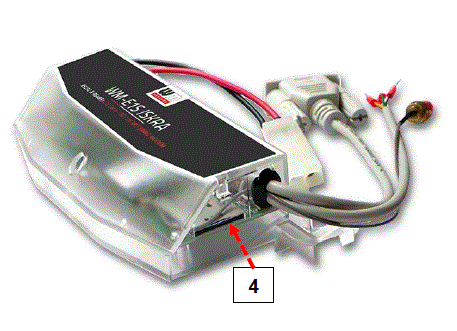
Note that the modem can be configured only through its RS232 port!
- Step #9: After completing the configuration, remove the R232 cable – labeled with „2a” – from the USB adapter.
- Step #10: Disconnect the modem AC power connector (1) from the meter (or power source). The modem will be shutting down.
- Step #11: Make a data connection between the modem and the meter on the interface you want to use (port nr. data connection „2a” to the meter RS232 data connector (signed by „G”)).
- Step #12: If the modem has RS485 wires, then make the data connection between the modem and the meter by the RS485 (2b) connector using the connected data cable.
- Step #13: Connect back the modem’s AC power connector (1) – wire socket connection or “pigtail” connector depending on the version – to the meter’s power input (for 100-230V AC).
Then the modem will be powered by the meter and the modem will starting its operation and the LED signals are signing the current activity. - Step #14: Place back the terminal cover of the meter and secure with the two screws.
Connecting the modem to the meter (Iskra® MT830, MT831 meters)
- Step #1: Remove the Iskra® MT830 or MT831 meter’s communication module plastic case by releasing the 2 screws from the top of the housing.

- Step #2: Connect to the meter using the data connector.
- Connect the RS485 („2b” signed cable 2-pin wire/sleeve (brown and white wires) to the meter’s RS485 input.
- If the input has 4-pins, you can also connect all four cables to the place which is marked with „D”.
- The picture shows the sleeve wire connection, but the modem can also be ordered with a “pigtail” connection. Some meters are prepared to receive a terminal block, in which case connect a 2- or 4-pin terminal block to the sleeves.

- Step #3: Connect the modem’s plastic power plug (1) to the meter’s two-wire connection (marked by “E” in the following figure). If the AC power connector is not a power plug but a wire end ferrule, connect the wires to the meter phase and ground.

- Step #4: If you haven’t already done, connect the appropriate antenna (3) to the modem swing connector.
- Step #5: Connect the wire end sockets of the modem AC cable (1) to the meter, to the AC power connection points (red and black wires) – carefully, because during this, the meter can be under 100-240V AC supply voltage! Since now, the modem gets its power from the meter.
Attention! NEVER remove the device cover when the modem is powered on! - Step #6: Attach the modem (signed by „G”) under the terminal cover of the meter, to the part designed for it (to the tabs (marked “H”), or to another attachment point.

- Step #7: Replace the terminal cover on the meter, slide it on, and secure it with the two screws.
Antenna connection
The modem requires enough signal strength of the cellular network and LTE or similar antenna for the proper operation and good communication. Where the signal strength of the cellular network is sufficienty, there an internal antenna may be enough to use. However, in places where the signal strength is low or poor, you should use an external antenna (50 Ohm, SMA connector), which can be mounted to the modem – you can place it even inside of the top cover of the meter.
Operation LEDs
The LED numbering is the same as the LED labels on the modem panel: from left to right in order: LED1 (blue, left), LED3 (green, center), LED2 (red, right). 
Factory default LED signals
| LED identifier | Events |
| LED 1 GSM / GPRS status |
|
|
|
| LED 3 E-meter status |
|
| LED 2 SIM status / SIM failure or PIN failure |
|
Over the factory defaults, the operation and the sequence of the LED signals can be changed by the WM-E Term® configuration tool, at the Standard Meter Interface parameter group, where you can define one of the following functions of the leds (LED1..LED3) according the next list:
| Selectable LED status (in WM-E Term) |
| Not used |
| GSM / GPRS status (see above) |
| SIM status (see above) |
| E-meter status (see above) |
| E-meter relay status – in case of WM-E3S CIR version (E-meter relay output status) |
| M-Bus status |
| Firmware status |
| Network status and access technology – Network status and accessible technology information |
| Meter status with IEC polling – Meter status in case of IEC communication |
| AMM (IEC) client state |
Further status LED signals (can be configured as well):
| LED identifier | Events |
| E-meter relay status – E- meter relay* output status (in case of WM-E3S CIR only) |
|
| M-Bus status | · Not used |
| Firmware status |
|
| Network status and access technology |
|
| Meter status with IEC polling |
|
| AMM (IEC) client state |
|
- The power supply of the e-meter can be controlled with the relay listed here. Cannot be used for tariff change!
- The EI client is a transparent TCP channel outgoing from the modem to the EI server
- At the relay status, as it is shown in the next figure it is „Disconnected”, which is the “active” mode (relay retracted, in which case the LED is turned on).
- The “Connected” is in “normal” mode (relay released), the LED is turned off.
- In case of “Ready for Connection”, it is in “ready”, when the LED flashes once in every second.
- During firmware upload, the LEDs indicate normal operation – there is no distinct indication during the FW update. After installing the FW, the three LEDs light up for 5 seconds and then all three light up. The modem will then restart and use the new firmware. Then each LED will continue to flash according to the listed states.
Internal connectors
- RS232 – 4-pin internal connector, connected to the CN500. Serial cable outfit to DSUB-9 type connector (alternatively it can be ordered with an 2-wire type connector outfit).
- RS485 – 4-pin internal connector, connected to the CN501. The RS485 cable outfit leads to 2- or 4-wire connector.
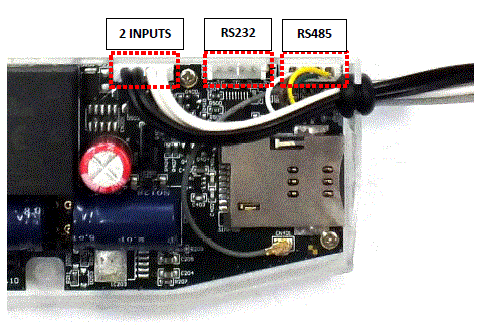
Order option: 2 INPUTS – order option – 4-pin connector, connected to the CN502. The cable outfit leads to a 4-wire connector to connect to the external devices. Pinout: black wire is related to input nr. #1, white wire is related to input nr. #2.
RS232 connector pinout (internal CS5 connector)
| Color | Alternative color | Mark | Meaning | Meter RS232 port connector side |
| White | Black | GND | Ground | Meter_GND |
| Brown | Red | RX | Receiving data | Meter_TX |
| Green | Green | TX | Sending data | Meter_RX |
| Yellow | Yellow | DCD | DCD(in case of compatible meter) | Meter_DCD |
On CS5 connector – marked by red circle on the photo – the pin nr. “1” is the GND connector. 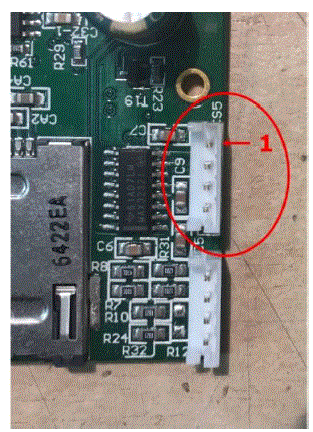
RS485 connector pinout (internal CS7 connector)
| Color | Alternative colour | Mark | Meaning | Meter RS485 port connector side |
| White | Black | RX+ | Receiving data | Meter_TX+ |
| Brown | Red | RX- | Receiving data | Meter_TX- |
| Yellow | Yellow | TX- | Sending data | Meter_RX- |
| Green | Green | TX+ | Sending data | Meter_RX+ |
On CS7 connector – marked by red circle on the photo – the pin nr. “1” is the RX+ connector.
Power outage management – for supercapacitor expansion!
- If supercapacitors are presented on the PCB board, then the firmware of the modem will support the LastGASP feature. This means that in case of power outage the modem’s supercapacitor allows to operating further the modem for a short time (a couple of minutes).
- In case of detecting the loss of mains/input power source, the modem generates a “POWER LOST” event and the message will be immediately transmitted as an SMS text to the configured phone number.
- In case of recovering the mains/power source the modem generates the “POWER RETURN” message and sending by SMS text.
- The LastGASP message settings can be enabled by the WM-E Term® application – in the AMM (IEC) parameter group part.
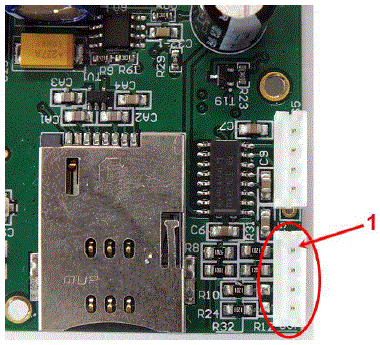
Push operation method
- The complete readout and data sending mechanism to the centre and the other direction for the configuration and maintenance tasks can be realized on the defined paths.

- The modem does not operate continuously on the network.
- Therefore, there is an another option and meter data sending mode to initiate a remote readout automatically in the pre-defined intervals. Anyway, it is also possible to start the data sending in case of different events (e.g. removal of meter cover, incoming SMS message from the centre).
- In this situation the modem is connected to the mobile data network only during the time of the data transmission.
- The device needs to be connected to GSM network and ready to connect to GPRS, but without active IP connection.
Data Push – starting at predefined times
- The Data Push method triggers FTP file upload, plain text or encrypted.
- The unique filename and the file is generated automatically.
- The ftp function also requires an ftp server to receive data that is accessible from the currently used mobile network.
- The ftp must be set to passive mode.
- Unique file names are generated automatically.
- The file always consists of two parts, first a standard register read and then an event log (containing the events of the last 31 days).
- The readings shown as standard IEC format, including some ASCII control characters like STX ETX, etc. also.
Alarm Push (sending alarms) – starting when new event can be read from meter
- Alarm Push method triggers TCP sending of a DLMS WPDU contains the IP address,
- listening port number for transparent service, and the meter ID.
Triggering with SMS
- GPRS connection can be activated remotely with a defined SMS from any call number.
- The SMS text must be left empty.
- After the SMS received, the modem will connect to IP network, and will be accessible as a IP server for a time period defined in the config file.
- Example config file will be provided with a 30 minute setting.
LED operation during the CSD call
The CSD call consists of two parts:
- We want to read / configure a meter in transparent mode
- We want to perform a modem configuration / firmware update
To read / configure a meter in transparent mode:
- The LED configured for GSM / GPRS status will be lit continuously during the CSD call.
- The LED that is configured for e-meter status will flash according to the CSD call status:
- It will flash every half second from the beginning of the connection to the end of the connection / If the measuring interface is not configured for a baud rate of 9600, the LED will be lit continuously from the beginning to the end of the connection
- After closing the connection, the LED will turn off
If you want a modem configuration / firmware update:
- The LED configured for GSM / GPRS status will be lit continuously during the CSD call.
- In this case, the other LEDs do not change due to the CSD mode.
Configuring from CSD connection
If the modem restarts due to an incorrect configuration, it is possible to access it with a CSD call. Its operation can be fine-tuned in the WM-E Term software with a value that can be specified in the PDP connection delay field in the APN parameter group. For more information, see Chapter 3.1 of the WM-E Term User Manual.
Automatic network reconnection
If the mobile network provider drops the modem from the cellular network due to the device’s network inactivity, there are available parameters if these are set, then automatic and periodical connection rebuild can be caused. If the network provider sends a message to the modem that the data connection has been lost, the connection will be restored automatically. If you do not send a message, you can choose from these two workarounds to follow:
Active mode – Use periodical ping, set the ping:
- For setting this, set the Watchdog parameter group’s ping parameters as Ping IP-address, Number of ping retries, Ping wait-time (for reply) and Wait-time (for next).
- If there is no ping response, it reconnects to the network after the time interval specified in the Seconds, GPRS connection closed and restored after this time parameter.
Attention! In case of frequent ping using, the data traffic will be higher, but the chances are higher that the device will remain on the cellular network.
Passive mode – If you don’t use the ping – set the connection retry:
- For setting this, use the Watchdog parameter group’s Seconds, gprs connection closed and restored after this time parameter.
- Here you can define that after the network drops out the modem, how long does the modem wait before trying to reconnect to the mobile network again. Ask your mobile provider about the offered settings.
Attention! If there is less data traffic and there is no ping configured, the device may not stay on the network for a long time.
- If you set this parameter to a low value that can cause frequent network reconnections.
- Therefore, under no circumstances should you set this value lower than what your mobile service provider recommends. (e.g. there are mobile network providers that limit the number of times a modem can log on to the network in a given time).
Two meter readout ports
- Every WM-E modem has two ports for meter communication, configuration and FW updates. You can configure all the two to control their operation by its priority.
- The first port is, the Utility communication port for (Primary), which you can use for meter readout and configuration. This port has higher priority for meter readout over the secondary port, therefore the operation of this primary port will always override the secondary port’s operation (e.g. if you configured these ports and when the meter will be read out via the primary port (Utility comm. port), then the secondary port’s operation (Customer comm. port) will be hanging – e.g. meter reading – until the primary port is not finished with the current read out.
- This priorization at operation is not effecting the firmware updates or configuration processes of the modem.
- The second port. the Customer communication port for (Secondary)* can be also used with lower priority for meter communication, configuration and FW updates.
- Important! The two ports should be set to different port numbers.
- This feature can be configured in the WM-E Term software in Standard settings mode, or you can also edit it in Advanced settings mode in the M2M parameter group.
- Important! Note, that this feature is available in modem firmware v5.3.4.1 or in newer firmware versions!
Automatic protocol detect and switch
- The Data format for meters value (E-Meter serial port) can be configured in the WM-E Term software in Standard settings mode, or you can also edit it in Advanced settings mode in the Transp. / NTA parameter group.
- Over the usual data formats (as 7E1, 8N1, 7O1, 7N2, 8E1, 8O1, 8N2) you can choose the ’Auto’ mode setting.
- In this case, the first data packet of the incoming connection is checked by the firmware. It will automatically decode the incoming communications and if it is detecting that as IEC protocol, then the modem will switch to data mode 7E1 towards the meter. In all other cases, the data mode remains at 8N1 mode.
- Note, that in case of WM-E1S type modems, since it is not known which port the meter is connected to, the firmware also changes the data mode of both ports (RS232 and RS485 ports).
- In this case, the modem detects the format corresponding to the protocol, so it only sends the necessary communication towards the meter and will automatically know when configuration will occur.
- Important! Note, that this feature is available in modem firmware v5.3.4.1 or in newer firmware versions!
Chapter 3. Modem Configuration
Configuration
- The modem must be configured by the WM-E Term® software by configuring its parameters which must be performed before the normal operation and usage.
- Over the parameter settings of meter, modem and communication, etc., you can also test the modem communication by the configuration program.
Important! The modem can be configured through RS232 connection only!
During the configuration, you have to remove the meter-modem data connection (2a) and you have to connect the modem to your computer by the following hints.
Important!
- Note that until the configuration the modem is not connected to the meter, therefore it cannot readout the parameter values through the RS232 interface. Another configuration port should be selected for that – e.g. Optical or TCP/IP port.
- The modem can be connected with the RS232 cable (2a) by using the USB DONGLE adapter by directly to your computer.
Attention!
- During the configuration, the power supply of the modem must be assured by its AC plug from an external power source (from 100-230V AC or by the meter 57-100V AC).
- Use the WM-E Term program for the configuration – use the WM-E Term User manual.
- For the proper communication of the modem, you have to configure the APN settings of the SIM – as PIN code, APN, username and password. These all can be configured by using the WM-E Term® software through the serial link connection.
- For the successful operation of the communication module it is necessary to have appropriate signal strength.
- In places where the signal strength is strong it is possible to use internal antenna, for areas with poor reception mount an external antenna (50 Ohm SMA connection) to the antenna connector (3) of the device, which you can place inside even inside the meter enclosure (under the plastic housing).
- If you want to readout the meter parameter values during the PC-modem connection, after the the RS232-configuration you made, then you should select a different configuration port to the meter as TCP/IP or Optical, etc.
Configuring the modem by WM-E Term®
- The Microsoft .NET framework runtime environment is required on your computer.
- Download WM-E Term® software to your computer from the following location using a browser: https://m2mserver.com/m2m-downloads/WM-ETerm_v1_4.zip
- Then unzip the .zip file to a directory and execute the WM-ETerm.exe file.
- The configuration software supports user account management and password change. You can log in to the program with a password! Follow the WM-E Term® configuration software’s User’s Guide!
- The LEDs on the device always inform you about the current status of the modem.
- Factory configuration file sample (for WM-E Term): https://m2mserver.com/m2m-downloads/WM-E1S_STD_v5210_default.zip
- For the operation of the modem cellular network communication and SIM card settings (such as APN, password, and account) are required.
- In addition, be sure to review and save the transparent mode data speed functions in the WM-E Term program for the RS232, RS485 settings. In addition, you must send the configured configuration to the modem using the program – according to the configuration software’s User Manual document.
- With the configuration software you can also update the modem’s firmware. Then the modem will restart and work according to the new settings.
- WM-E Term User Manual: https://m2mserver.com/m2m-downloads/WM-E-TERM_User_Manual_V1_97.pdf
Sending an SMS from the meter
- Depending on the meter configuration, by using the modem, the meter can send SMS message corresponding to standard AT commands to the phone number which was configured at the meter side.
- It is worth configuring this primarily for alarms and special events, according to the capabilities of the meter.
- No other settings are required in WM-E Term®.
Signal strength
- Check signal strength of the cellular network in the WM-E Term® software Device Information menu or by using the
 icon. At the end of the process, the current status information will be updated.
icon. At the end of the process, the current status information will be updated. - Check RSSI value (at least it should be yellow – which means average signal strength – or better if it is green).
- You can change the antenna position while you will not receive better dBm values (the status must be readout again for refresh).
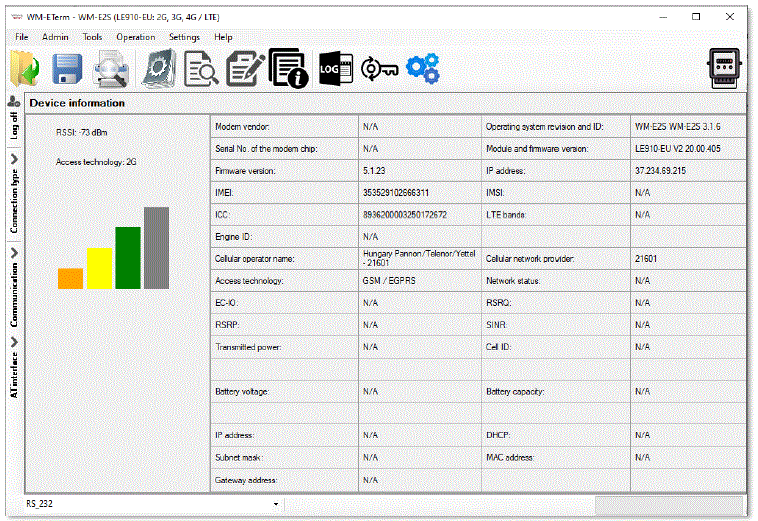
Power outage management
- The firmware version of the modem is supporting the LastGASP feature, which means that in case of power outage the modem’s supercapacitor allows to operating further the modem for a short time (a couple of minutes).
- In case of detecting the loss of mains/input power source, the modem generates a “POWER LOST” event and the message will be immediately transmitted as an SMS text to the configured phone number.
- In case of recovering the mains/power source the modem generates the “POWER RETURN” message and sending by SMS text.
- The LastGASP message settings can be enabled by the WM-E Term® application – in the AMM (IEC) parameter group part.
Restart the modem
There cannot be found a direct option for modem restart in WM-E Term. But it is very easy to push the modem to be restarted.
- Choose any parameter from the readout values.
- Change a parameter value
- Push to the Save button.
- Send the settings by Parameters Write
 icon to the modem.
icon to the modem. - At the end of the writing process, the modem will be restarted.
- The restart of the device is signed by the LED3, which will be flashing quickly by green for 15 seconds. The starting requires 2-3 minutes while the modem will be available on its interfaces.
- After all, the LED will be operating ordinary as it is listed in the LED operation behaviour description.
Chapter 4. Support
If you have a technical question regarding the usage You can find us on the following contact possibilities:
- Email: support@m2mserver.com
- Phone: +36 20 333-1111
Support
- The product has an identification void which has important product related information for the support line.
- Warning! Damaging or removing the void sticker means the loss of product guarantee.
- Online product support available here: https://www.m2mserver.com/en/support/
Product Support
The documents and information related on the product are available here. https://www.m2mserver.com/en/product/wm-e1s-iskra/
Chapter 5. Legal notice
- ©2025. WM Systems LLC.
- The text of and illustrations presented in this document are under copyright. Copying, usage, replication or publication of the original document or its’ parts are possible with the agreement and permission of the WM Systems LLC. only.
- The figures in this document are illustrations, those can be different from the real appearance.
- The WM Systems LLC doesn’t take any responsibility for text inaccuracy in this document.
- The presented information can be changed without any notice.
- The printed information in this document are informative only. For further details contact us.
Warning
Any fault or upcoming error during the software upload/refresh can lead to the device breakdown. When this situation happens call our specialists.
FAQ
How can I configure the modem for optimal performance?
You can configure the modem locally via RS232 or optical port, or remotely using CSData calls or mobile internet (TCP) connection. Ensure to set up unique passwords for increased security.
What should I do in case of a power outage?
If there is a power outage, the optional supercapacitor component in the modem allows it to continue operation temporarily. Once power is restored, the modem will automatically restart and resume sending data over the cellular network.
Documents / Resources
 |
WM SYSTEMS WM-E1S Iskra Modem [pdf] User Manual WM-E1S Iskra Modem, WM-E1S, Iskra Modem, Modem |
