 BLUETOOTH SMART SWITCH
BLUETOOTH SMART SWITCH
MS-101B: Bluetooth/10A
MS-101B-16A: Bluetooth / 16A
User Guide
MS-101B Bluetooth Smart Switch
| works with alexa | |
| works with Google Assistant |
Parameter
Power Supply: 90V~250V AC
Max. Load: 2200W/10A or 3520W/16A
Wireless Type: Bluetooth
Material: ABS V0
Size: 88 *38 *22mm
Check list before using the device
- Enable your smart phone Bluetooth on
- Bluetooth hub required for connection when wireless remote control needed.
 Download Smart Life APP
Download Smart Life APP
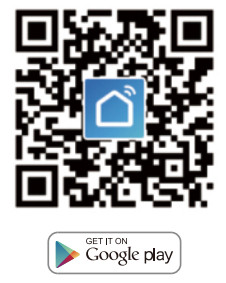 |
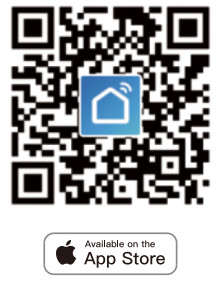 |
| http://app.yimusmart.com/smartlife | http://app.yimusmart.com/smartlife |
Please scan the QR code or download Smart Life on App Store or Google Play.
User Guide
Bluetooth link method
- Start with “Smart Life”App.

- Register an Smart Life Smart account.
- If you have Smart Life account,just log in.
- Power up.
ON/OFF operating principle:
The connected appliances work/stop through live wire power on/off.
 4.1 Appliance wiring instruction.
4.1 Appliance wiring instruction.
 4.2 Celling lamp wiring instruction.
4.2 Celling lamp wiring instruction.
 4.3 Light wiring instruction.
4.3 Light wiring instruction.
 *Note: The Bluetooth Switch must be powered up by N and L wires.
*Note: The Bluetooth Switch must be powered up by N and L wires. - Make sure your phone is connected to Wi-Fi and Bluetooth.

- Press and hold the button for about 7 seconds until the blue LED blinksfast.
- Click” Search new device” when enter the hub,and confirm your module is blinking fast.

- After finding the device you need,click the button “DONE”

- You can edit the name of the device and then finish your operations by clicking “DONE”

Reset Method
Press and hold the button for about 7 seconds until the blue LED blinks fast.
TROUBLESHOOTING
Q: How to set indicator light as rapid flashing?
- Power on device.
- Hold the reset button for 7s.
- Confirm indicator light is now rapidly flashing.
Bluetooth Switch Module fails to be connected:
- Maybe you have not turned on your phone Bluetooth.
- Bluetooth Switch Module is too far away from your Bluetooth hub,please take it closer.
(for wireless control when the hub required only)
Set your Echo speaker by Alexa APP
- If you have finished to install Smart Life then open Amazon Alexa App; sign in your Alexa account and enter password.
- Click the menu on the left corner-click “Settings”; choose “Set up a new device” (choose a device,like Echo) Note: When the below page appears, long press the small dot on your Echo device until the light turns to yellow. Then click Continue on App.
Note: at this moment, the mobile phone can not open a variety of WPN software.

- Choose your own WiFi and wait for a few minutes. After an introduction video. click next step, it will enter Home page automatically.
Now the Echo has connected to Wi-Fi successfully.
Enable Smart Life Skill in Alexa APP
Choose “Skills” in the options bar, and then search “Smart Life” in the input box. Select Smart Life in the search results,and then click “Enable Skill”.
Select Smart Life in the search results,and then click “Enable Skill”. Then input the user name and password of Smart Life APP that you had previously registered.
Then input the user name and password of Smart Life APP that you had previously registered.
Control the Light Switch by Voice
After the above operation is successful, you can control the Light Switch via Echo.
- Discover Devices
Firstly, you need to say to the Echo:
Echo (or Alexa), discover my devices.
Echo will start to find the device which is added in Smart Life APP. It will take about 20 seconds, then Echo will tell you the result.
You can also click “Discover devices” in Alexa APP, then it will show the devices that have been found successfully.

- Control Device by Voice
Note:The name of the device must be consistent with the addition of Smart Life APP.
You can also group the Light Switch and give instructions to control them together.
 Note:
Note:
Echo is one of the wake-up names, which can be any of the three names (Settings): Alexa,Echo,Amazon. - Support Skill List
You can control the device by instructions like these:
Alexa (or Echo), turn on the Light Switch
Alexa (or Echo), turn off the Light Switch
Google Assistant – Activate
Smart Life in Google Home App Preparation
- Have downloaded the Google Home App-compatible with Android (4.2 or higher) or IOS (8.0 or higher) smartphones or tablet.
- Have registered your Google Account.
- Have paired Light Switch with Smart Life App and named it with a recognizable name.
- Have finished setting up Google Home.
STEP 1
Open Google Home App; tap “ ![]() ”on the upper left corner; select “More Settings” to enter the next interface.
”on the upper left corner; select “More Settings” to enter the next interface.
 STEP 2
STEP 2
Choose “Services” in the opptions bar and select “Smart Life”to enter the next interface.
 STEP 3
STEP 3
Tap “Link Account”, then sign in your Smart Life Account.
 STEP 4
STEP 4
Tap “Link Now”, after your Smart Life account has linked to Google Assistant, the smart devices will automatically appear.
Command the Device through Your Voice
After the above operation is successful, you can control the device via Google Home.
Firstly, you need to say “OK Google, talk to Smart Life” to wake up the Smart Life.
Then you can control the device by instructions like these:
![]() Turn on the Light Switch
Turn on the Light Switch
Turn off the Light Switch
Note
After Smart Life has been wakened up, you can say “Cancel” or “Stop” toexit Smart Life or say “Nothing” when you hear “What can I do for you.”
Then you can say “OK Google, talk to Smart Life” to start voice contronl.

Documents / Resources
 |
tuya MS-101B Bluetooth Smart Switch [pdf] User Guide MS-101B, MS-101B-16A, MS-101B Bluetooth Smart Switch, MS-101B, Bluetooth Smart Switch, Smart Switch, Switch |
 |
tuya MS-101B Bluetooth Smart Switch [pdf] User Guide MS-101B Bluetooth Smart Switch, MS-101B, Bluetooth Smart Switch, Smart Switch, Bluetooth Switch, Switch, MS-101B-16A |



